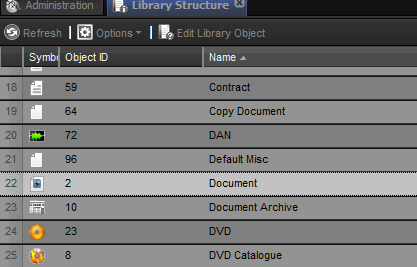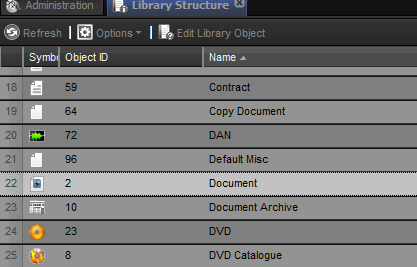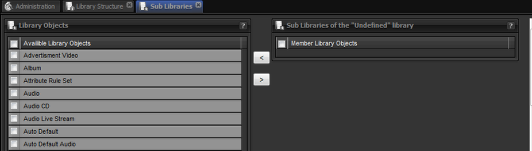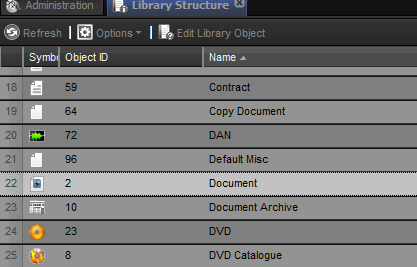
by admin | Jul 30, 2015 | Library Structure
Viewing a library object Select Library object To select a library, left click on the library name. When the row goes white the library is selected. Click View Library Object Once library is selected, click on the “View Library Object” under Options...
by admin | Jul 30, 2015 | Library Structure
Adding a new library object to the library structure Select New Library Select “new library object” under options Enter Libraries Meta Data Enter the required data. Object Name : The name of the library you want to add. Icon : click on the arrow buttons on...
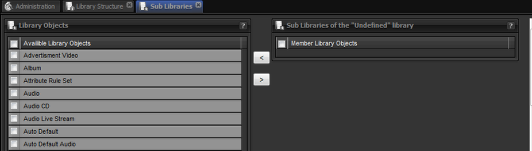
by admin | Jul 30, 2015 | Library Structure
Adding libraries as Sub libraries of a library Select Parent Library To select a library, left click on the library name. When the row goes white the library is selected. Go to Sub libraries tab Click on the sub libraries option under options. Sub Libraries Tab Here...
by admin | Jul 30, 2015 | Library Structure
Delete Library Object Select the library object you would like to delete by left clicking on the object. Click “Delete Library Object” in the Options drop down.
by admin | Jul 30, 2015 | Library Structure
Overview of the Library Structure This tool is used to view the libraries on the database and add,update or edit them. The work area is a table that has 5 columns: 1.Symbol 2.Object ID 3.Name 4.Visibility 5.Accepts Media Each row is a separate library Object. Refresh...