Google Sheet as data source
Step-by-step guide on how to set up a Google Sheet as data source
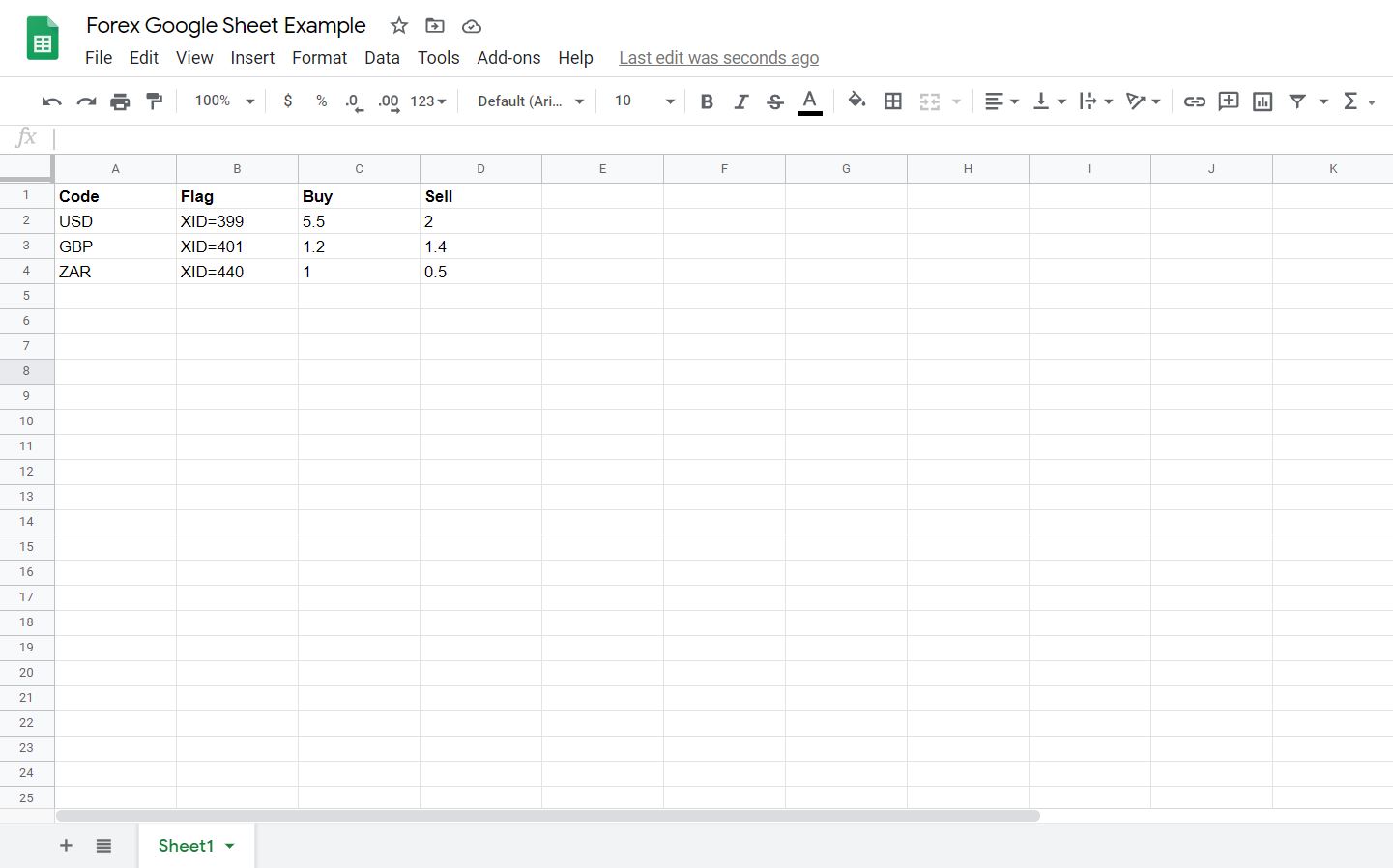
1. Create a Google Sheet by inputting the relevant data. Make sure that the first row of the document contains the column names.
Handy Tip
If you want to include images in your presentation using a Google Sheet as data source, you will have to upload the images to nfinityX & input the Meta ID’s as per the above example in the Flag column: XID=Image Meta ID.
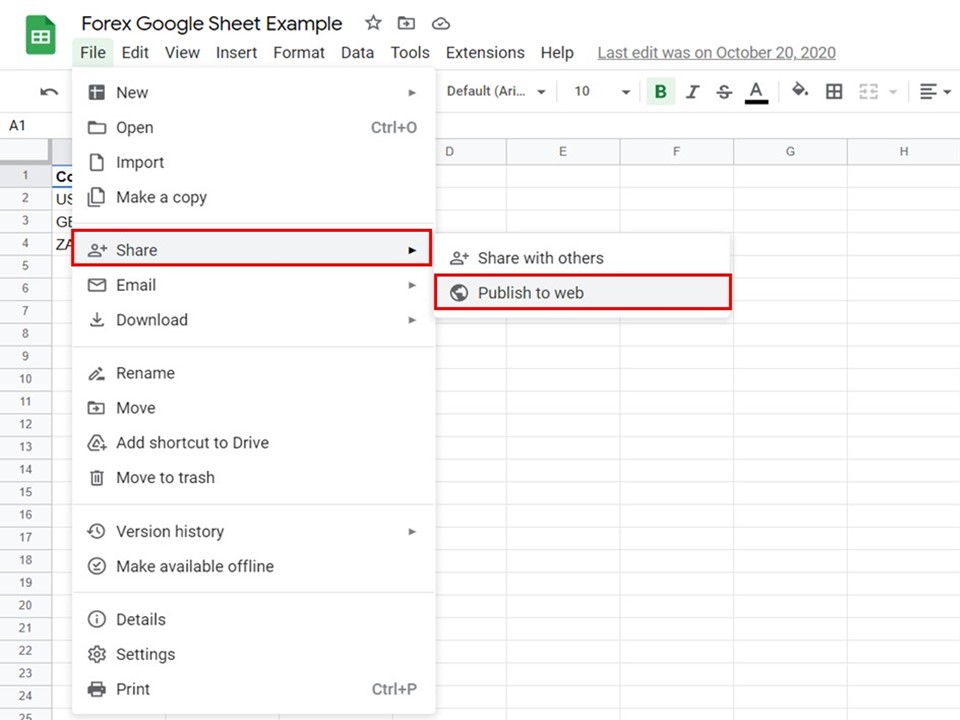
2. Click on File, a menu will appear. Hover over Share, move to the right and click on Publish to web to publish your Google Sheet.
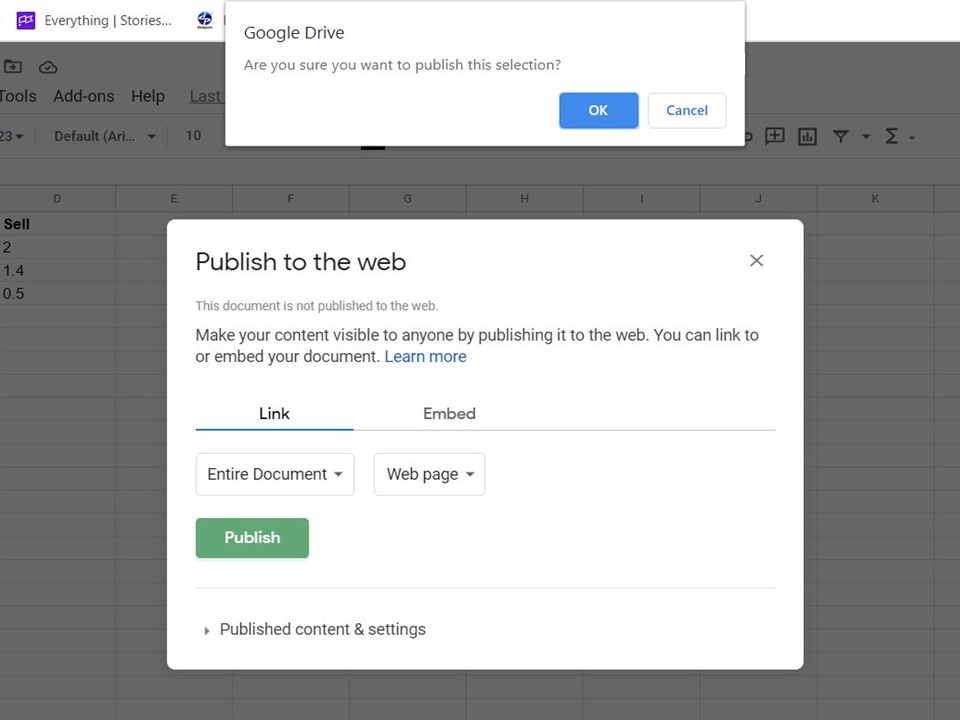
3. Click on the Publish button to publish the entire document. A window will appear, click on Ok to confirm that you want to publish your selection.
Important Note
Make sure that you share the Google Sheet with anyone with the link.
1. Click on the green Share button in the top right corner of the Google Sheet.
2. Click on Get Link.
3. Click on the drop-down arrow and select Anyone with the link.
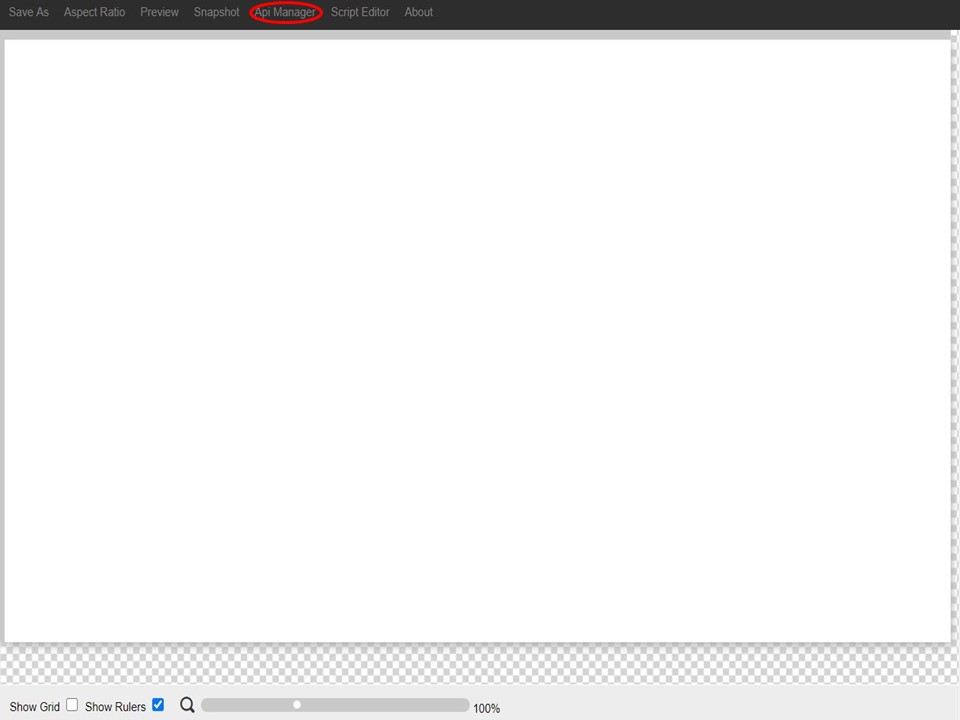
4. Click on the Api Manager in XID to open it.
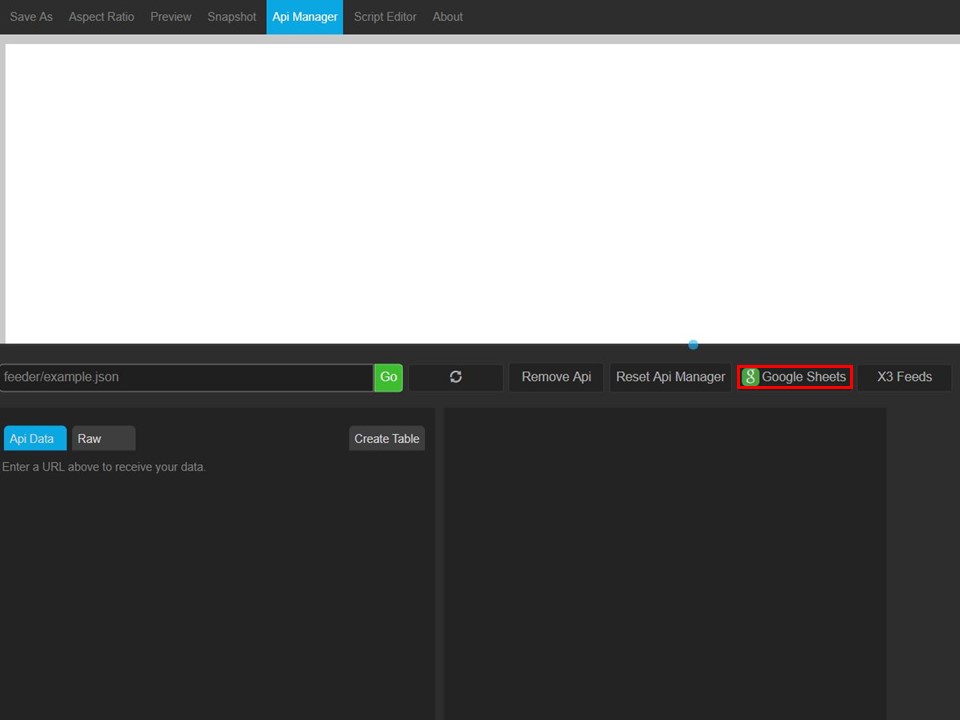
5. Click on the Google Sheets button. A window will open.
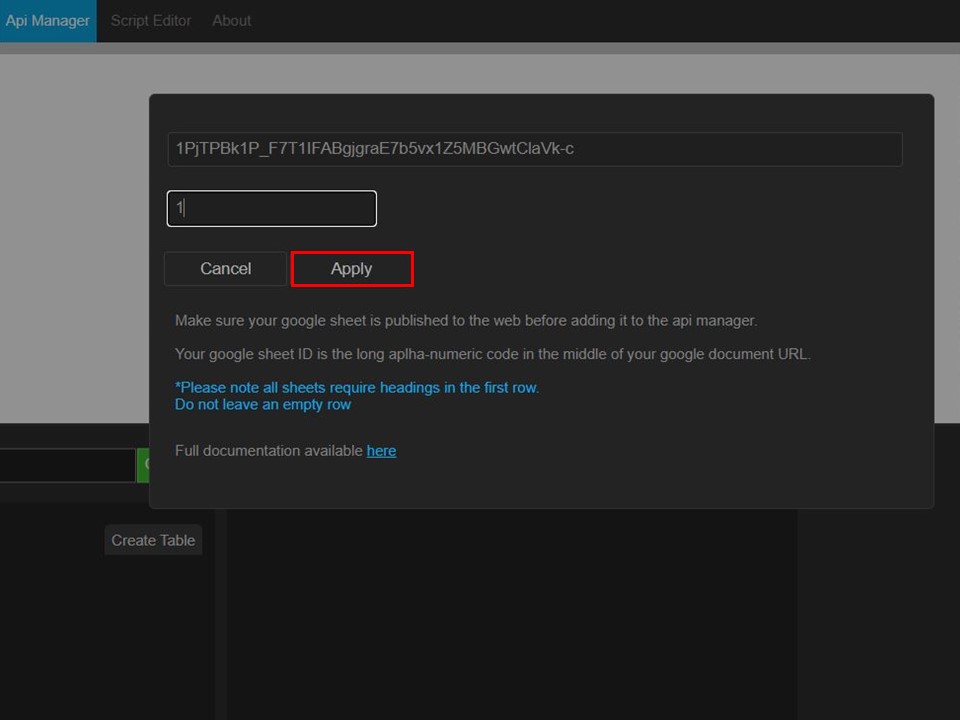
6. Complete the Google Sheet ID & Sheet Tab Number. Click on Apply.
Important note:
You will find the Google Sheet ID in the address bar. Only include everything after d/ and before /edit
https://docs.google.com/spreadsheets/d/1PjTPBk1P_F7T1IFABgjgraE7b5vx1Z5MBGwtClaVk-c/edit#gid=0
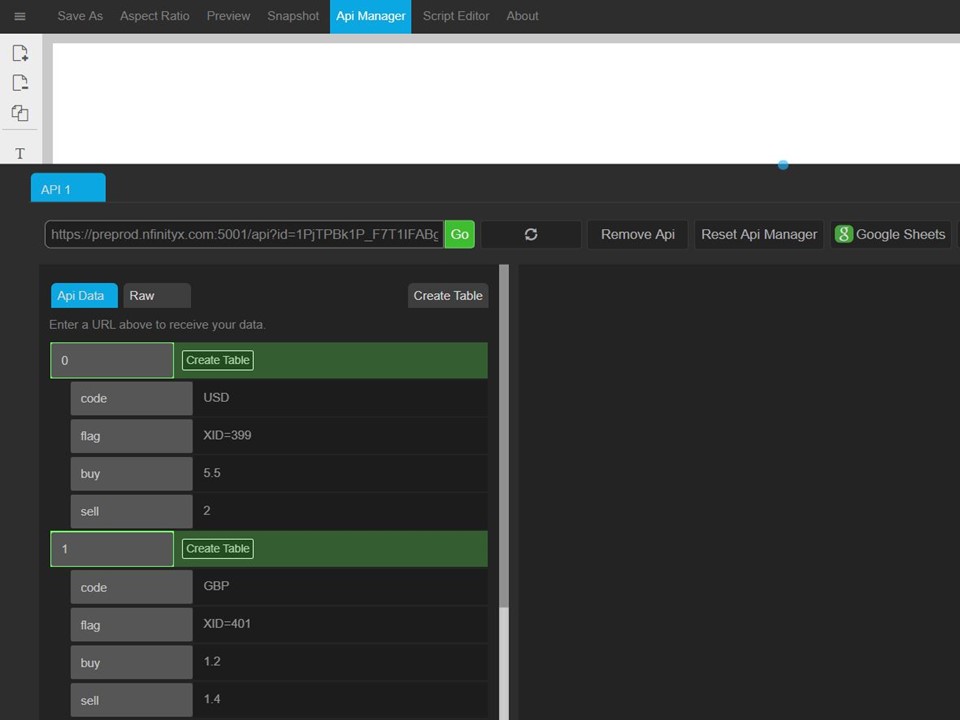
7. The data will appear in the panel on the left. Click on the Create Table button to select the data that you want to add to your presentation.
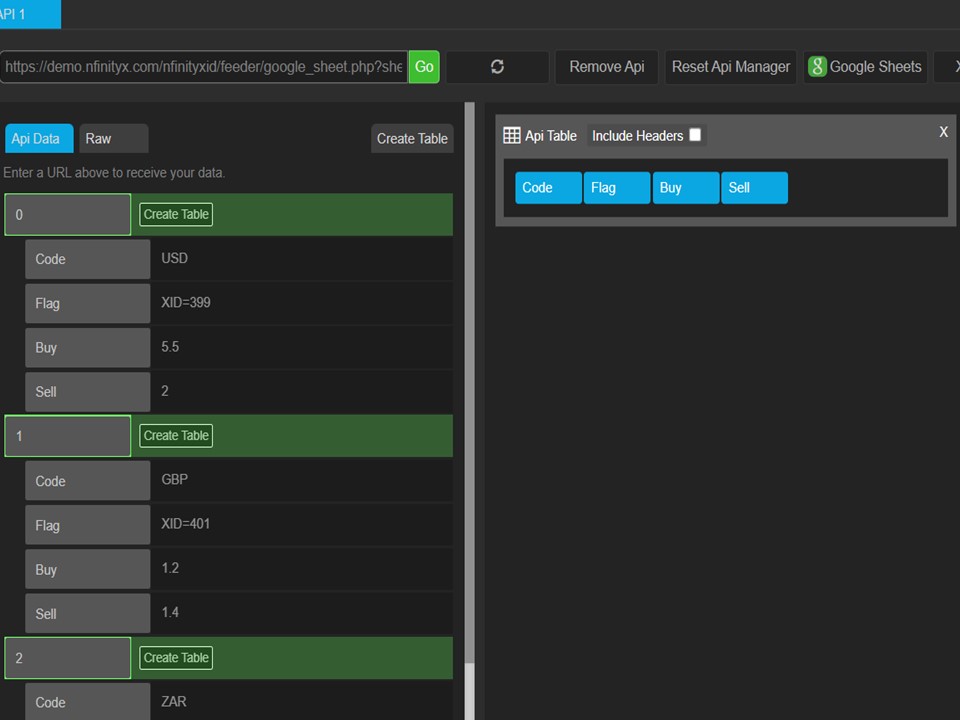
8. The table will appear in the middle panel.
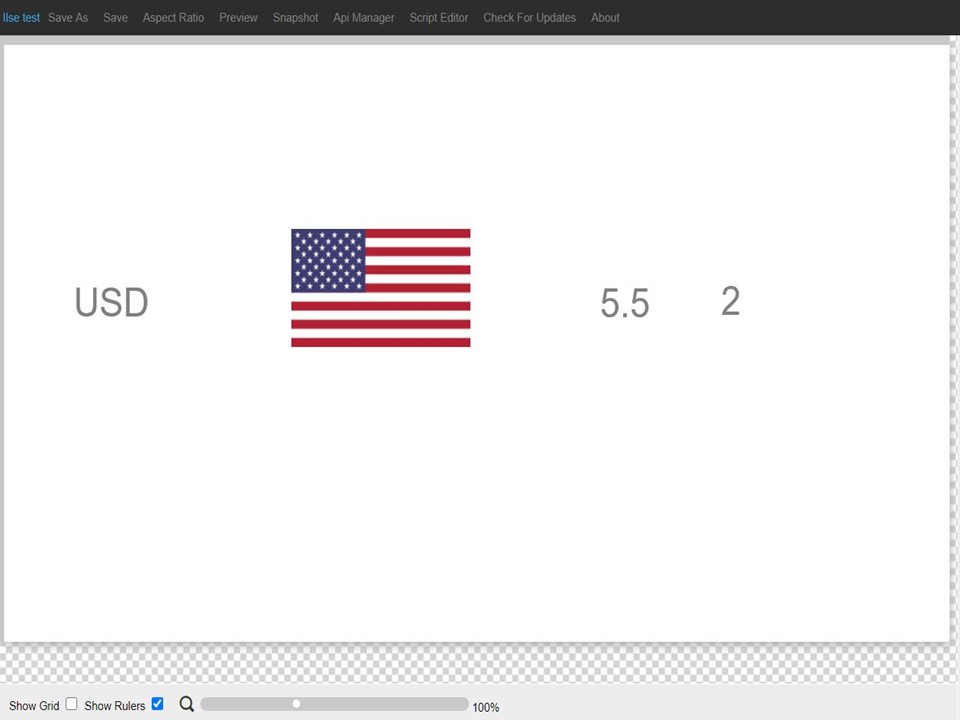
9. Drag the table into the desired location on the canvas. The data in your presentation will update when you make changes to your Google Sheet.
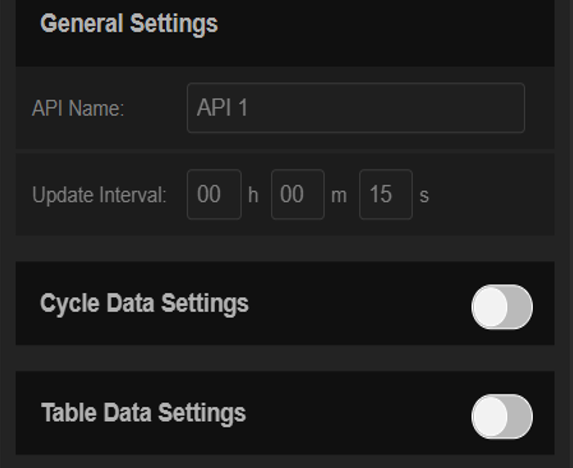
Update Interval
The data will update as per the update interval set under General Settings.
Default 15 seconds.
Important Note
If you add rows of data to your Google Sheet, you will have to set it up again.
Menu board example using a Google Sheet as data source

