
Xplore Version 2.5 (2023)
An introduction to nfinity Xplore
How to log into Xplore Content Management
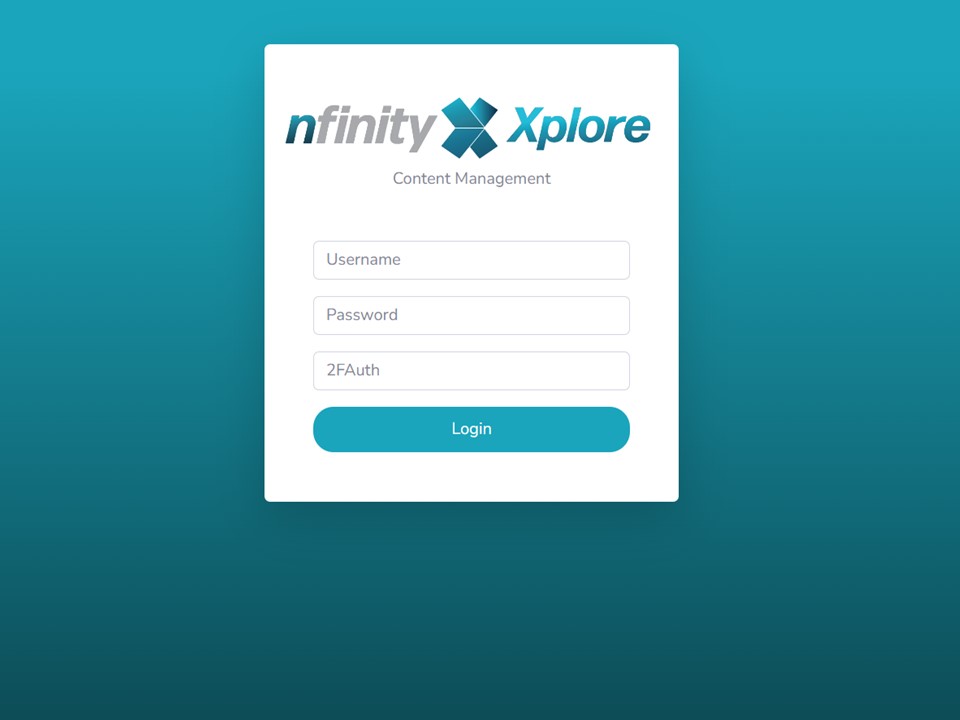
1. Type your nfinityX server URL in the address bar of your Chrome browser & add the following to the end:
/xplore_content/

2. Enter your nfinityX username & password.
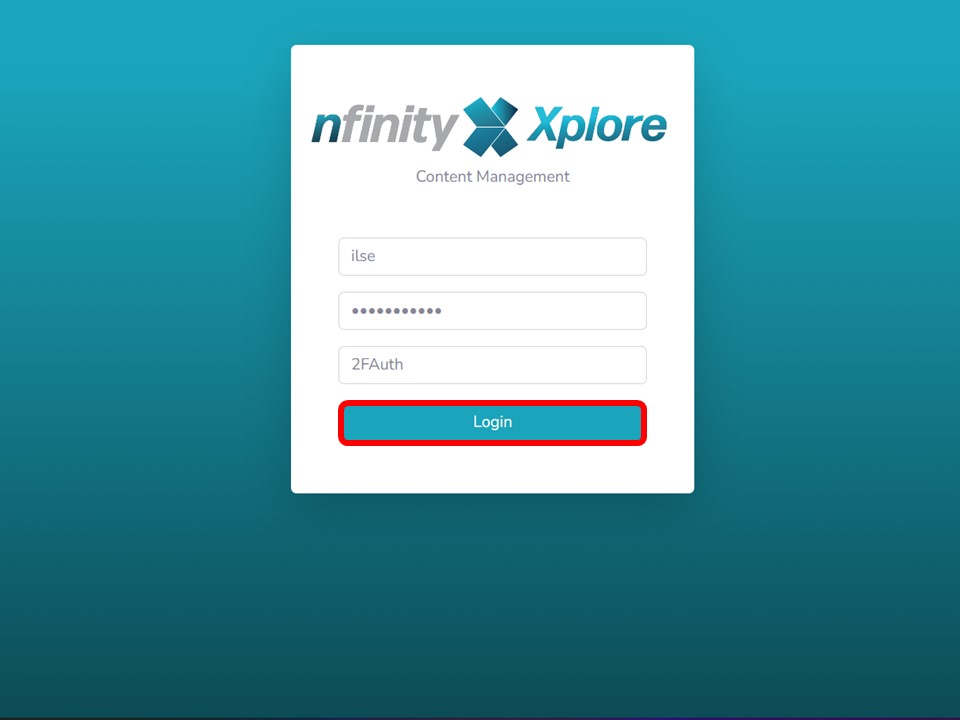
3. Click on the Login button.
If you have two factor authentication (2FAuth) set up for your user, you will enter the 6-digit code, before clicking on the Login button.
The Xplore Content Management Interface
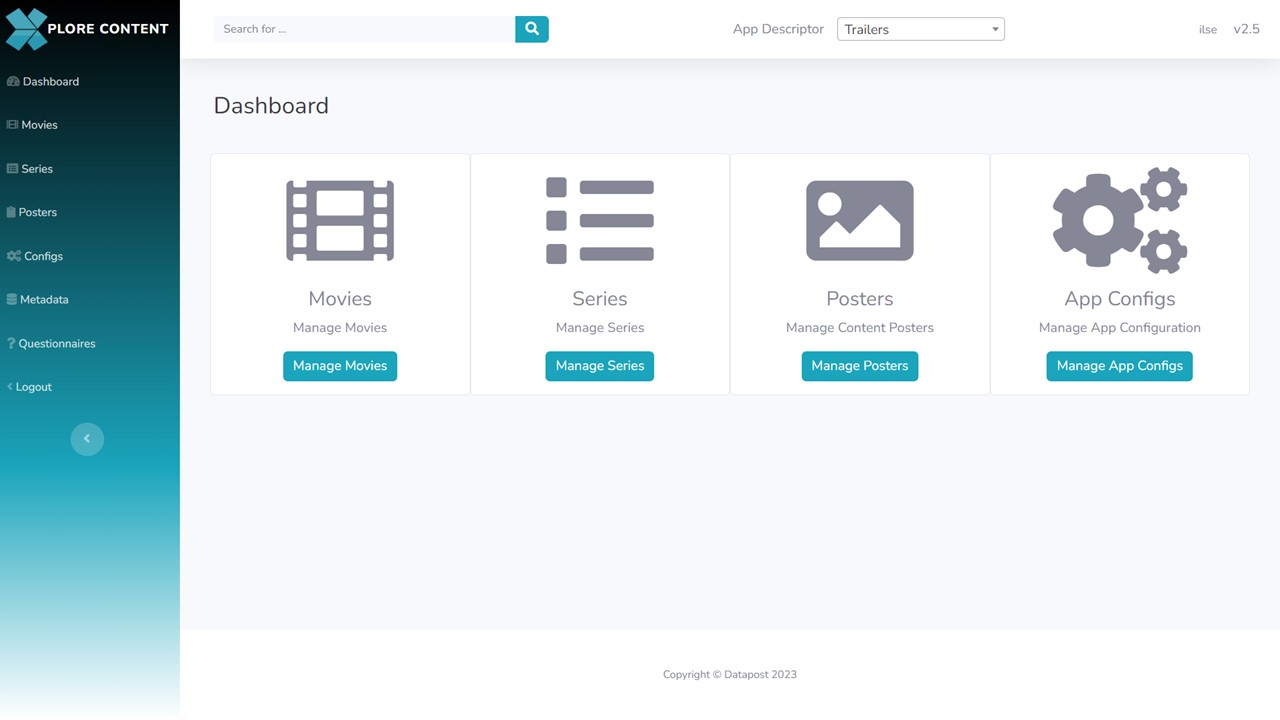
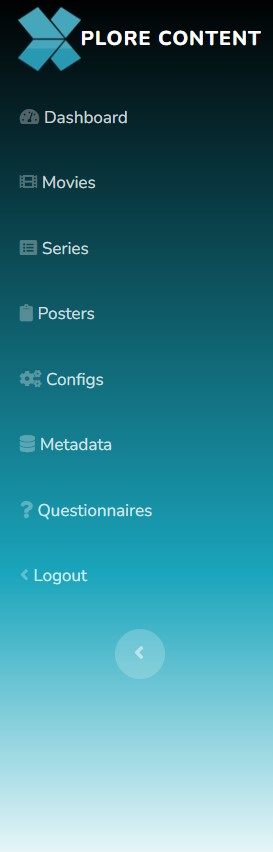
Dashboard: Return to the dashboard view when navigating by clicking on Dashboard in the menu panel on the left.
Movies: Click on Movies in the menu panel on the left to add and/or edit movies.
Series: Click on Series in the menu panel on the left to add and/or edit series.
Posters: Click on Posters in the menu panel on the left to add and/or edit posters that will be used when content is featured.
Configs: Click on Configs in the menu panel on the left to configure the app theme.
Metadata: Click on Metadata in the menu panel on the left to add new app descriptors and genres.
Questionnaires: Click on Questionnaires in the menu panel on the left to manage your questionnaires. I.e. edit or delete questionnaires, view the responses and generate reports.
Logout: Click on Logout in the menu panel on the left to log out of Xplore Content Management.
Dashboard
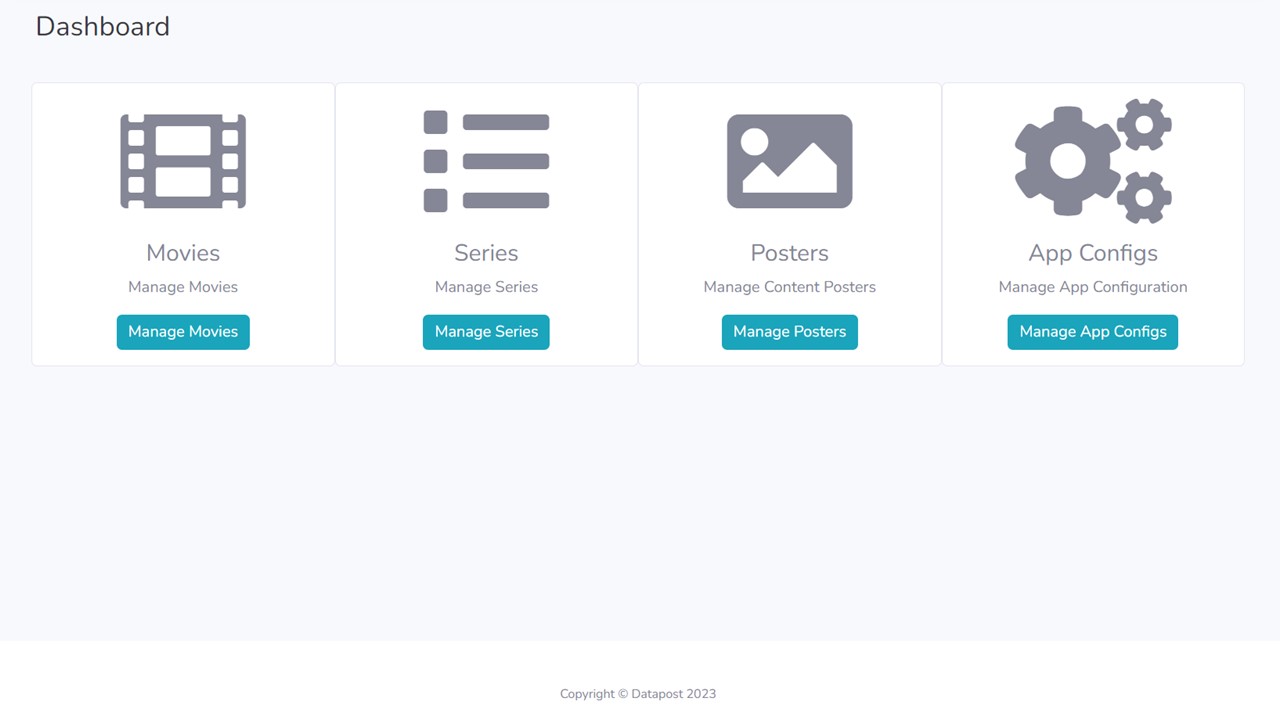
Movies
Click on the Manage Movies button in the middle panel to add and/or edit movies.
Series
Click on the Manage Series button in the middle panel to add and/or edit series. Seasons will be added to series’ and episodes will be added to seasons.
Posters
Click on the Manage Posters button in the middle panel to add and/or edit posters that will be used when content is featured.
App Configs
Click on the Manage App Configs button in the middle panel to configure the app theme.
Movies
How to add a movie
How to edit a movie
Series
How to add a series
How to add a season(s) to a series
How to add an episode(s) to a season
Posters
How to add a poster
Configs
How to configure the app theme
Metadata
How to add a new app descriptor
How to add a new genre(s)
Questionnaires
Logout
How to log out
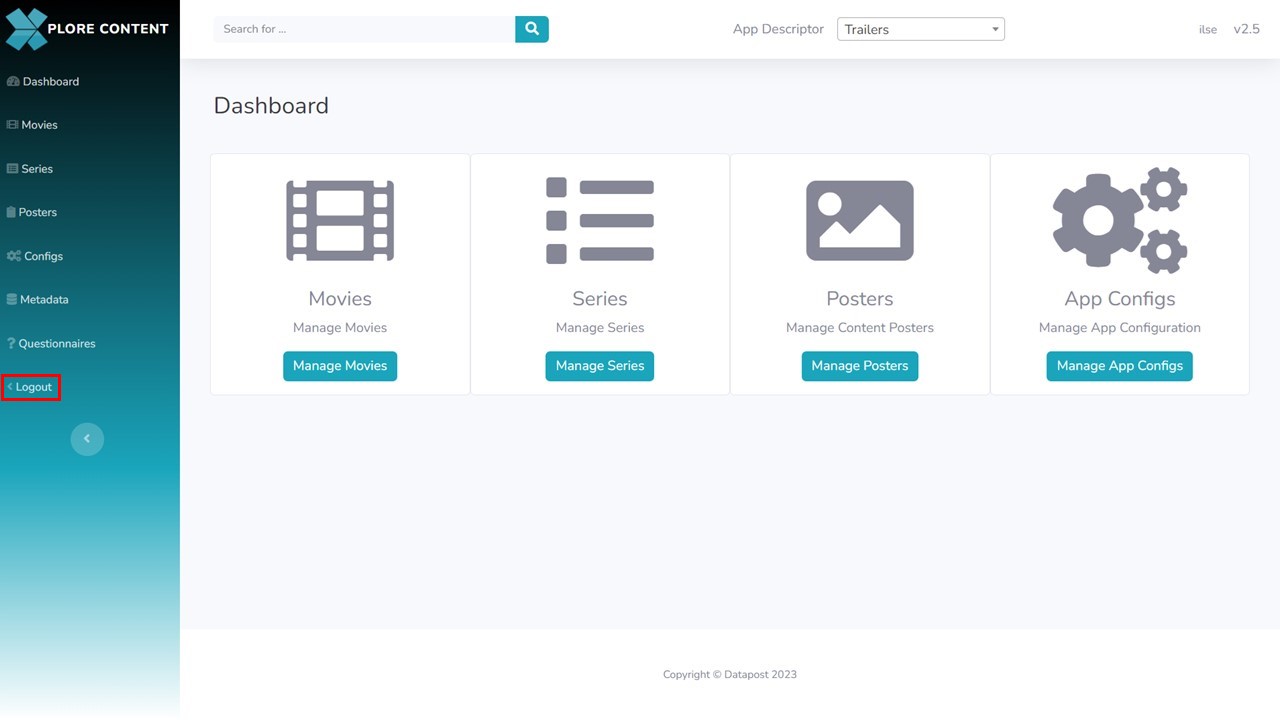
1. Simply click on Logout in the menu panel on the left.
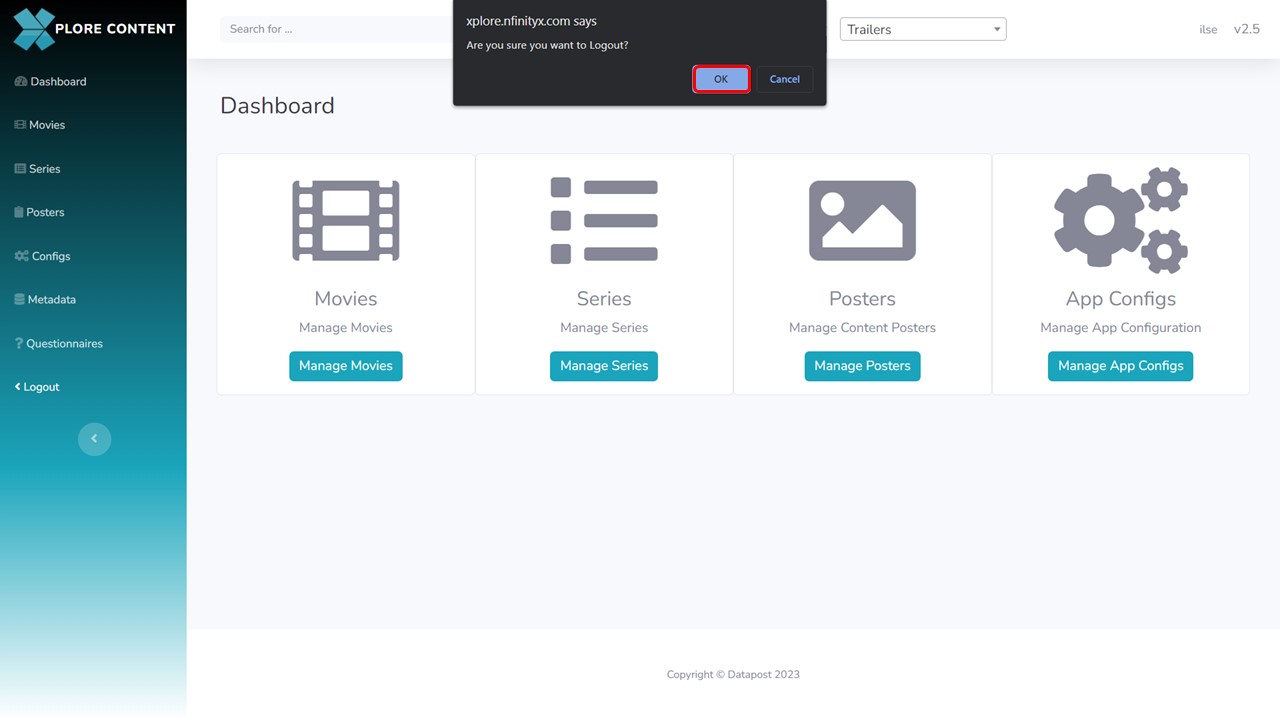
2. A message will pop up confirming whether you want to log out. Click on OK.
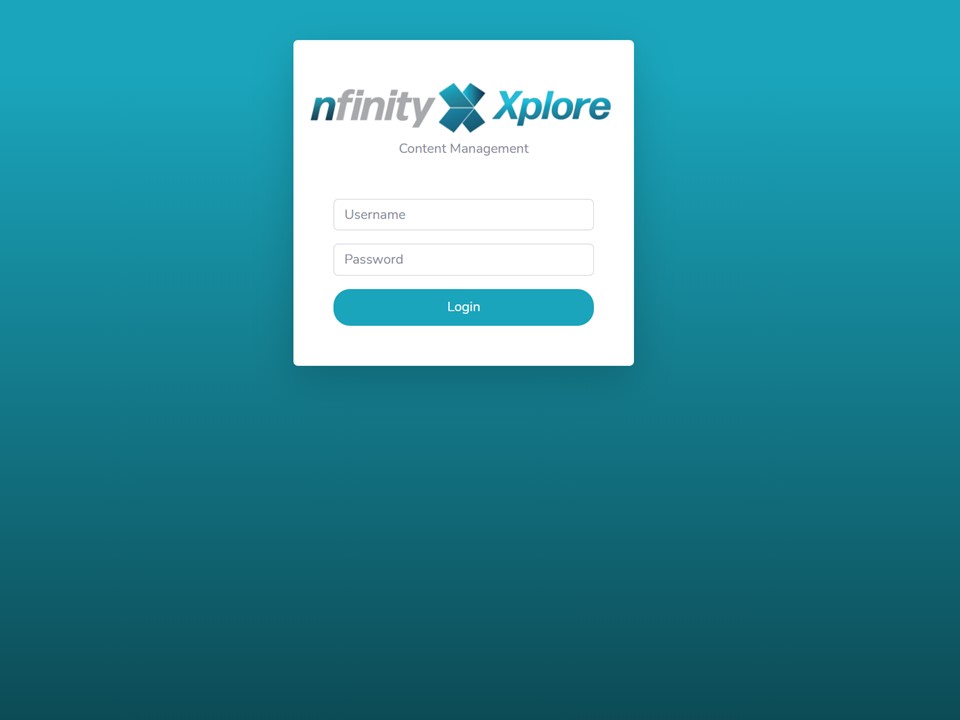
3. You will be taken back to the login page.
