Add Default Audio from the New Library Object window
BackStep-by-step guide on how to upload & log Default Audio from the New Library Object window

1. Click on the New Library Object button. This button can be found in the Home & Media Works modules.
2. Click on the Default Audio icon. A window will open.

3. Click on the folder icon. The File Browser window will open.

4. Click on the Upload button in the top left corner of the window.

5. Click on the Upload bar to navigate to the audio file that you want to upload.
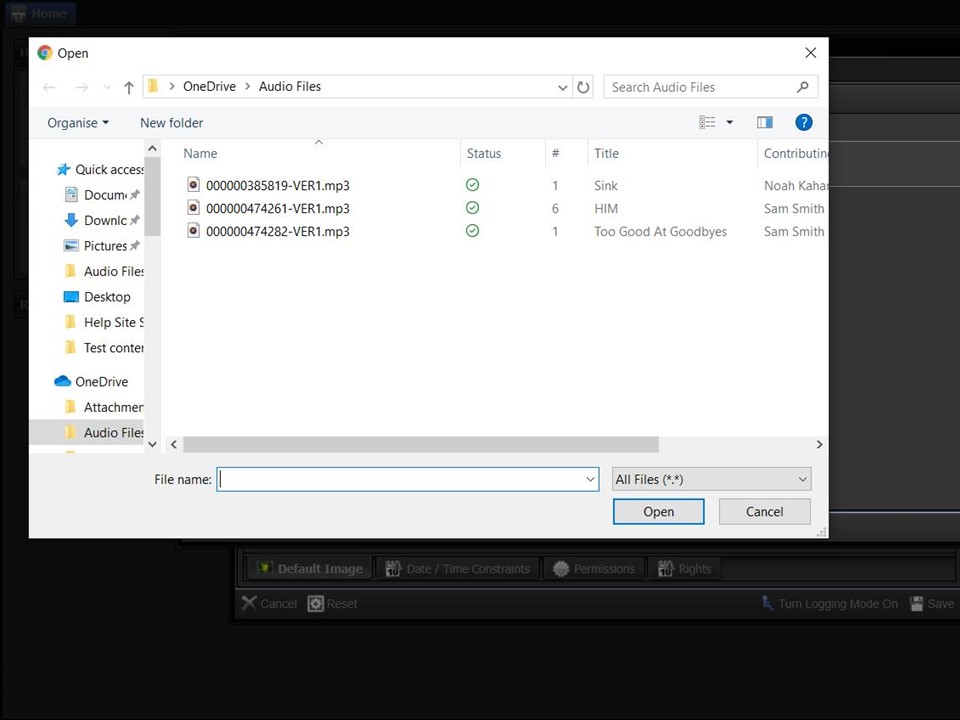
6. Double-click on the file. A green progress bar will appear in the File Browser window.
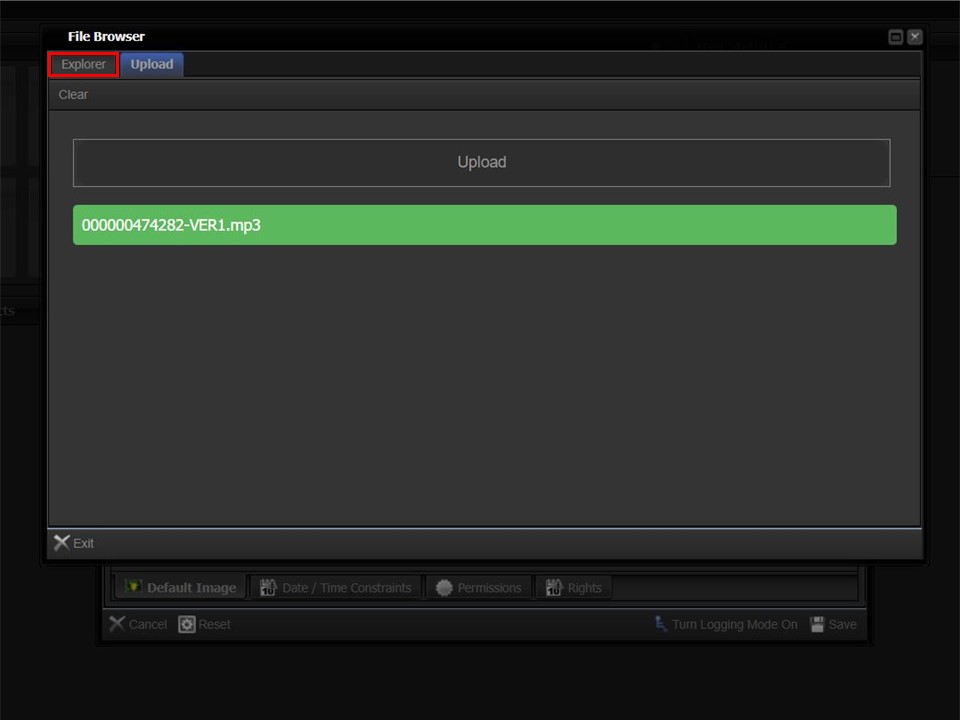
7. Click on the Explorer button.
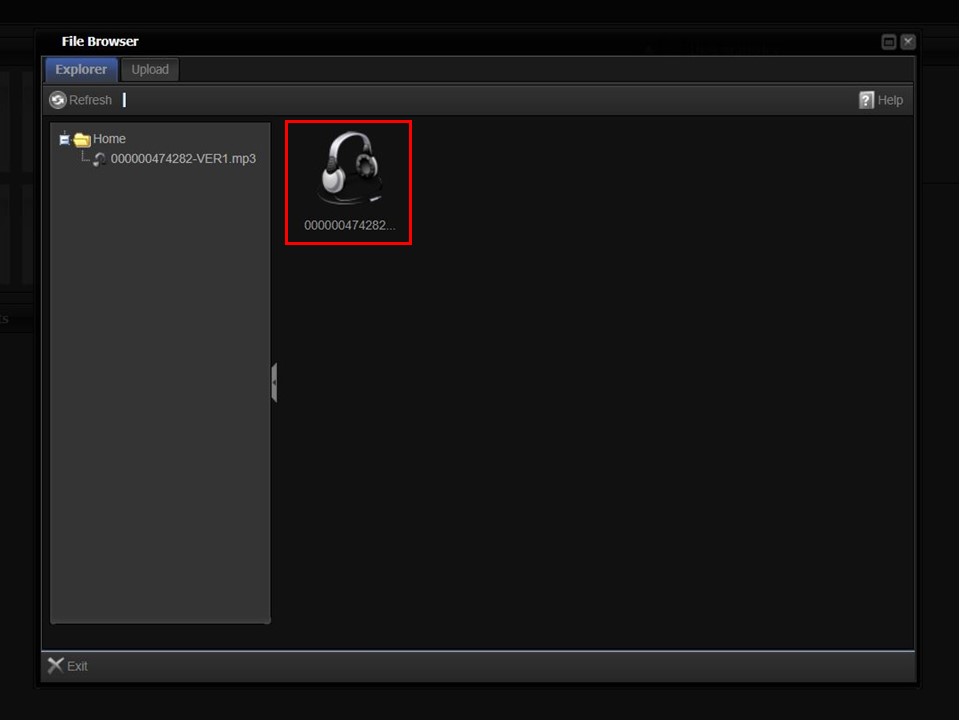
8. Double-click the audio file. The new library object window will open.
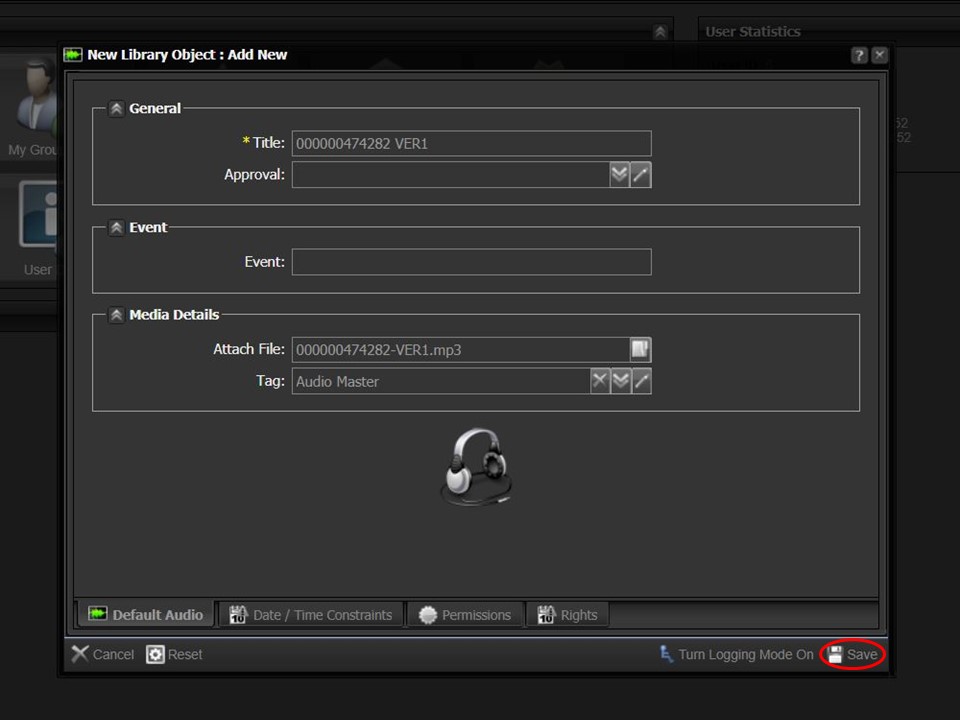
9. Click on the Save button in the bottom right corner of the window. The audio file will automatically appear in your clipboard.
