Add a Default Image from the New Library Object window
BackStep-by-step guide on how to add a Default Image from the New Library Object window

1. Click on the New Library Object button. This button can be found in the Home & Media Works modules.
2. Click on the Default Image icon. A window will open.
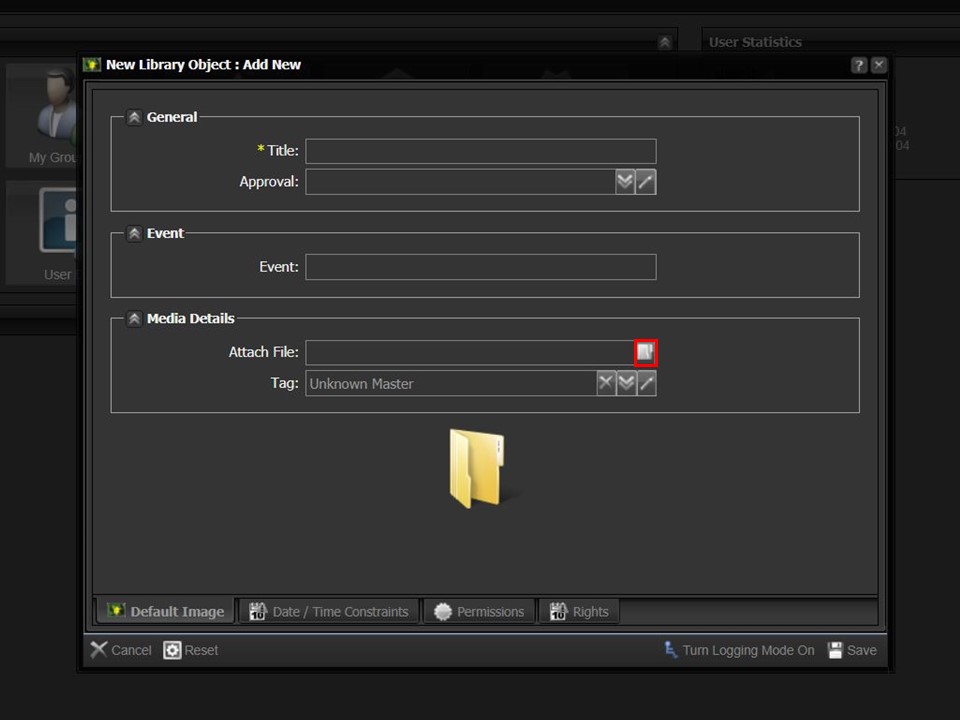
3. Click on the folder icon, the File Browser window will open.
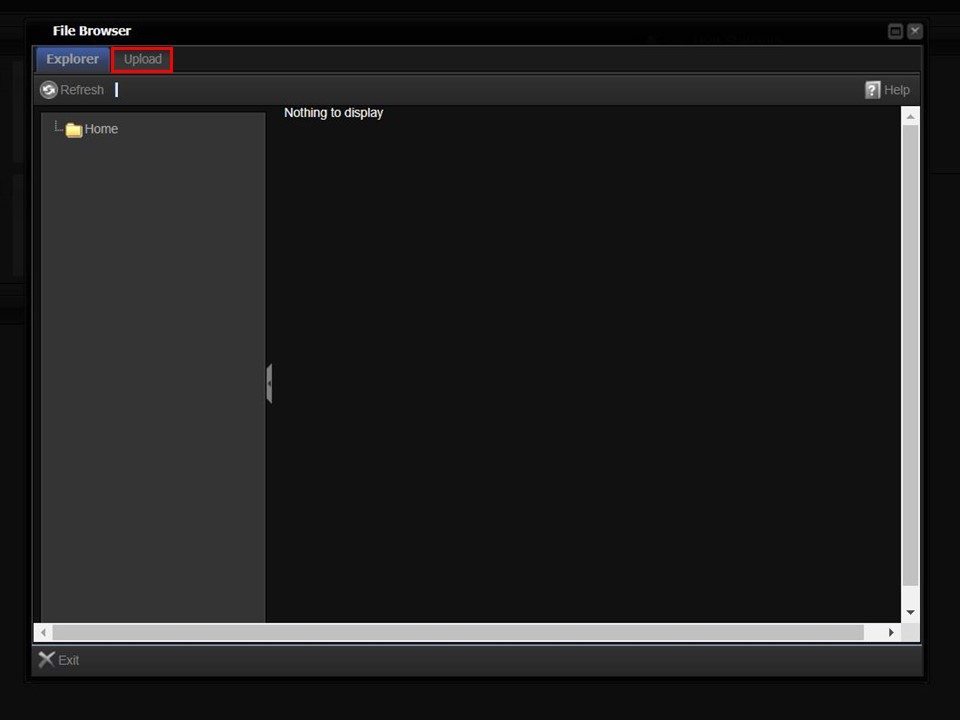
4. Click on the Upload button in the top left corner of the window. The upload bar will appear.
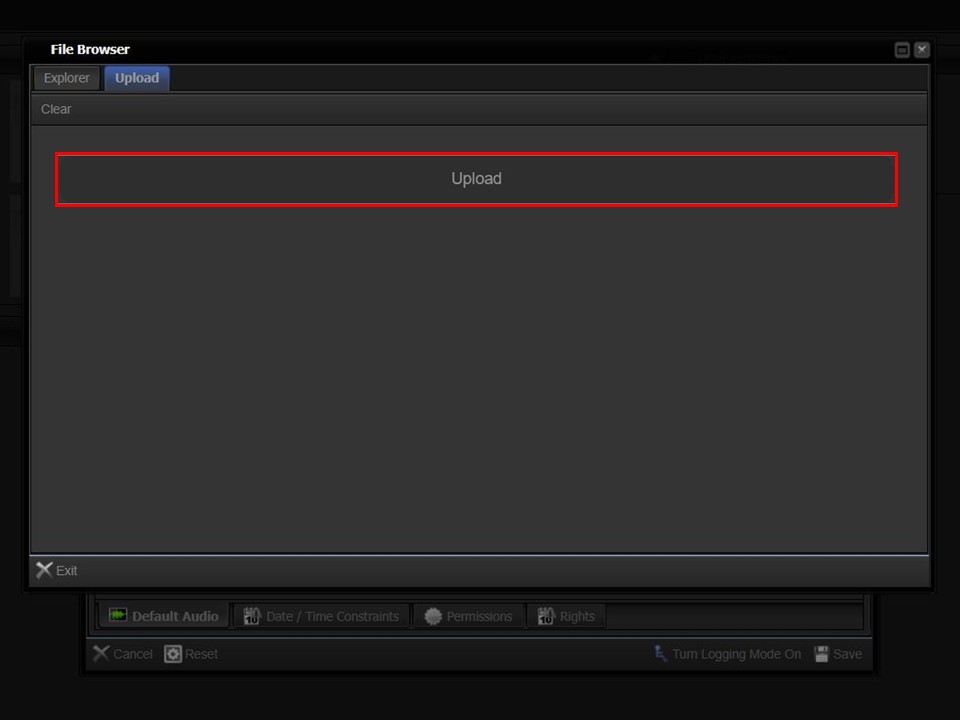
5. Click on the upload bar to navigate to the image that you want to upload.
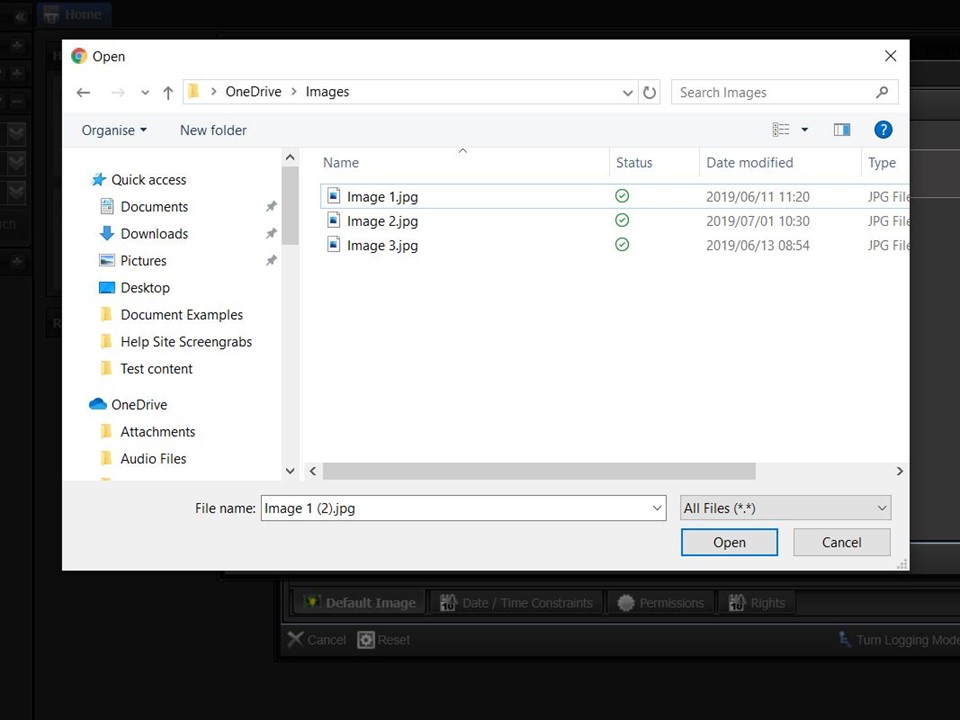
6. Double-click on the image that you want to upload. A progress bar will appear in the File Browser window.
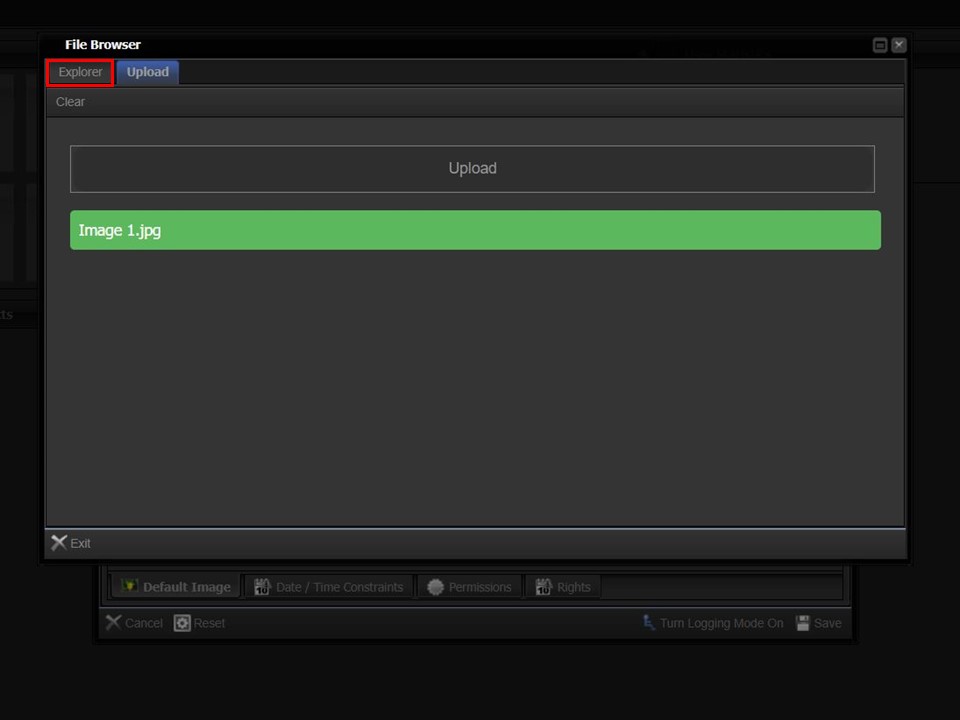
7. Click on the Explorer button in the top left corner of the window.
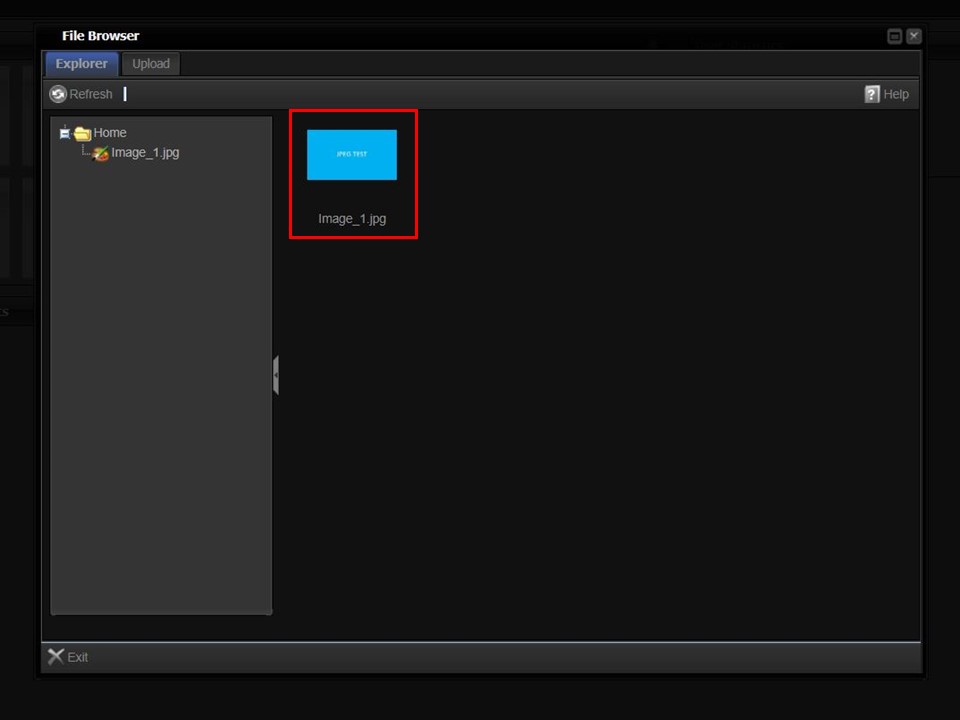
8. Double-click the image. The metadata form will open.
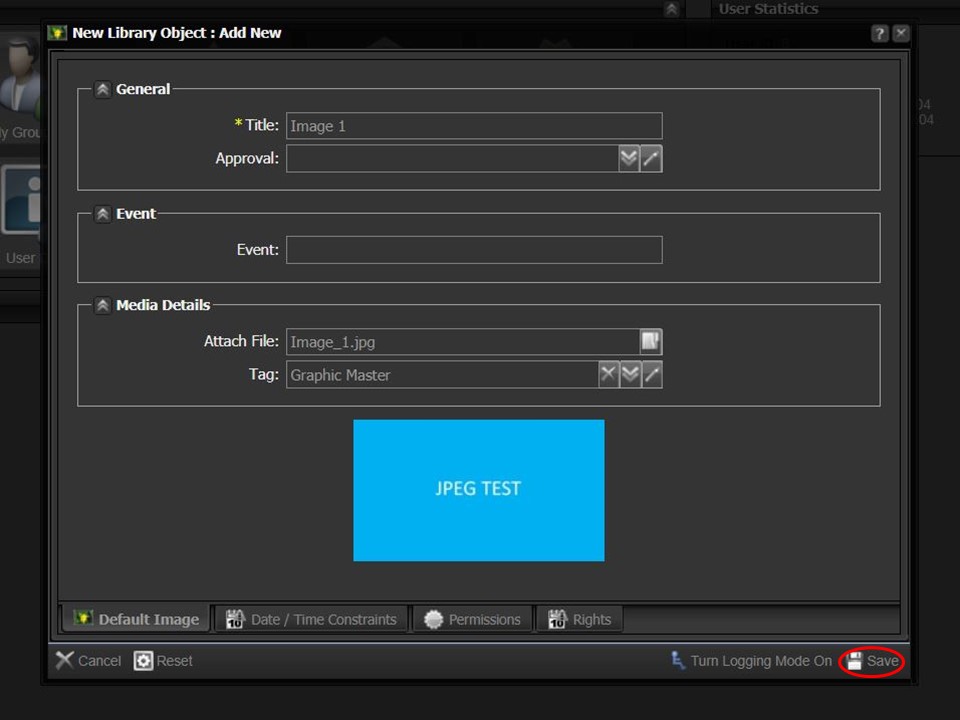
9. Click on the Save button in the bottom right corner of the window.
