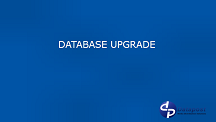Upgrade procedure for the nfinityX™ Database package
Check the source you can access the nfinityX™ apt repository

Using the aptitude search you should be able to search the repository for nfinityX™ software. If you do not see an output similar to the above you will need to check that the source list is installed and aptitude has been updated.
Aptitude update

The nfinityX™ environment packages adds new sources and an aptitude update is required. Run the following command to update the source lists:
aptitude update
Upgrade the nfinityX™ Database package

To upgrade the nfinityX™ Database package enter the following command:
aptitude install nfinityX-db
The will check the repository and display if the package can be updated. Press Y to continue with the upgrade.
Unsigned Software Warning

The system may warn you that the software is unsigned, type “yes” to continue. The package will then be downloaded and upgrades will commence.
Backup settings files

You will be prompted to back up the existing database :
- Backup the settings files . ( Generally if you are upgrading the database you should choose yes. Setting files are backed up to the /tmp directory )
- Backup the database. ( this is done as a safety and the entire database is backup in the event of failure the database can be restored manually )
- Dropping the database should only be done in the event that you are wanting to have a fresh instillation
Mysql Password

Enter the root mysql password and press enter
Confirm Database install
You will be prompted to confirm the database install, press y to continue.
Existing Backup Detected
The installer will detect backups and will ask if you want to restore from the back up. If you have experienced problems or an upgrade failed you should choose this option otherwise press n to continue with the upgrade.
Existing database detected

If an existing nfinityX™ database is installed the system will confirm the upgrade. Press y to continue.
Master – Slave Verification

You will be prompted to verify master and slave sources. Press y to continue with the upgrade.
The upgrade script will compare the database structures and prompt you for a confirmation if any tables require changing. All tables and data are backed up to the tmp directory prior to the upgrade process
Upgrade Complete

You will see the above message if the upgrade was successful