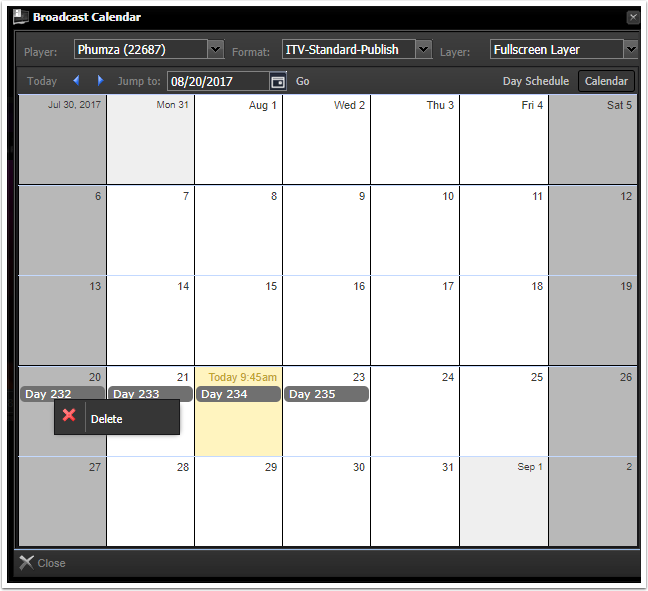This module explains how to delete playlists from the broadcast calendar.
Deleting playlist

Put your mouse on the day that you want to delete click on the highlighted area then right click – delete. A pop up box will show to confirm that you want to delete playlist
Confirm deletion of playlist

Click yes to finish the action.
Do not forget to publish your screen when done deleting.
Administrators Only – Fixing messed up playlist when they were deleted.

Correct Scheduled Playlists

This is an example of how playlists should look like.
Important thing is that the container should be between markers, the first marker would be a day for the specific container and the next one would be a jump to marker to that day, they also have same colour.
For example: If we look at day 100, the container ” Day 100″ is between pink markers, so if you put mouse over the marker above day 100 – it will show ” Day 100″ and then when you put mouse to the marker below 100, it will show ” Jump to day 100″
Messed Up Playlists

Delete all the broadcast splitters that have no containers.
It doesn’t matter if the containers are not in sequence – as long as they have markers.
When deleting old playlists – don’t delete the first splitter on top and day before the list that is currently playing.
Possible problems encountered when playlists are messed up:
- Players showing incorrect playlist
- Screens freezing and unclickable
- Scheduled items playing at the wrong time
- Screens freeze on the broadcast splitter – nothing else playing.
DO NOT FORGET TO PUBLISH.