Add a Default Video from the New Library Object window
BackStep-by-step guide on how to upload & log Default Video from the New Library Object window

1. Click on the New Library Object button. This button can be found in the Home & Media Works modules.
2. Click on the Default Video icon. A window will appear.
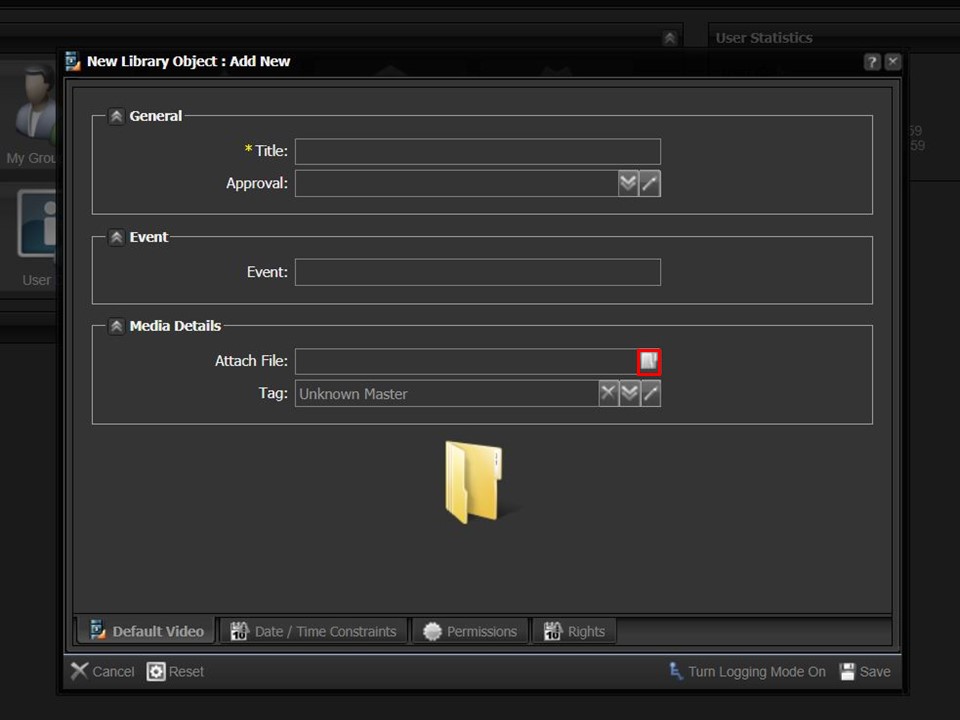
3. Click on the folder icon. The File Browser window will open.
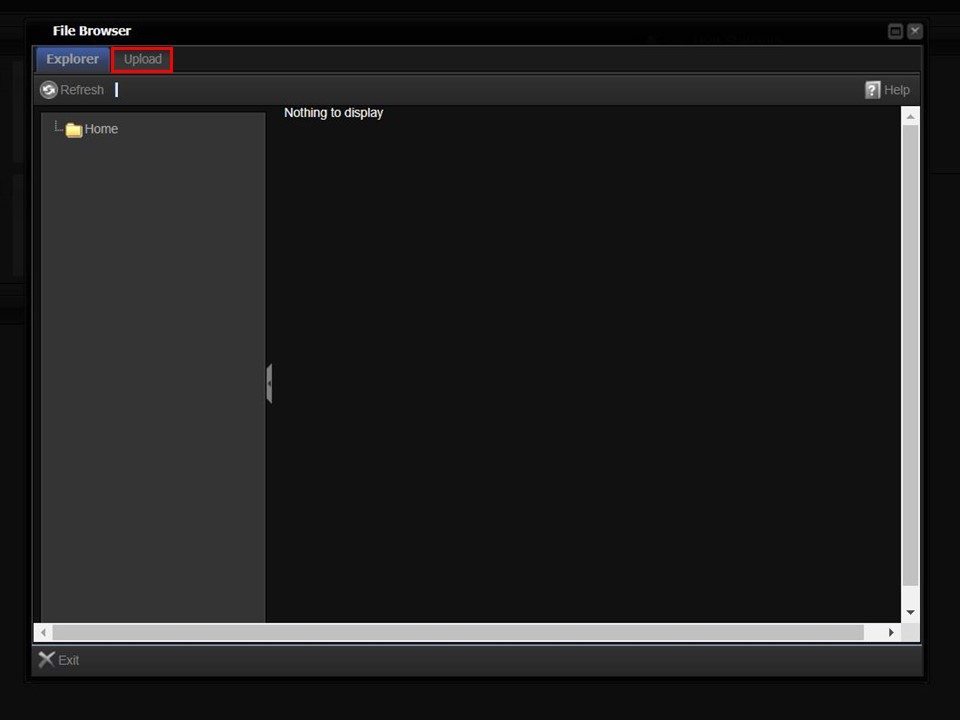
4. Click on the Upload button in the top left corner of the window. The Upload bar will appear.
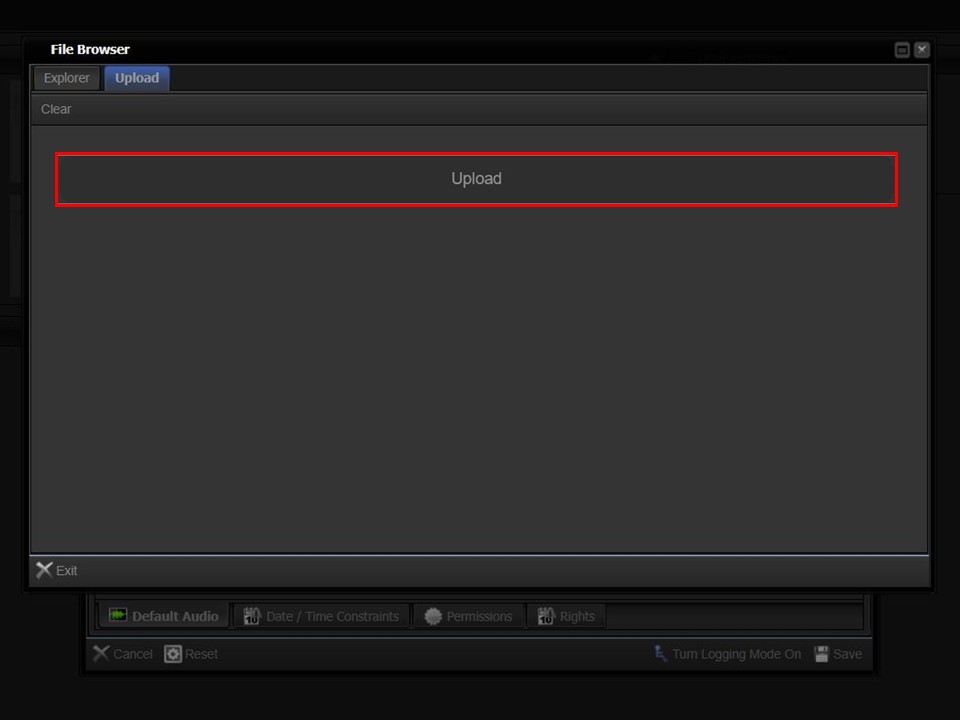
5. Click on the Upload bar to navigate to the video that you want to upload.
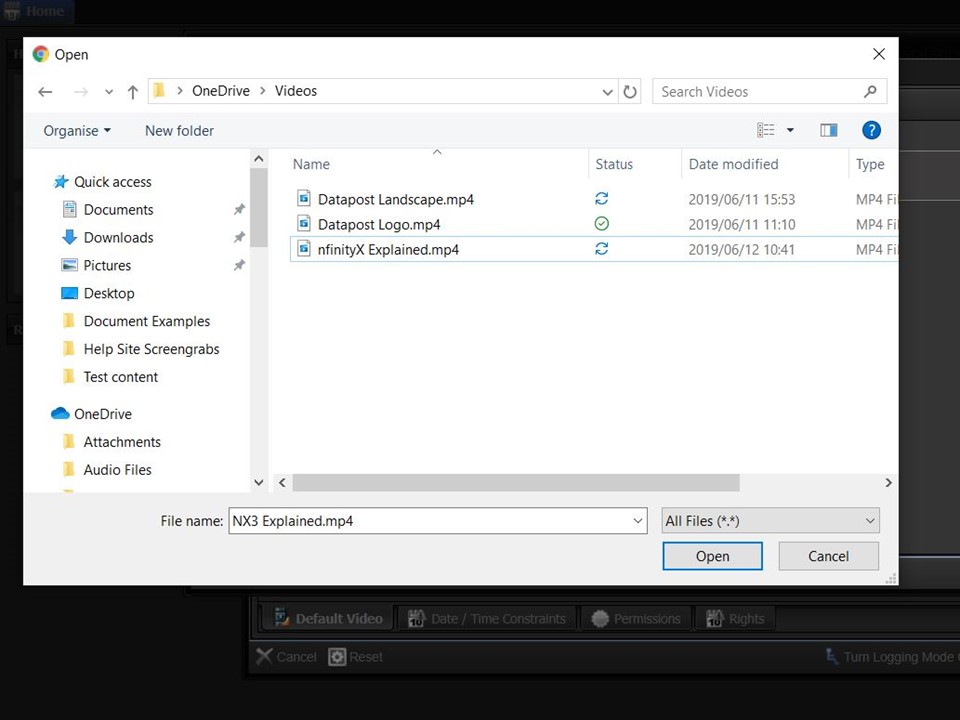
6. Double-click the video that you want to upload. The progress bar in the File Browser window will turn green.
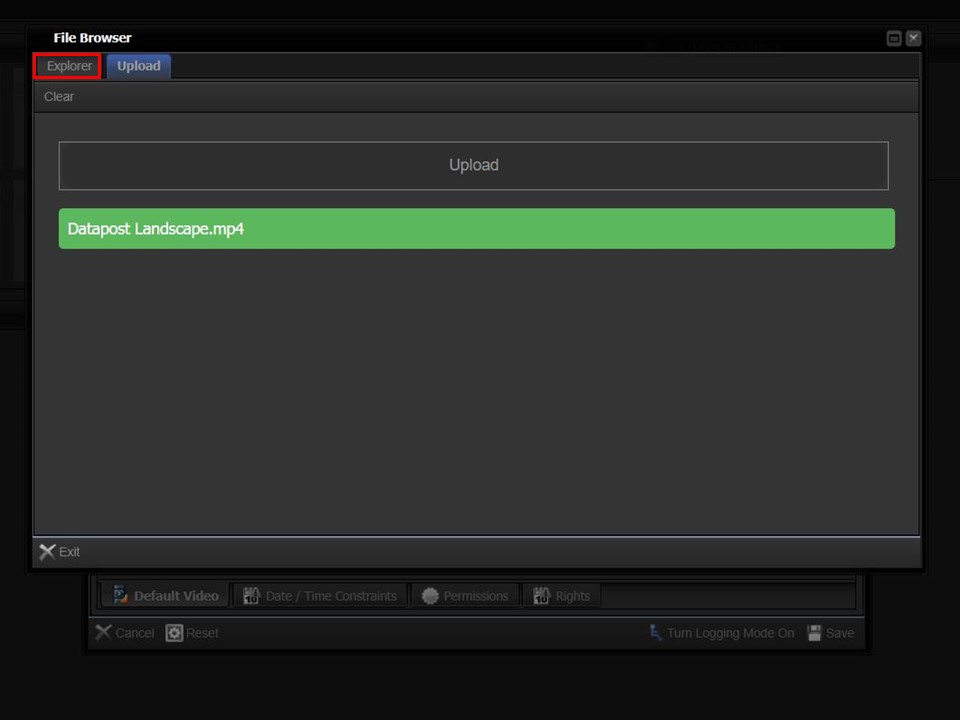
7. Click on the Explorer button in the top left corner of the window.
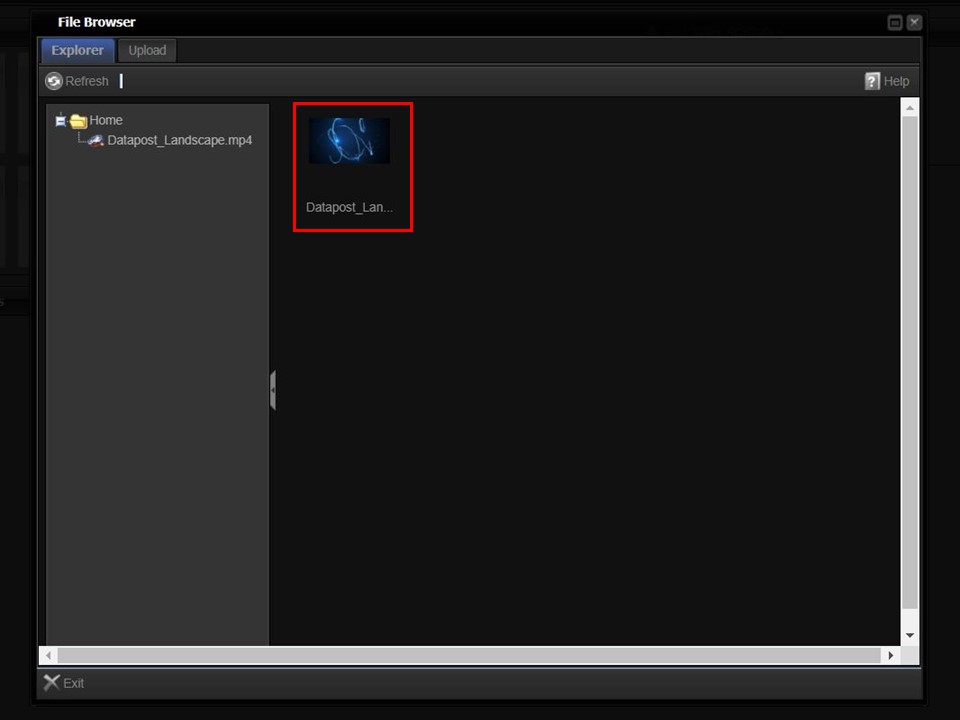
8. Double-click on the video. The metadata form will open.
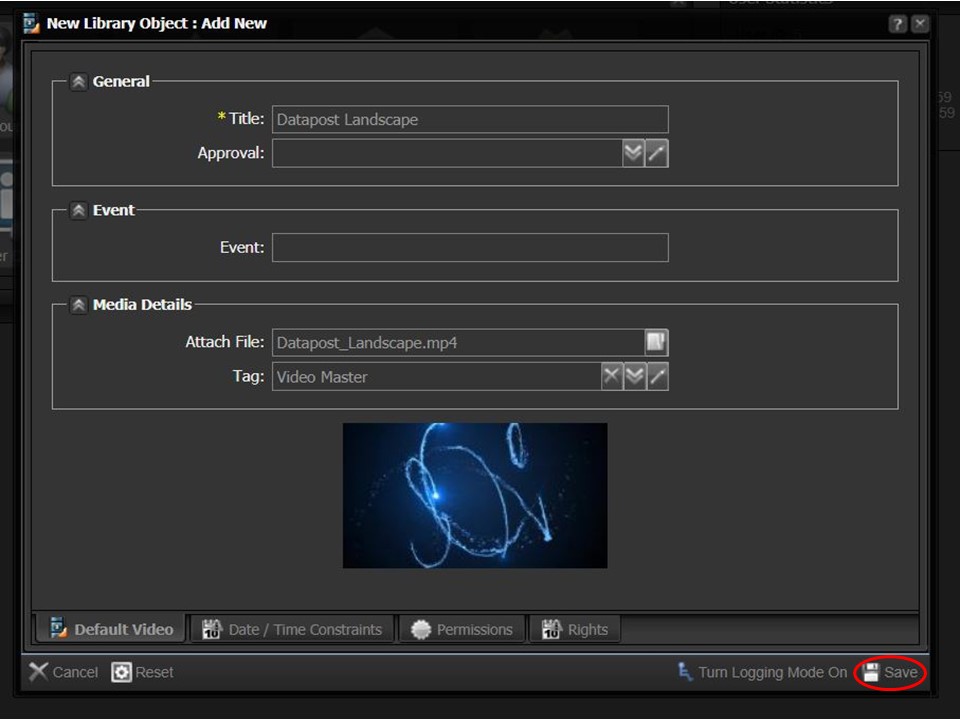
9. Click on the Save button in the bottom right corner of the window. The video will appear in your clipboard automatically.
