Add a font(s) from the New Library Object window
BackStep-by-step guide on how to add fonts from the New Library Object window

1. Click on New Library Object button. This button can be found in the Home & Media Works modules.
2. Click on the Fonts icon. A window will open.
3. Click on the Folder icon, the File Browser window will open.
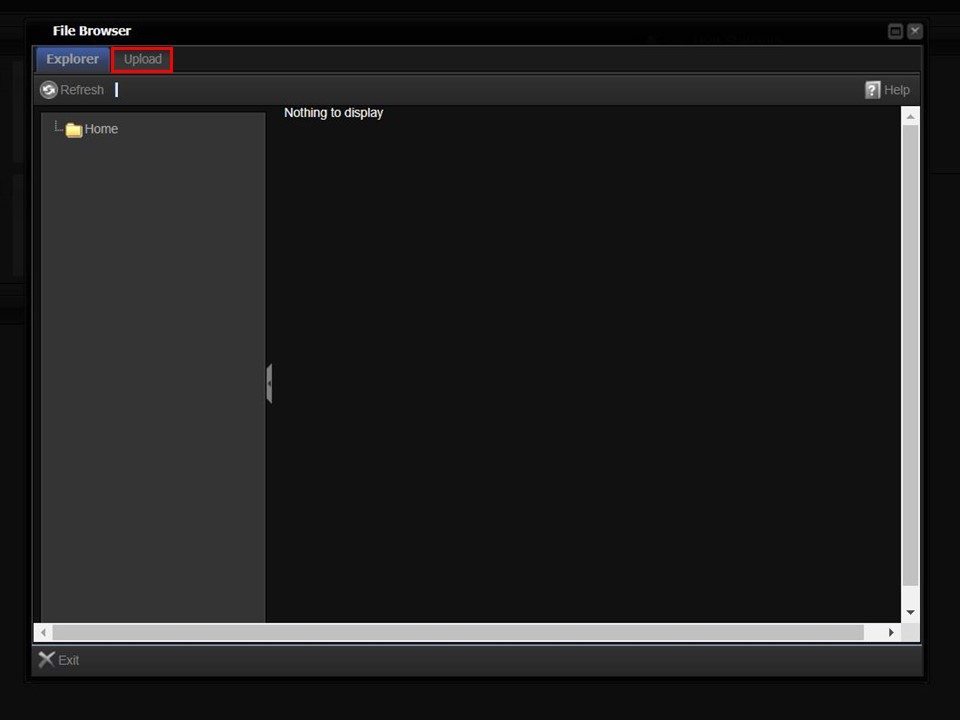
4. Click on the Upload button in the top left corner of the window.
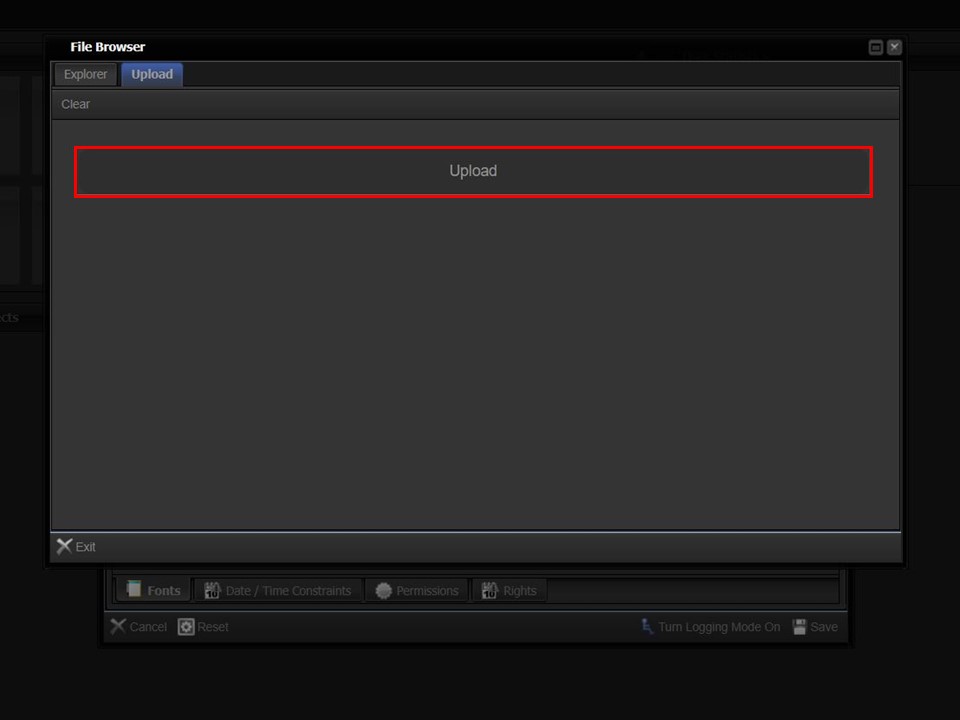
5. Click on the Upload bar to navigate to the font that you want to upload.
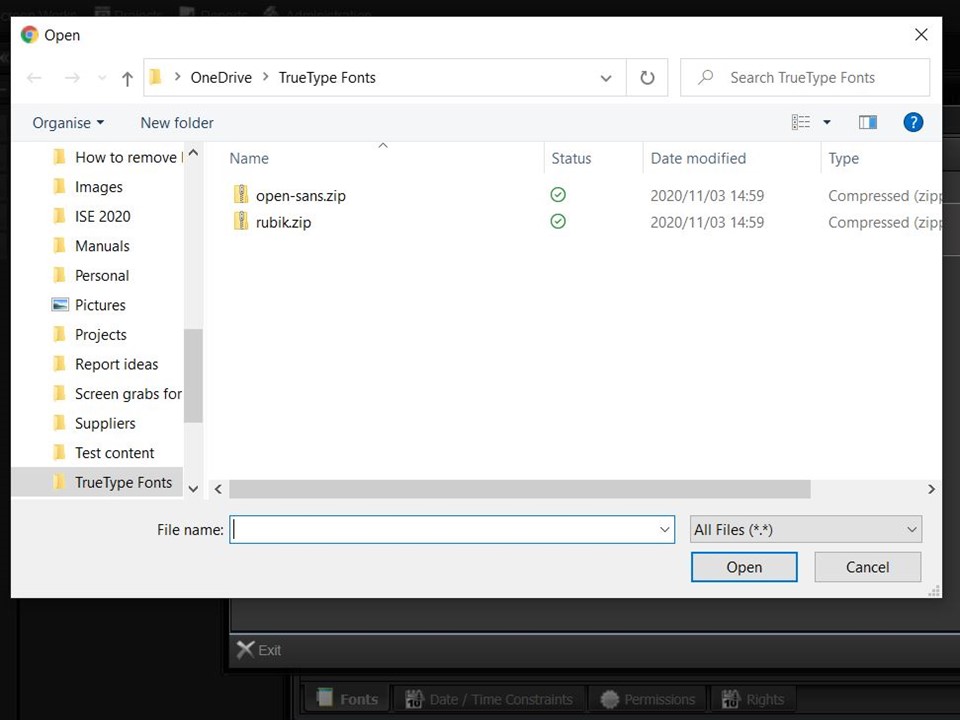
6. Double-click on the font to start the upload.
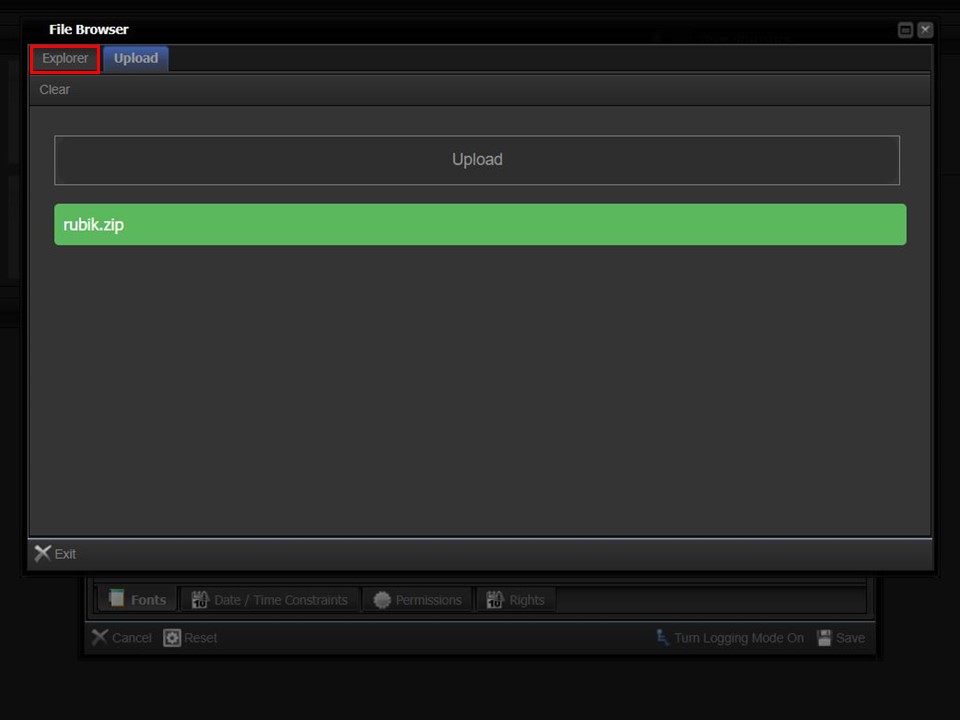
7. The progress bar will turn green. Click on the Explorer button, once the upload is complete.
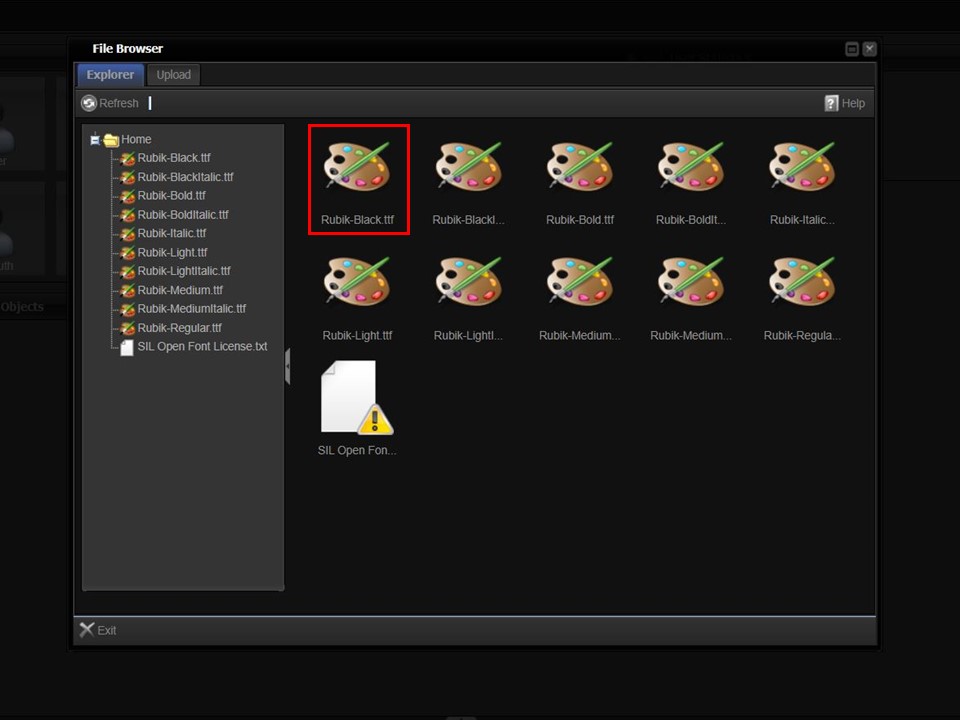
8. Double-click on the font that you want to log. The Fonts metadata form will open.
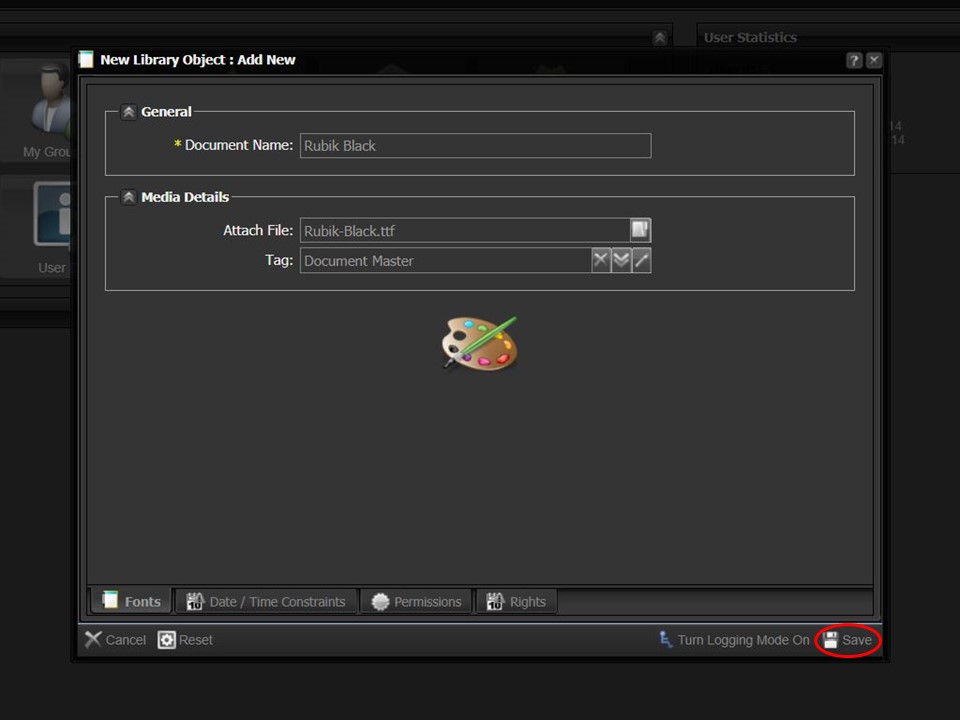
9. Click on the Save button in the bottom right corner of the window. The font will now be available in XID.
