Add a picon from the New Library Object window
A picon is a portrait image, used as a picture icon for a media item, when working with Xplore. An example of a picon would be a movie poster.
The width of the image must be 186 pixels & the height 280 pixels.
Step-by-step guide on how to add a picon from the New Library Object window

1. Click on the New Library Object button. This button can be found in the Home & Media Works modules.
2. Click on the Picon icon. A window will open.
3. Click on the folder icon, the File Browser will open.
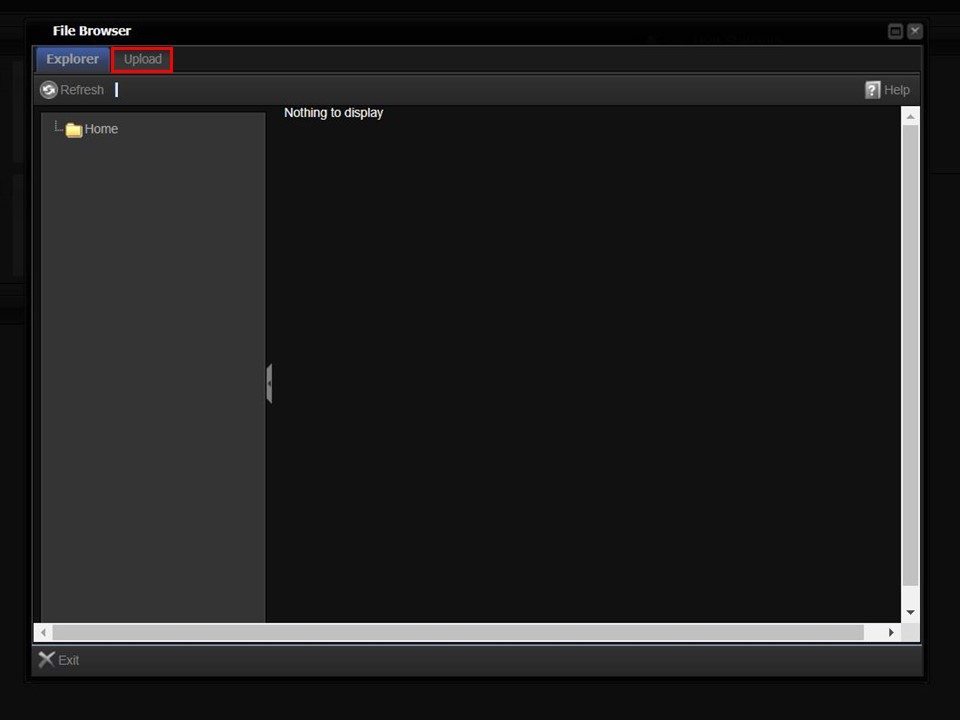
4. Click on the Upload button in the top left corner of the window.
5. Click on the Upload bar to navigate to the picon you want to upload.
6. Double-click on the picon. The Upload bar will turn green, indicating the progress of the upload.
7. Click on the Explorer button in the top left corner of the window.
8. Double-click on the picon, the metadata form will open.
9. Click on the Save button in the bottom right corner of the window. The picon will appear in your clipboard automatically.
