Add a screen from the New Library Object window
BackStep-by-step guide on how to add a screen from the New Library Object window

1. Click on the New Library Object button. This button can be found in the Home & Media Works modules.
2. Click on the Screen icon. A window will open.
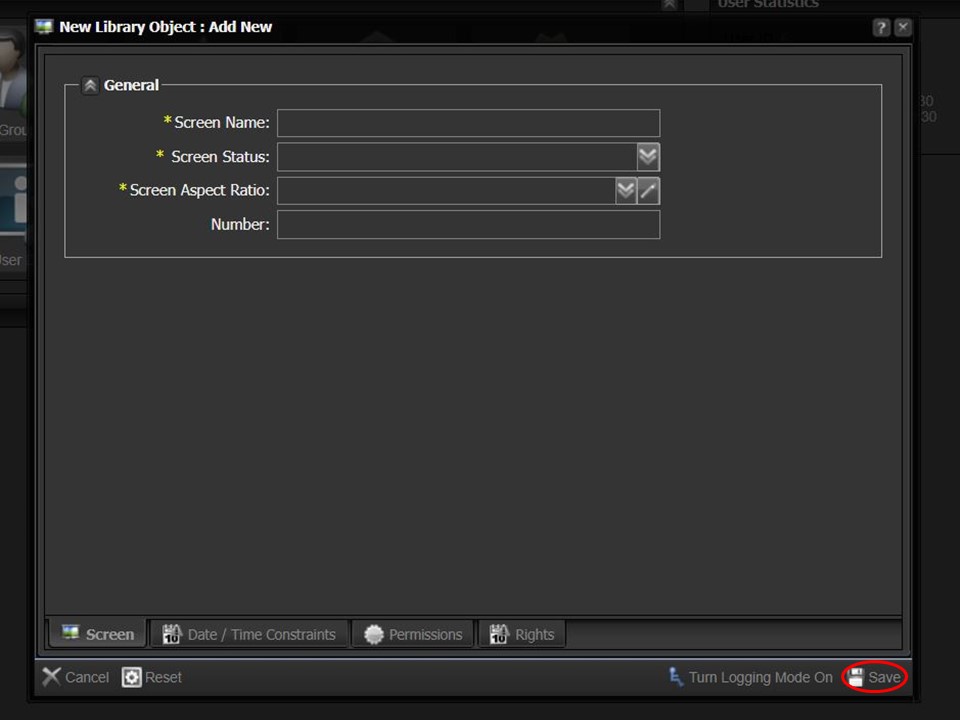
3. Name your screen & select active as the screen status. Select the relevant screen aspect ratio. Giving your screen a number is optional. Click on the Save button in the bottom right corner of the screen. The screen will appear in your clipboard.
