Add Video Generic from the New Library Object window
BackStep-by-step guide on how to add Video Generic from the New Library Object window

1. Click on the New Library Object button. This button can be found in the Home & Media Works modules.
2. Click on the Video Generic icon. A window will open.
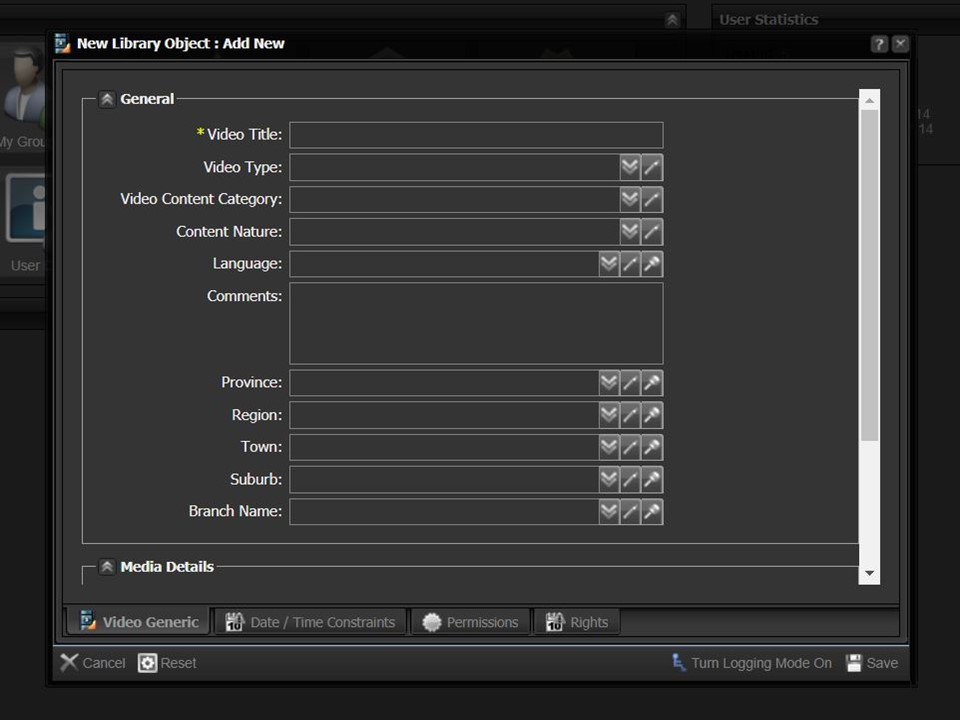
3. Scroll down & click on the folder icon in the Attach File field. The File Browser window will open.
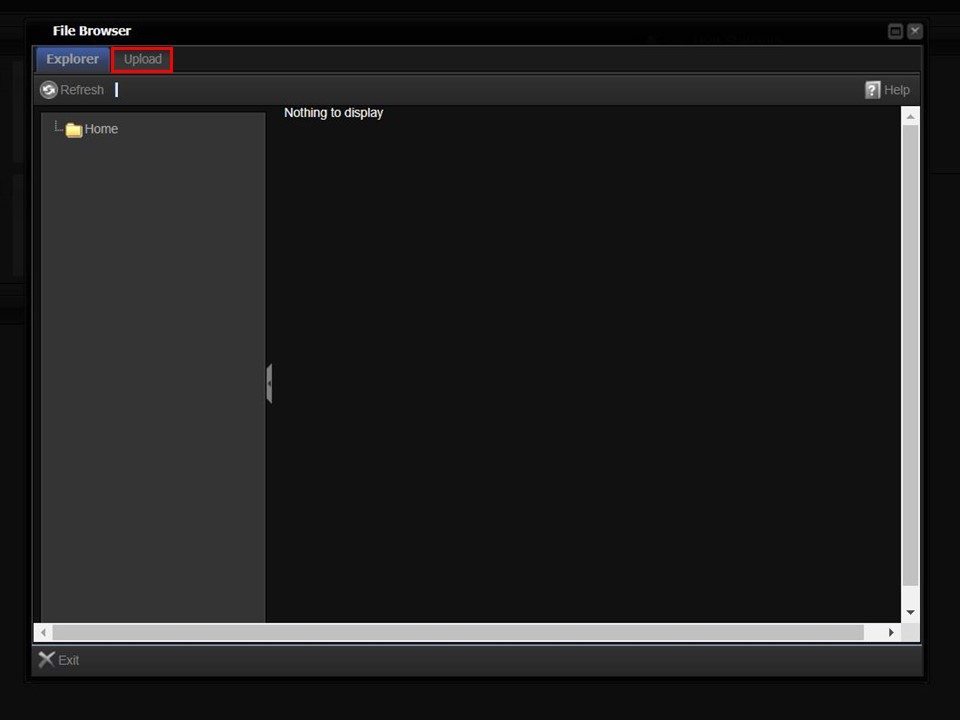
4. Click on the Upload button in the top left corner of the window. The Upload bar will appear.
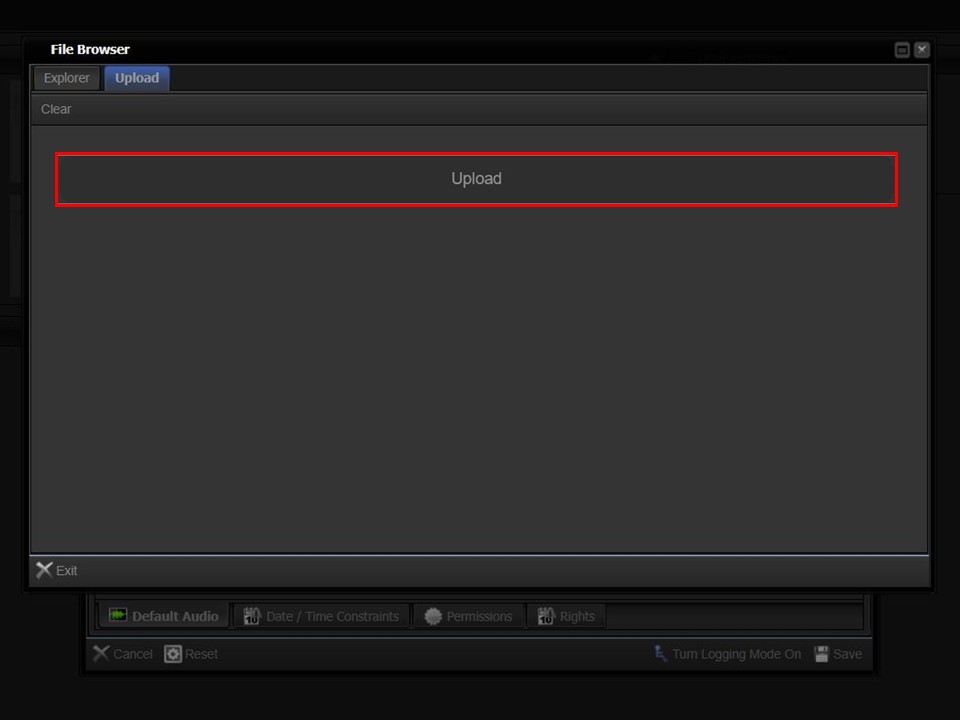
5. Click on the Upload bar to navigate to the video that you want to upload.
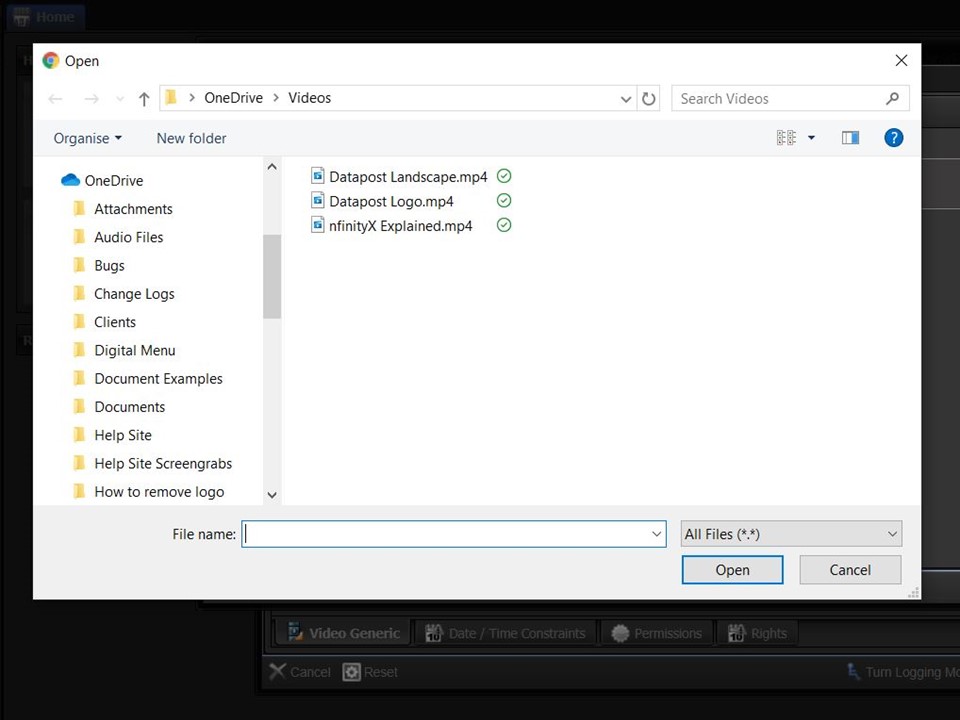
6. Double-click on the video that you want to upload. The progress bar will turn green in the File Browser window.
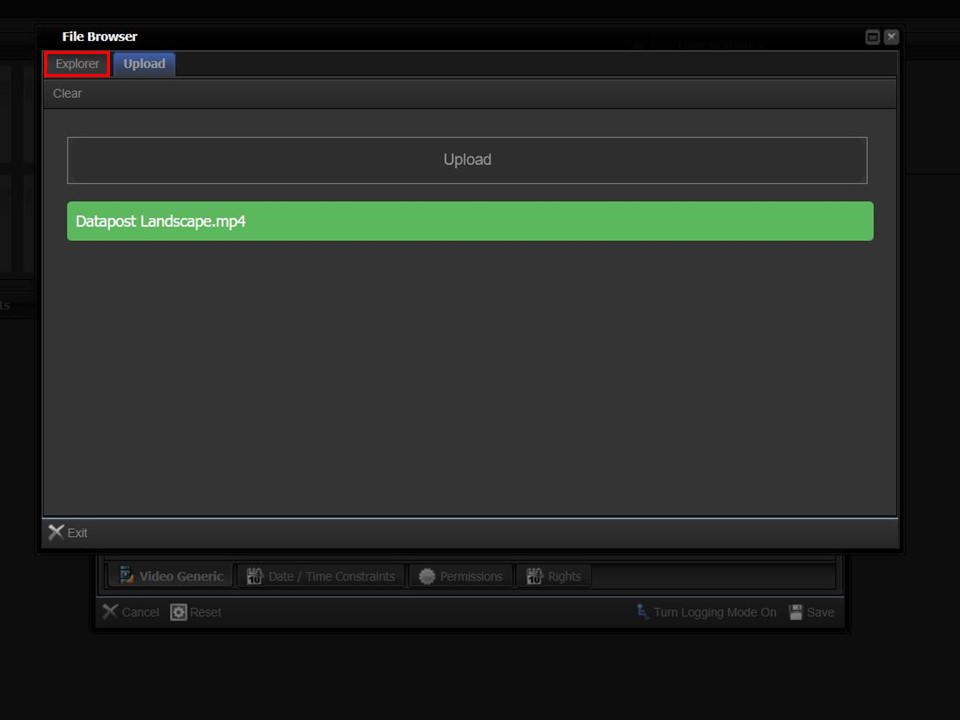
7. Click on the Explorer button in the top left corner of the window.
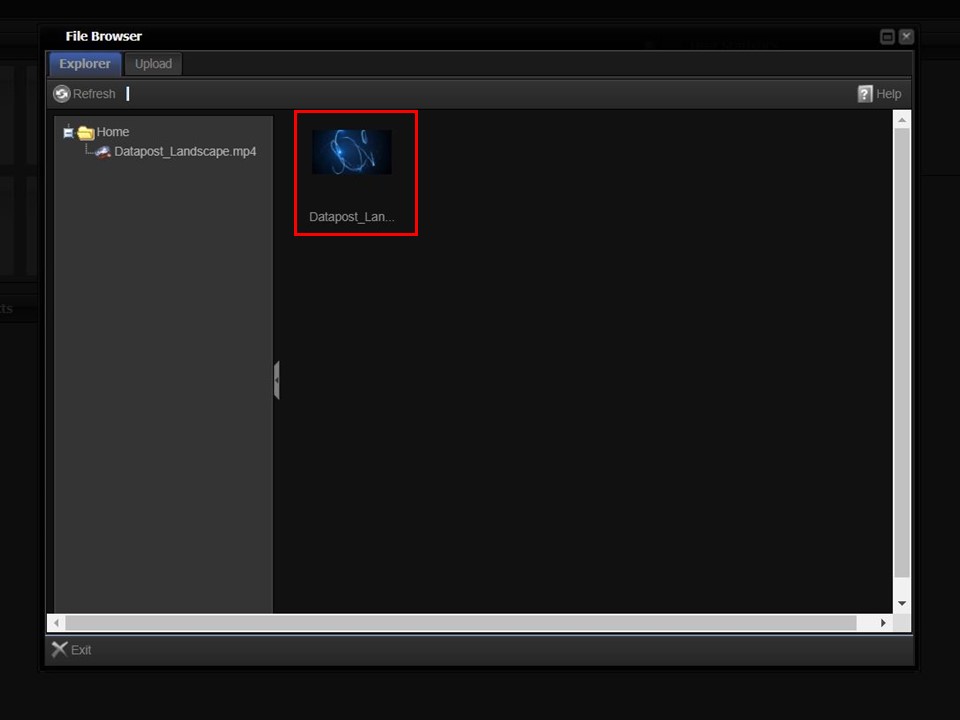
8. Double-click the video. The metadata form will open.
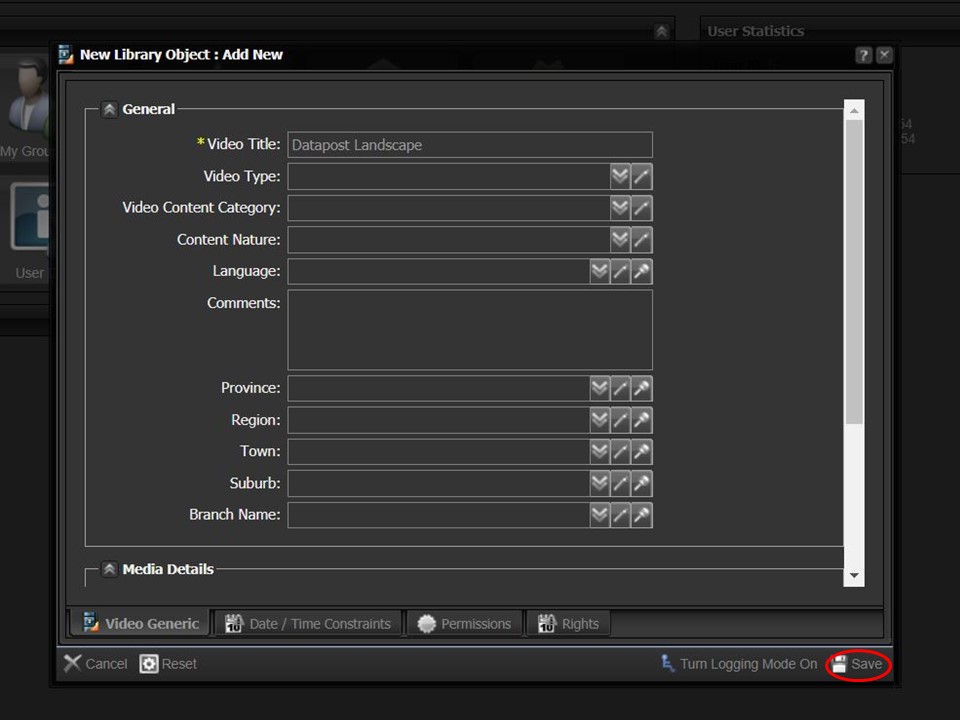
9. Complete the relevant fields & click on the Save button in the bottom right corner of the window. The video will appear in your clipboard automatically.
