Add a Default Document from the New Library Object window
BackStep-by-step guide on how to add a Default Document from the New Library Object window

1. Click on the New Library Object button. This button can be found in the Home & Media Works modules.
2. Click on the Default Document icon. A window will open.
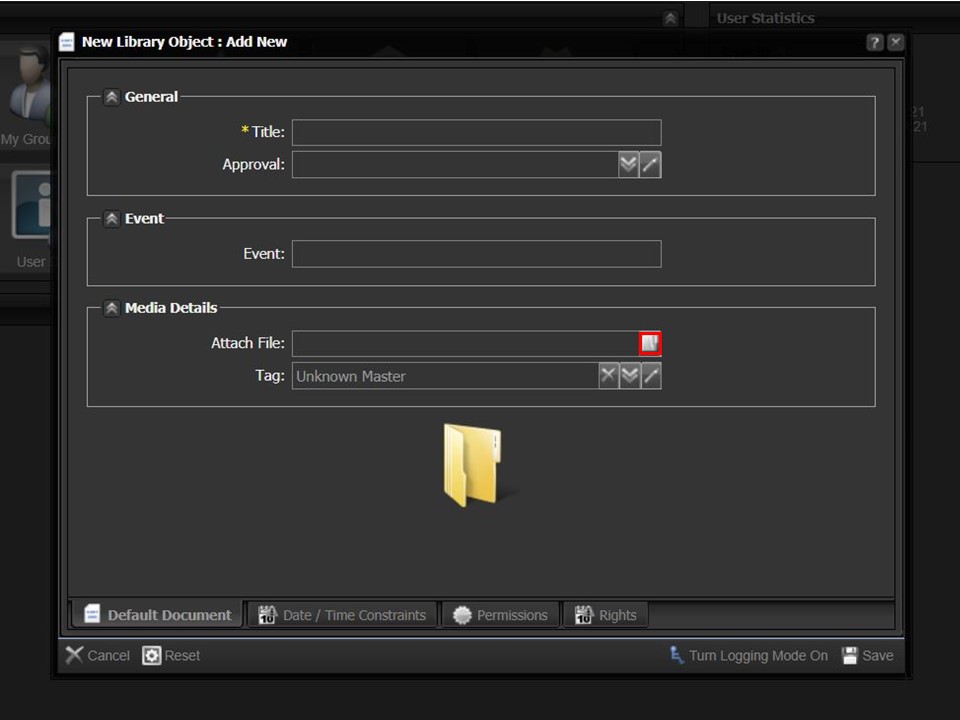
3. Click on the folder icon, the File Browser will open.
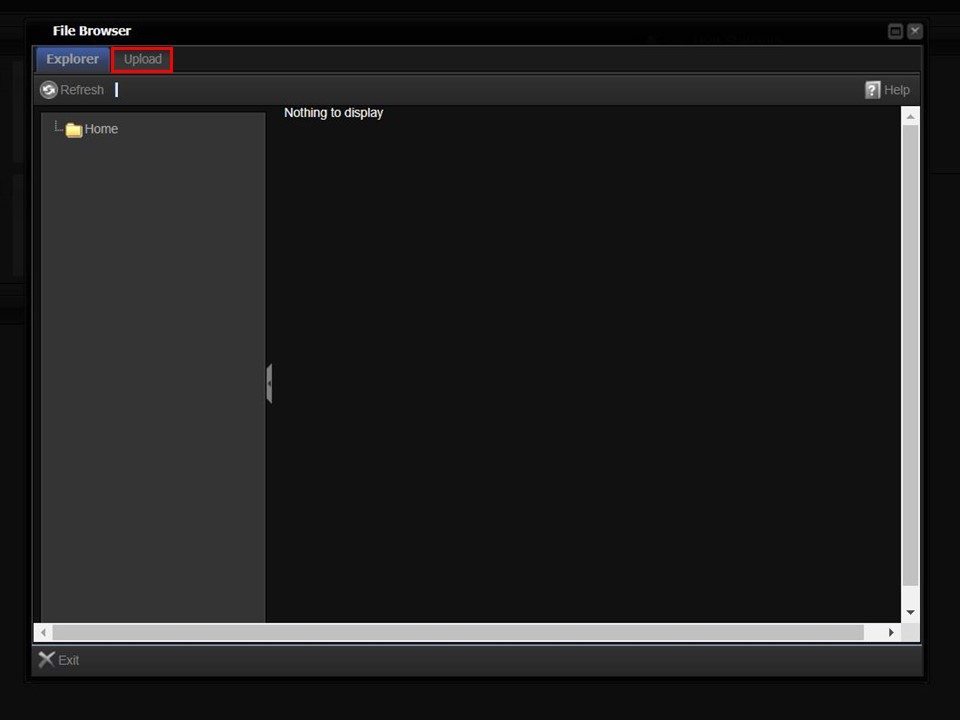
4. Click on the Upload button in the top left corner of the window. The Upload bar will appear.
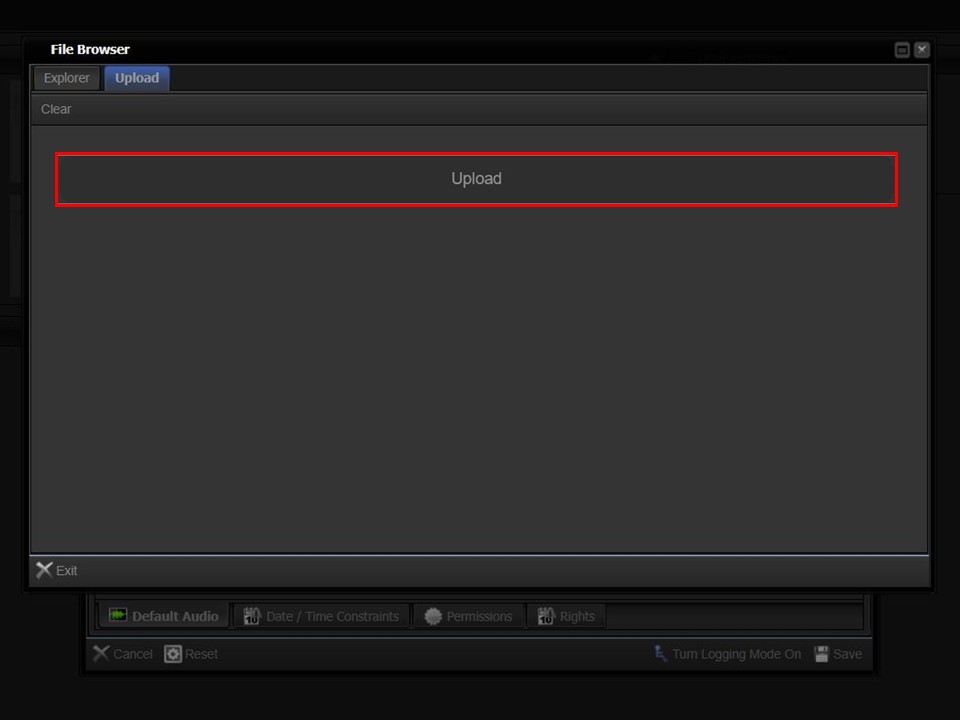
5. Click on the Upload bar to navigate to the document that you want to upload.
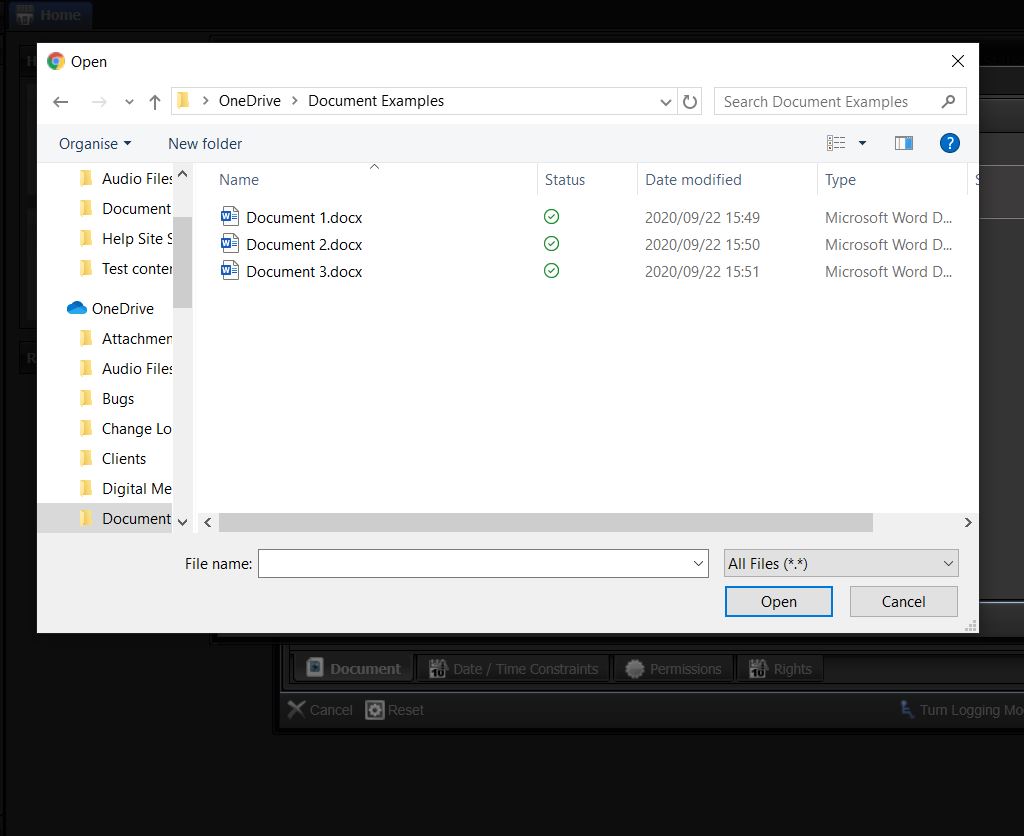
6. Double-click on the relevant file. The progress bar in the File Browser will turn green.
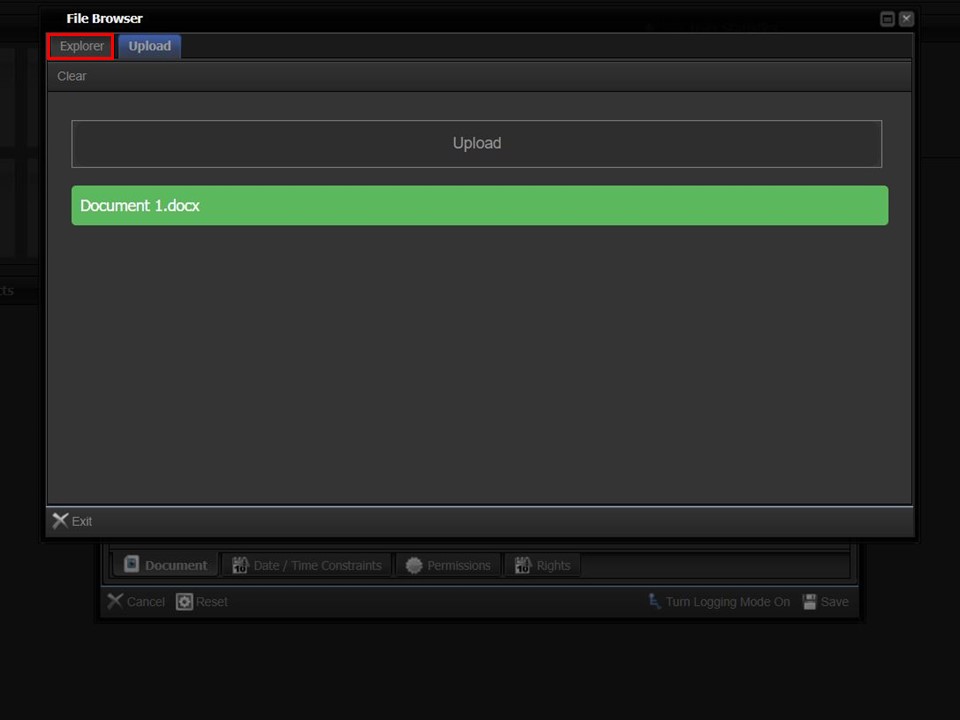
7. Click on the Explorer button in the top left corner of the window.
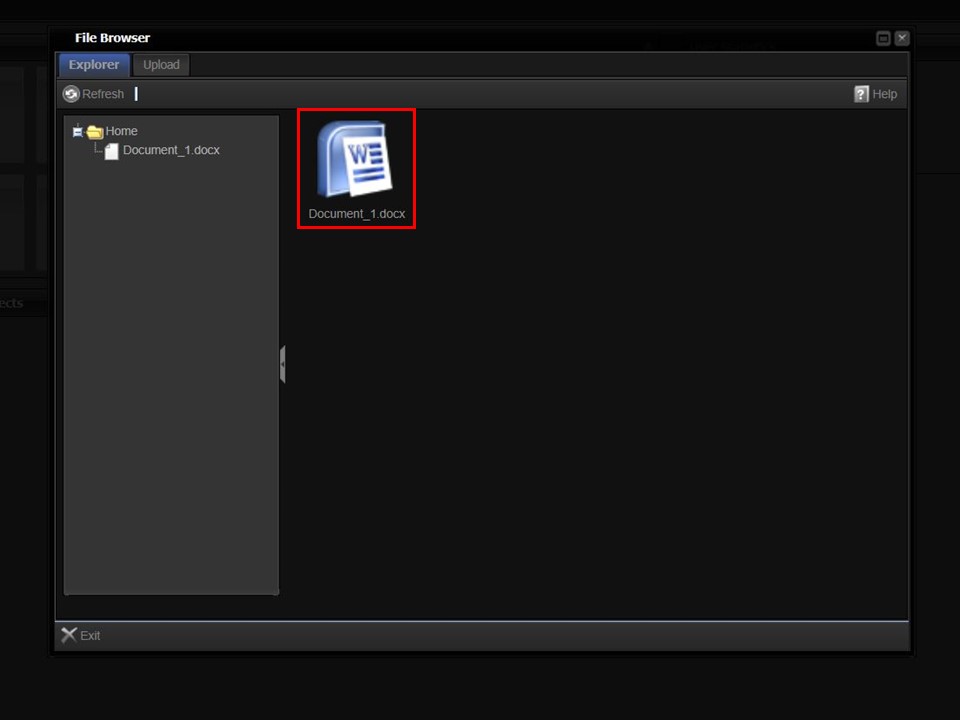
8. Double-clicking on the document will take you back to the metadata form.
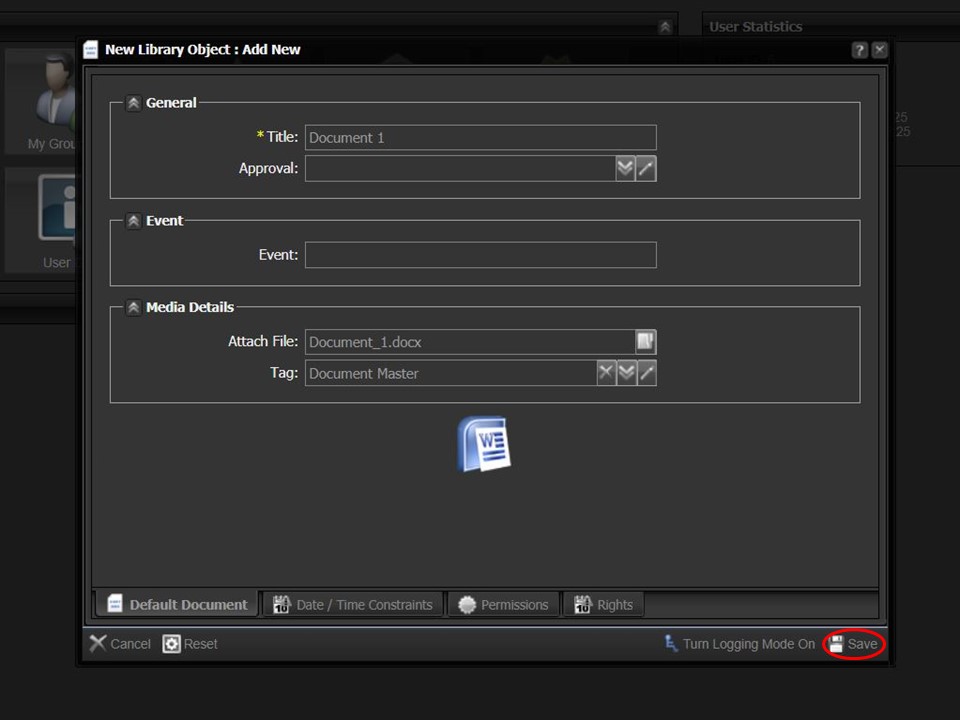
9. Click on the Save button in the bottom right corner of the window. The document will appear in your clipboard.
