Broadcast Calendar
BackSte-by-step guide on how to create a bouquet
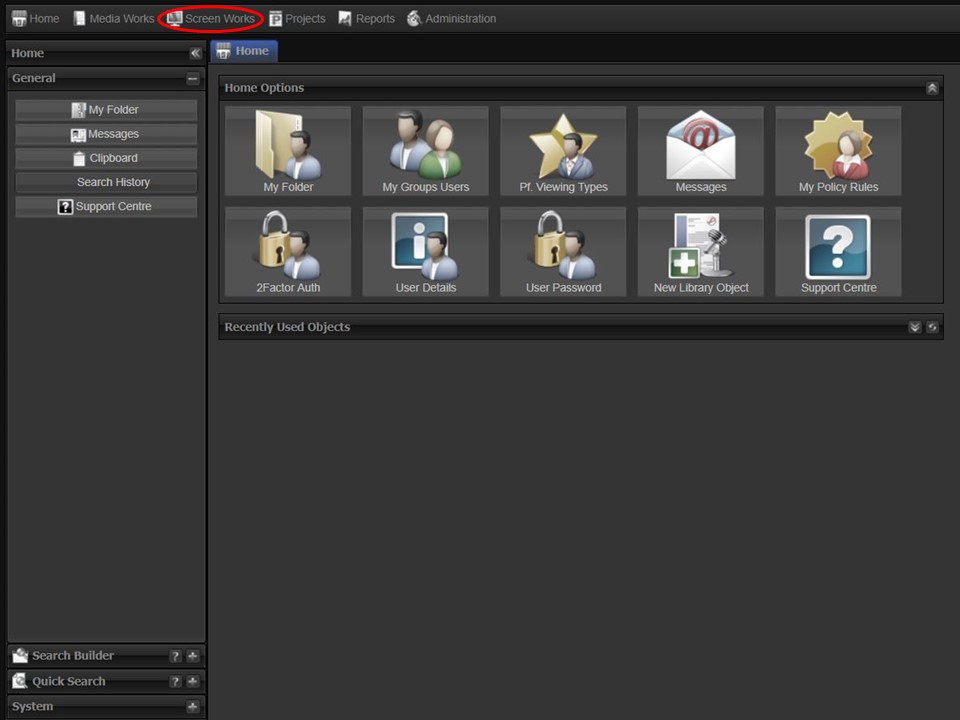
1. Click on the Screen Works tab in the top left corner of the screen.
2. Click on the New Bouquet button. A window will open.
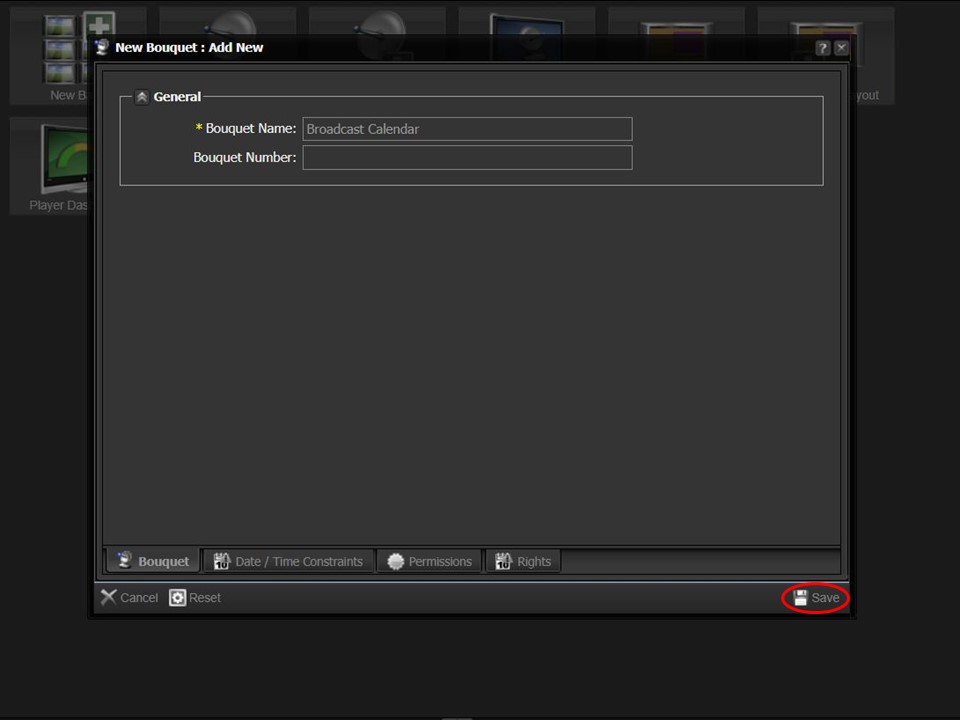
3. Name your bouquet & click on the Save button in the bottom right corner of the window. Adding a Bouquet Number is optional.
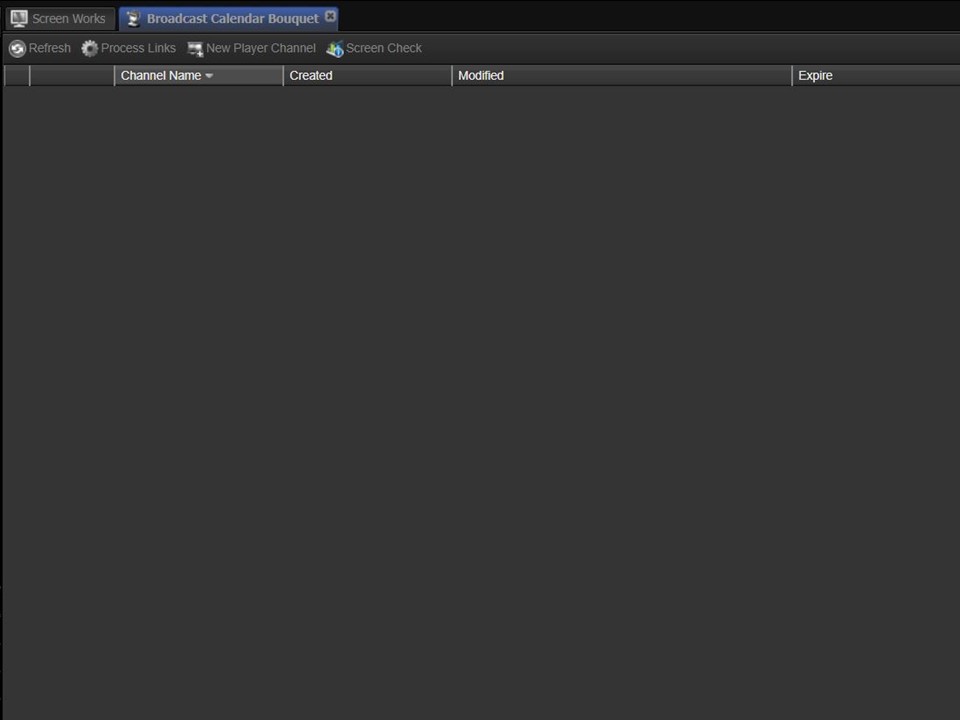
4. The bouquet will open, ready for a screen(s) to be added.
Step-by-step guide on how to add a screen to your bouquet
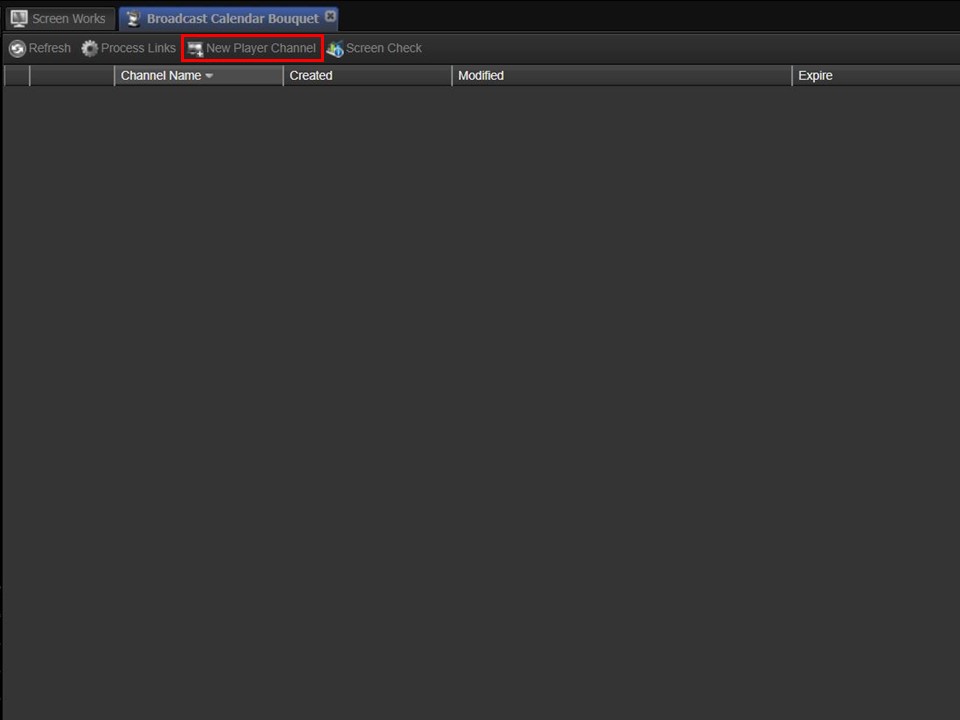
1. Click on the New Player Channel button. A window will open.

2. Name your screen/channel. Select active as the screen status, choose the relevant aspect ratio from the drop-down & click on save. Adding a screen number is optional.
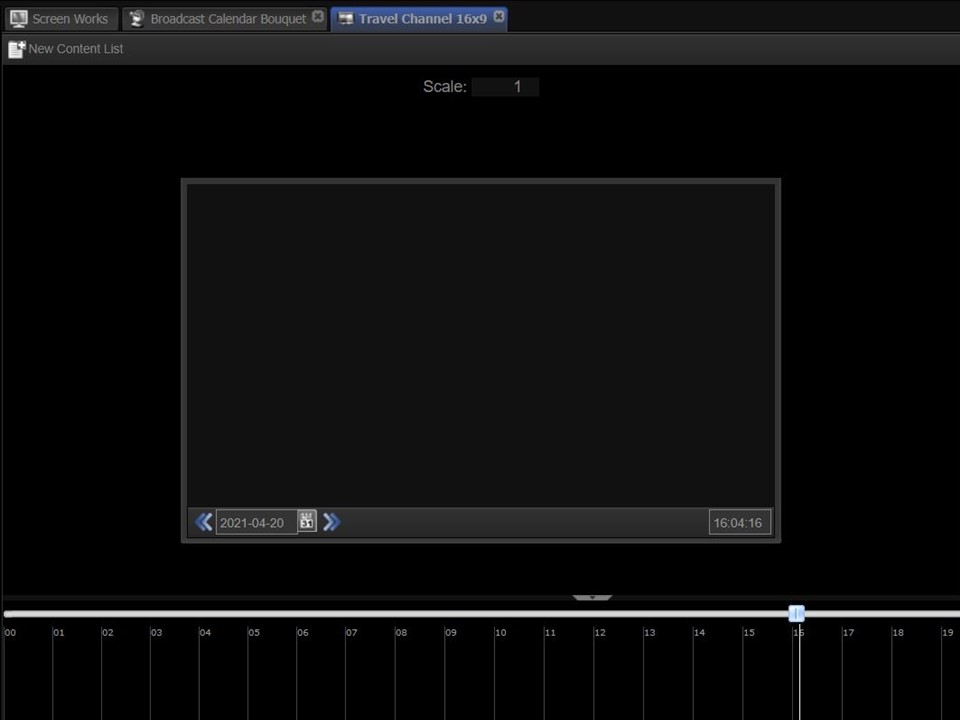
3. The screen will open in the middle panel, ready for a layout to be assigned.
Step-by-step guide on how to create and assign a layout
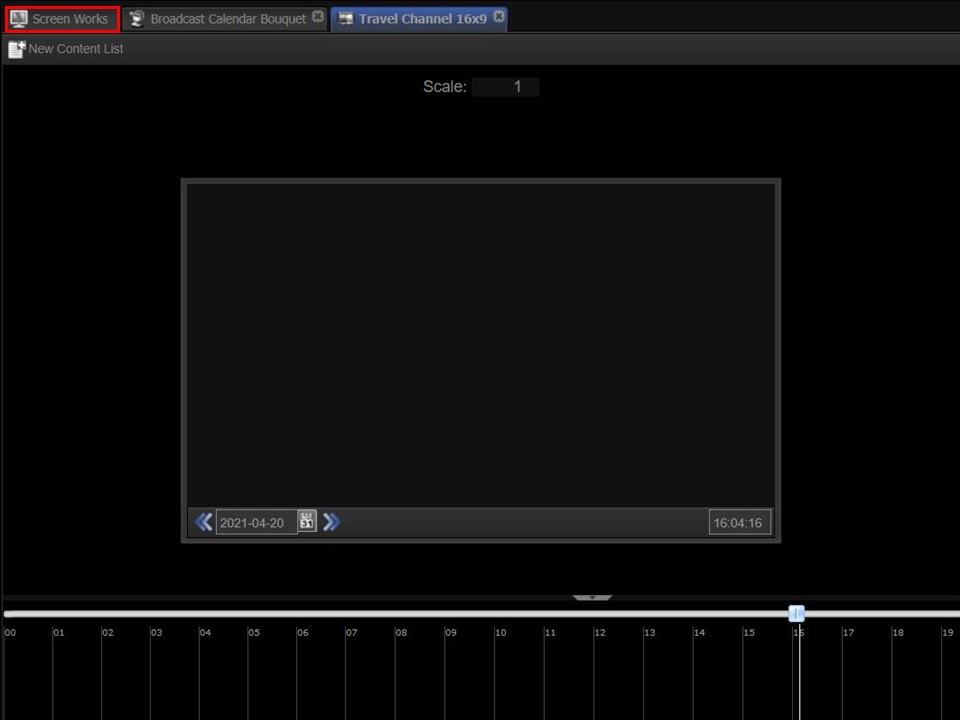
1. Click on the Screen Works tab.
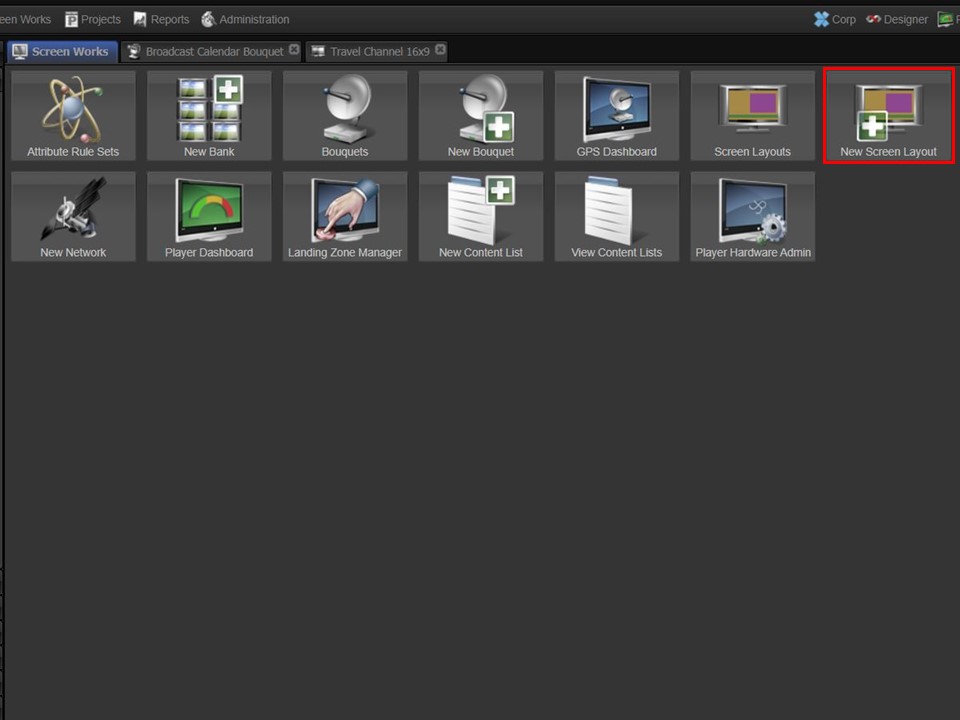
2. Click on the New Screen Layout button. A window will open.
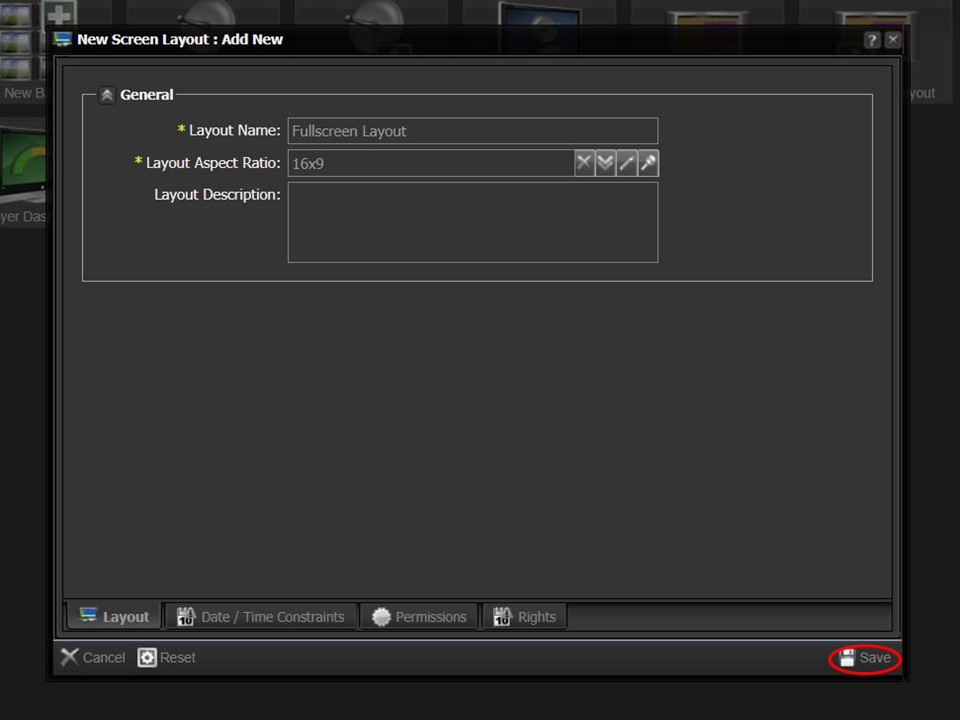
3. Name your layout, select the relevant aspect ratio from the drop-down & save. The layout will open in the middle panel.
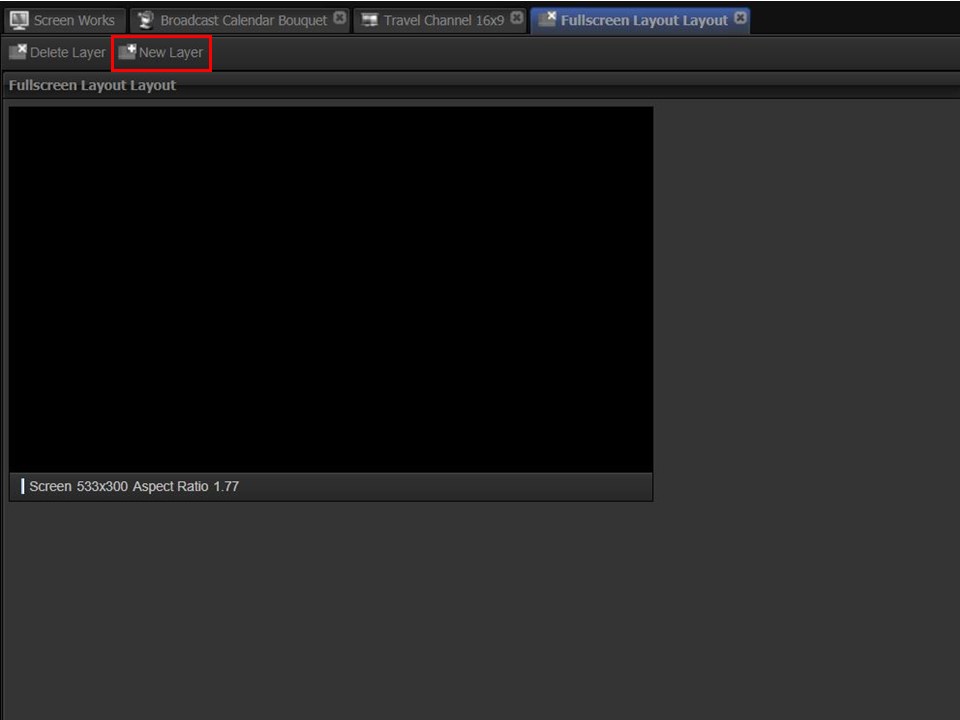
4. Click on the New Layer button. The new layer will appear.
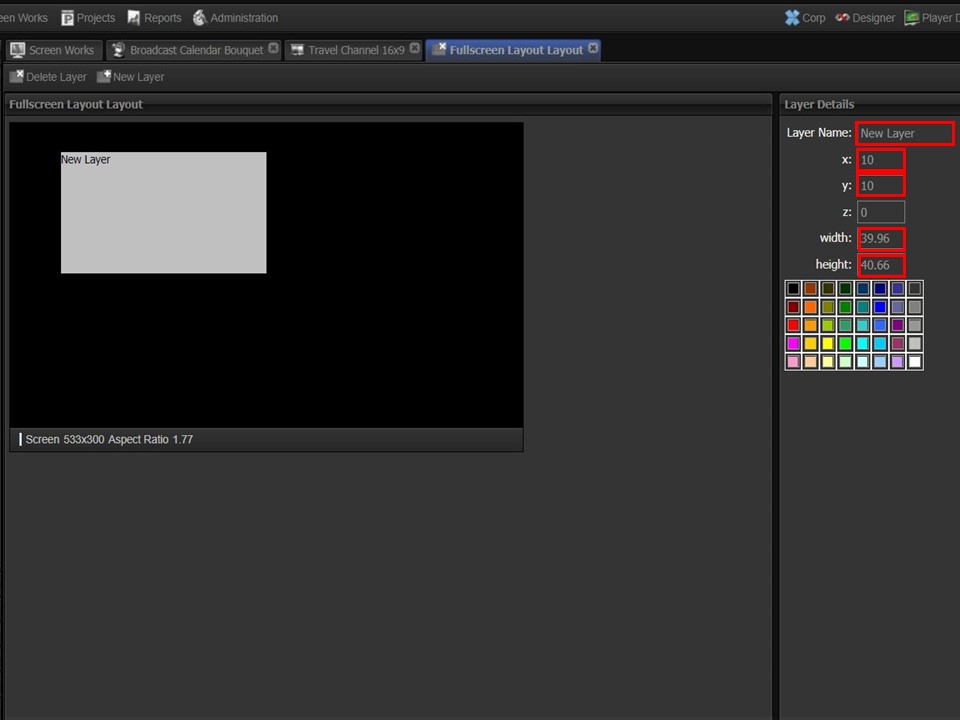
5. Click on the new layer to highlight it. Change the Layer Name to Fullscreen Layer. Change x & y to 0 and width & height to 100.
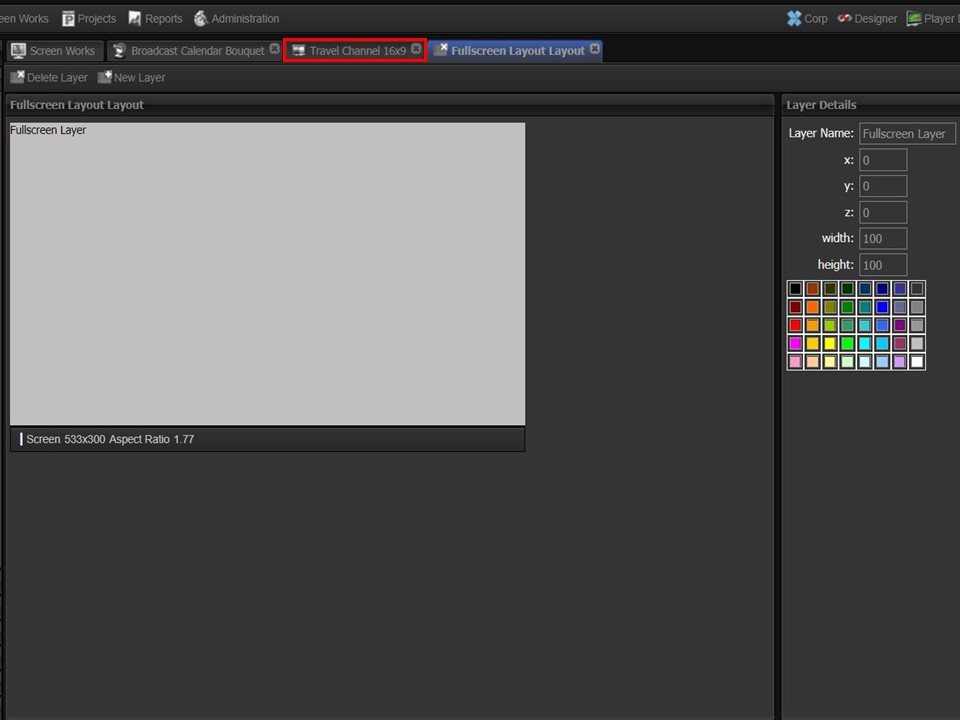
6. The layer will adapt according to the values entered. Click on the screen tab.
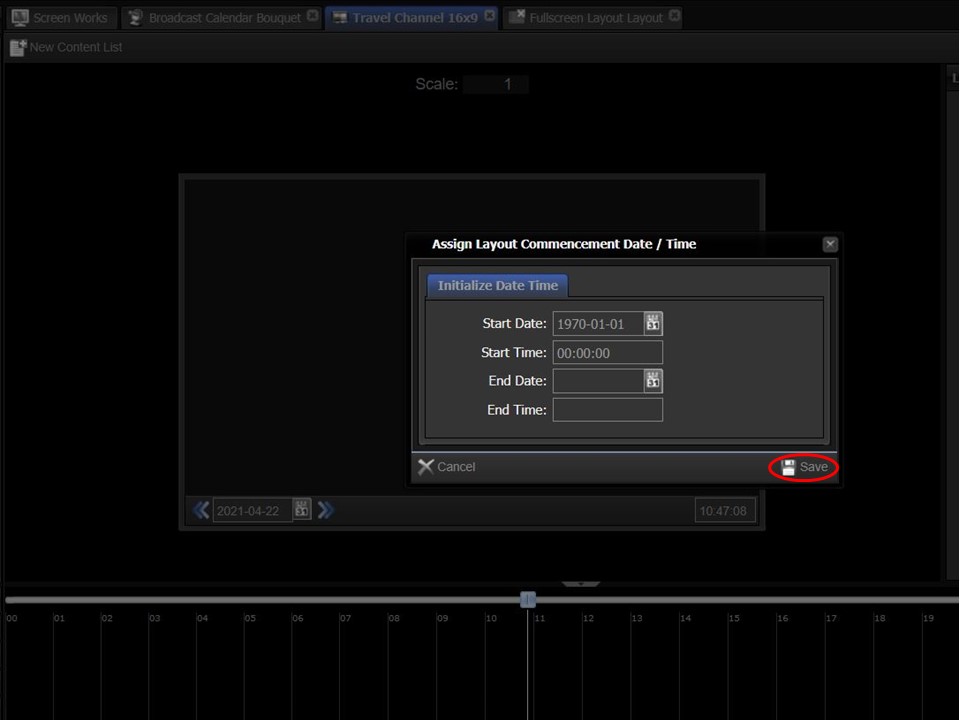
7. Drag the layout that you created from the clipboard onto the screen and click on save.
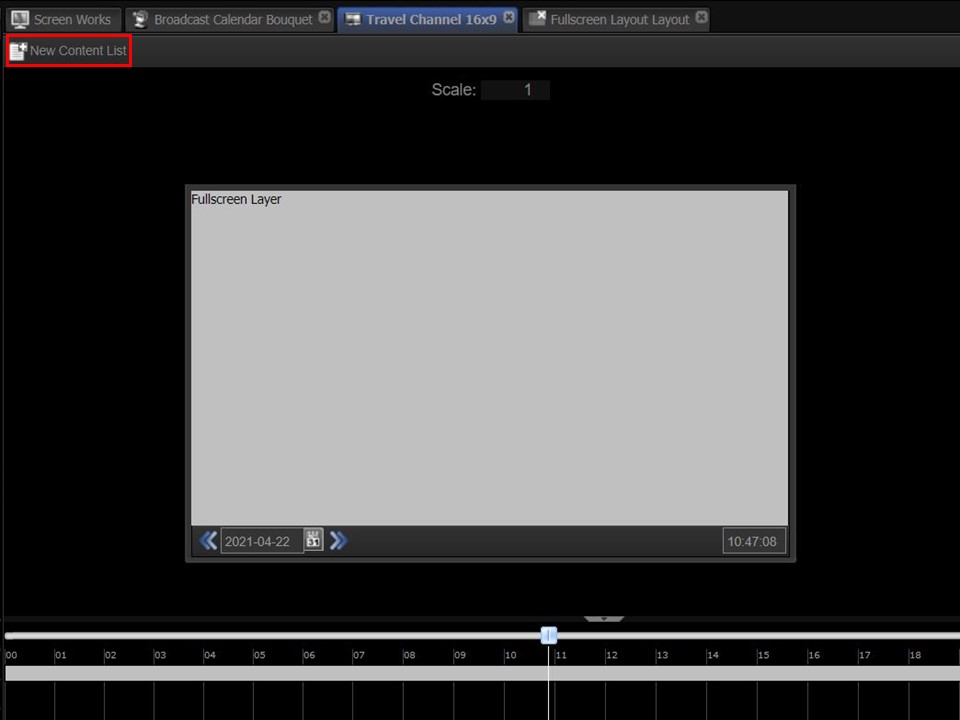
8. The layout will update on the screen. Click on the New Content List button. A window will open.
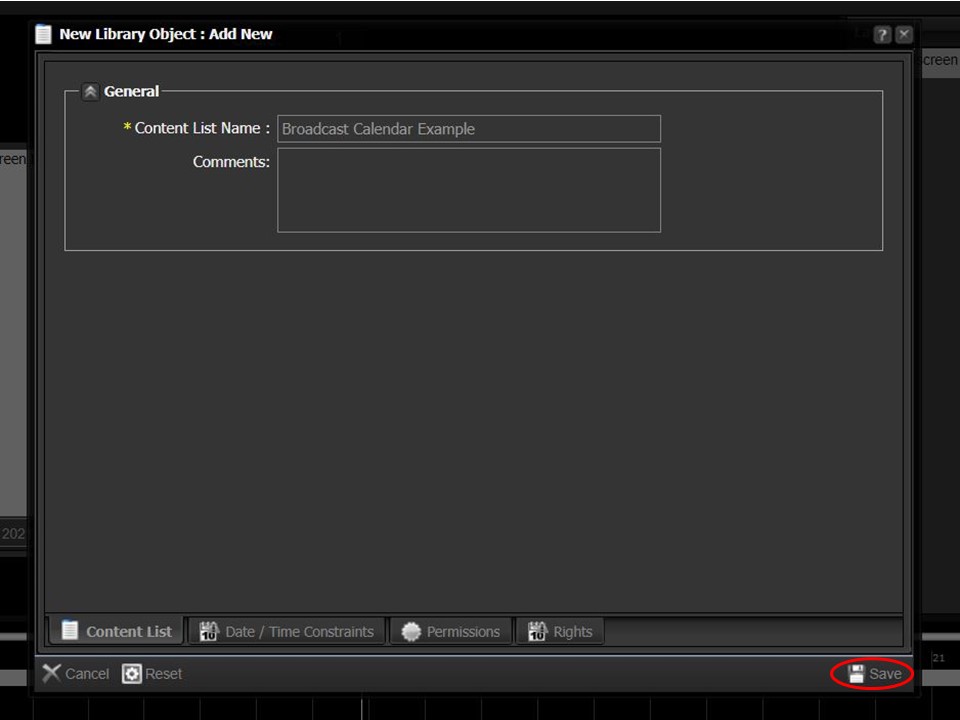
9. Name your content list and click on save. It will open in the middle panel.
How to create a broadcast splitter
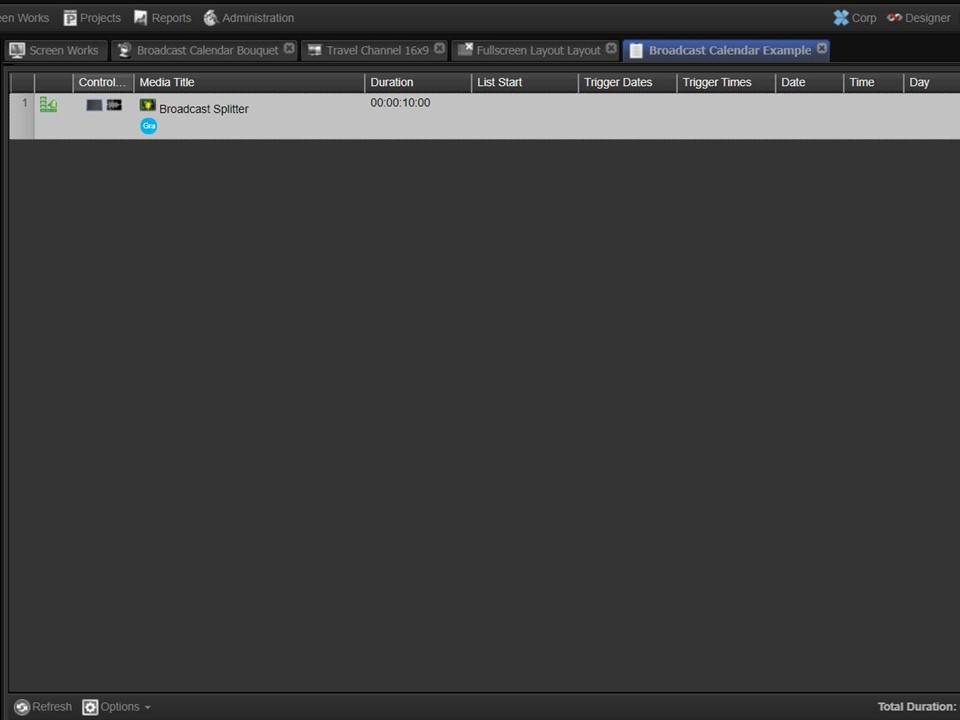
1. Upload the piece of content that you want to use as your broadcast splitter & name it Broadcast Splitter. Drag it into the content list that you have just created and add a loop list action.
Important Note
The content list that you have just created is the master content list that should not be touched going forward. When adding the content lists by calendar day, the system will automatically add the lists to the master content list.
