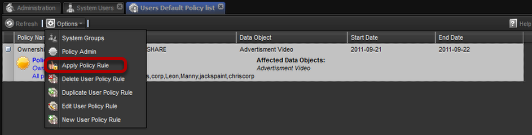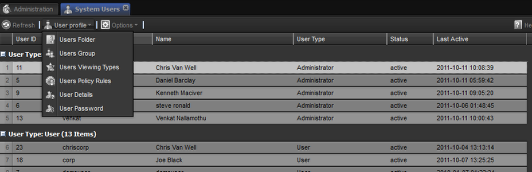by admin | Jul 24, 2015 | System Users
Edit User Policy Rule Click on "Edit User Policy Rule" in the Options drop down. Policy : The policy that will be applied Group : The User Group to which the policy should authorize permissions on. Meta Object : The Data objects that the rule apples to....
by admin | Jul 24, 2015 | System Users
Duplicate User Policy Rule Select the Policy and click on "Duplicate User Policy Rule" in the Options drop down. The policy will be duplicated and show up in the policy list.
by admin | Jul 24, 2015 | System Users
Delete User Policy Rule Select the Policy and click on "Delete User Policy Rule" in the Options drop down Confirm Delete Select "Yes" to confirm the delete.
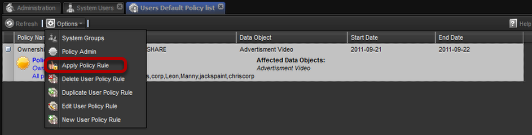
by admin | Jul 24, 2015 | System Users
Apply Policy Rule Select the Policy and click on “Apply Policy Rule” in the Options drop down
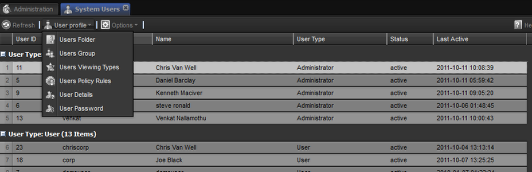
by admin | Jul 24, 2015 | System Users
The Default Policy List tab is used to display and manage a users automatic permissions policies. Each user can define any number of policies and assign them to a user or group to automatically grant permission for that group or user based on the policy used. Opening...
by admin | Jul 24, 2015 | System Users
Users Folder To access the users folder: Click on the user Click on "Users Folder" option in the User profile drop down The Users Folder shows you your uploaded files and gives you the options of Logging these files or deleting them. For more on how to use...