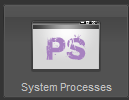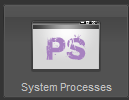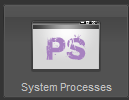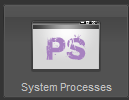
by admin | Jul 24, 2015 | System Tools
System Processes Overview This is the system processes tool and shows you the following: UID : Name of the user whom executed the process PID : The ID of the process TIME : The time the process started CMD : the command for the process System Processes Filtering To...
by admin | Jul 24, 2015 | System Tools
Looking at the System tools, these are back end commands that have been implemented into a visual for administrator users. System Tools Overview In the System Tools tab you will see two options System Process (a tool that shows the process running on the system)...
by admin | Jul 24, 2015 | System Paths
Edit System Path Select the path and click on "Edit System Path" Edit the field/s required and click save. Path Name: The path name refers to the system variable used Path Value: This is the path value
by admin | Jul 24, 2015 | System Paths
The System Paths Tab allows administrators to set up the various working paths that the system requires to function. The Path name refers to the system variable used and the path is its corresponding value (path).
by admin | Jul 24, 2015 | Processes Schedule
Creating a new scheduled process Click on New Scheduled Process A pop up appears, fill in the fields: Active / Suspended (If the box is ticked the process is active, If the box is unticked the process is suspended) Drop down showing the Process name. You can select a...
by admin | Jul 24, 2015 | Processes Schedule
Editing a selected scheduled process Select the process and click on "Edit Scheduled Process" Here you can edit the information on the selected scheduled process: Active / Suspended (If the box is ticked the process is active, If the box is unticked the...