Configs: How to configure the app theme
BackStep-by-step guide on how to configure the app theme
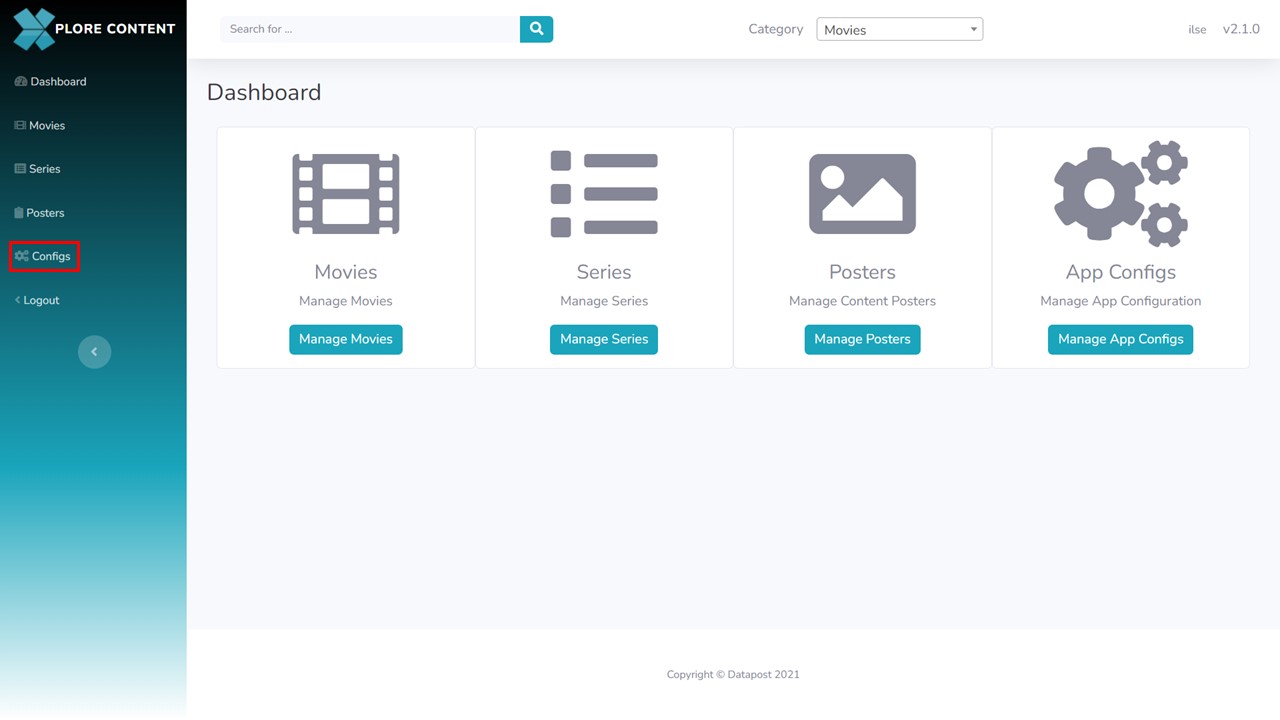
1a. Click on Configs in the panel on the left.
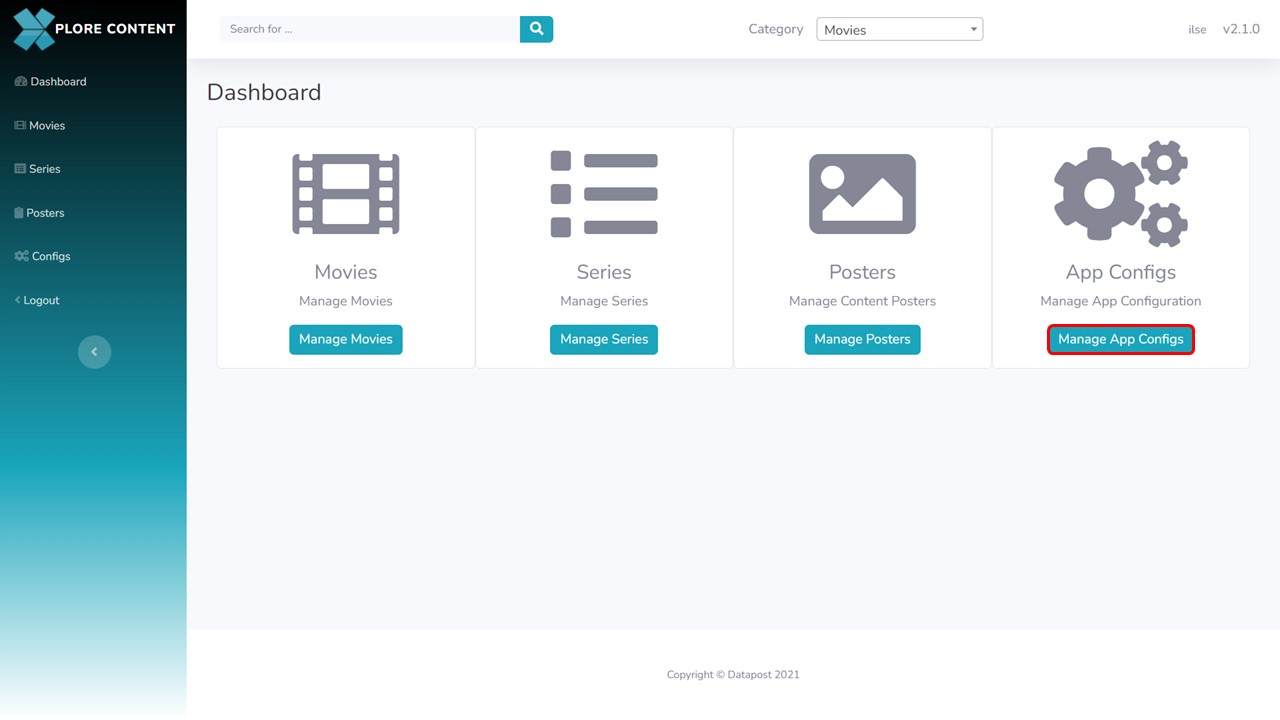
1b. Alternatively, click on the Manage App Configs button in the middle panel of the Xplore Content Management Dashboard.
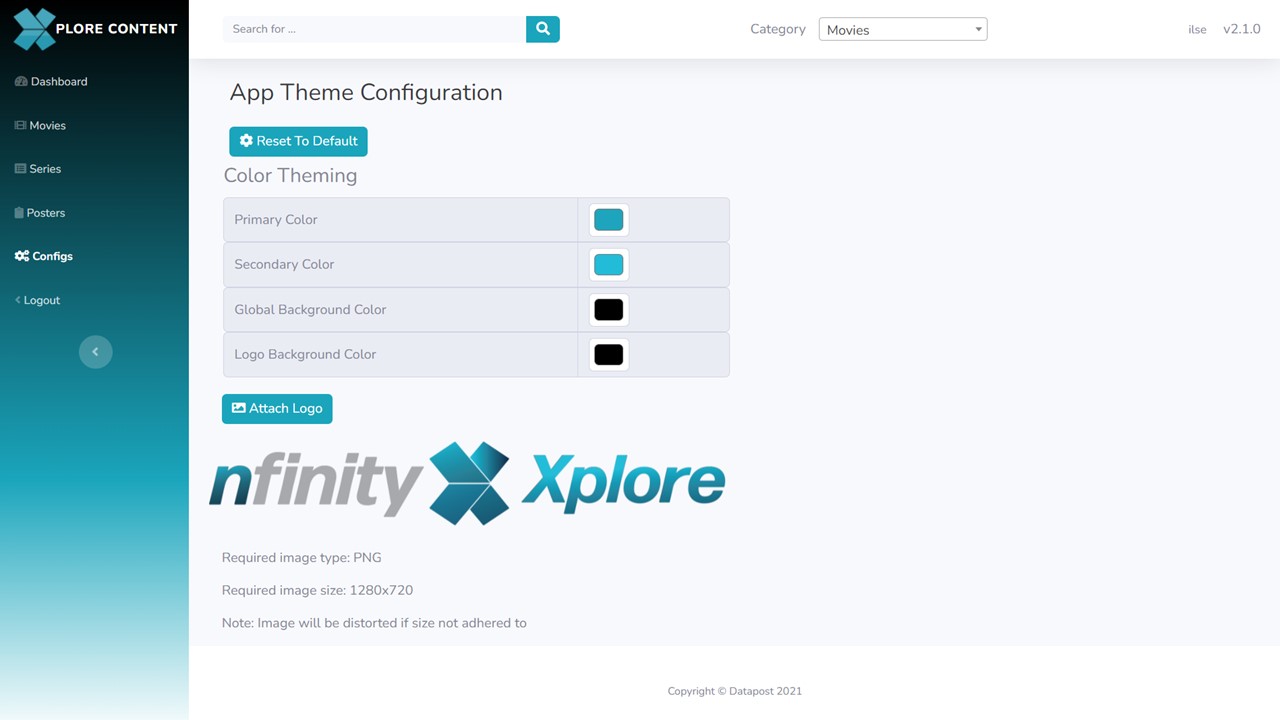
2. Click on the colour block next to the colour category that you want to configure.
Colour Theming Explained
Primary Colour: the colour displayed most frequently across the user interface that is used to convey a well-defined brand identity.
Secondary Colour: the colour used to accent & distinguish the different elements of the user interface.
Global Background Colour: the background colour of the interface.
Logo Background Colour: the colour of the bar behind the logo.
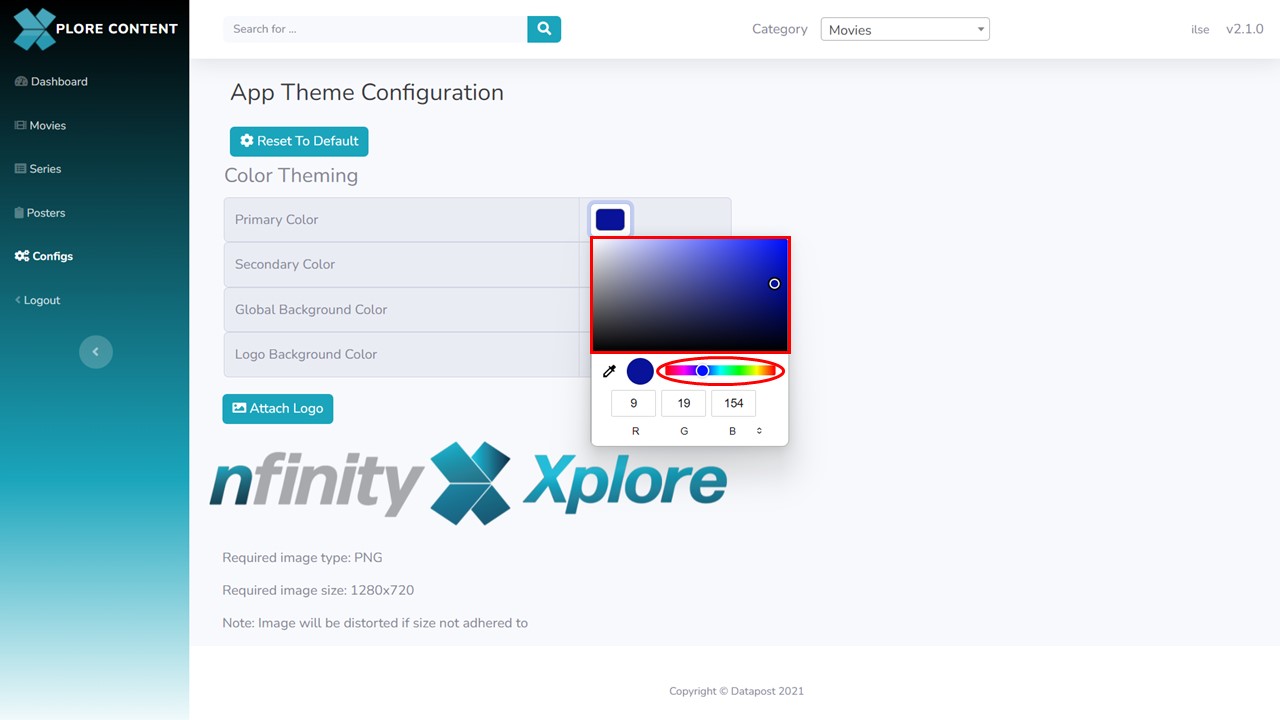
3a. There are 3 ways to select colour. Use the colour picker to select the desired colour or…
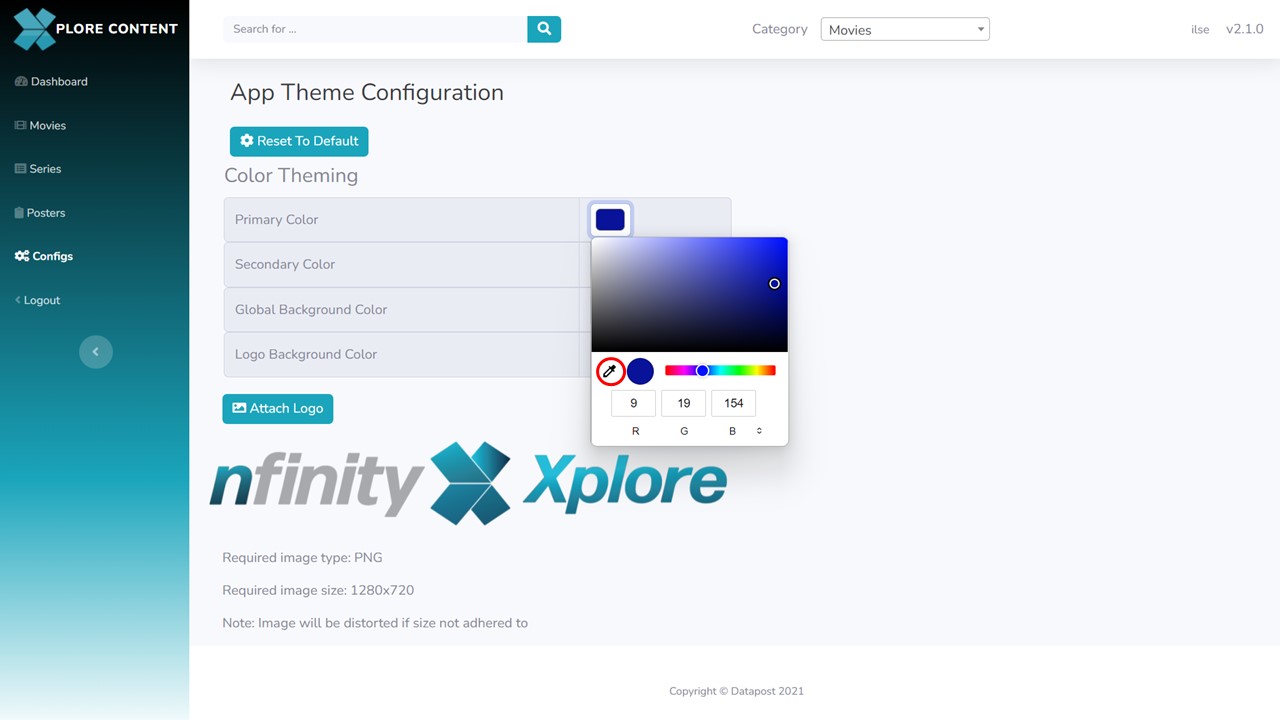
3b. … use the eyedroppper tool to select the correct colour from a webpage etc. or…
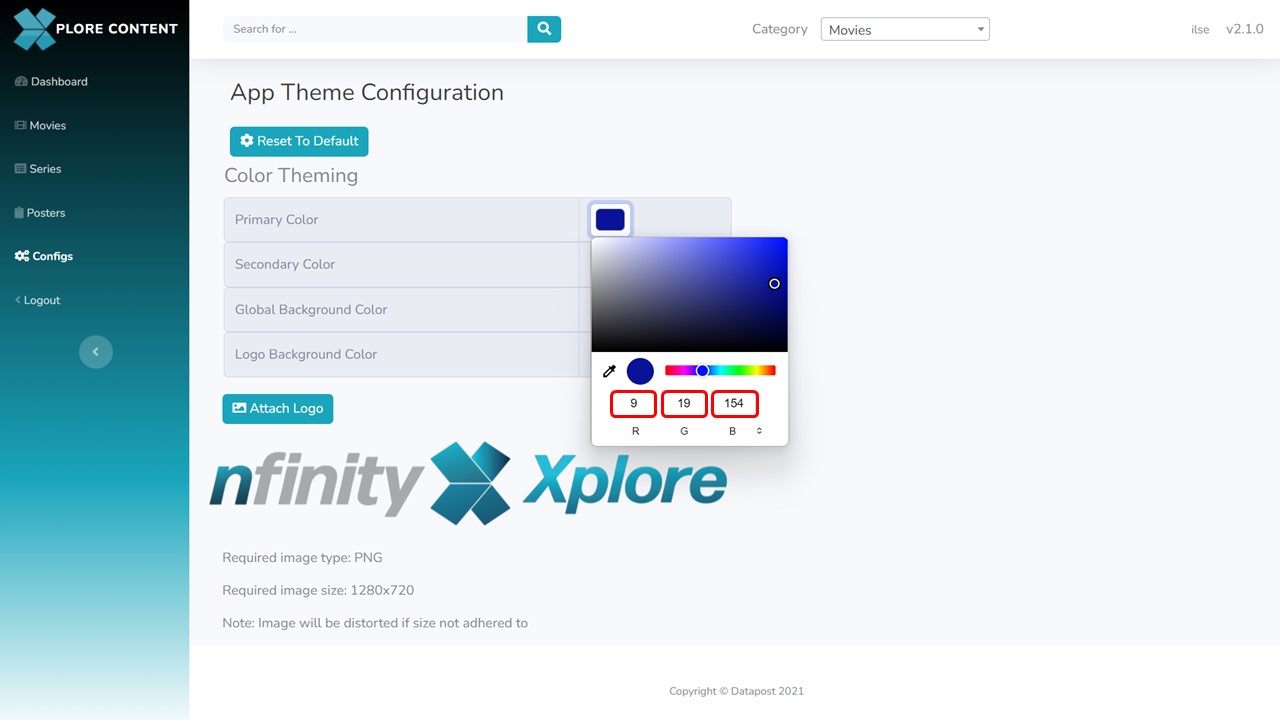
3c. … complete the RGB values.
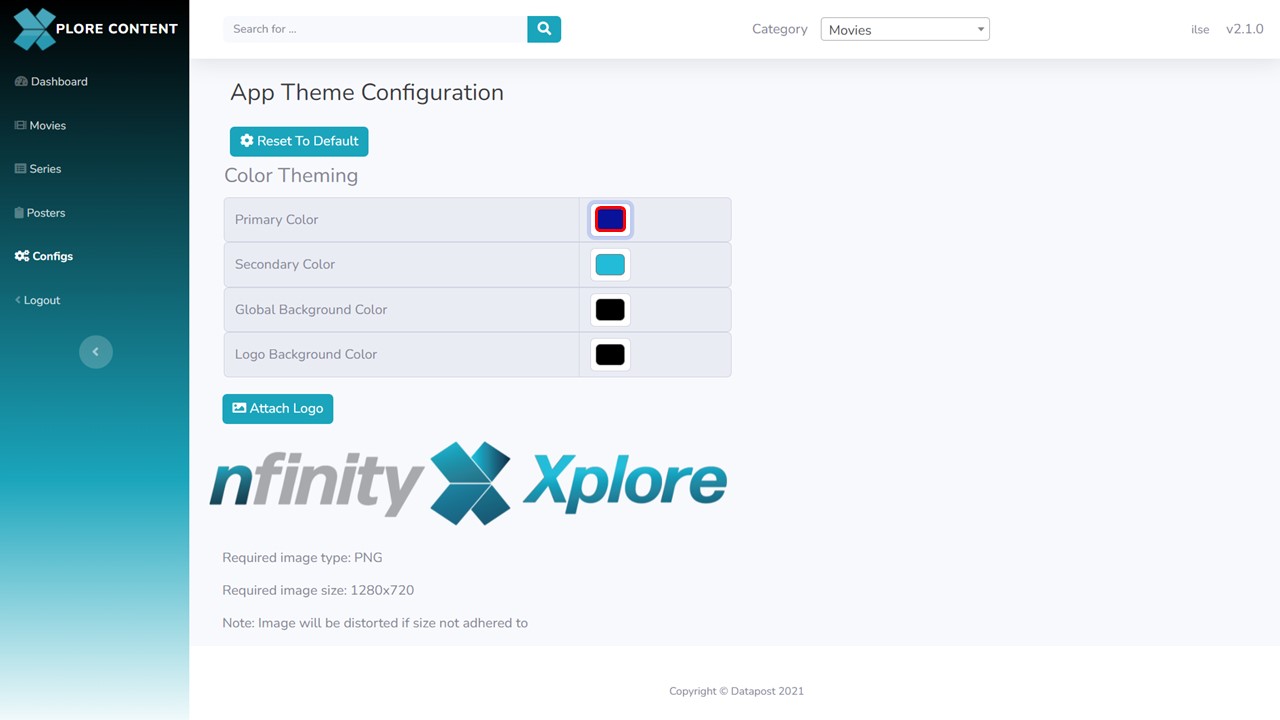
4. The colour block will update accordingly.
How to reset the colour theming
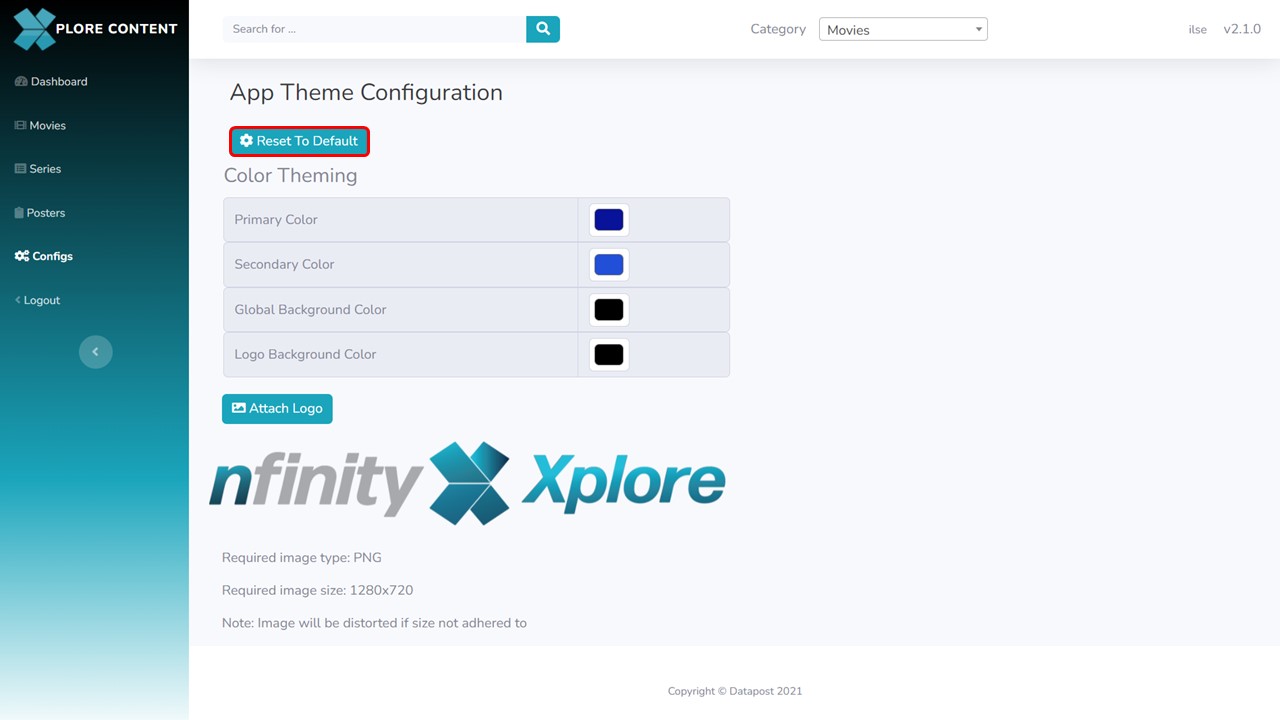
1. Simply click on the Reset To Default button.
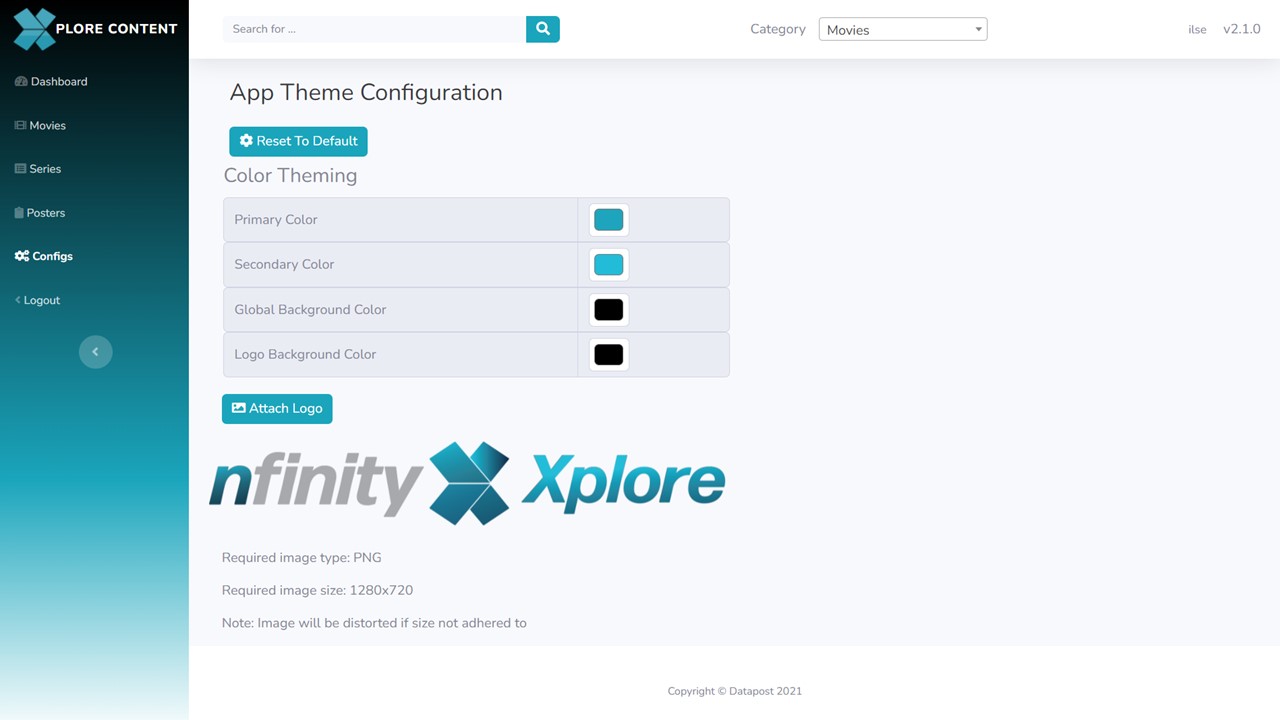
2. The colours will change back to the default colours.
How to attach a logo
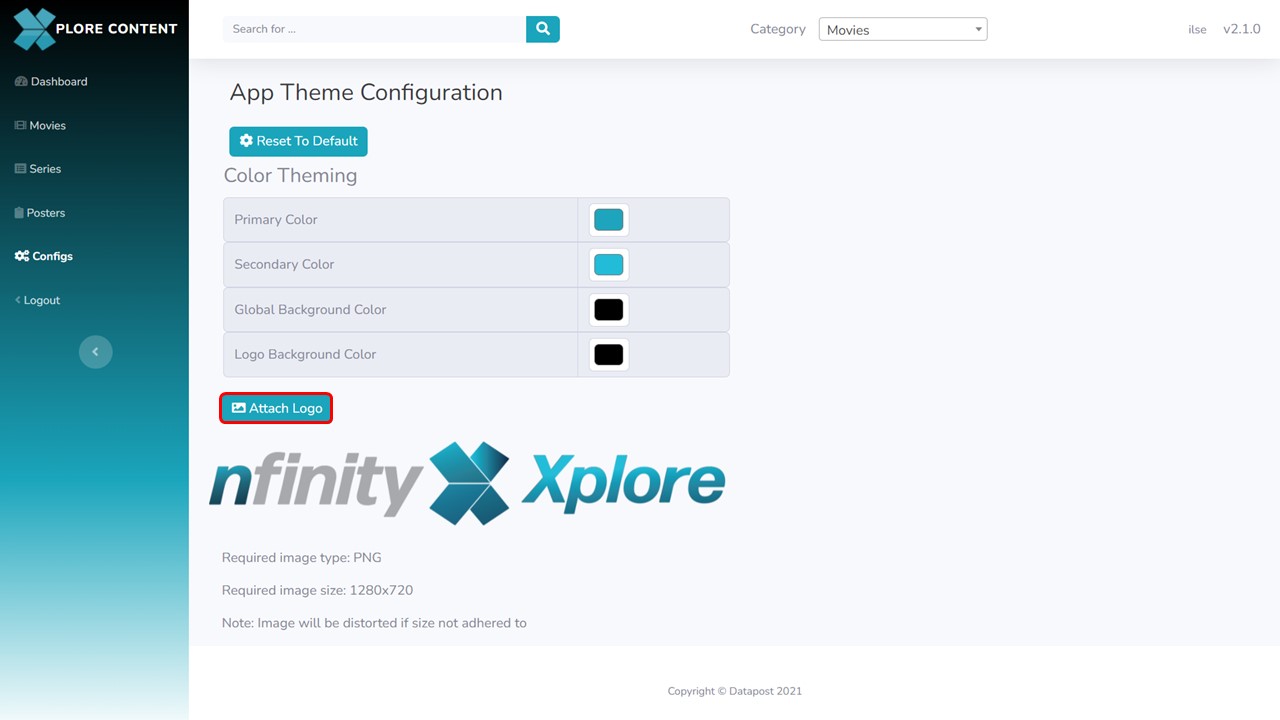
1. Click on the Attach Logo button. Your file browser will open.
