Content Validation
The content validation process runs the ffmpeg’s media checking feature on each file to check whether the file is corrupt or does not exist.
If nfinityX is set up for remote/farm encoding then all videos will be validated on the farm, otherwise they are validated locally.
It is important to note that content validation is done from a content list or screen (not from individual media items) & must not be confused with the media item’s coloured dots. The coloured dots only indicate whether the media exists for that particular Tag Type. Content validation checks if the media can play on the media device.
Publish Content Validation
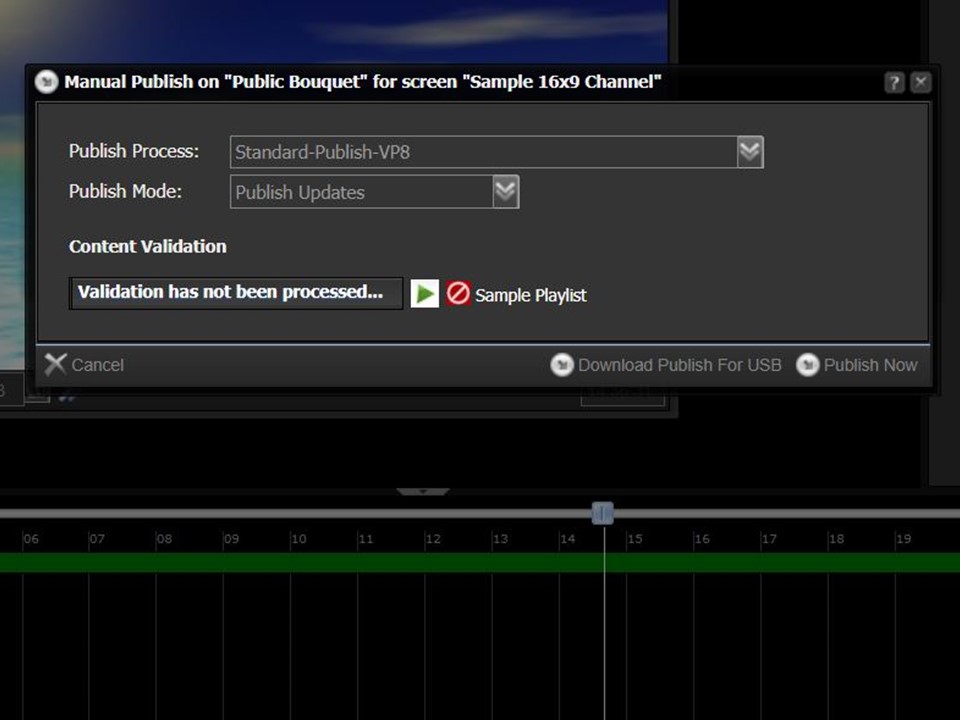
1. In the Publish Screen modal dialogue the content validation for the selected process will display as per the image on the left. Press the “play” button (green arrow) to action the process for the selected publish type.
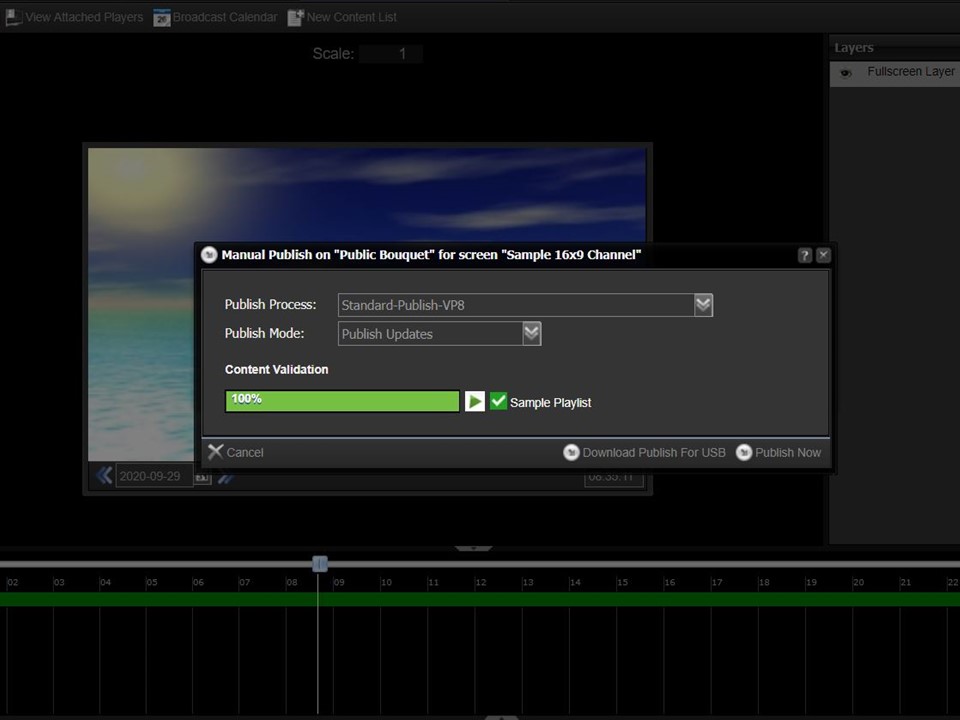
2. The green bar will show the progress of the content validation process and the “green” tick or “red” cross will indicate whether all the content is valid or not. The process is successful if the result shows as per the example above.
Content Results

Invalid media items will show red. Clicking on the “invalid” link will show which items need to be re-encoded.
The invalid media will show in the Content Results. Each item in the Content Results will have a context menu with the option to run the Encode Process. This will create ( or encode ) the necessary media for the content to be validated again later. Simply click the menu item to re-encode the media.
List Validate Content

The Validate Content option is available in the context menu from a Content List.

Right-click on the content list & select the Validate Content option from the context menu to run the validation process.

A modal dialog will appear with the Publish Process option. Select which process that you are using and then click the Validate button. The process will be scheduled in the background and the results of this process are viewable in the Reports module.
