Digital Signage User Approval Process
BackHow to set up an Approvers group
Please note that permission groups can only be created by Admin users.
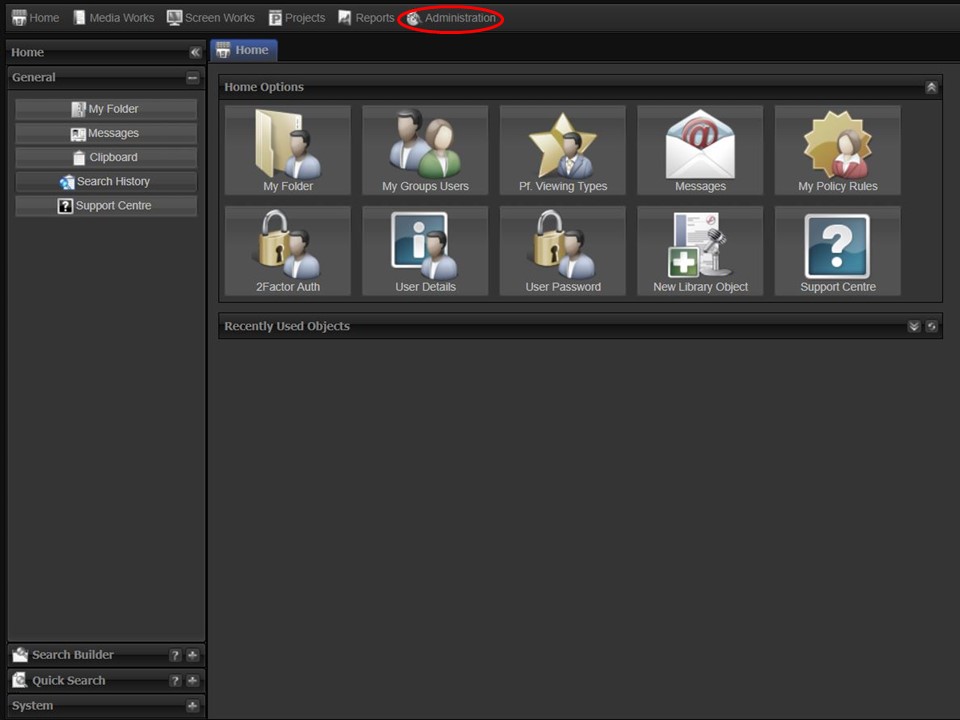
1. Click on the Administration module in the top left corner of the screen.
2. Click on the System Groups icon.
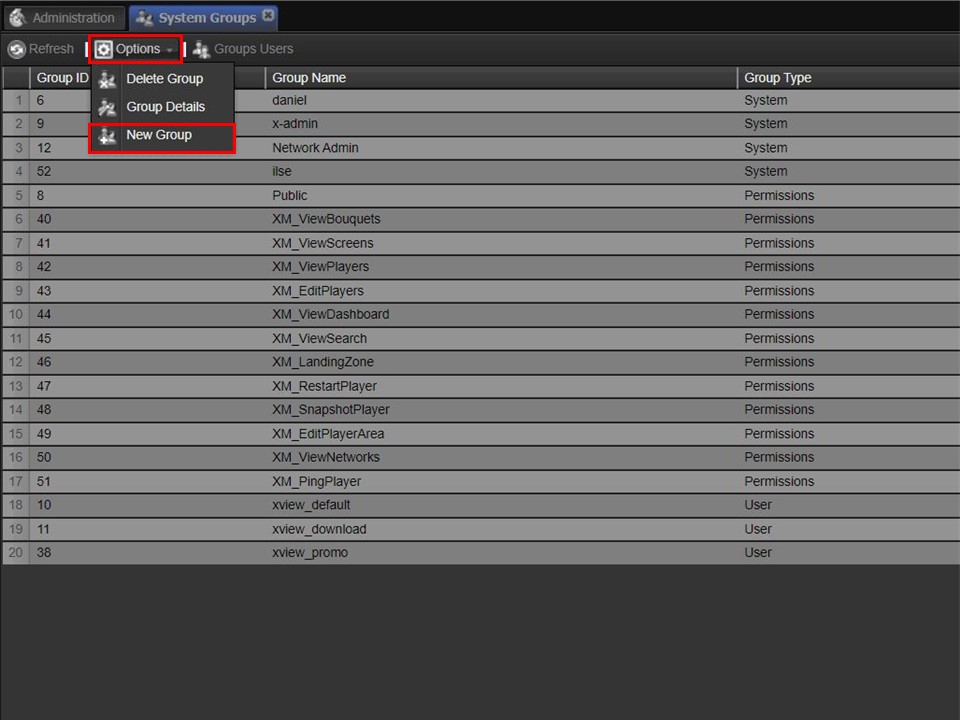
3. Click on Options, followed by New Group.
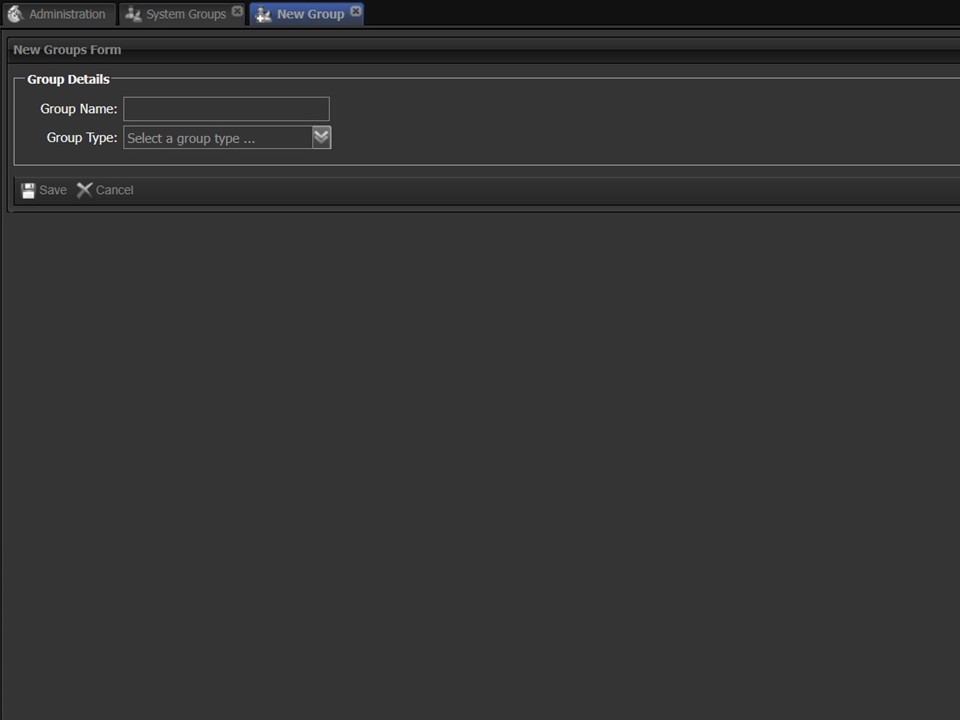
4. Name the group Approvers and select Permissions as the Group Type from the drop-down.
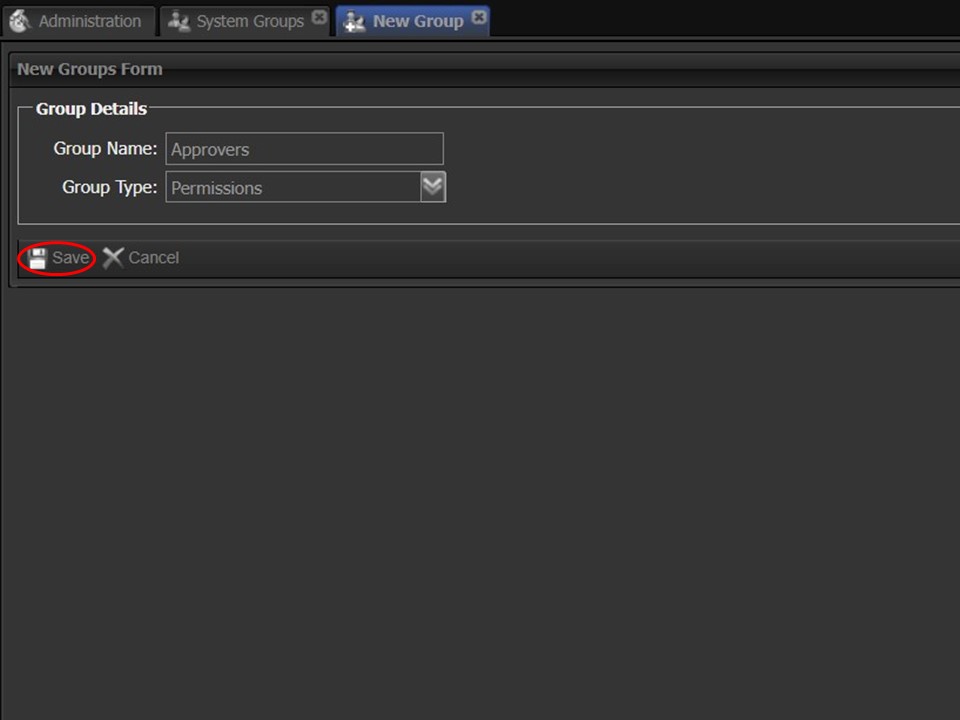
5. Click on the save button.
How to add the Approver attribute to the library objects
Please note that attributes can only be added to library objects by Admin users.
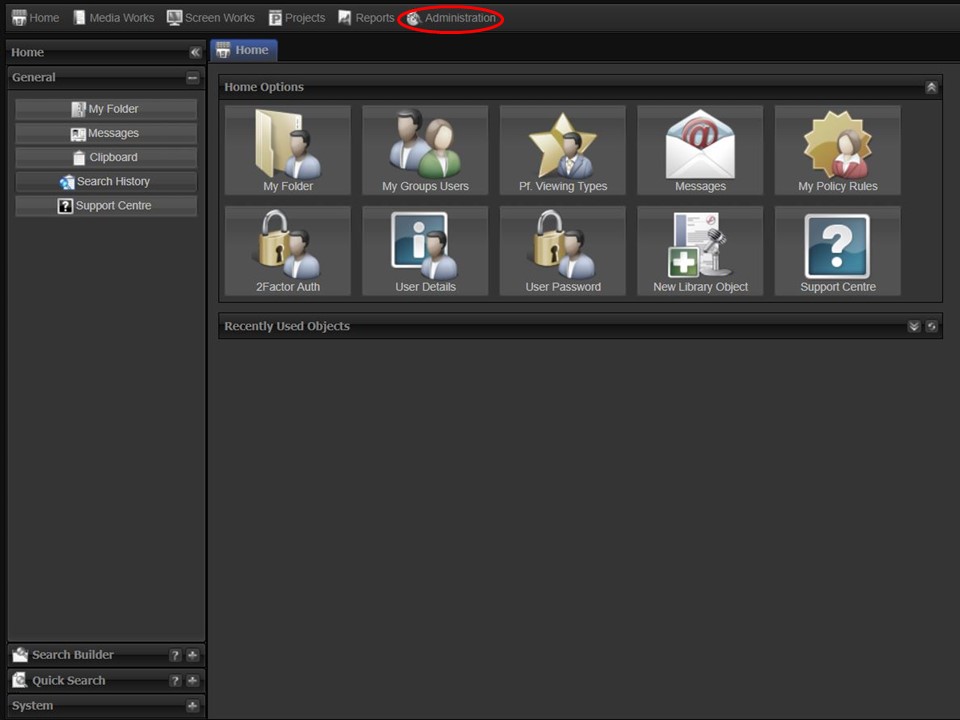
1. Click on the Administration module in the top left corner of the screen.
2. Click on the Library Structure icon, a list of Library Objects will appear.
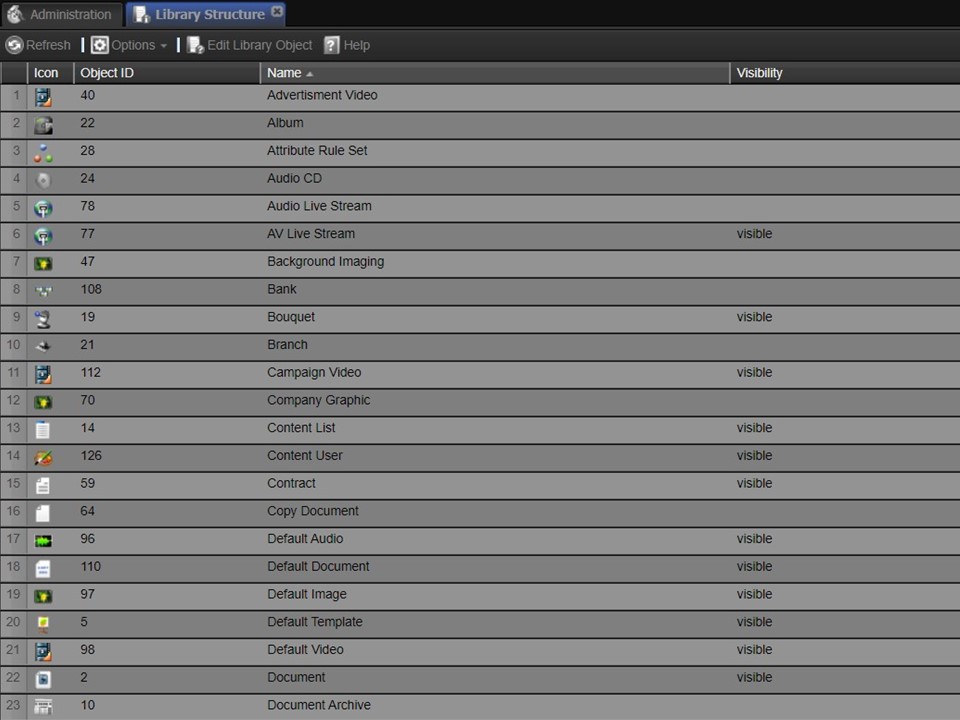
3. Double-click on the library object that you want to add the Approval attribute to.
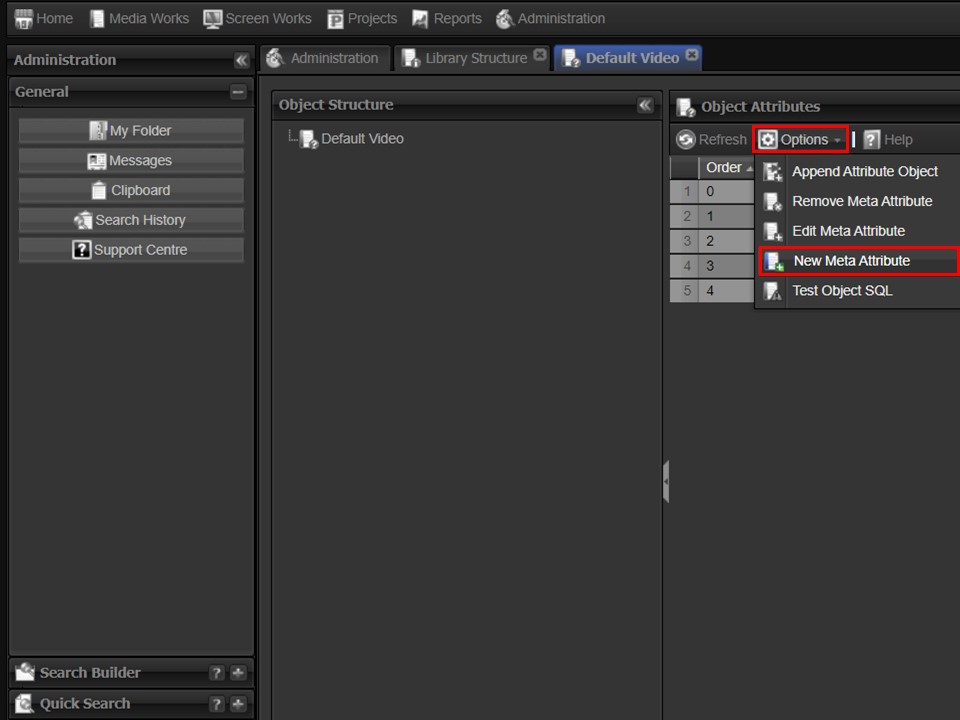
4. Click on Options, followed by New Meta Attribute. A window will open.
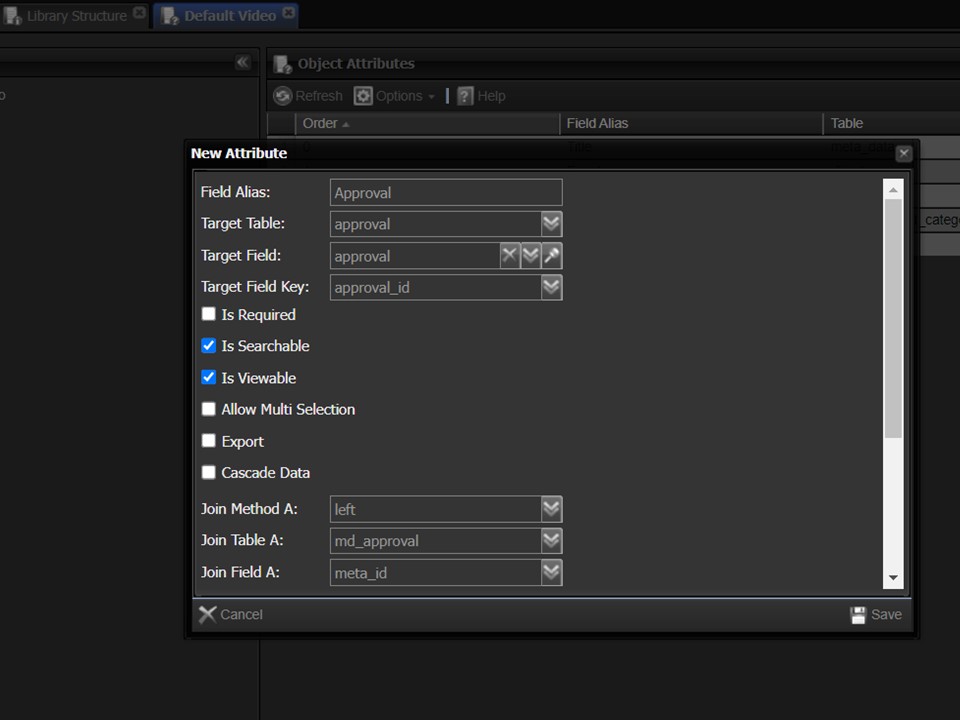
5. Complete the fields as per the below. Remember to scroll all the way to the bottom of the window.
Field Alias: Approval
Target Table: approval
Target Field: approval
Target Field Key: approval_id
Is Searchable: tick the box to the left of this option.
Is Viewable: tick the box to the left of this option.
Join Method A: left
Join Table A: md_approval
Join Field A: meta_id
Edit User Level: Super User
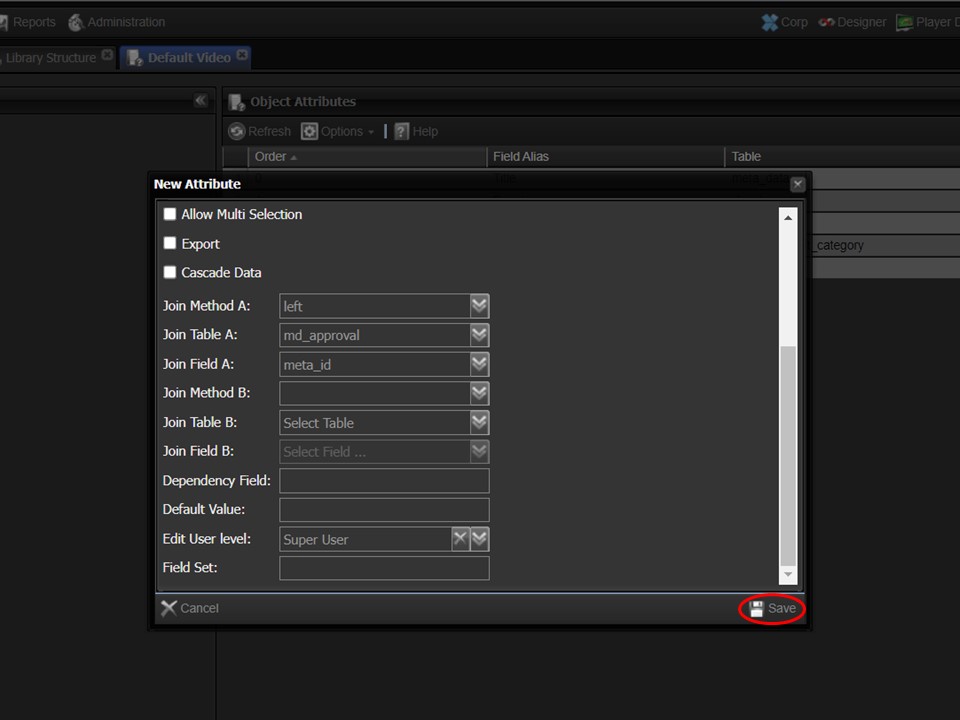
6. Click on Save, once completed.
Important things to remember
1. The Approver has to be in the permissions group of the person whose content he/she has to approve.
2. The Approver’s user details have to be correct to ensure that he/she receives the notifications to approve content.
3. Super users and admin users can be approvers.
