How to add a list action to your content list
Once you have added all the media to your content list, the next step is to add a list action.
What is a List Action?
A List Action is an instruction given to the media in a content list to play in a specific way.
Types of List Actions
Loop
The Loop List Action is added to the last piece of media or container in your content list. It will instruct the content list to return to the first piece of media or container in the list and start playing again from the top.
Play Next
The Play Next List Action instructs the system to play the next piece of media or container in the content list. It is added automatically when you drag media or a container into a content list.
Hold Frame
The Hold Frame List Action instructs the system to stay on the frame it’s on.
Marker & Jump To
The Marker and Jump To List Actions are always used in conjunction. The marker tells the system where to Jump to.
Synchronize Back
The Synchronize Back List Action is used when triggering content. It will instruct the content list to return to where it left off after playing the triggered content.
Step-by-step guide on how to add a list action to a content list
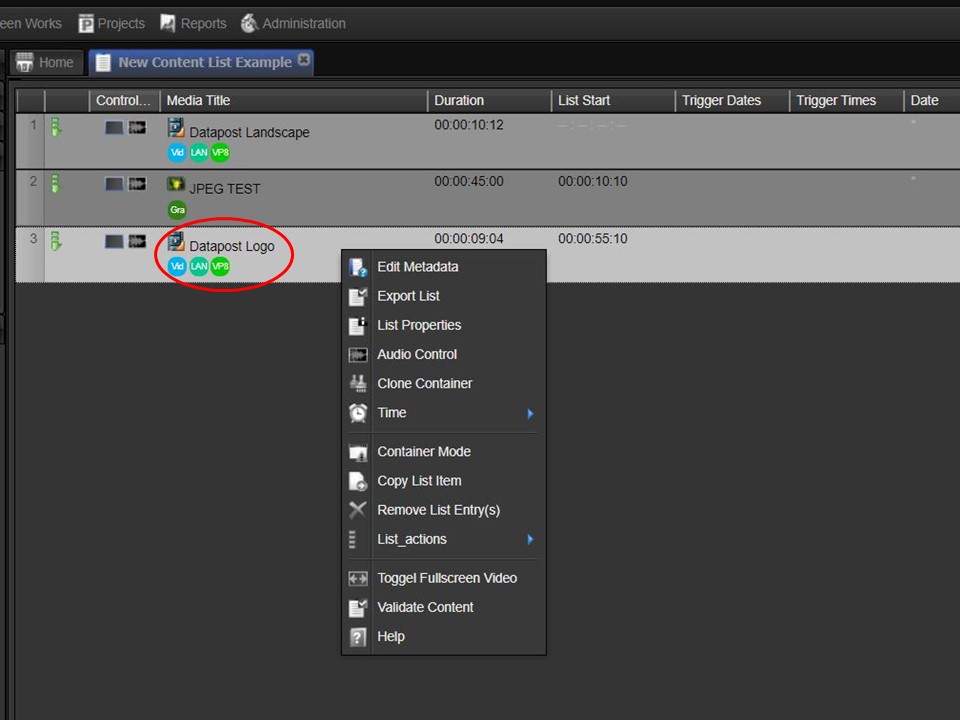
1. Right-click on the container or piece of media that you want to add a List Action to. A menu will appear.
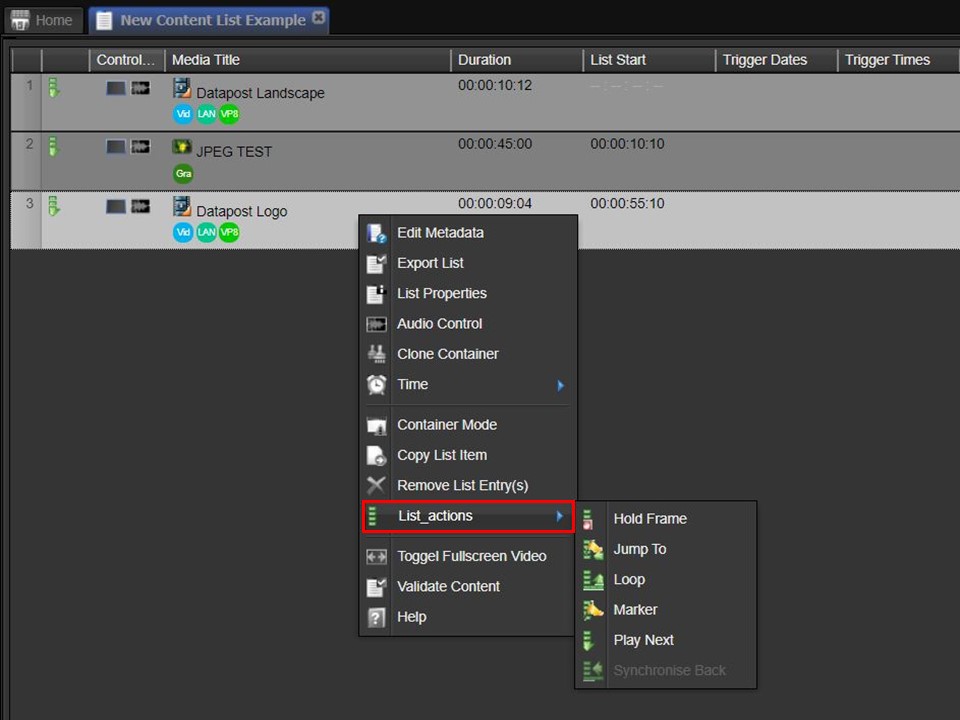
2. Hover over List Actions. Move across to the right. Another menu will appear.
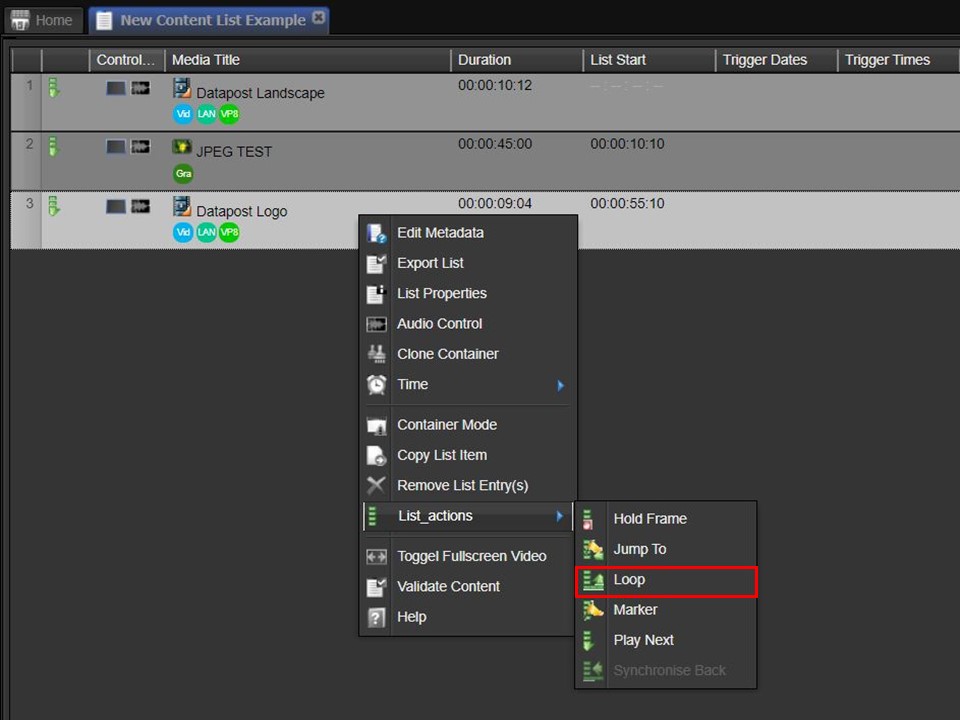
3. Select the list action you want to add by clicking on it in the sub-menu. The icon in your content list will change to represent your selection.
Learn how to add a trigger to your content list
If you want content to play at a specific time or at a specific frequency, you will have to add a trigger. Click on Learn How.
Click on the Attach Content List button if you want to skip ahead without adding a trigger.
