How to add a Container Mode
BackWhat is a Container Mode?
A Container Mode is an instruction the system gives the content in a container, to behave in a certain way, when the content list plays.
Types of Container Modes
Flatten
When the system reaches the container, it will play all the media in the container from top to bottom, and then move onto the next item in the content list.
Consecutive – All
The system will play the first piece of media in the container and then select the next in sequence to play every time it reaches the container.
Consecutive – Best fit on Attributes
The system will play the first piece of media in the container, with the best fit in terms of its media characteristics matching the player attributes. It will continue to select the next in sequence, with the best fit, to play every time it reaches the container.
Consecutive – Strict Match on Attributes
The system will play the first piece of media in the container that strict matches its media characteristics to the player attributes and will move down the list and continue doing so every time it reaches the container.
Random – All
The system will randomly pick a piece of media from the container to play every time it reaches the container.
Random – Best fit on Attributes
The system will randomly pick a piece of media from the container, with the best fit in terms of its media characteristics matching the player attributes, and continue doing so every time it reaches the container.
Random – Strict Match on Attributes
The system will randomly pick a piece of media from the container that strict matches its media characteristics to the player attributes, to play every time it reaches the container.
Step-by-step guide on how to add a Container Mode to a container
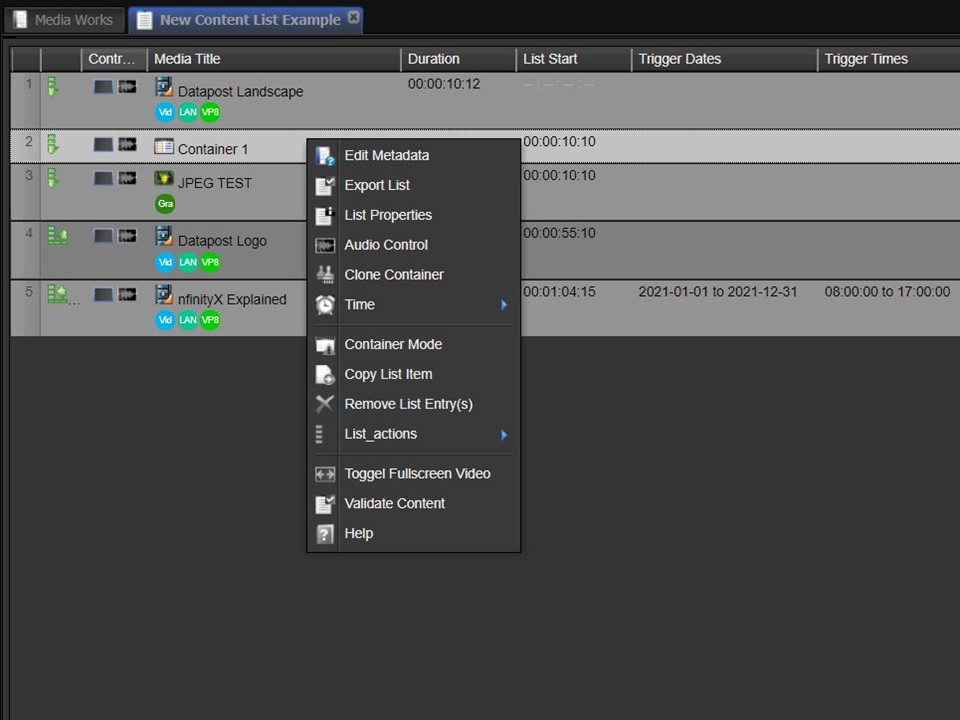
1. Right-click on the container that you want to add the container mode to. A menu will appear.
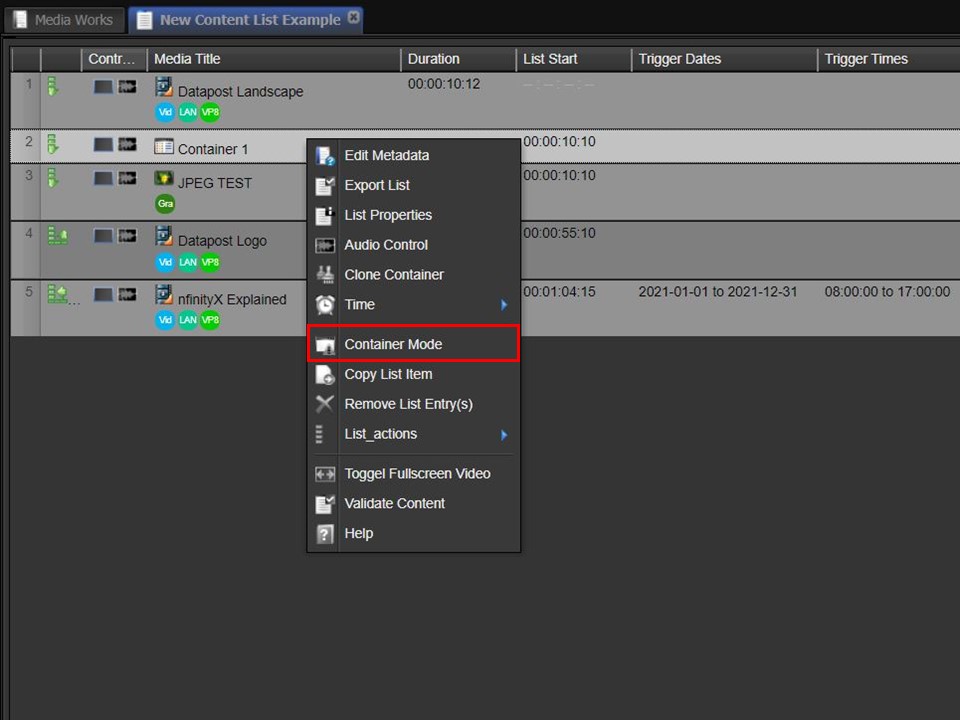
2. Select Container Mode. The Container Method window will open.
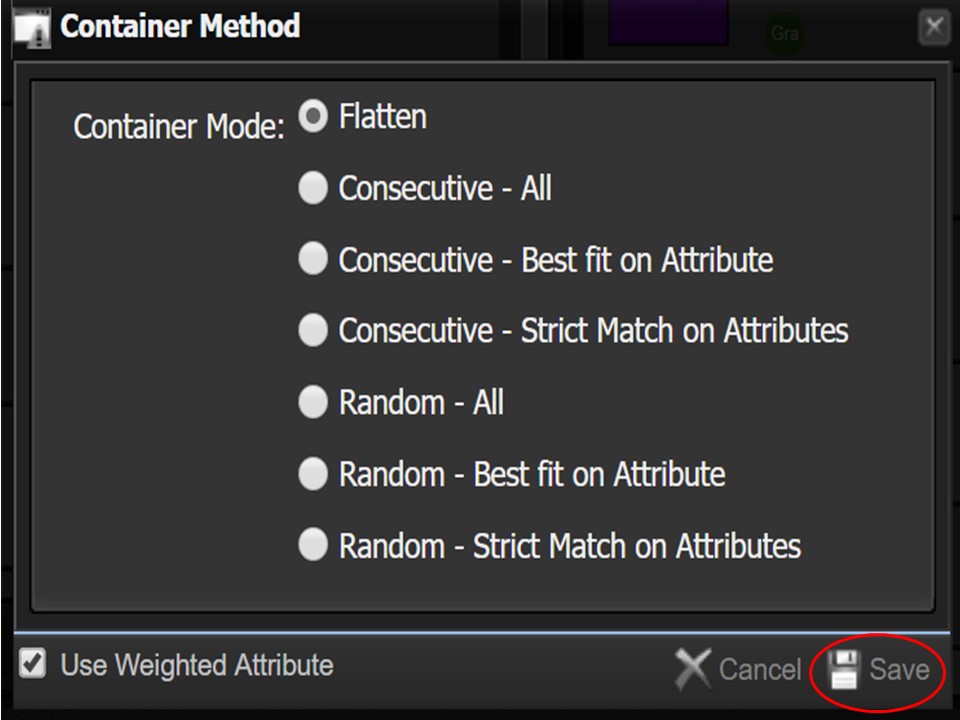
3. Click on the dot next to the Container Mode that you want to use. Remember to save your selection by clicking on the Save button in the bottom right corner of the window.
Please note that when you drag a container into a content list, the system automatically asigns the Flatten Container Mode.
