How to attach a playlist to a screen
BackStep-by-step guide on how to attach a playlist to a screen
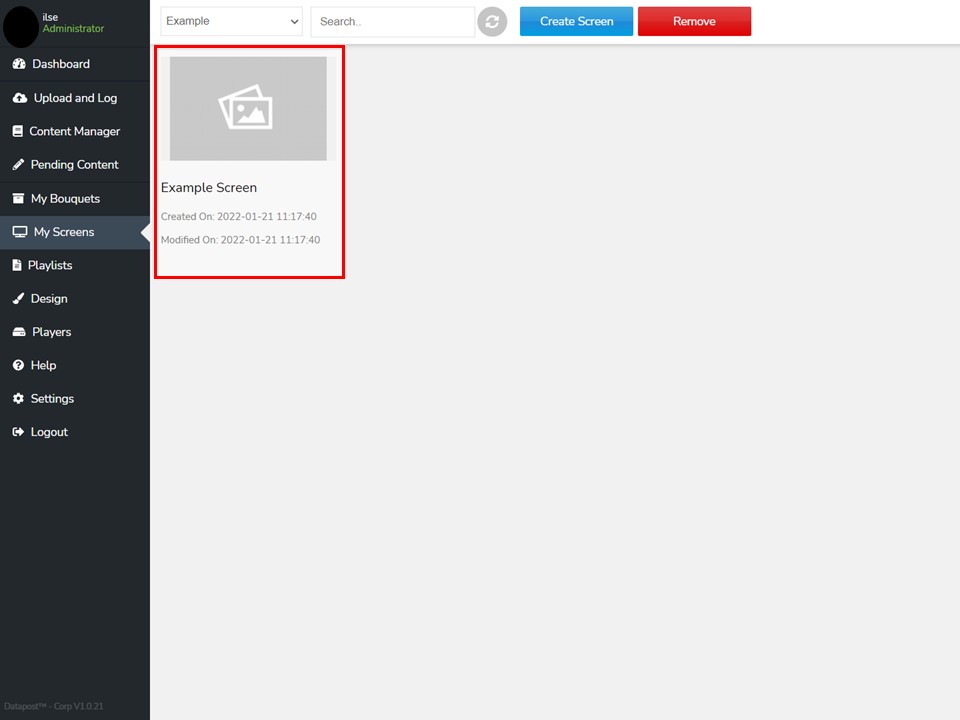
2. Double-click on the screen to open it.
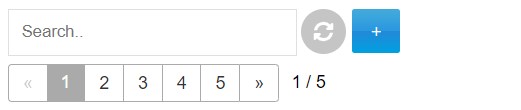
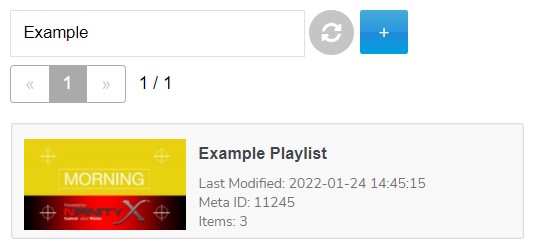
Type a keyword in the search block, on the right, to find your playlist.
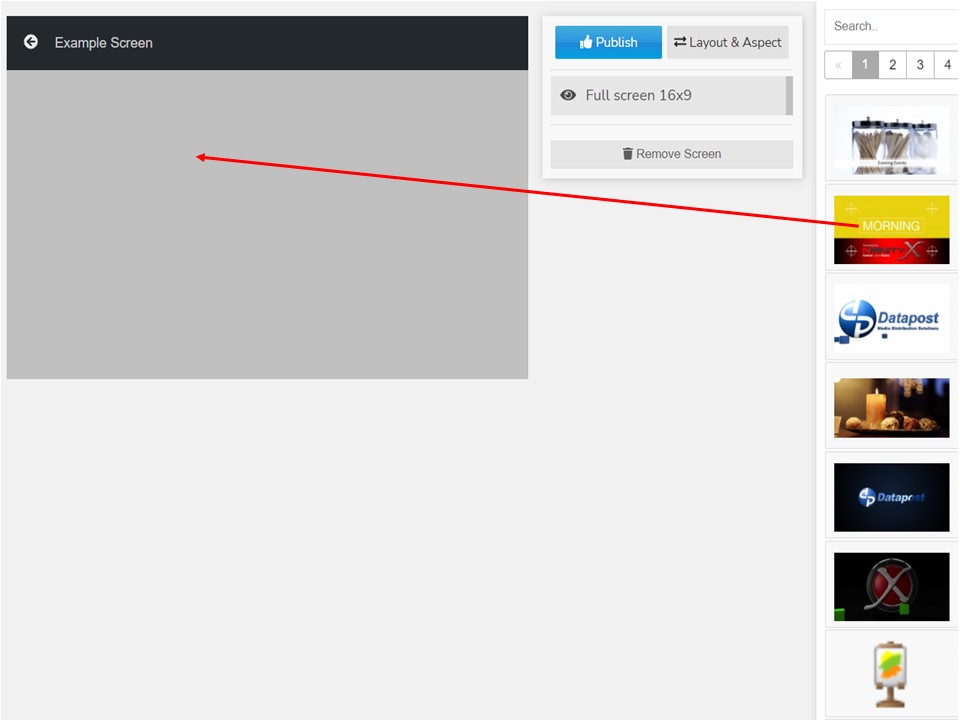
3. Drag & drop the content list on the screen.
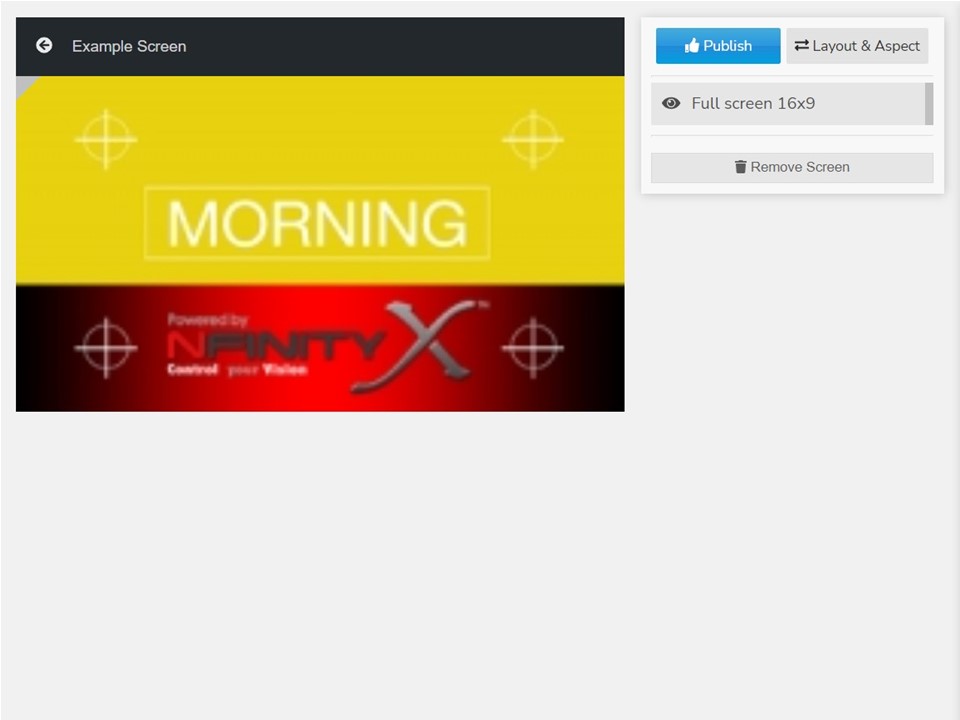
4. The playlist will update.
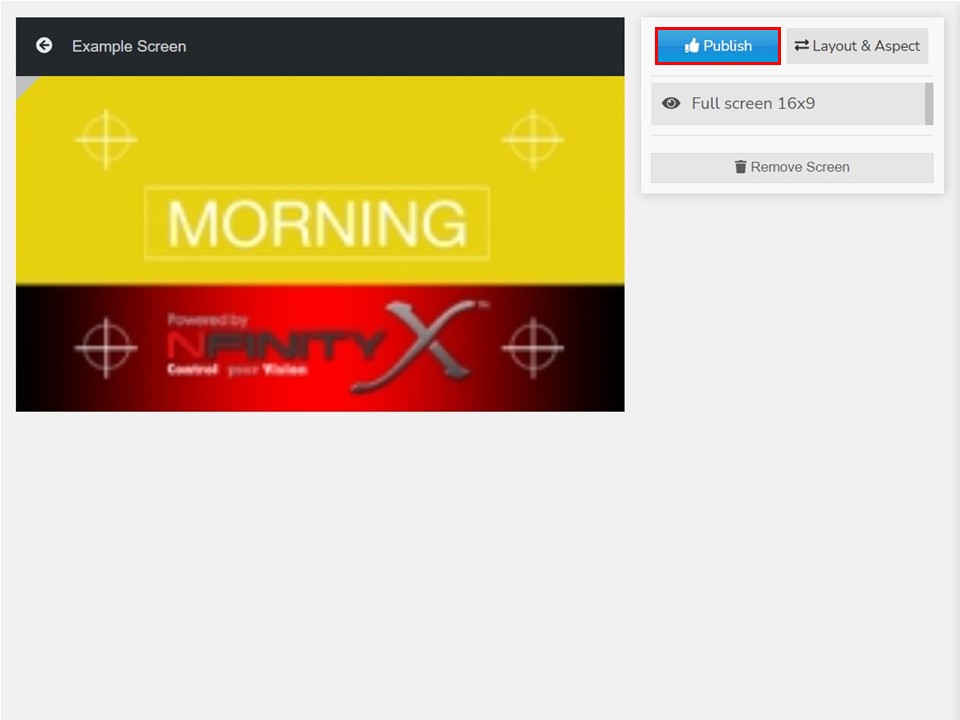
5. Click on Publish, the Publish Settings window will open.
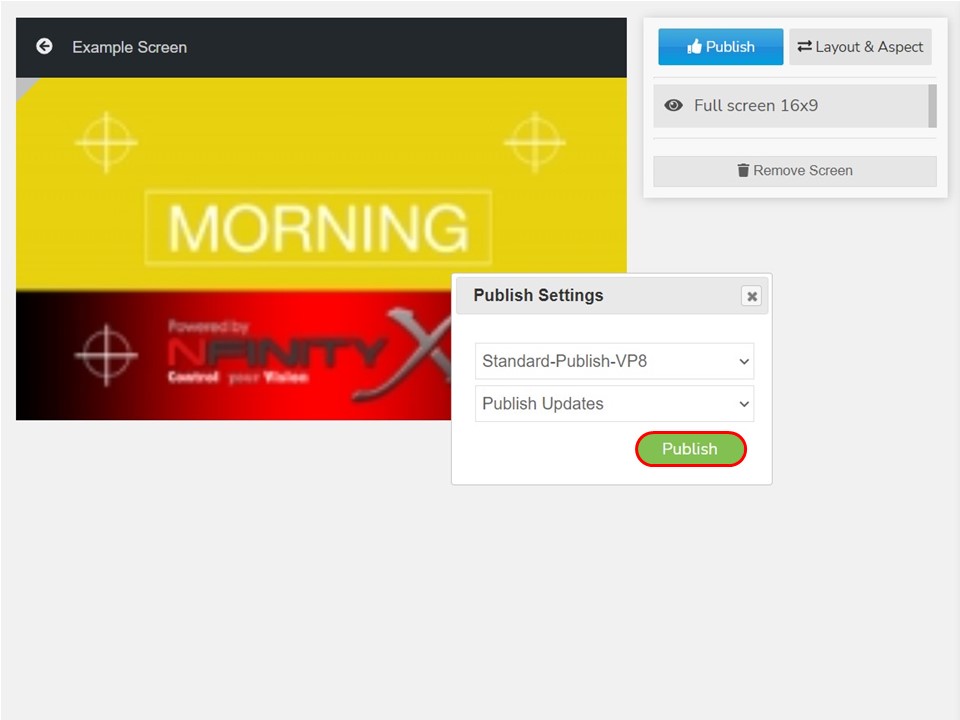
6. Click on the green Publish button to send the content to the player.
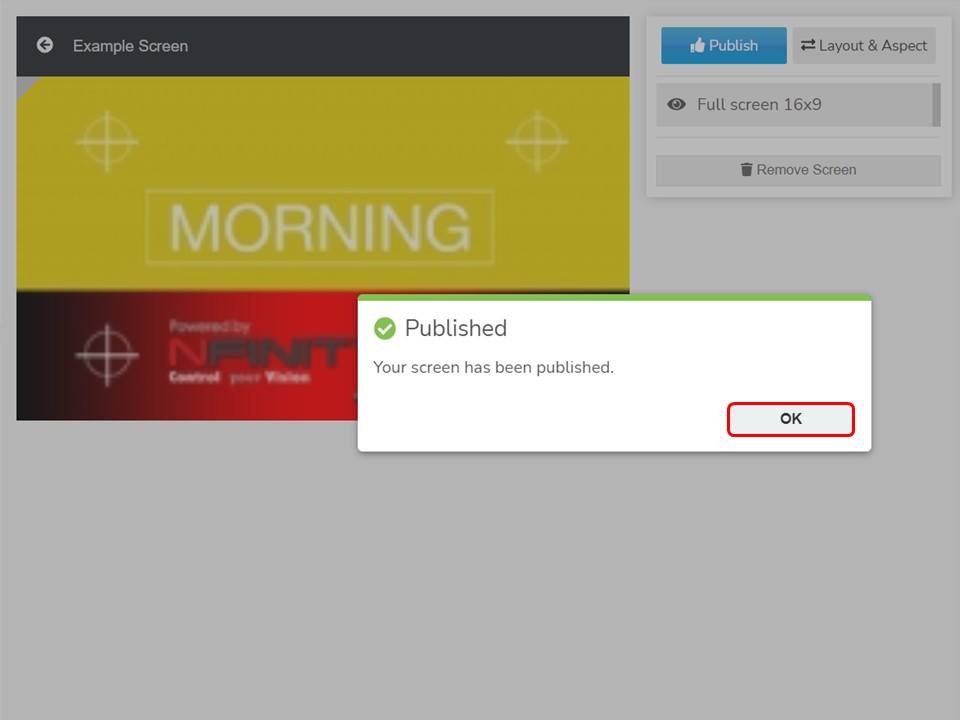
7. A window will appear, confirming that your screen has been published. Click on OK.
