How to book media out & in
BackStep-by-step guide on how to book out media

1. Double-click on the content, that you want to book out, to open it.
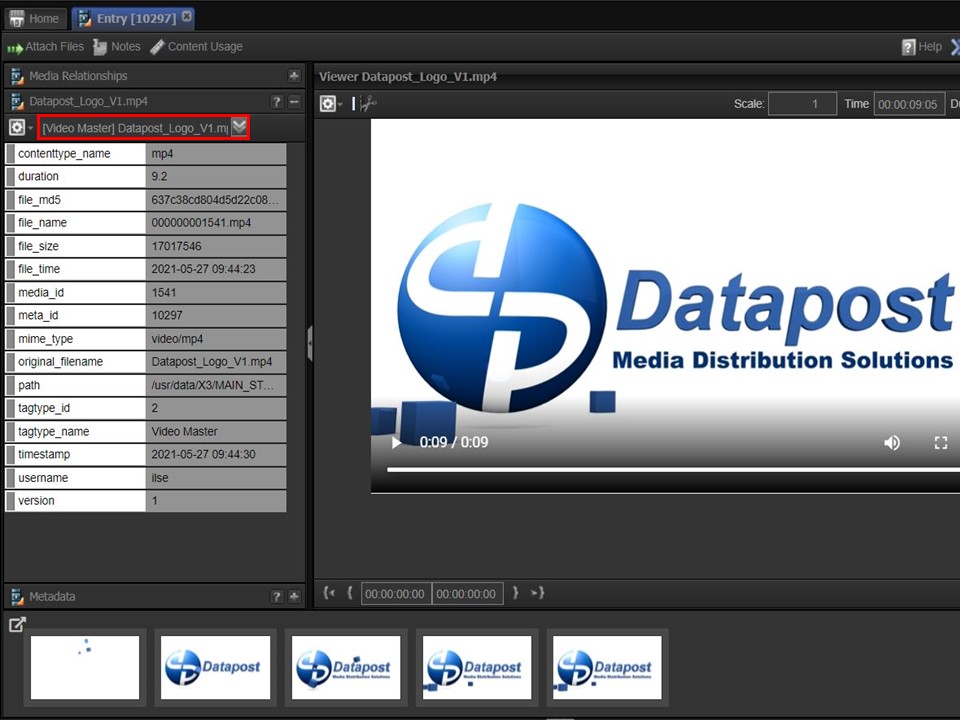
2. Select the source file from the drop-down.
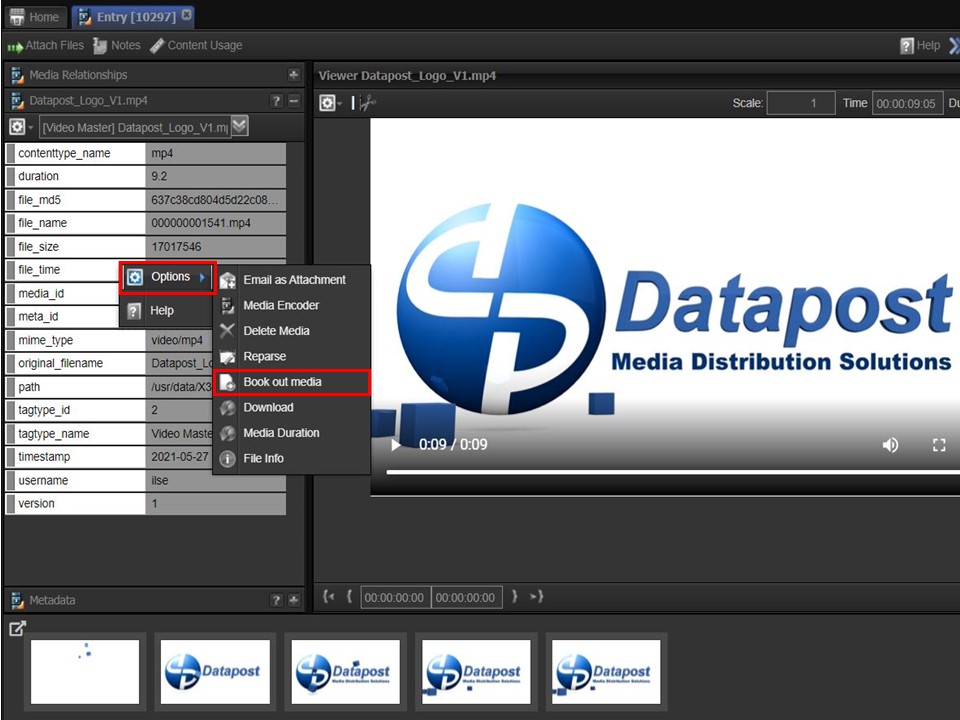
3. Right-click on the grey & white block, a menu will appear. Hover over Options, a sub menu will appear. Move across to the right and click on Book out media. The clip will download to your machine.
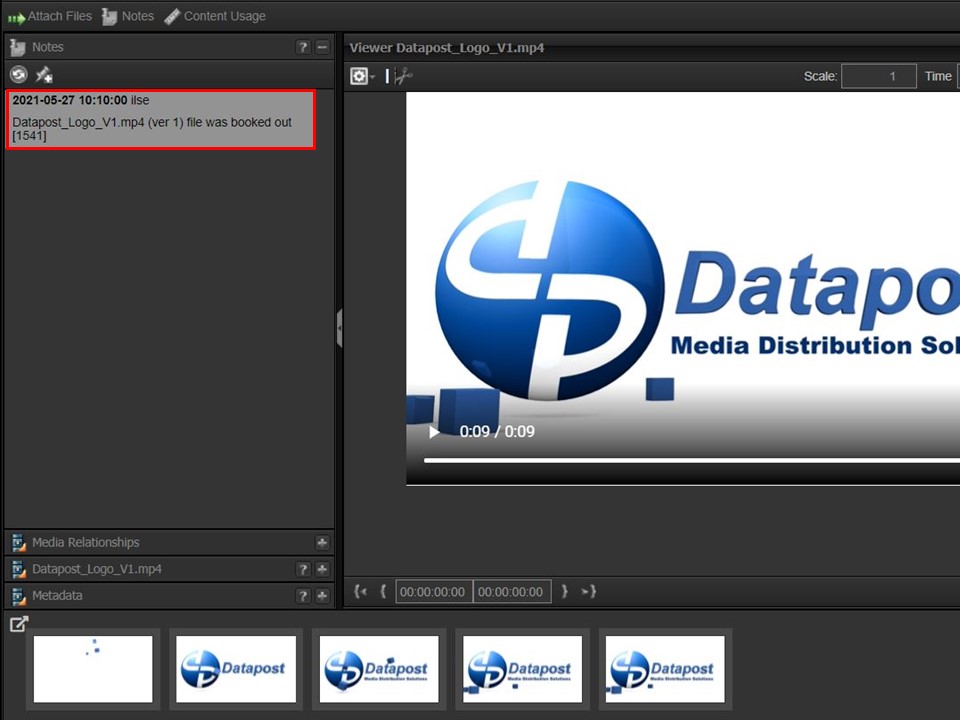
4. Expand the notes by clicking on the + sign. The system will create a note of the file that has been booked out.
Step-by-step guide on how to book in media
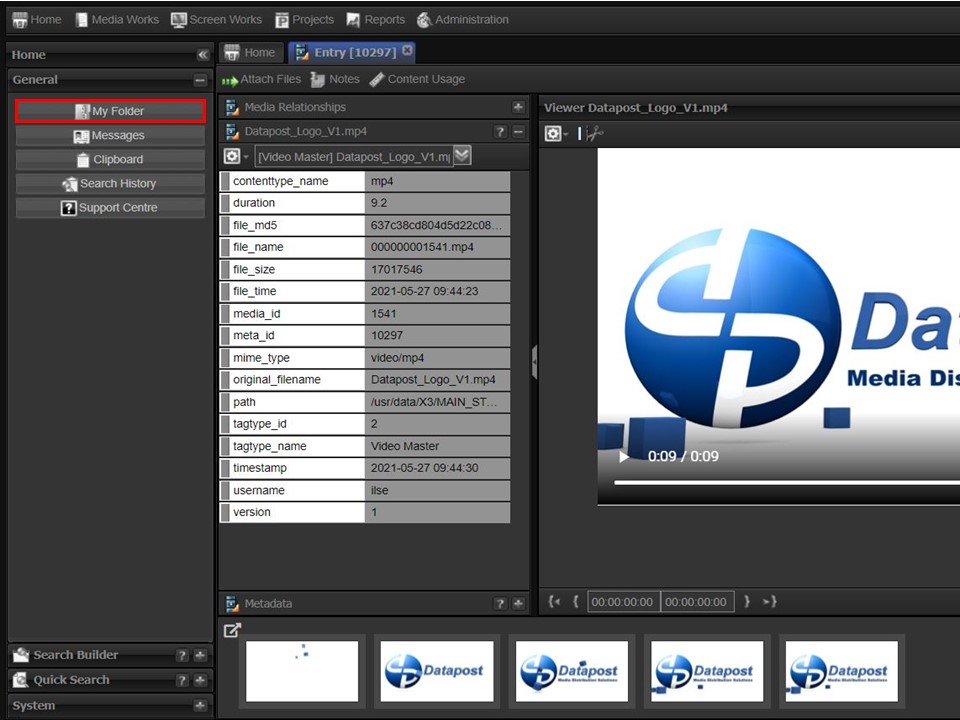
1. Once you have booked out the media, the next step is to upload the media that you want to book in. Click on the My Folder button in the panel on the right. The Users Folder will open.
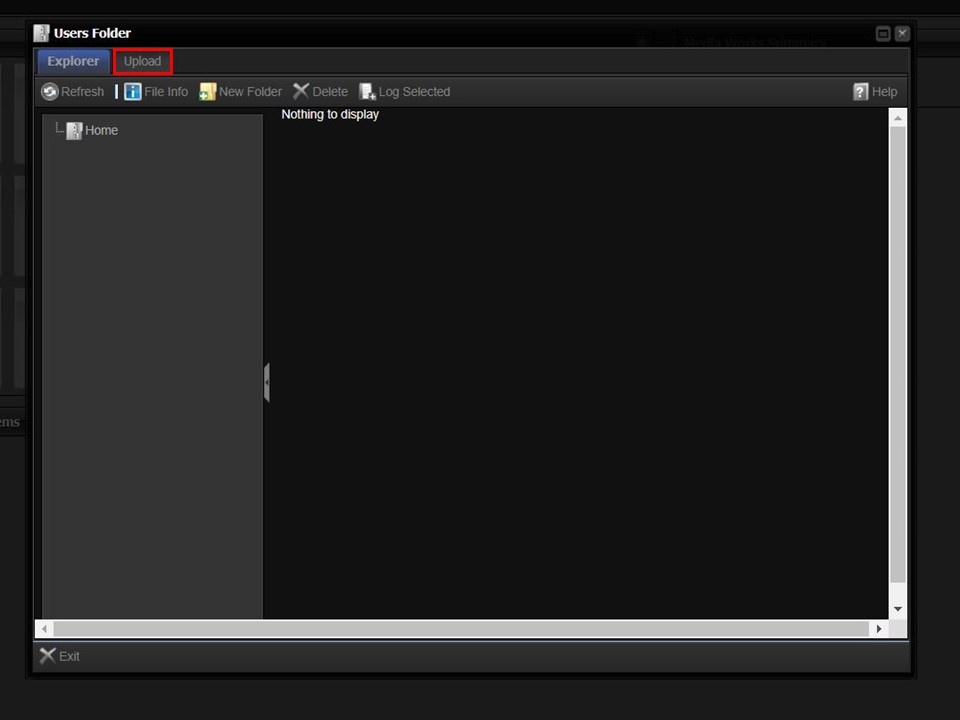
2. Click on the Upload button, an Upload bar will appear.
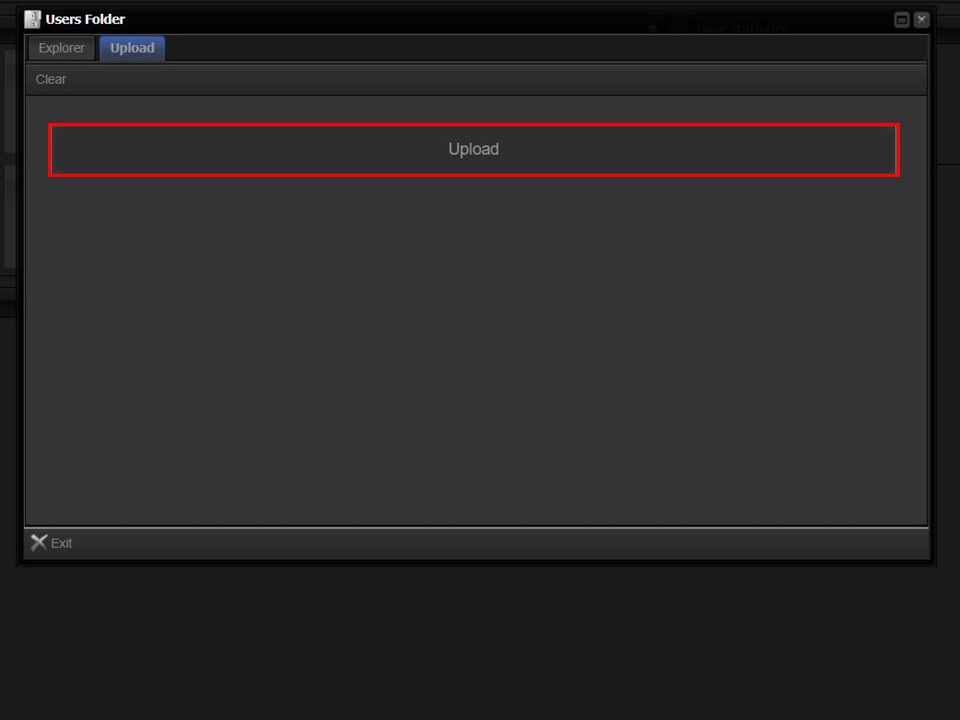
3. Click on the Upload bar to navigate to the media that you want to upload.
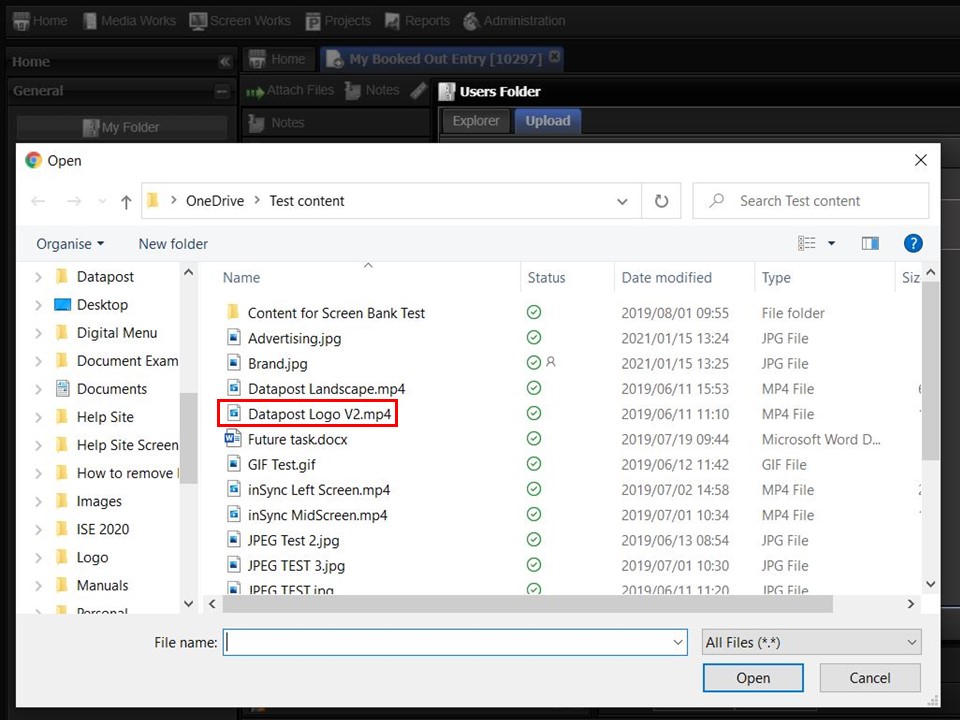
4. Double-click on the file to start the upload. The upload bar will turn green, showing the progress of the upload.
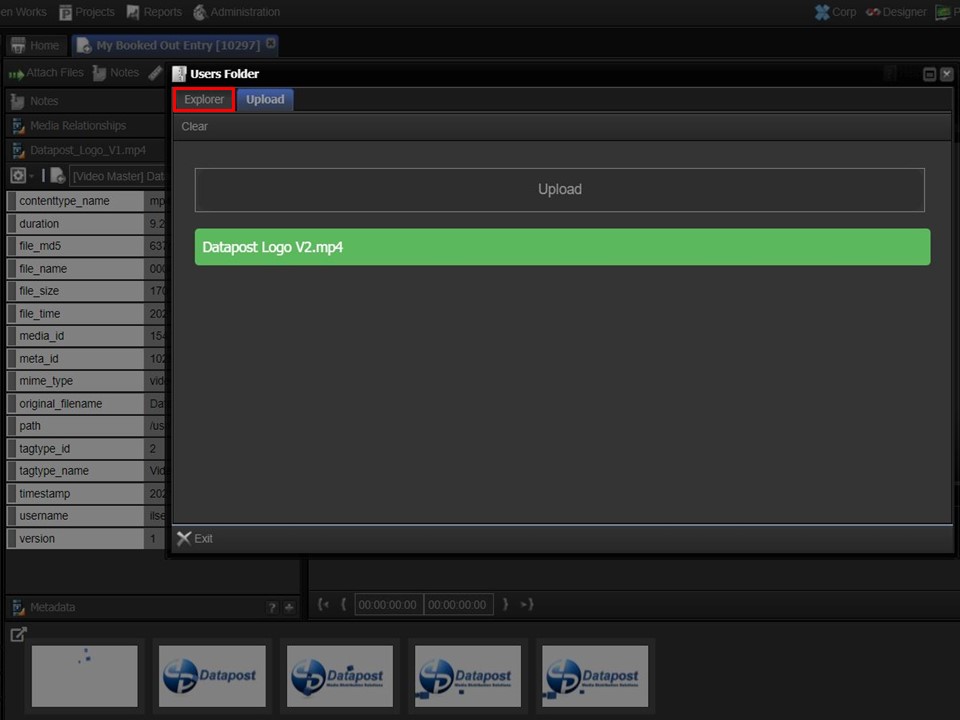
5. Click on the Explorer button once the file has finished uploading.
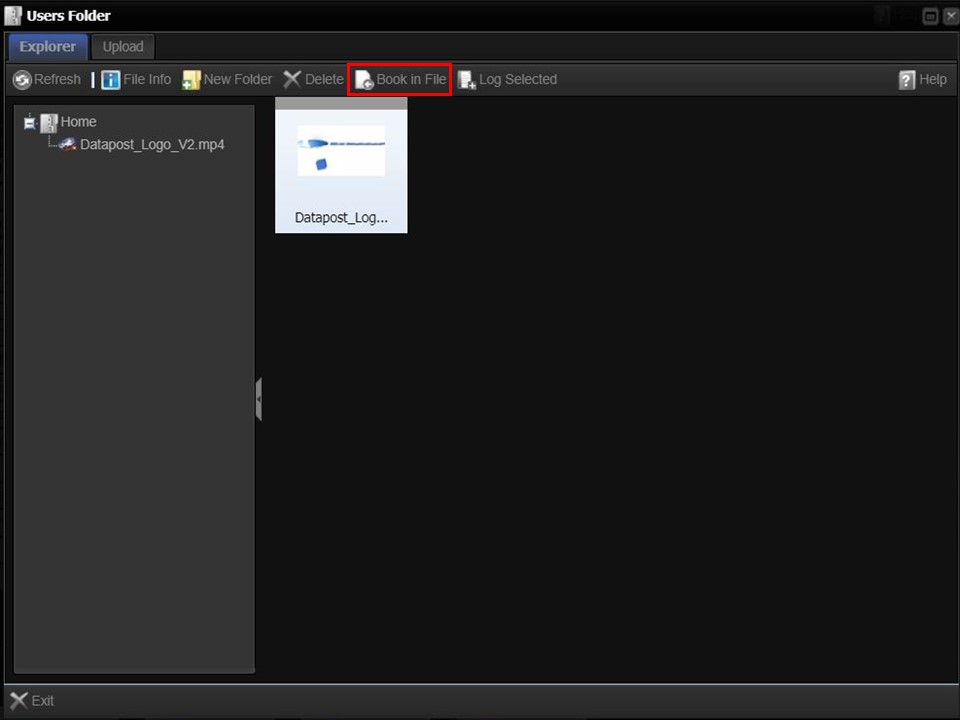
6. Click on the file once to highlight it, followed by the Book in File button.
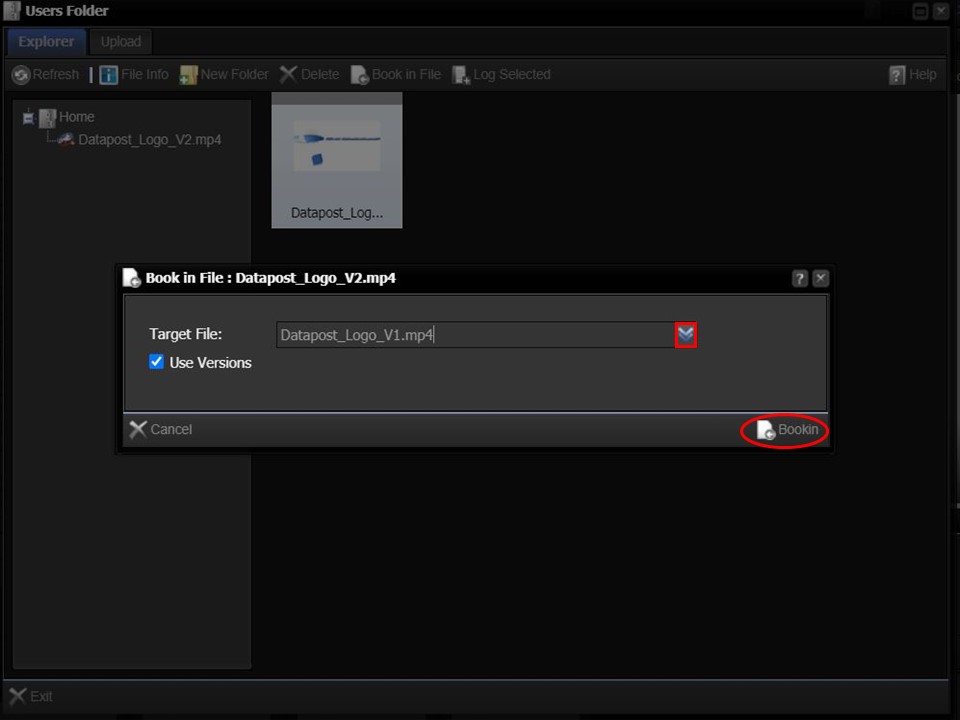
7. Select the target file, i.e. the file that you booked out, from the drop-down and click on Book in.
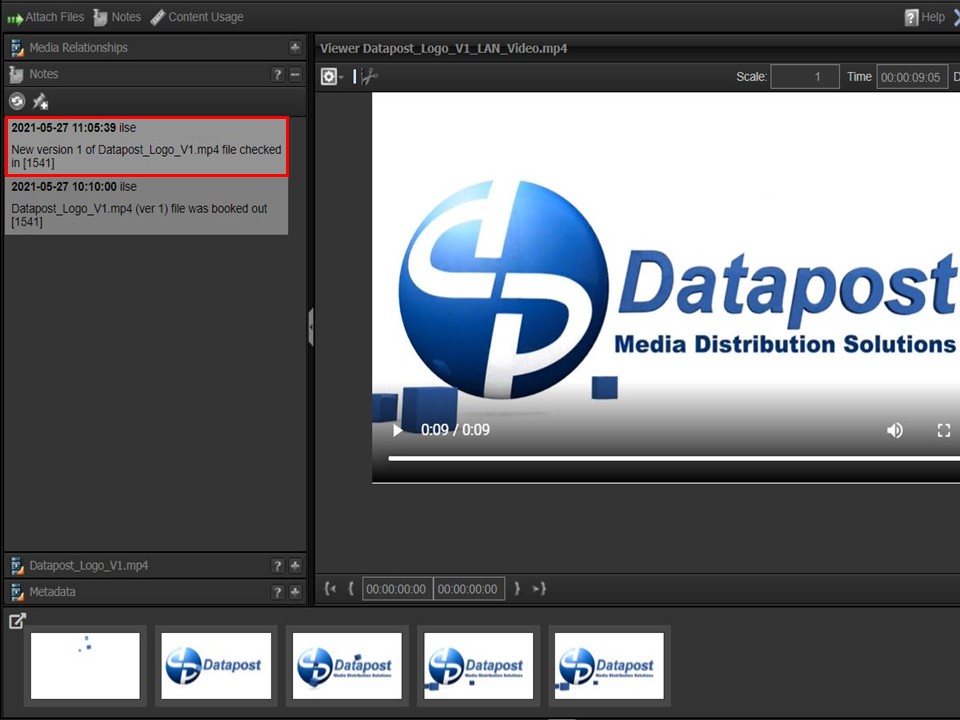
8. Another note will be added to the file that you booked out.
