How to build a playlist
BackStep-by-step guide on how to build a playlist
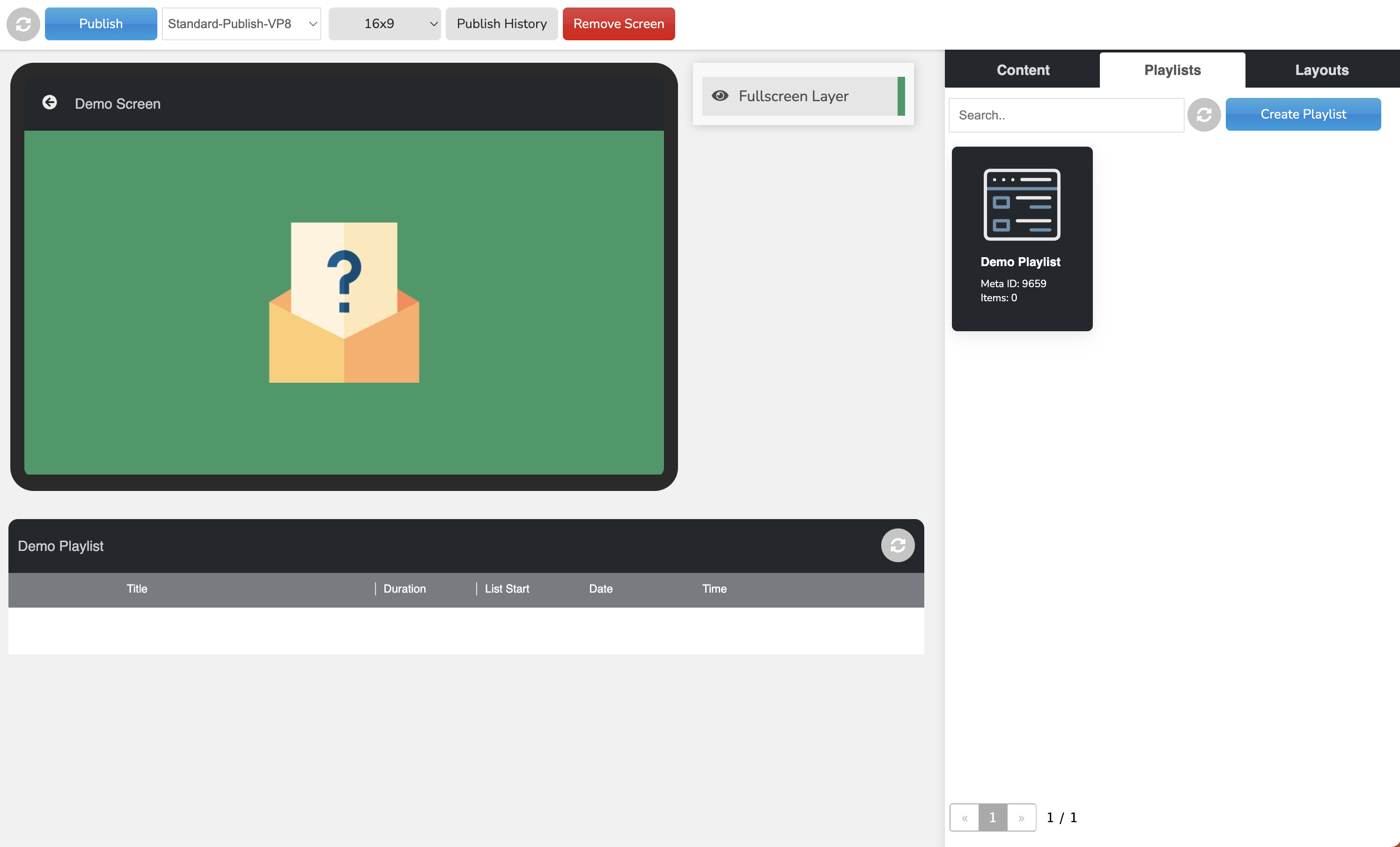
1. Drag and drop the playlist on the screen to assign it. The playlist will appear below the screen, ready for the content to be added.
How to search for content

The content, in the list on the right, can be searched by keyword and/or content type.
Navigate through the pages by clicking on the relevant arrow(s).
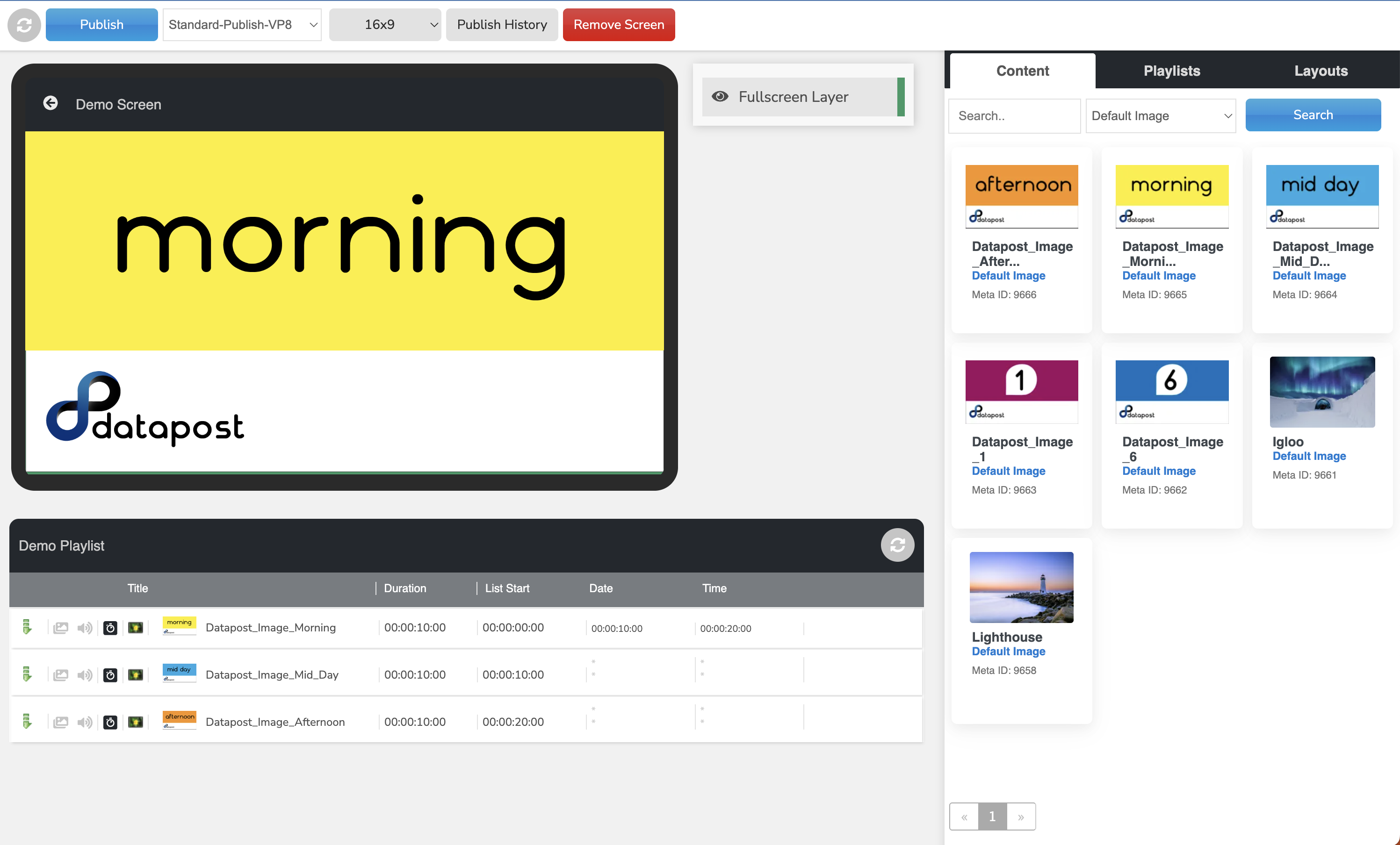
2. Drag & drop the content into the playlist. The content that you have added to the playlist will update.
Important Note
When dragging an image into a playlist, the system will assign the image a default duration of 10 seconds.
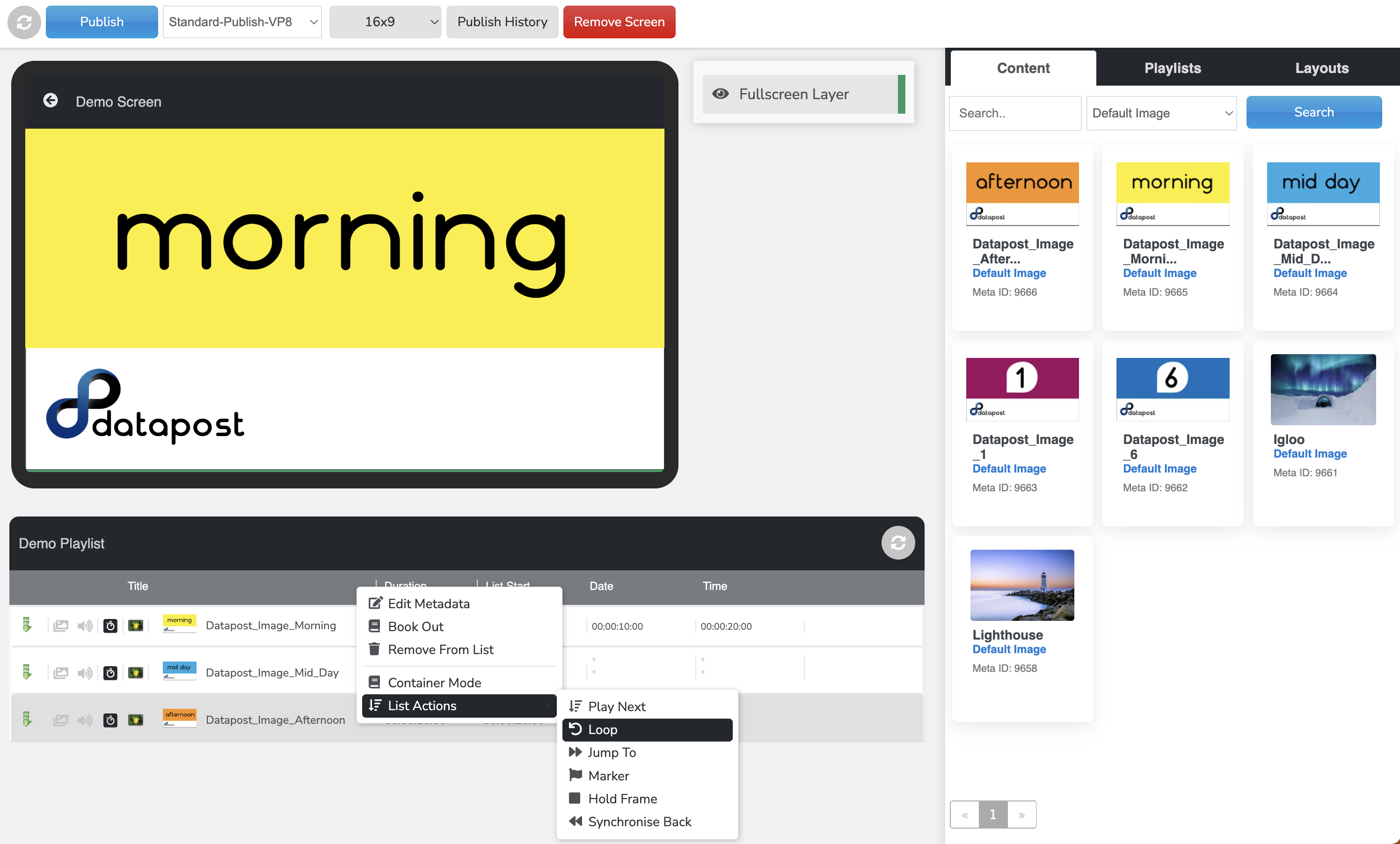
3. Right-click on the last item in the playlist, a menu will appear. Hover over List Actions & click on Loop.
What is a list action?
A list action is an instruction, given by the system to an item in a playlist, to behave in a certain manner.
Types of list actions
Play Next
This list action is automatically assigned to content being added to a playlist & serves as an instruction for the content to play in sequence from top to bottom.
Loop
This list action is usually added to the last item in a playlist & is an instruction for the system to loop back to the first item in the playlist.
Jump To
The Jump To and Marker list actions are used in conjunction. The Jump To list action is an instruction for the playlist to jump to the marker when reaching the content with the Jump To list action on it.
Marker
The Marker list action will be put on the destination content when using the Jump To list action.
Synchronise Back
The Synchronise Back list action is used when triggering content. This instruction will make the playlist go back to where it left off before the content was triggered.
4. The Play Next list action will update to the Loop list action.
