How to build a saved query
BackWhat is a saved query?
A saved query, is a collection of search criteria/results, saved with a unique name that can be used across multiple content lists. A container mode will have to be added to the saved query to control the behaviour of the content in the saved query.
Step-by-step guide on how to build a saved query
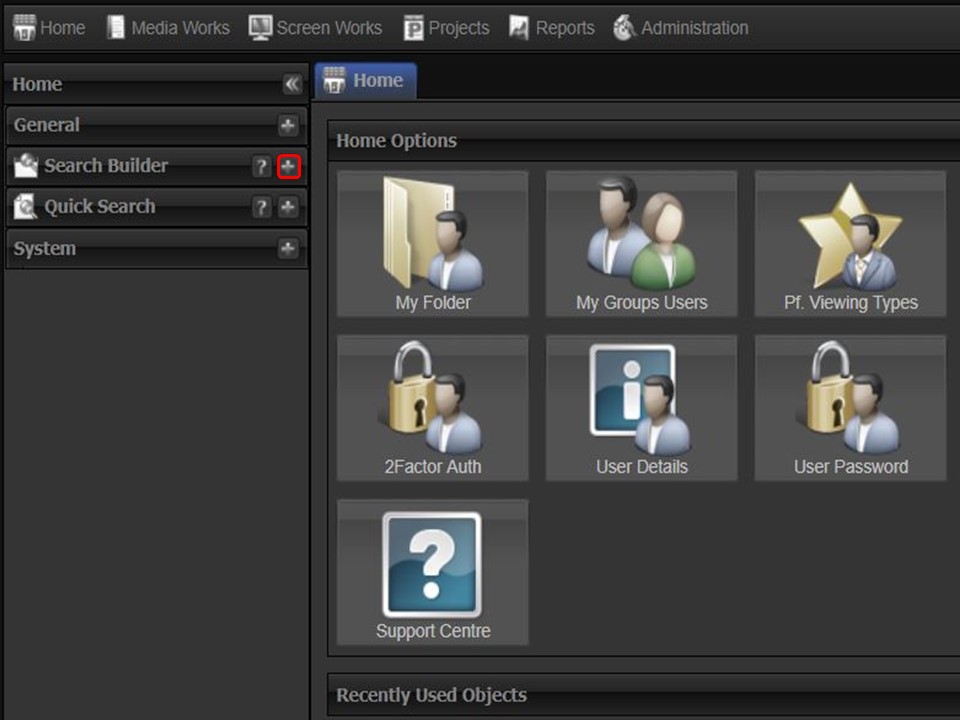
1. Expand the Search Builder in the panel on the left of the screen by clicking on the plus sign.
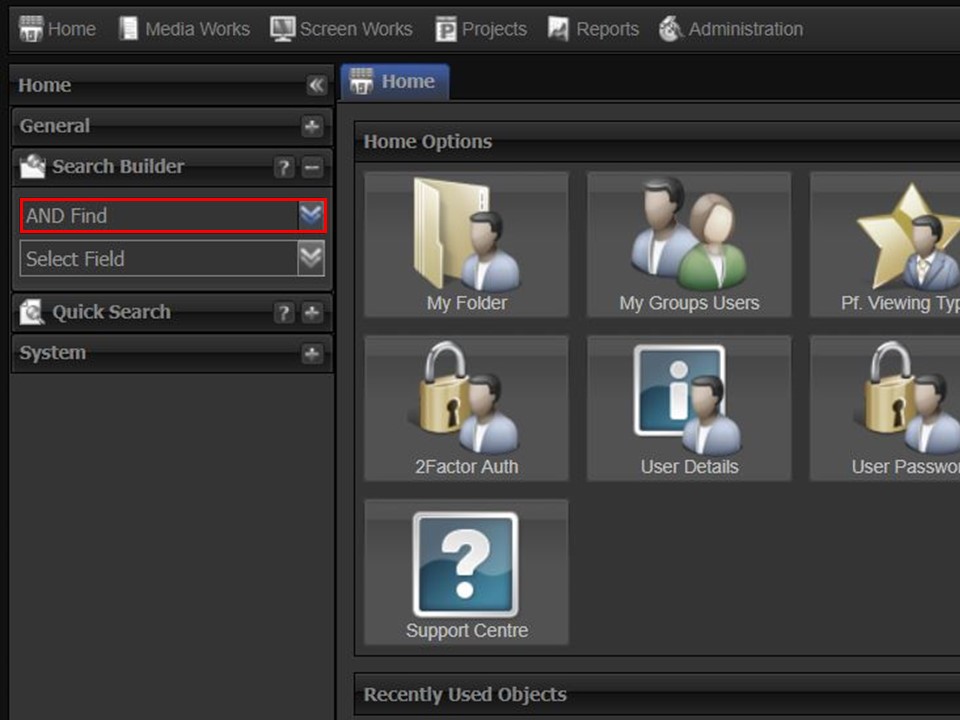
2. Select the Search Logic you want to use to build your query from the drop-down. Options: AND Find; OR Find
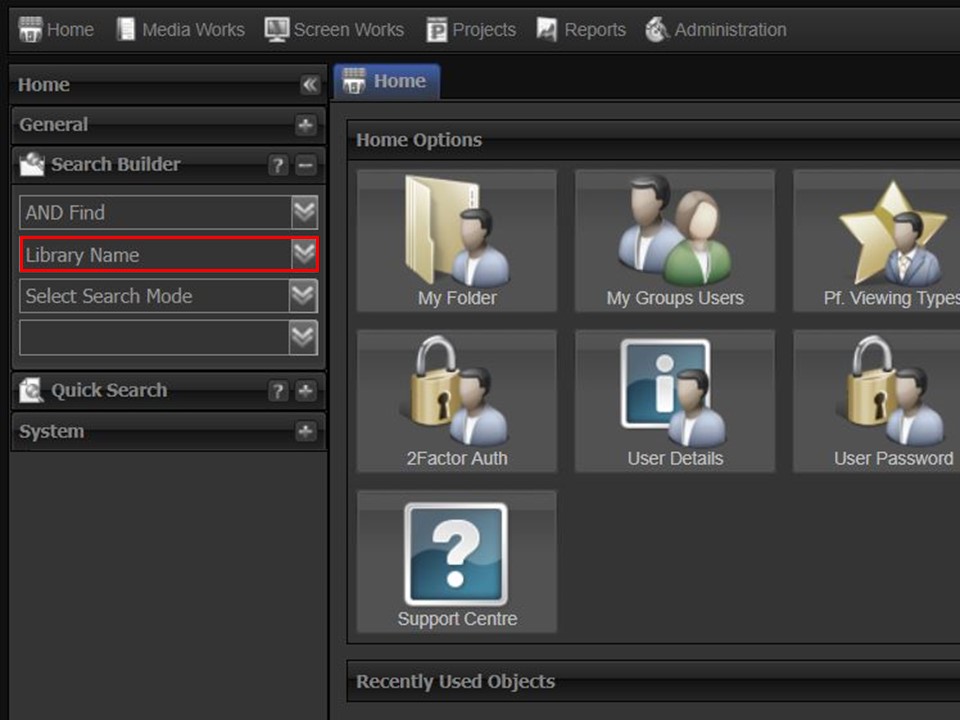
3. Select the field you want to use in your query from the Search Field drop-down.
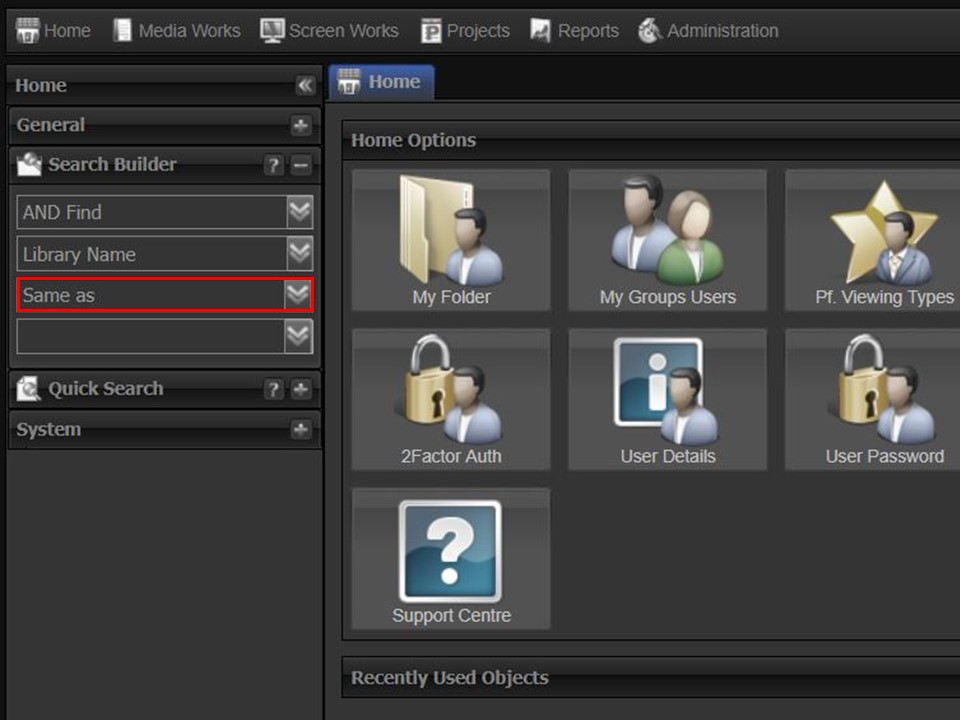
4. Select the Search Mode you want to use in your search from the drop-down.
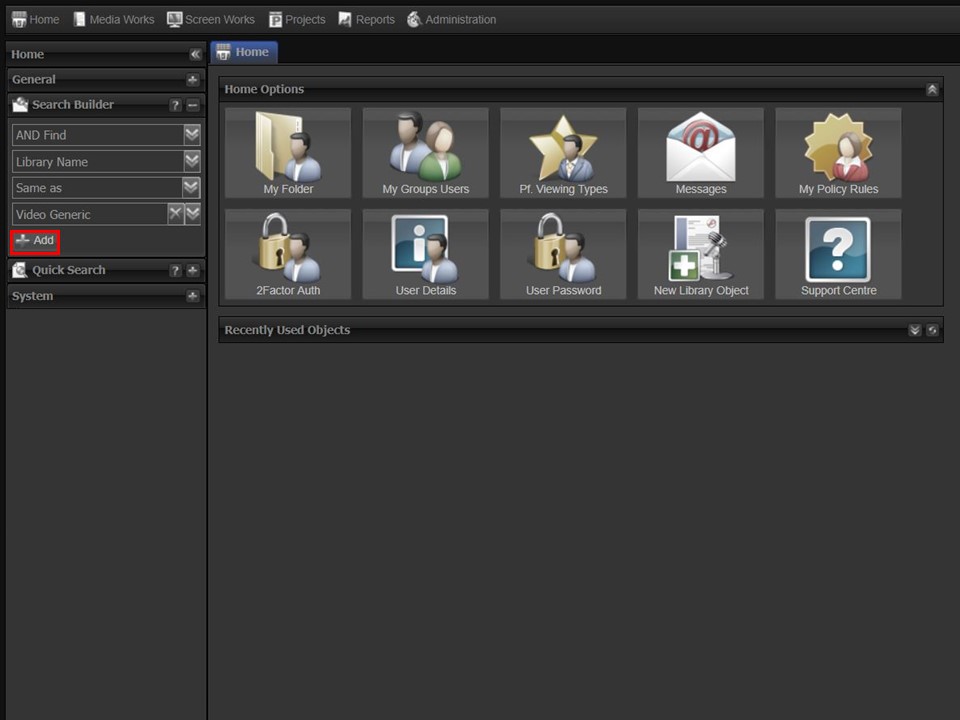
5. Select the relevant Library Object from the drop-down and click on the Add button to add the search criteria to your query.
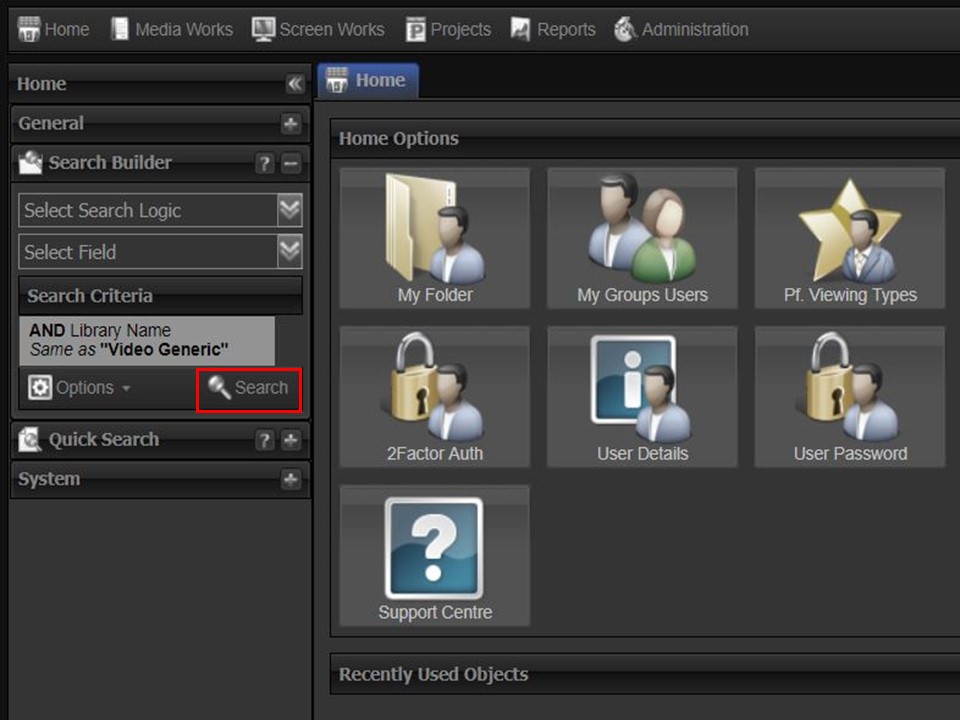
6. Click on the Search button to run the query.
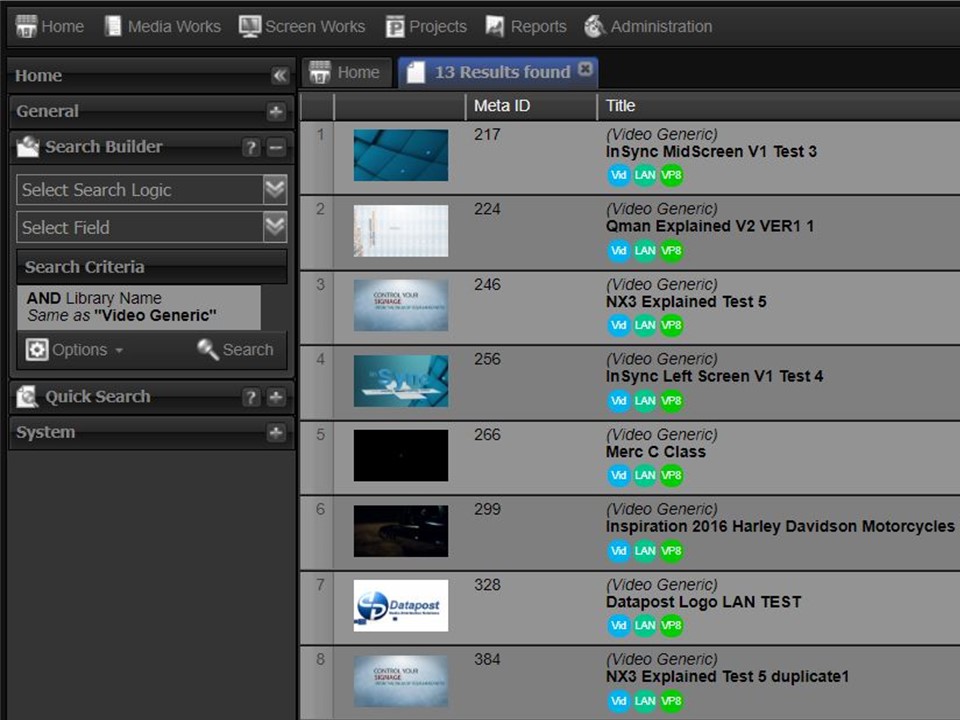
7. Your search results will come up in the middle of the screen. If you are satisfied with your results, right-click on your results. A menu will appear.
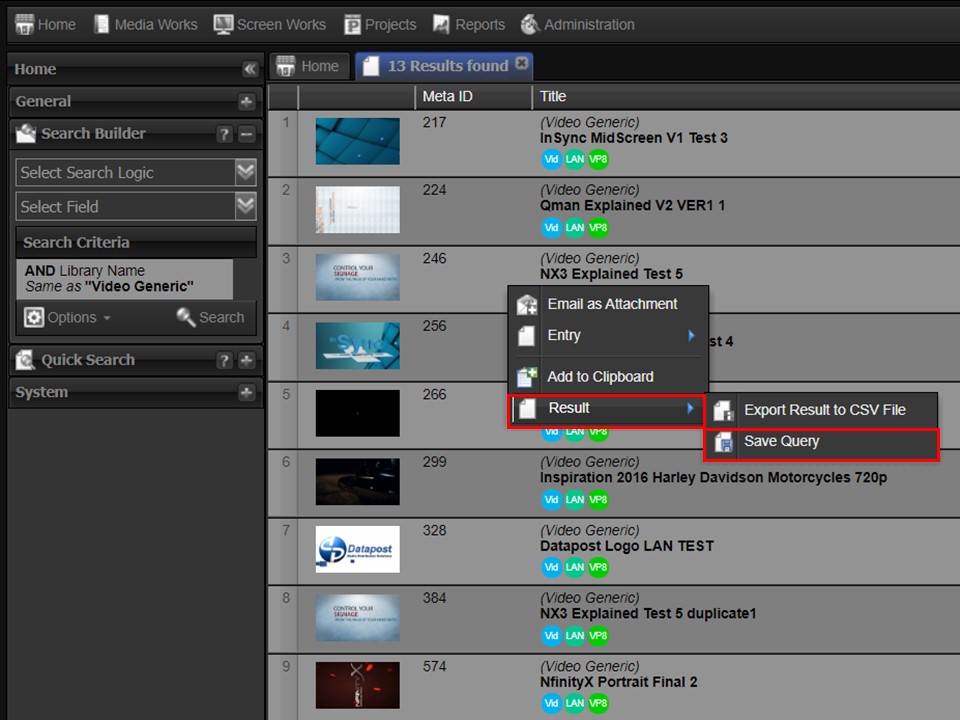
8. Move down to Result and across to the right. Click on Save Query. A new window will appear.
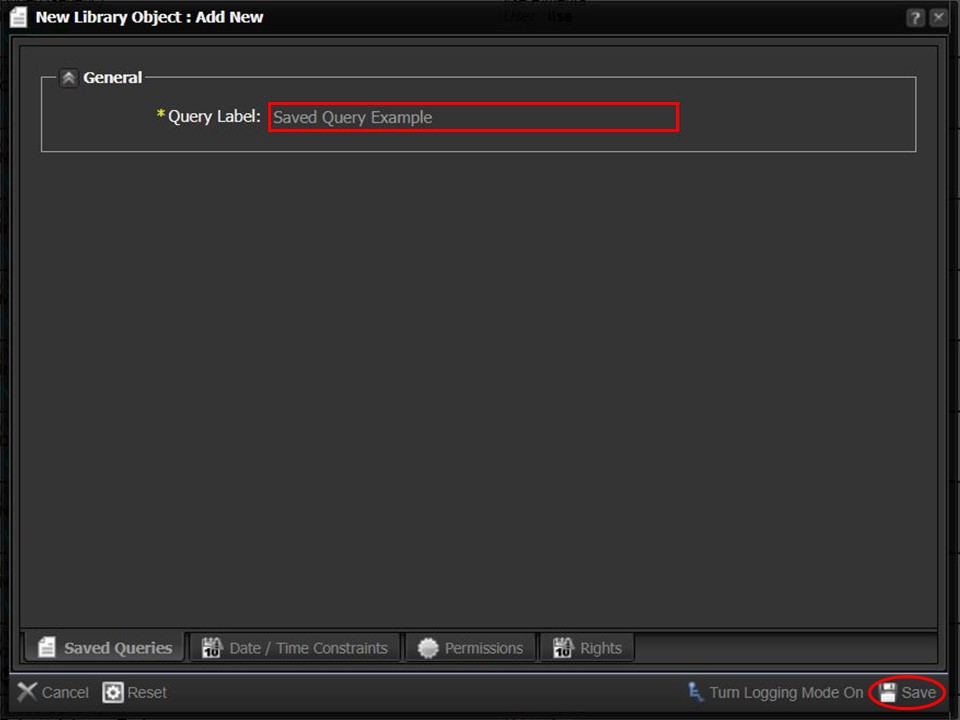
9. Type the description of your query in the Query Label field and save.
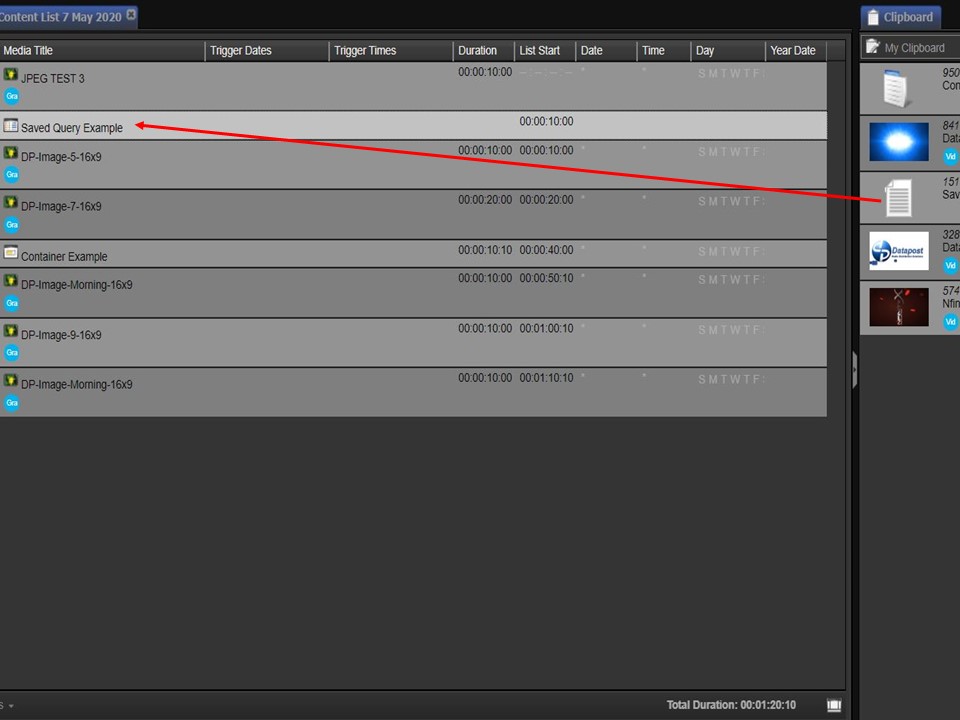
10. Drag and drop the saved query from your clipboard into the relevant content list. A container mode will have to be added to the saved query. Learn how below.
Container modes explained
What is a Container Mode?
A Container Mode is an instruction the system gives the content in a container/saved query, to behave in a certain way, when the content list plays.
Types of Container Modes
Flatten
When the system reaches the container, it will play all the media in the container from top to bottom, and then move onto the next item in the content list.
Consecutive – All
The system will play the first piece of media in the container and then select the next in sequence to play every time it reaches the container.
Consecutive – Best fit on Attributes
This container mode is used when scheduling within a network structure. The system will play the first piece of media in the container, with the best fit in terms of its media characteristics matching the player attributes. It will continue to select the next in sequence, with the best fit, to play every time it reaches the container.
Consecutive – Strict Match on Attributes
This container mode is used when scheduling within a network structure. The system will play the first piece of media in the container that strict matches its media characteristics to the player attributes and will move down the list and continue doing so every time it reaches the container.
Random – All
The system will randomly pick a piece of media from the container to play every time it reaches the container.
Random – Best fit on Attributes
This container mode is used when scheduling within a network structure. The system will randomly pick a piece of media from the container, with the best fit in terms of its media characteristics matching the player attributes, and continue doing so every time it reaches the container.
Random – Strict Match on Attributes
This container mode is used when scheduling within a network structure. The system will randomly pick a piece of media from the container that strict matches its media characteristics to the player attributes, to play every time it reaches the container.
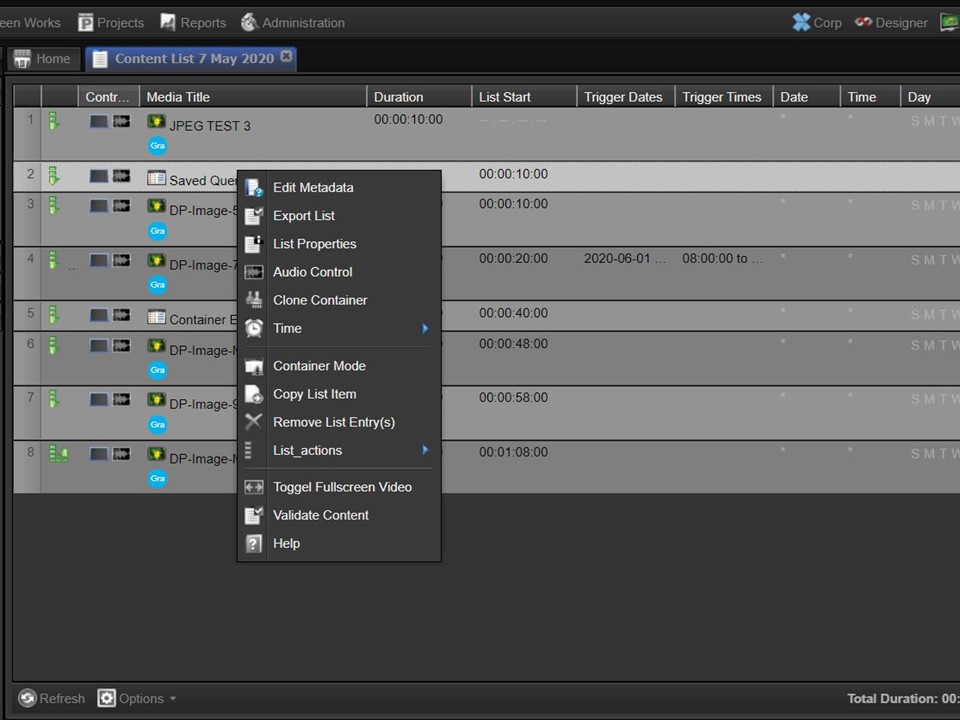
1. Right-click on the saved query that you want to add the container mode to. A menu will appear.
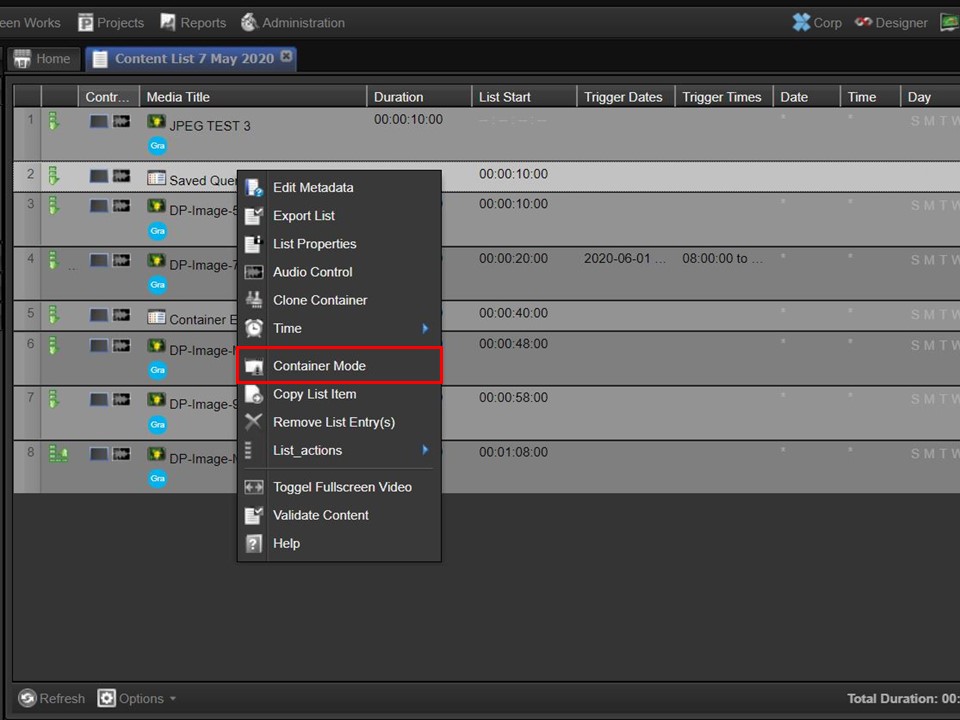
2. Click on Container Mode. The Container Method window will open.
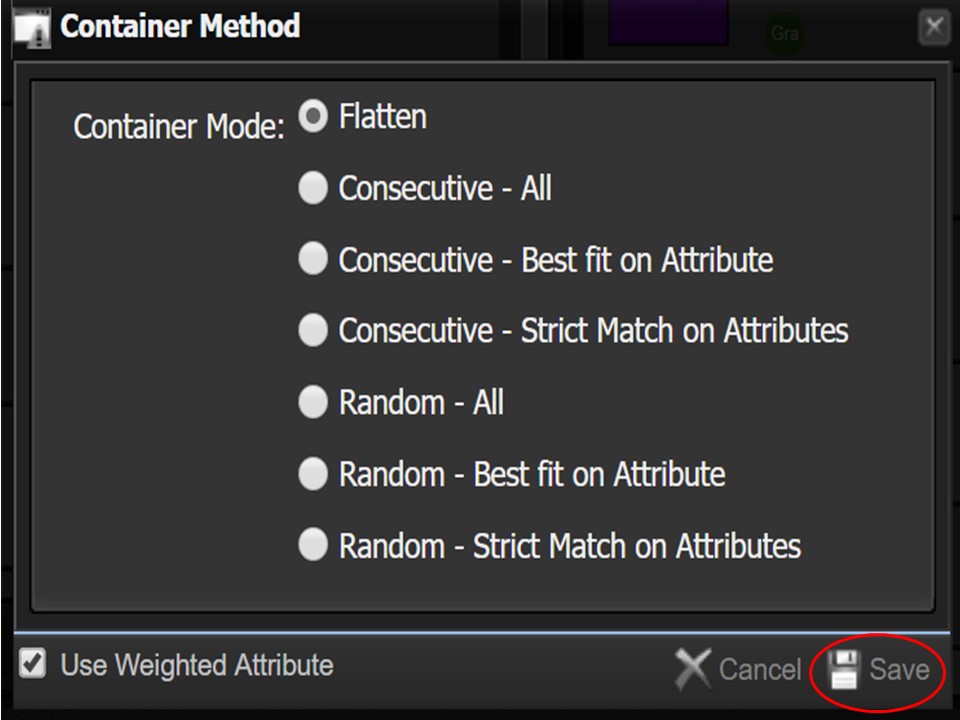
3. Click on the dot next to the container mode that you want to use. Remember to save your selection by clicking on the Save button in the bottom right corner of the window.
Please note that when you drag a saved query/container into a content list, the system automatically assigns the Flatten Container Mode.
