How to create a media filing system
BackStep-by-step guide on how to create a media filing system

1. Click on the Projects tab at the top of the screen.

2. Click on the New Project button under Project Options. A new window will open.

3. Type the name of your Project in the Project Name field. Remember to click on the Save button in the bottom right corner of the window to save.

4. Once created, the Project will open, ready for you to add folders. The Project will also automatically appear in your clipboard on the right of the screen for easy access.
Step-by-step guide on how to create a folder in a project

1. Create a Folder in a Project by double-clicking on the Project to open it, if it isn’t open already.
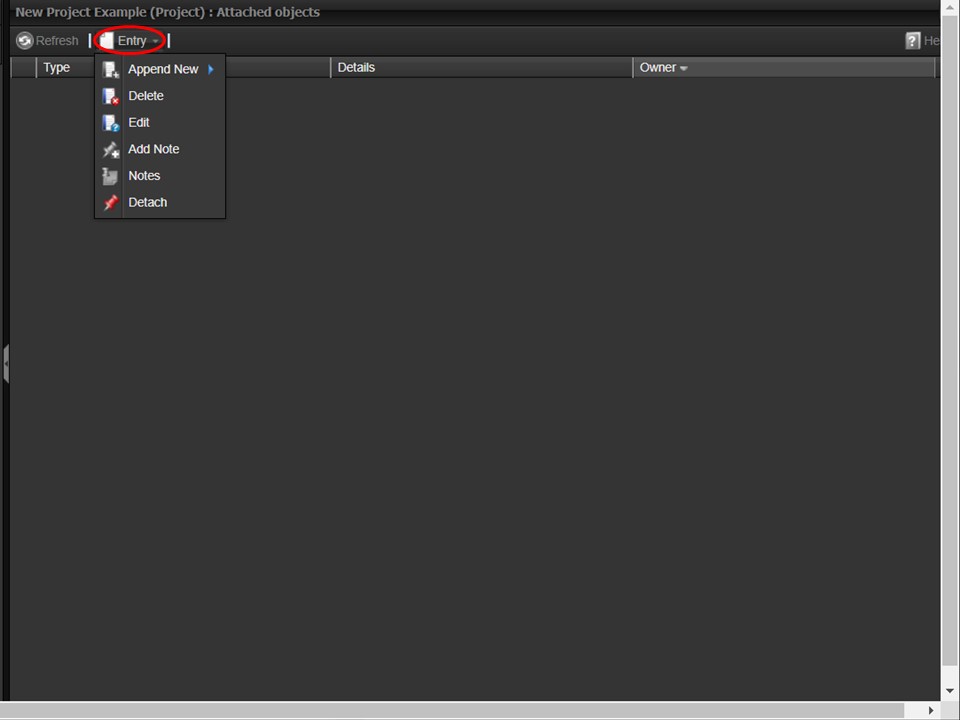
2. Click on the Entry button. A drop-down will appear.
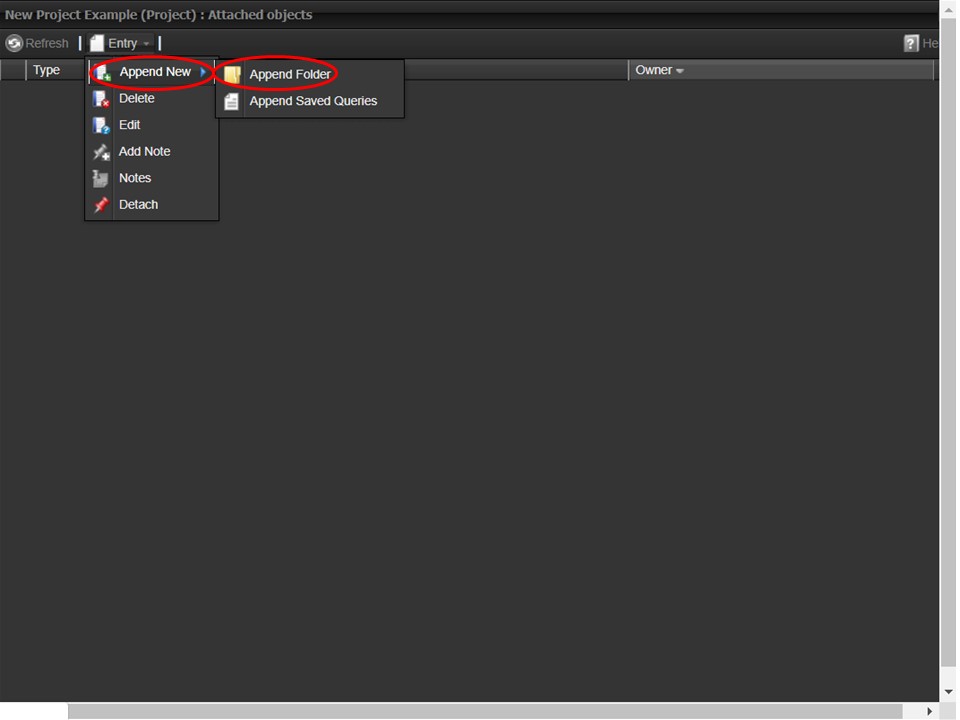
3. Hover over Append New and move across to the right to select Append Folder. A new window will open.
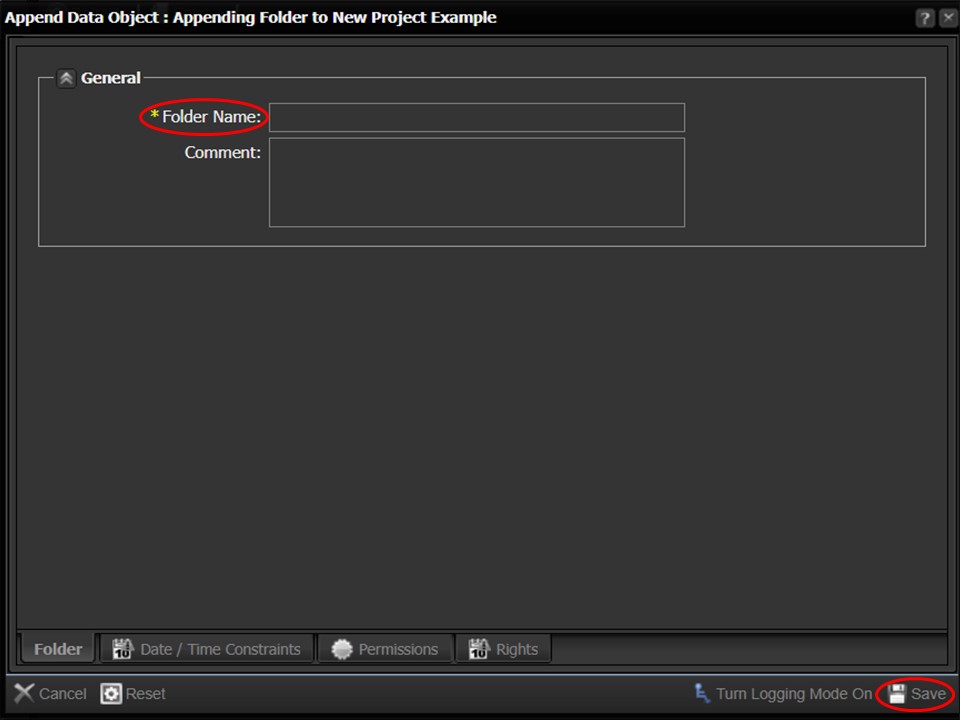
4. Type the name of your folder in the Folder Name field. Remember to click on the Save button in the bottom right corner of the window to save.

5. Once created, the new folder will automatically appear in the middle panel and in your clipboard on the right of the screen for easy access. Content can be loaded directly into the folder by clicking on Entry when inside the folder.
