Encoder Profiles
Clicking on the Encoder Profiles icon, will open a view of all existing profile names and descriptions. This is where you will go to add, edit, duplicate and delete encoder profiles.
Step-by-step guide on how to add a new encoder profile
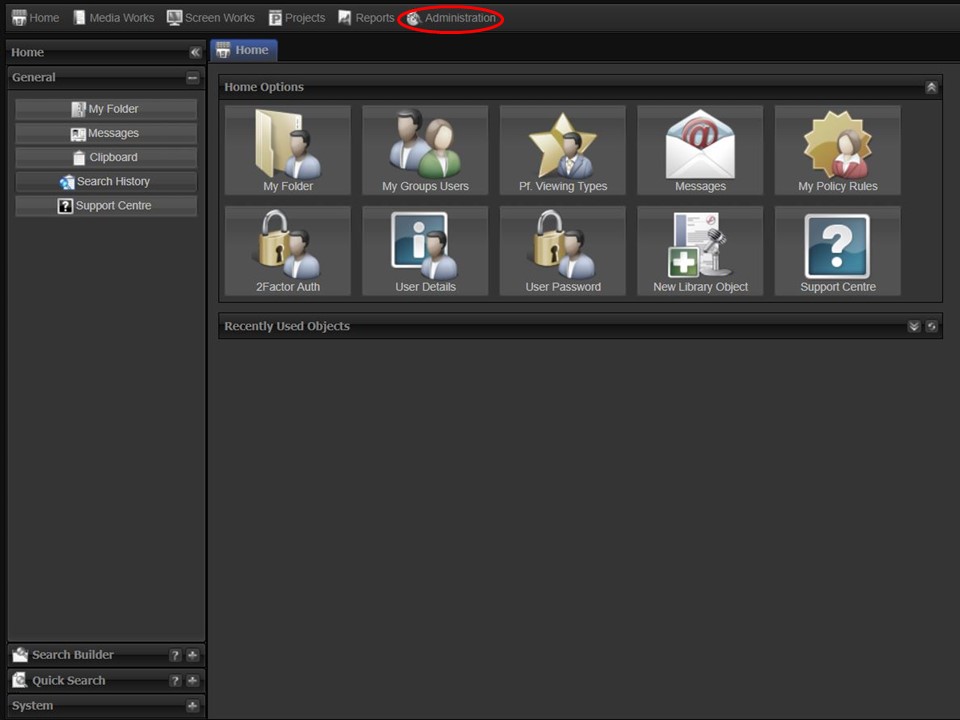
1. Click on the Administration tab in the top left corner of the screen.
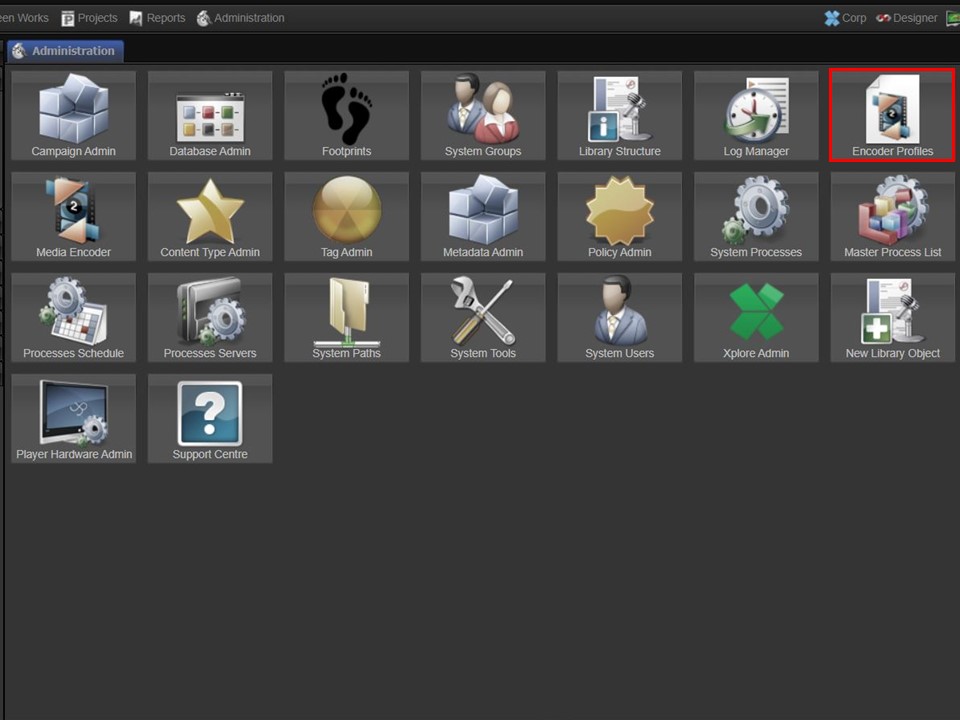
2. Click on the Encoder Profiles icon.
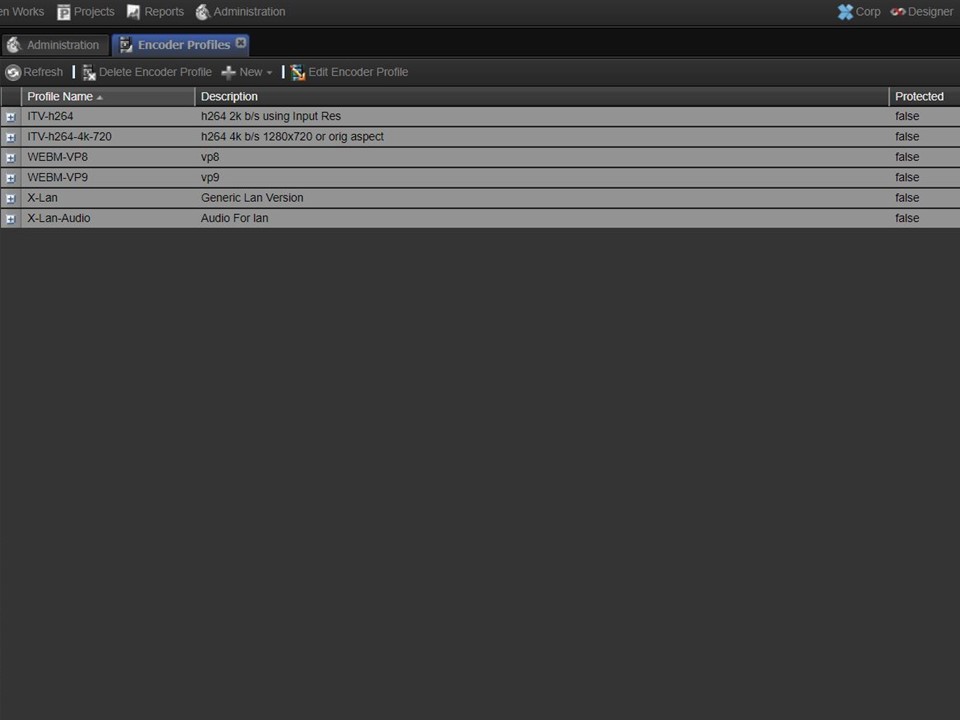
3. The encoder profiles view will open.
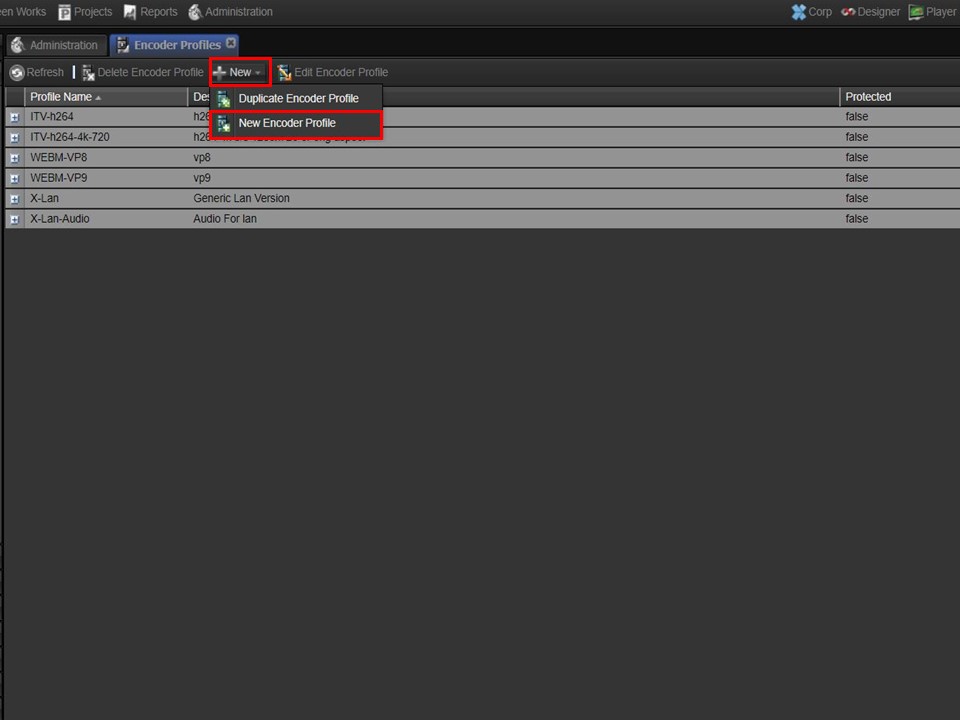
4. Click on the +New drop-down arrow, followed by the New Encoder Profile button. The New Encoder Profile window will open.
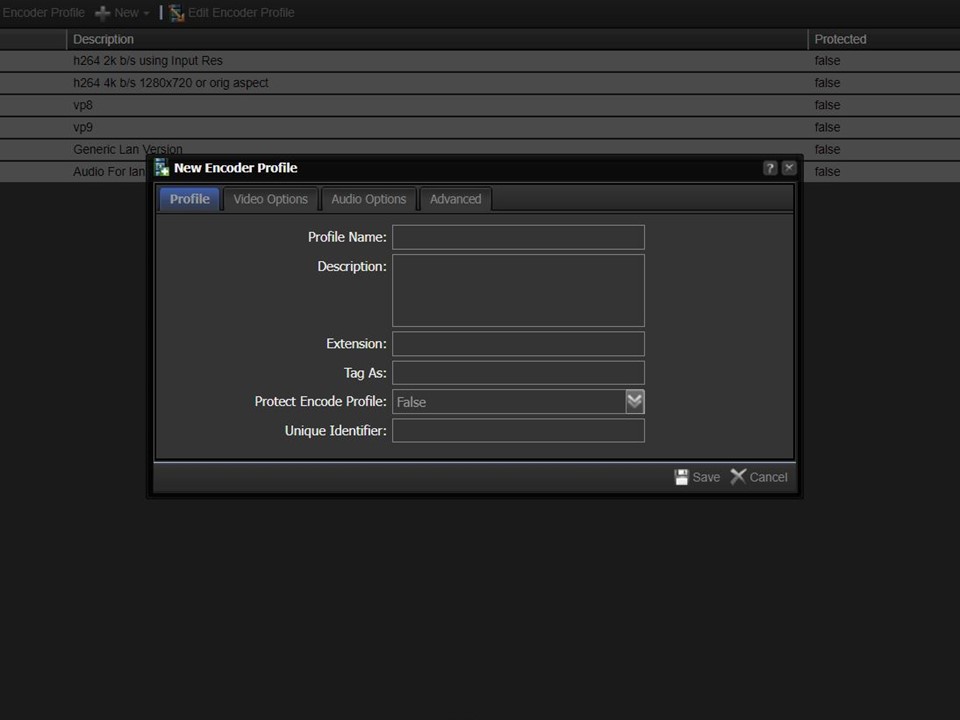
Profile
Profile Name
Description
Extension
Tag As
Protect Encode Profile
Unique Identifier
Video Options
Disable Video
Codec
Frame Size
Frame Rate
Aspect
Bitrate (kbits/sec)
Video Preset
Audio Options
Disable Audio
Codec
Bitrate (kbits/s)
Sample Frequency
Audio Channels
Audio Preset
Advanced
2-pass
Deinterlace
Intra Frames Only
Force FourCC
Video Filter
