Library Structure
Click on the Library Structure icon to create new, edit or delete library objects, and to create sub-libraries.
Step-by-step guide on how to create a new library object
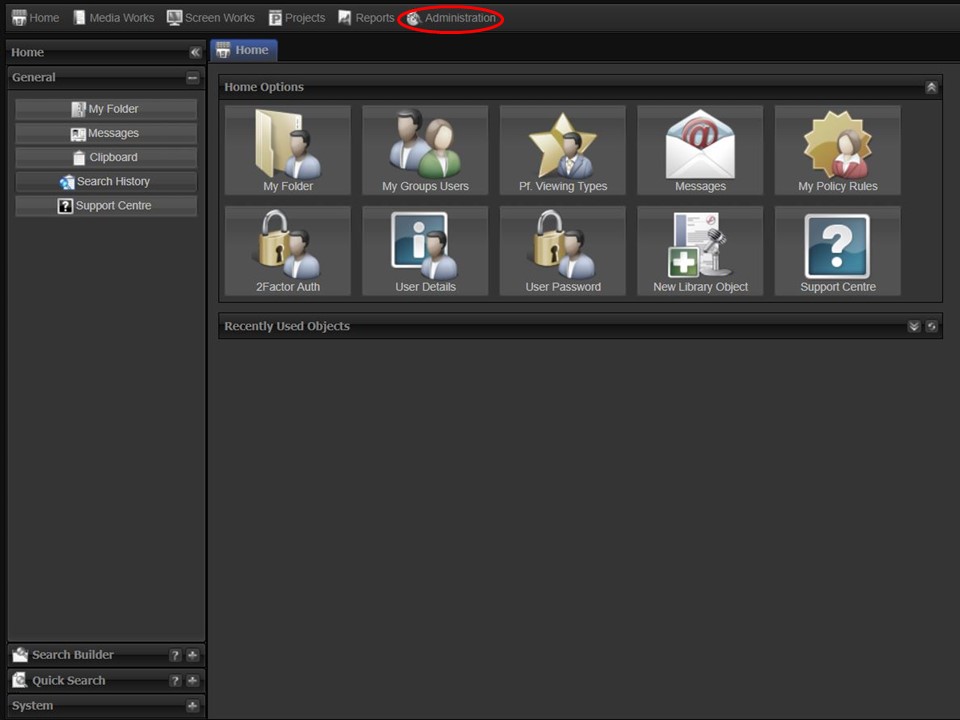
1. Click on the Administration tab in the top left corner of the screen.
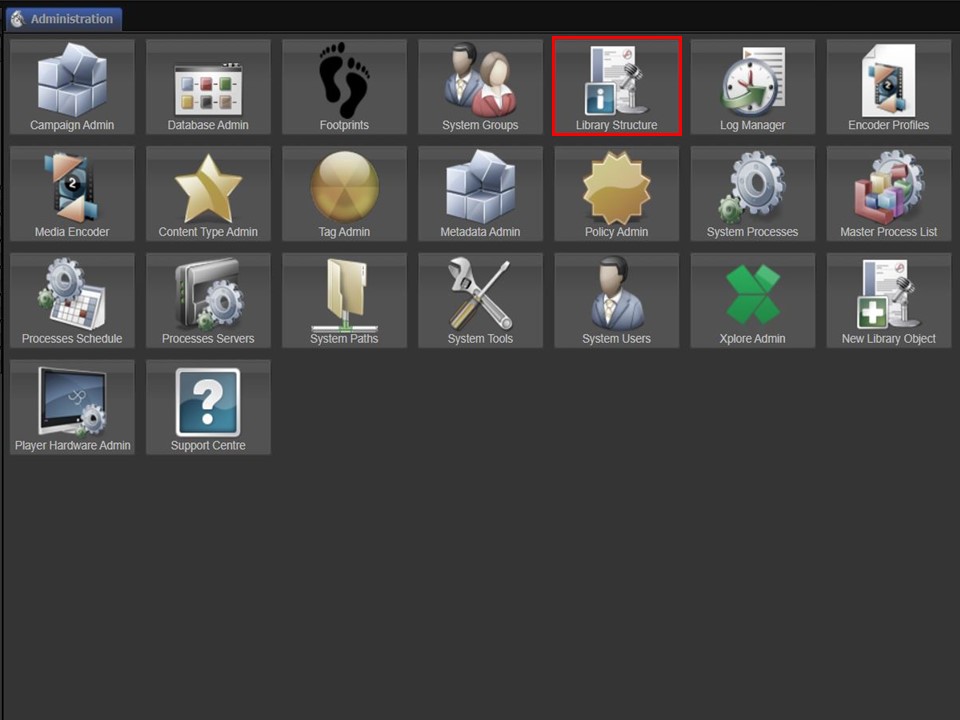
2. Click on the Library Structure icon.
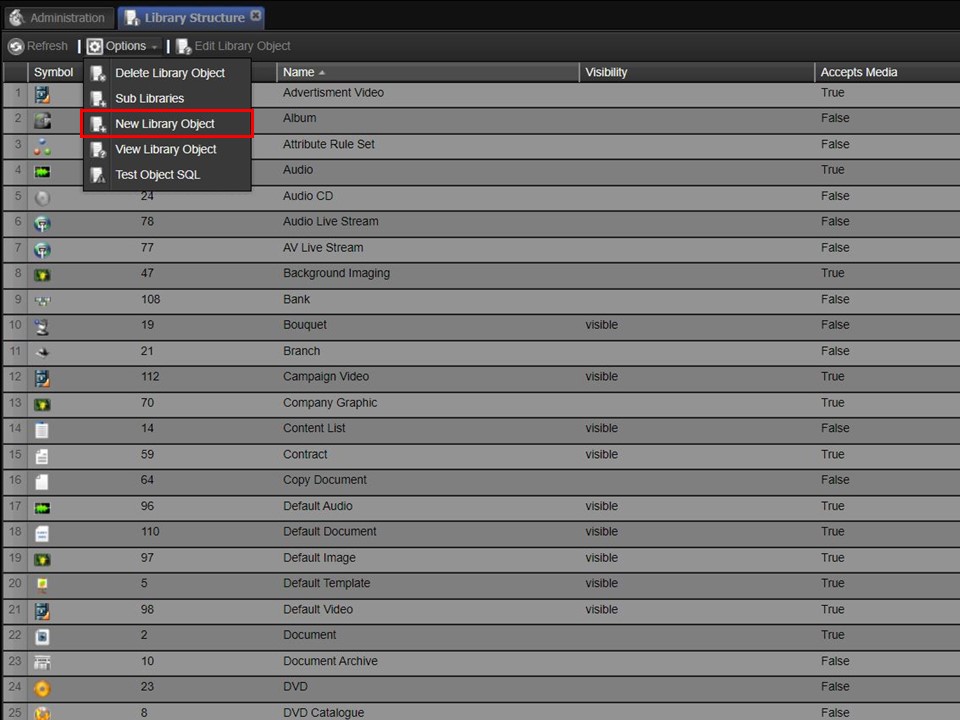
3. Click on the Options drop-down, followed by New Library Object. The New Library Object window will open.
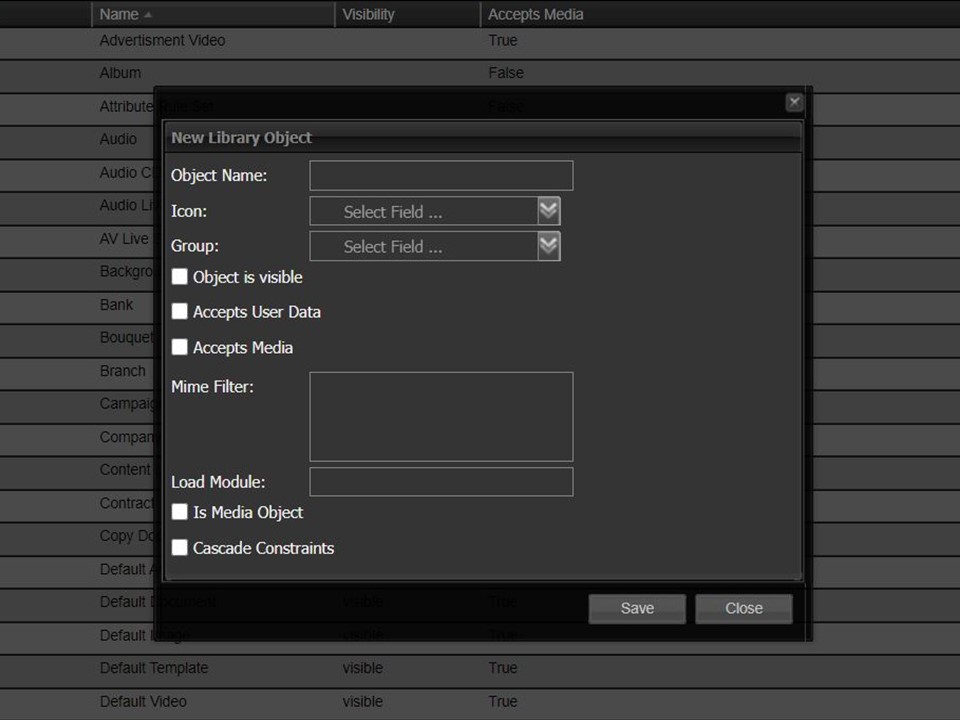
4. Name the new object that you are creating, select an icon & group from the respective drop-downs. Tick Object is visible (i.e. visible in searches & when logging), Accepts User Data (object metadata can be completed) & Accepts Media (media can be uploaded & logged as the object type).
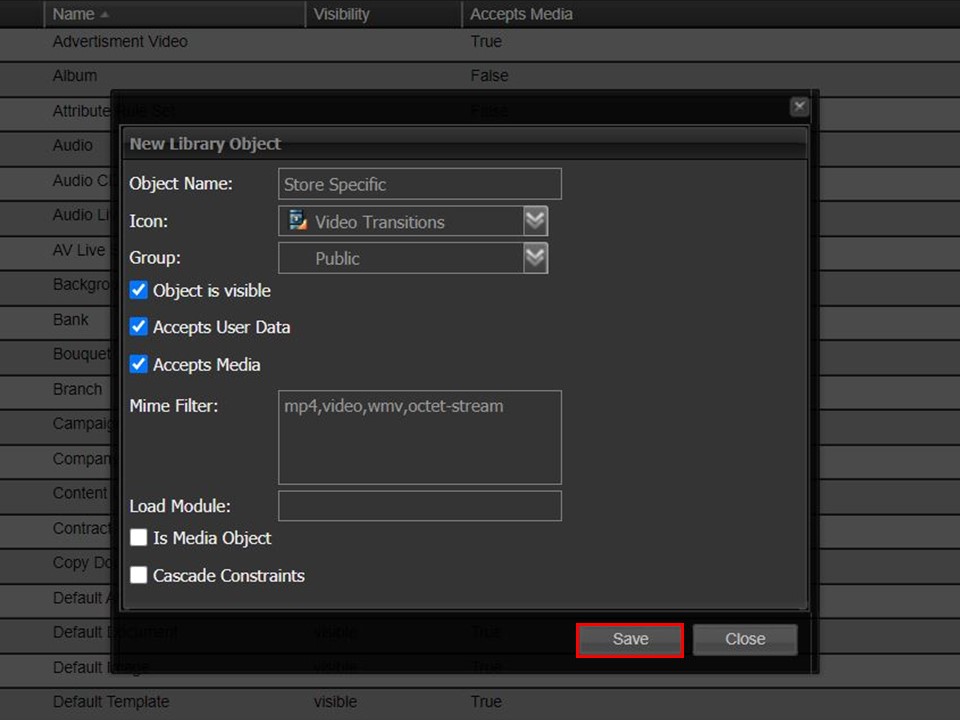
5. Add the mime filters & click on Save in the bottom right corner of the window.
Relevant mime filters
Video
video,xid,corp
Image
image, xid, corp
Audio
audio,corp,xid
