My Policy Rules
Clicking on the My Policy Rules icon will take you to My Default Policy list. Here you can apply policy rules and delete, duplicate, edit and create new user policy rules. BackStep-by-step guide on how to create new user policy rules
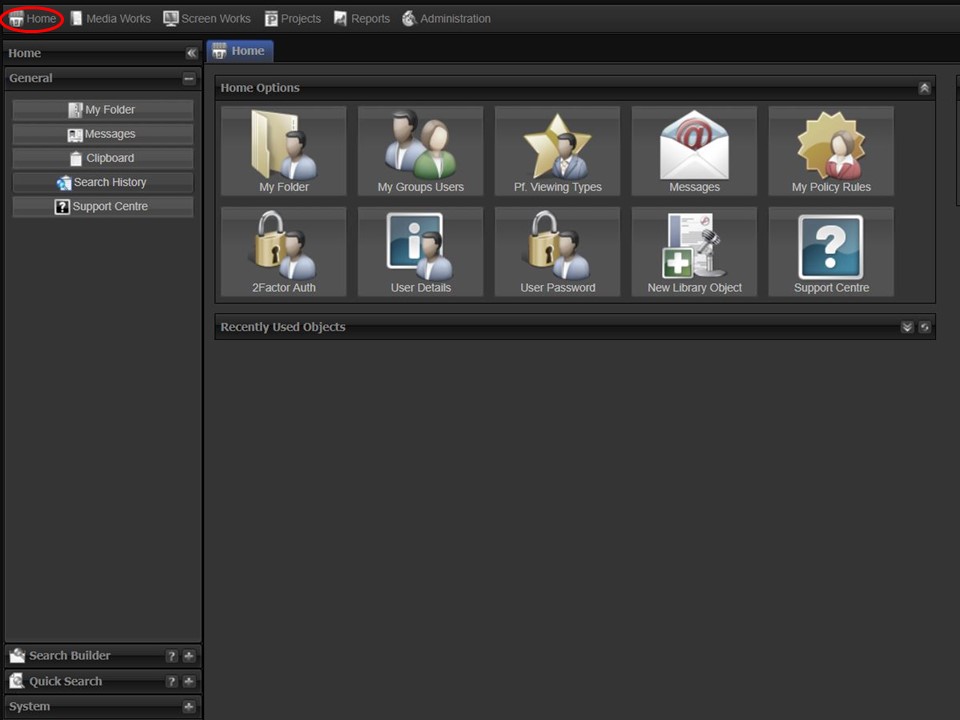
1. Click on the Home tab in the top left corner of the screen.
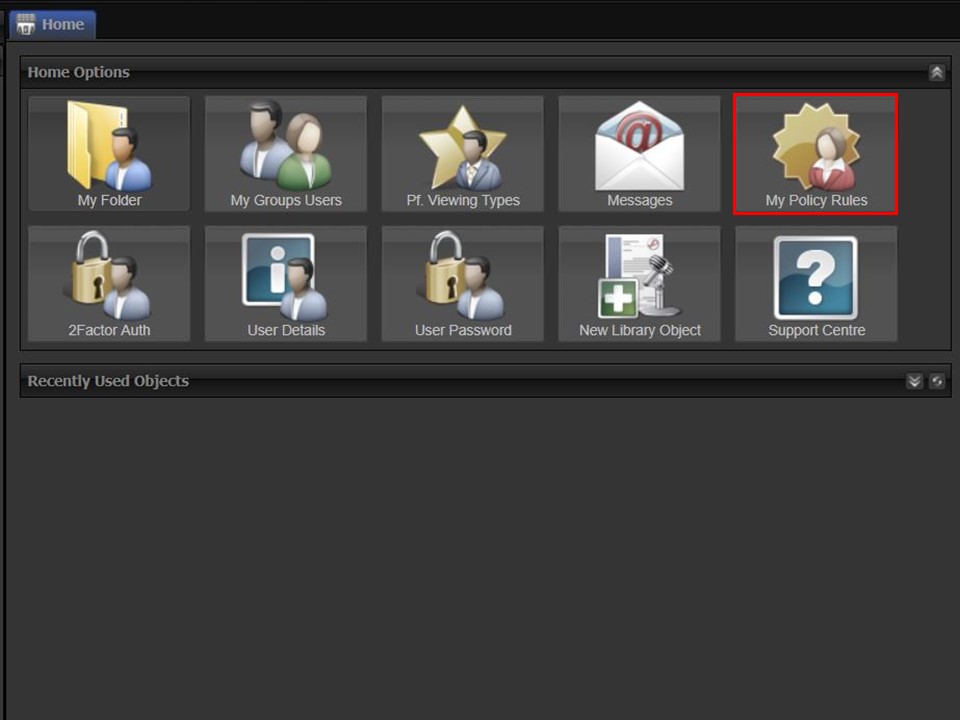
2. Click on the My Policy Rules icon. The My Default Policy list will open.
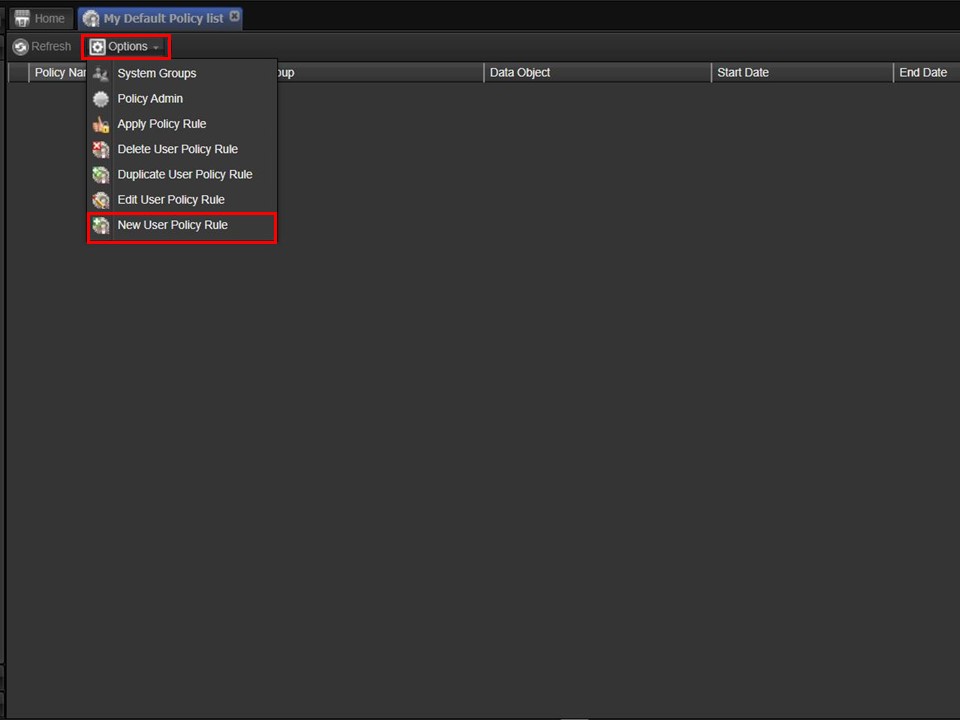
3. Click on Options, followed by New User Policy Rule. The New User Policy Rule window will open.
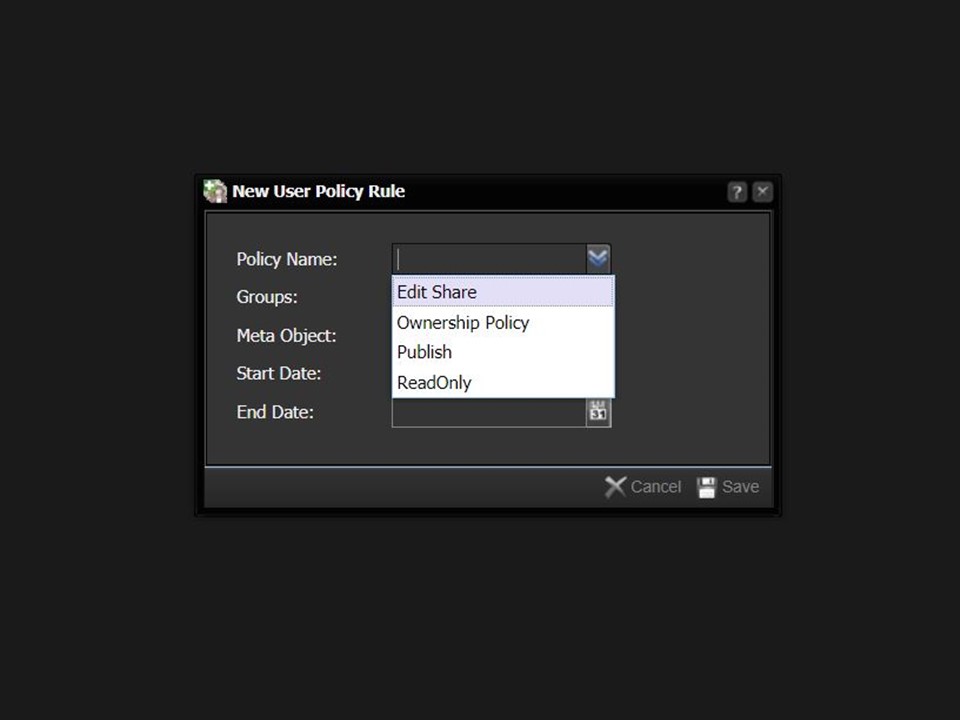
4. Select a Policy Name from the drop-down.
Policy Names
Edit Share
This policy allows the user to edit & share the selected Meta Object.
Ownership Policy
This policy allows the user to view, edit, share & publish the selected Meta Object.
Publish
This policy only allows the user to publish the selected Meta Object.
ReadOnly
This policy only allows the user to view the selected Meta Object.
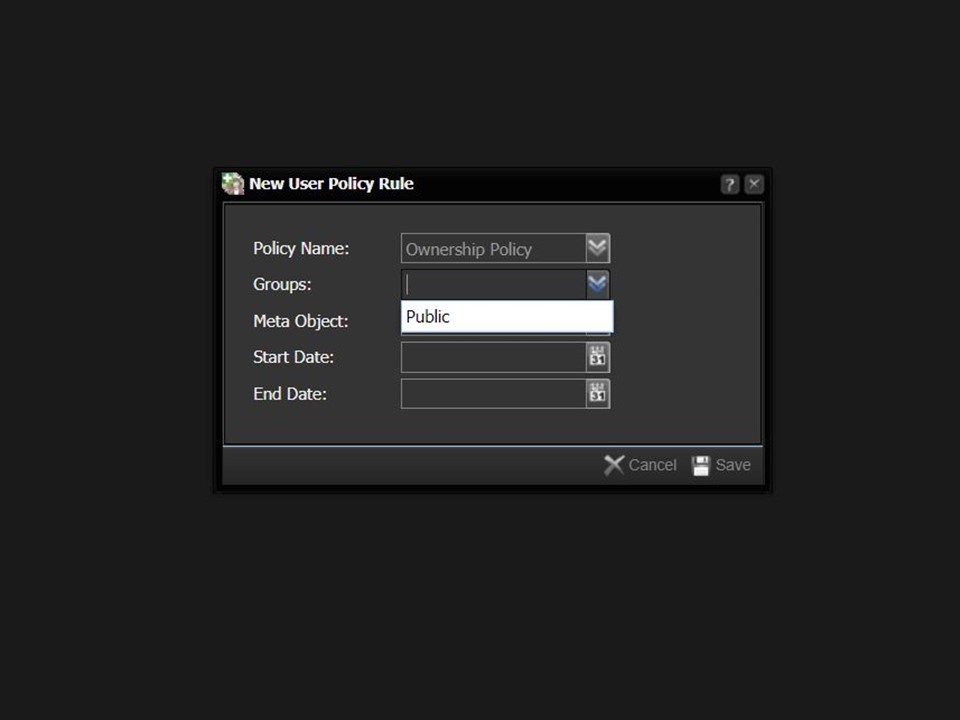
5. Select the relevant group from the Groups drop-down.
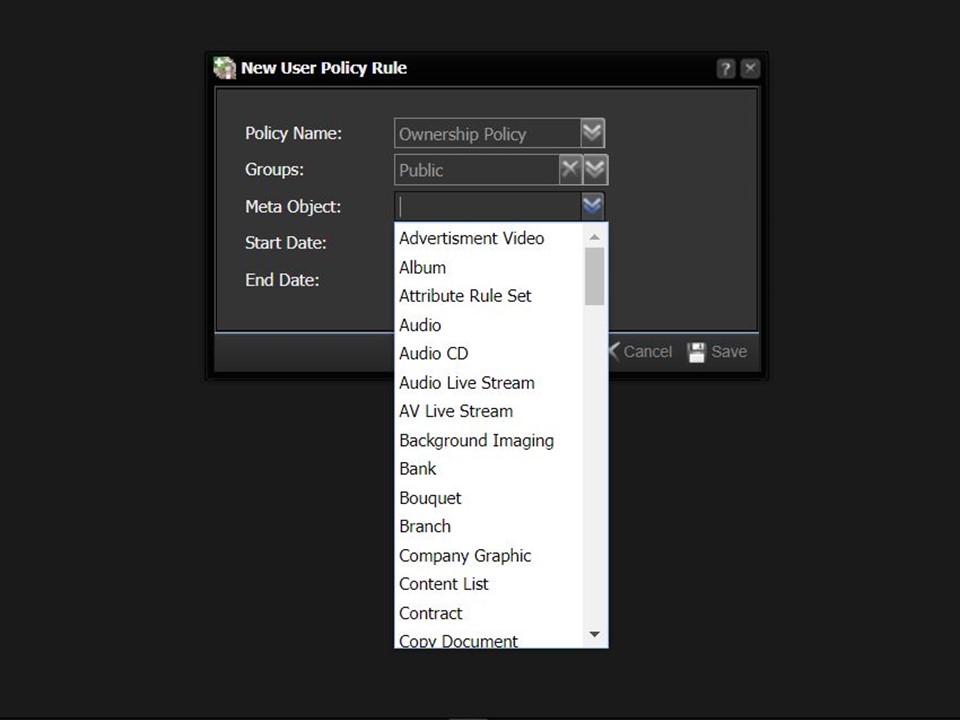
6. Select the relevant Meta Object from the drop-down.
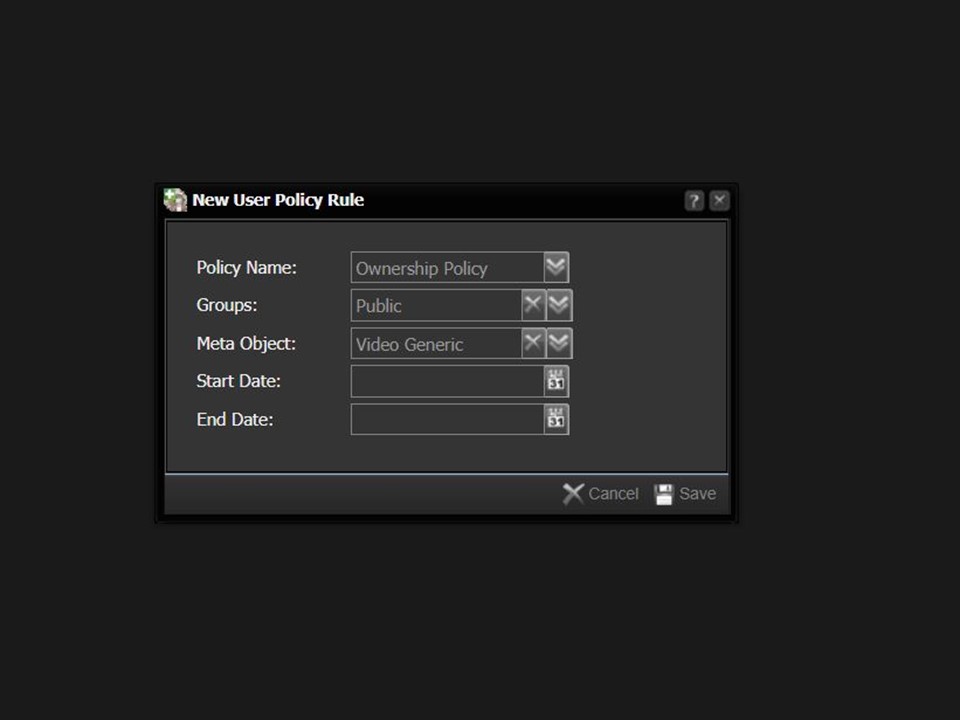
7. Select the start & end dates for when the policy is valid.
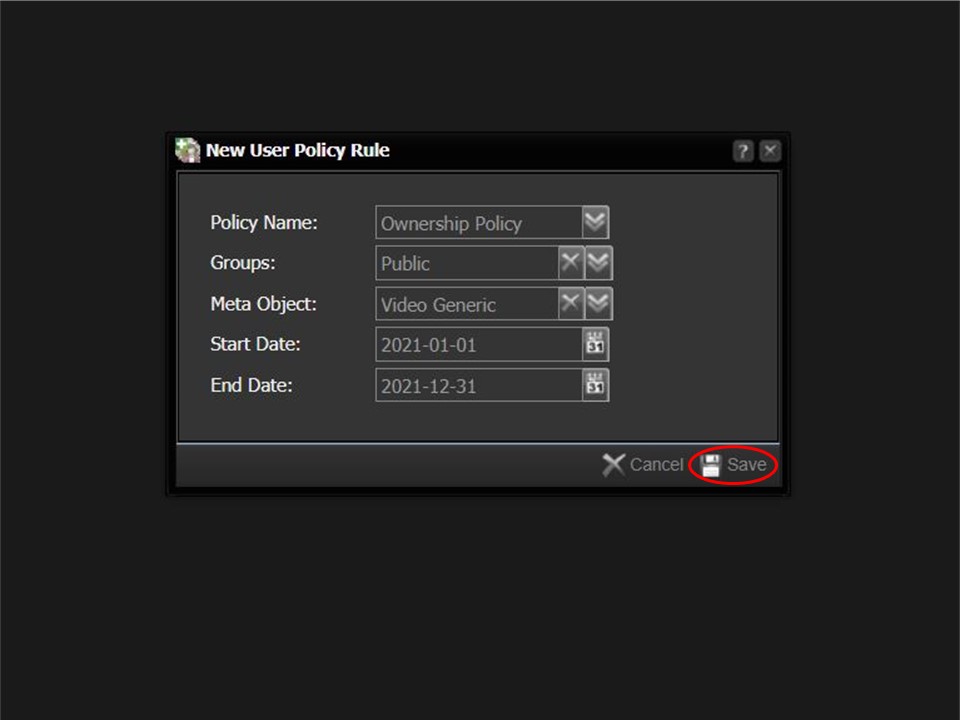
8. Click on the Save button in the bottom right corner of the window.
