Policy Admin
Clicking on the Policy Admin icon will open the Policy Admin view. This is where you will go to add, delete, edit and view policies.
Step-by-step guide on how to add a new policy
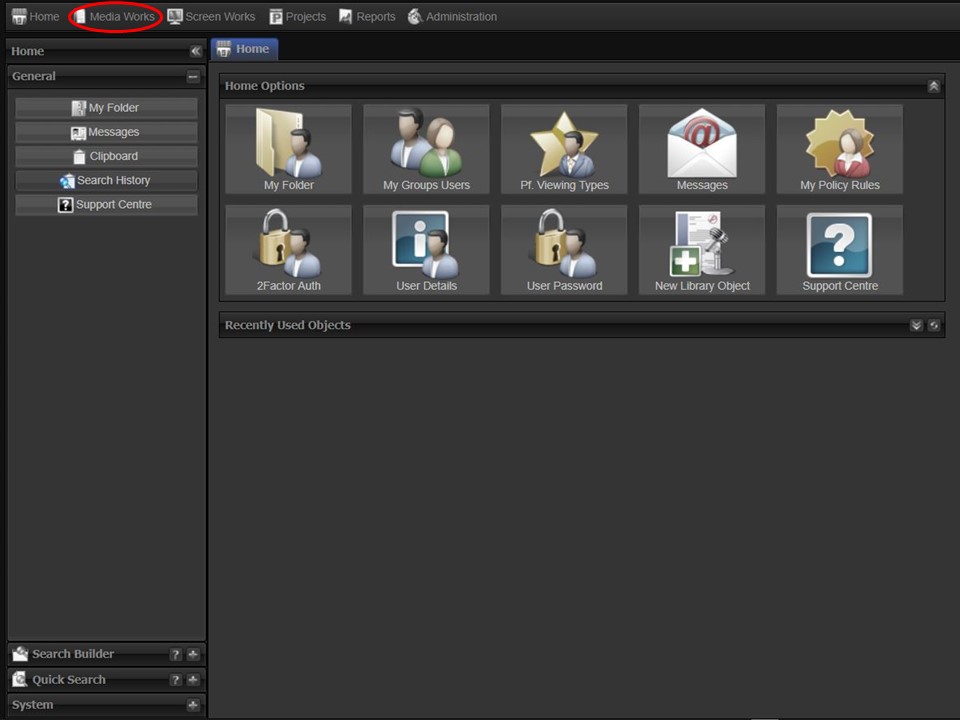
1. Click on the Media Works tab in the bottom right corner of the screen.
2. Click on the Policy Admin icon.
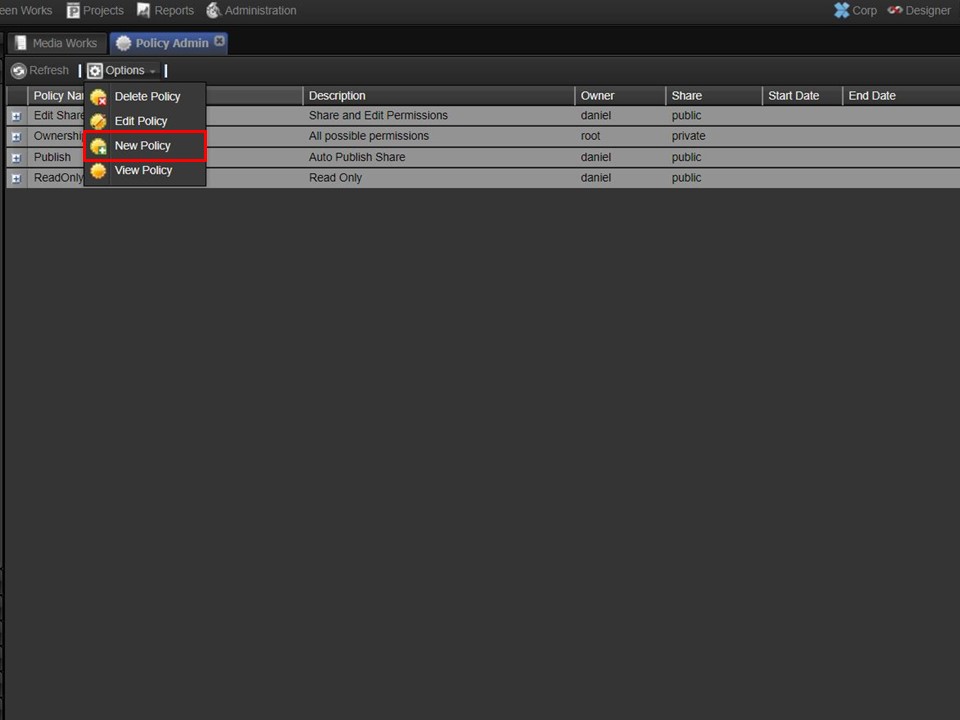
3. Click on the Options drop-down, followed by New Policy. The New Policy window will open.
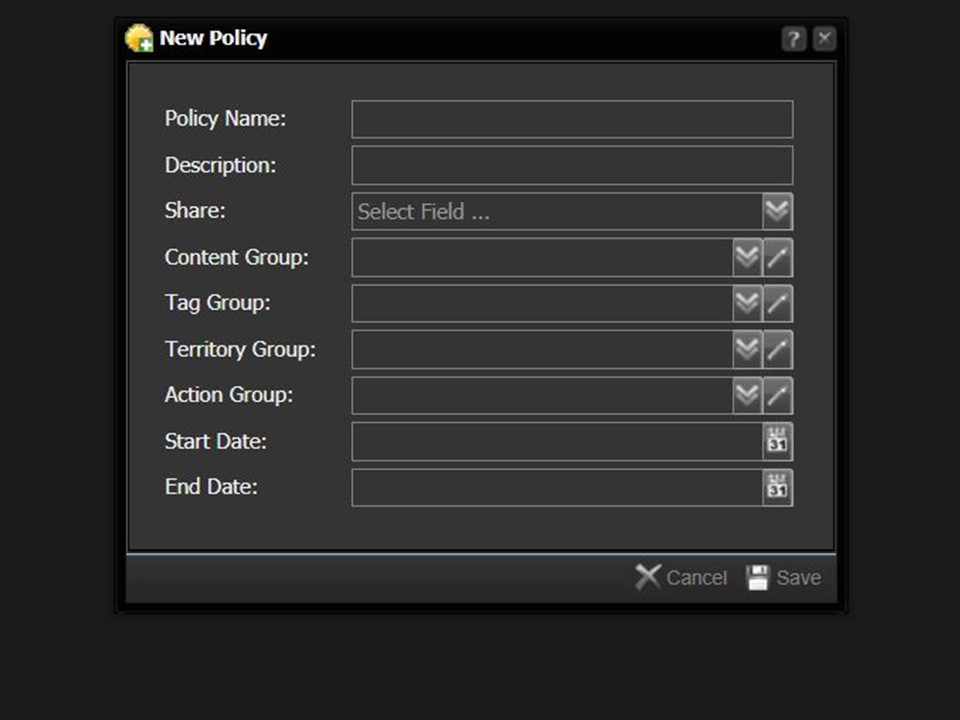
4. Name your policy and add a description.
Share
Public
Private
Content Group
All Content Types
The policy being created will apply to all content types.
Audio Types
The policy being created will only apply to audio content types.
None
Tag Group
Any Tag
None
Territory Group
Any Territory
None
Action Group
All Actions
Edit Share
Live Publish
No Actions
ReadOnly
Users that form part of this action group can access the object, but can’t modify it in any way.
Start Date
The date from which the policy is valid.
End Date
The date when the policy expires.
