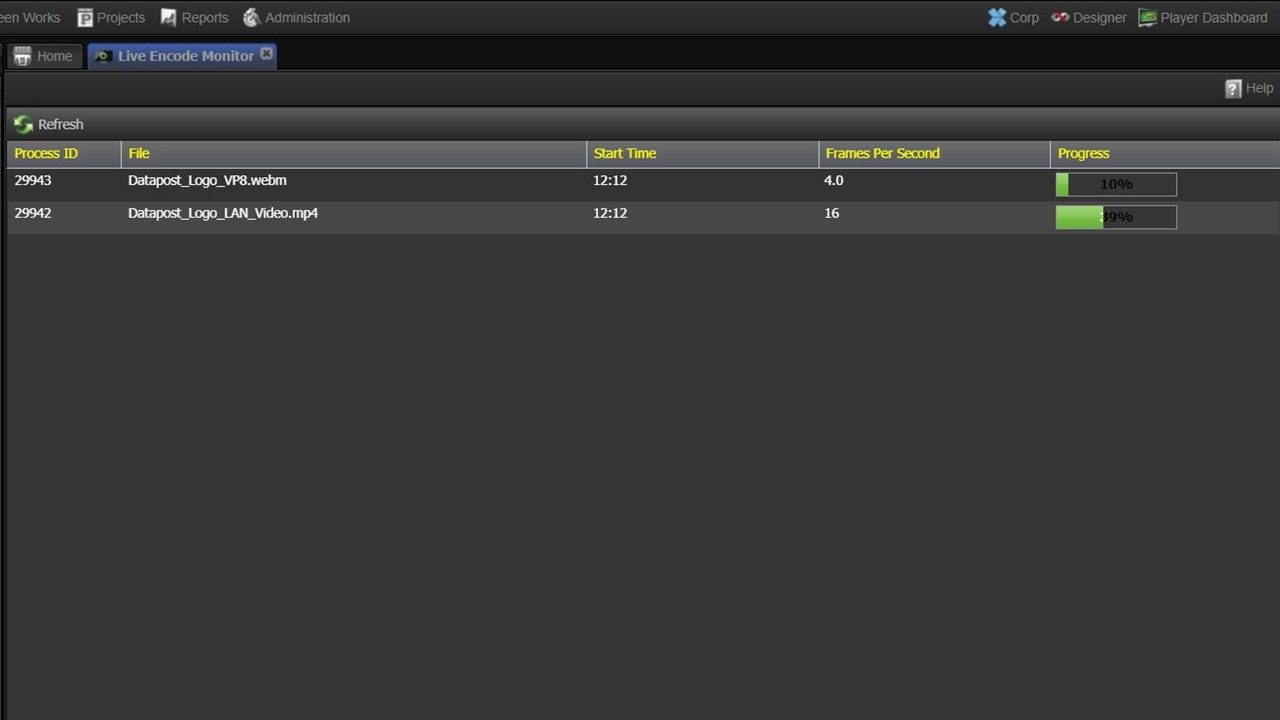Local Encode Monitor
Clicking on the Live Encode Monitor icon opens a summary of the progress of files that are in the process of being encoded locally.
Local encode progress summary
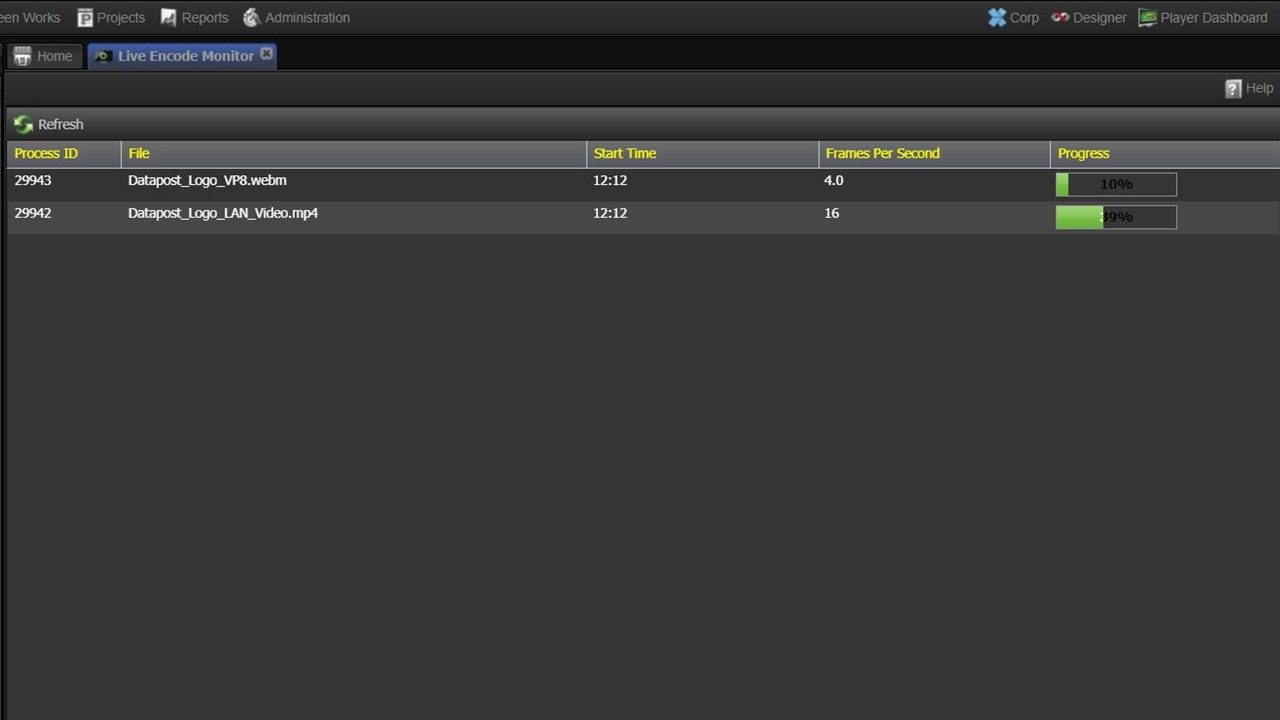
Clicking on the Live Encode Monitor icon opens a summary of the progress of files that are in the process of being encoded locally.