Movies: How to edit a movie
BackHow to edit a movie
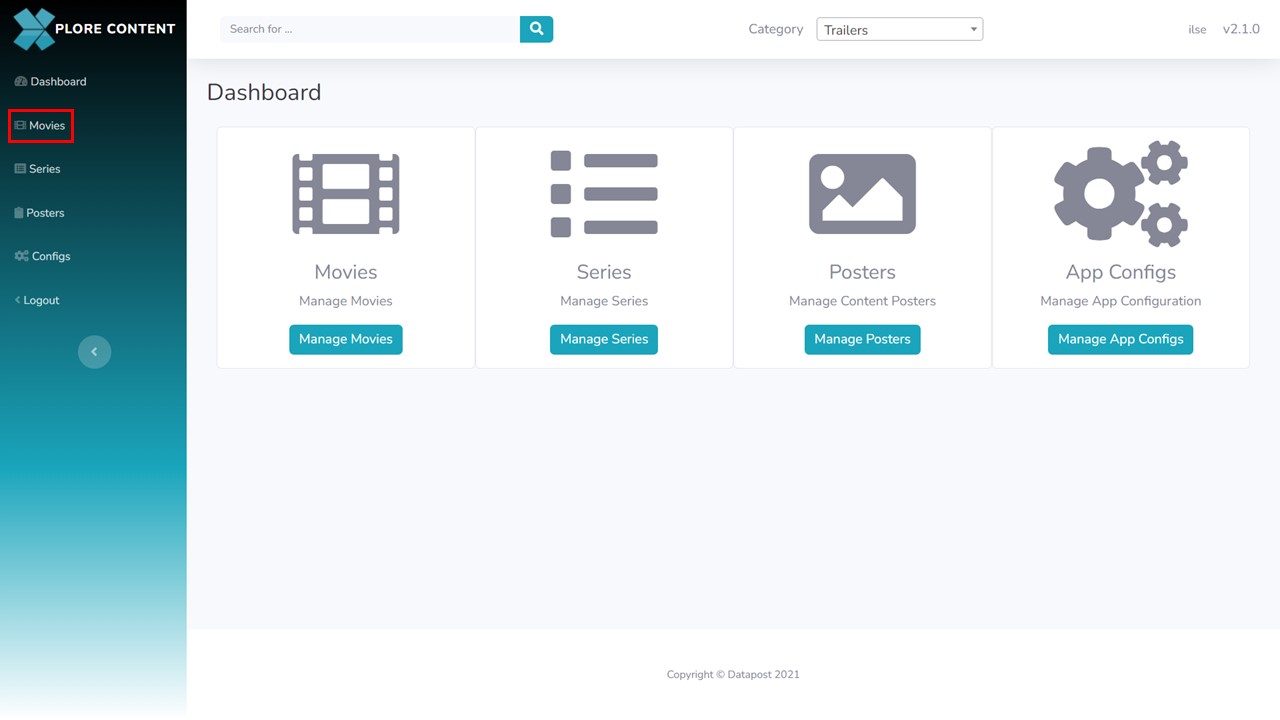
1a. Click on Movies in the menu panel on the left of the screen.
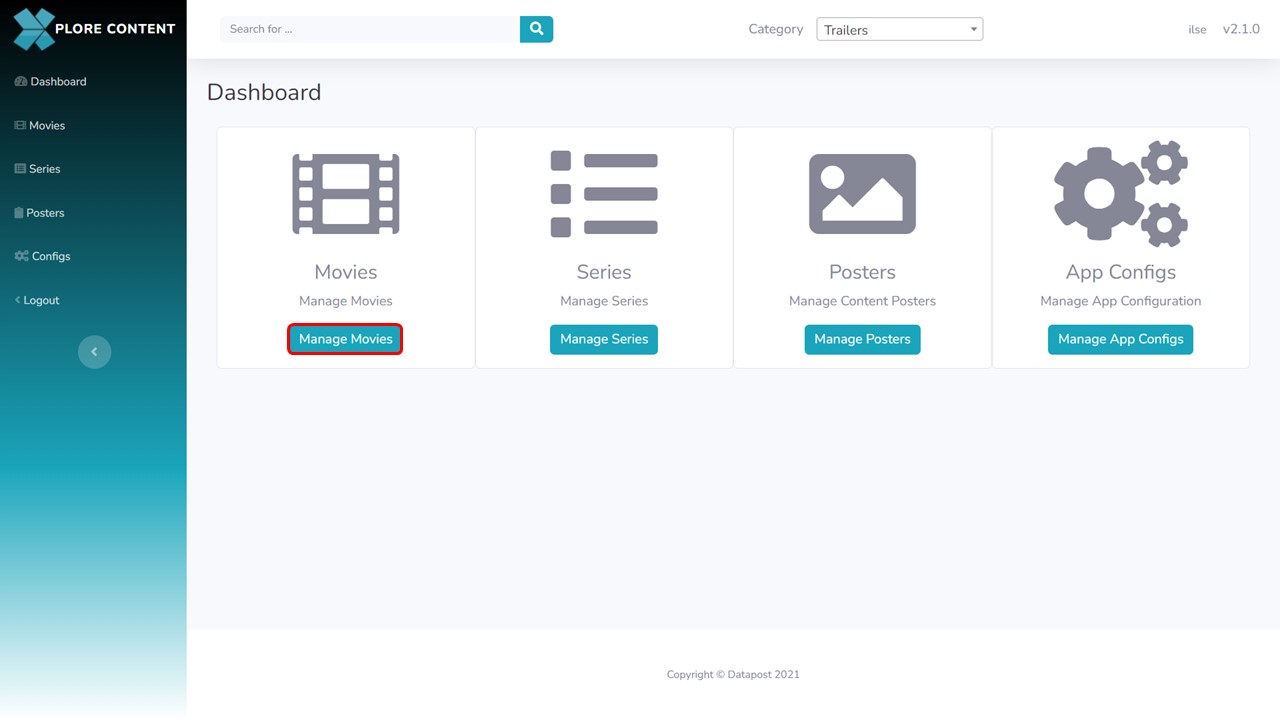
1b. Alternatively, you can click on the Manage Movies button in the middle panel of the Xplore Content Management Dashboard.
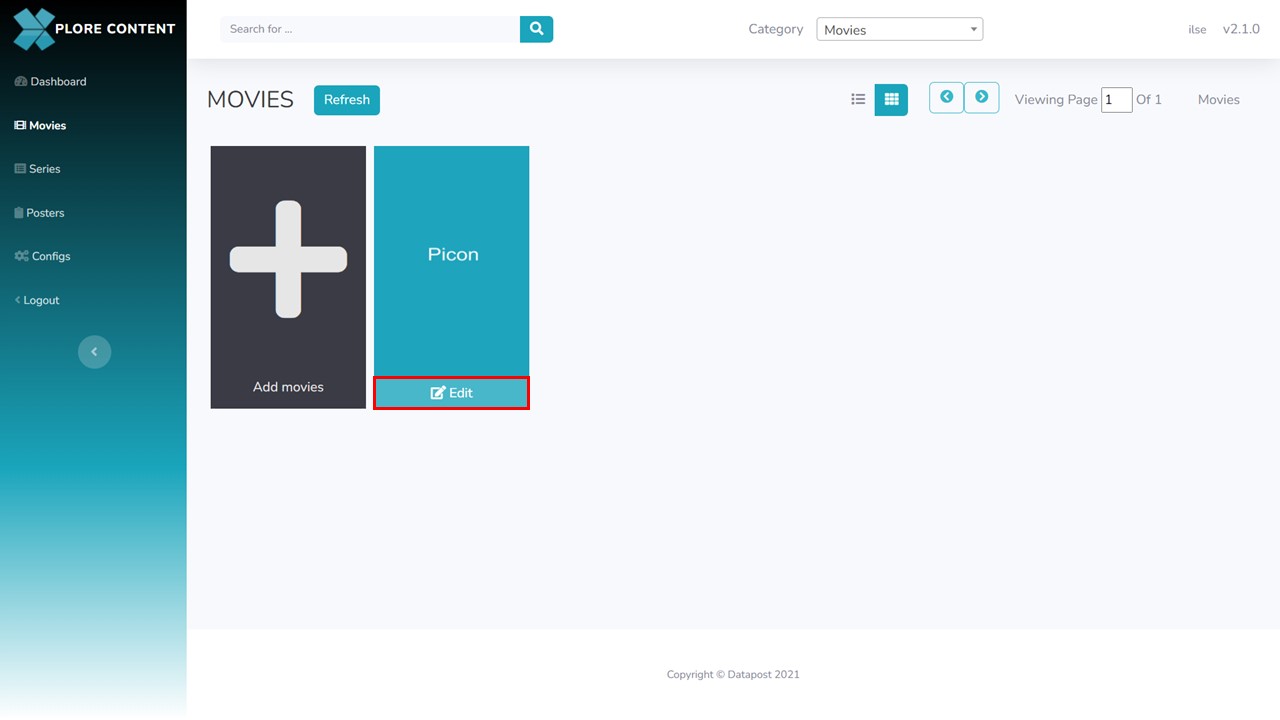
2. Click on the Edit button of the movie that you want to edit, the metadata form will open.
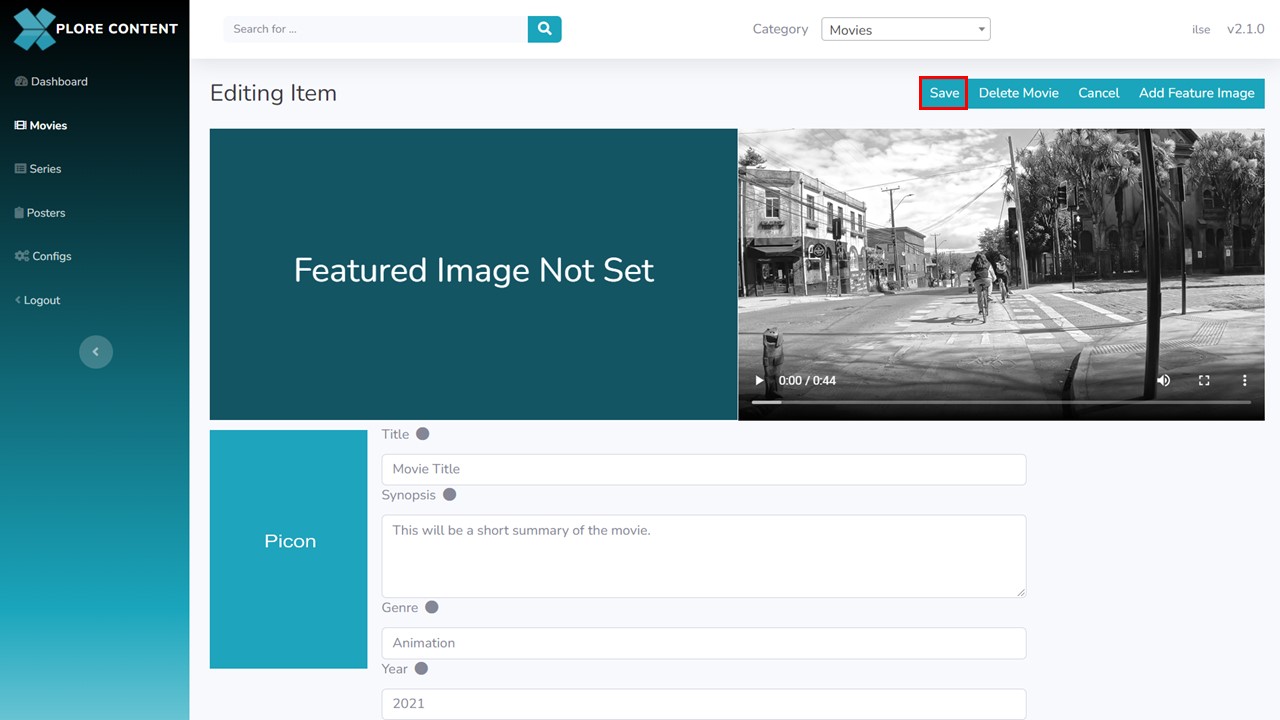
3. Edit the field(s) that you want to edit and click on the Save button in the top right corner of the screen.
Important Note
If you change the Featured field from false to true, you will have to add a Feature Image
How to add a feature image
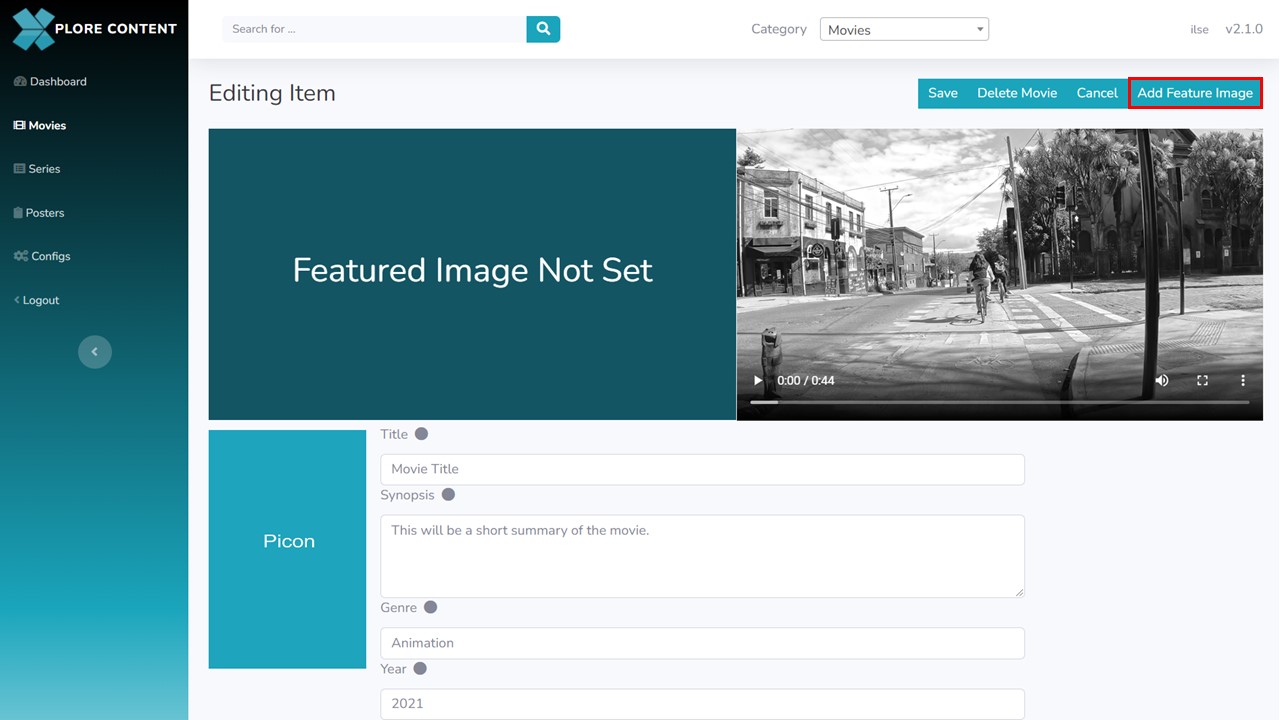
1. Click on the Add feature Image button in the top right corner of the screen. The Feature Images window will open.
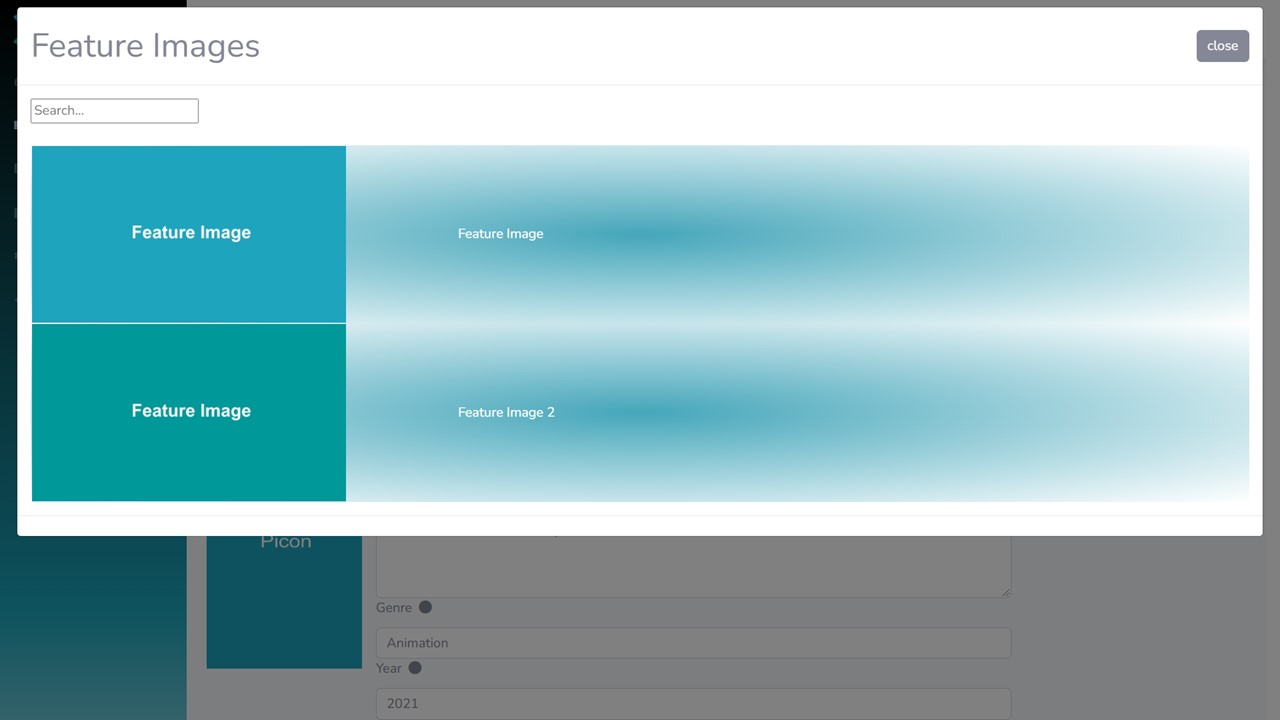
2. Type the filename of the image in the search block and click Enter. The images that meet the search criteria will show.
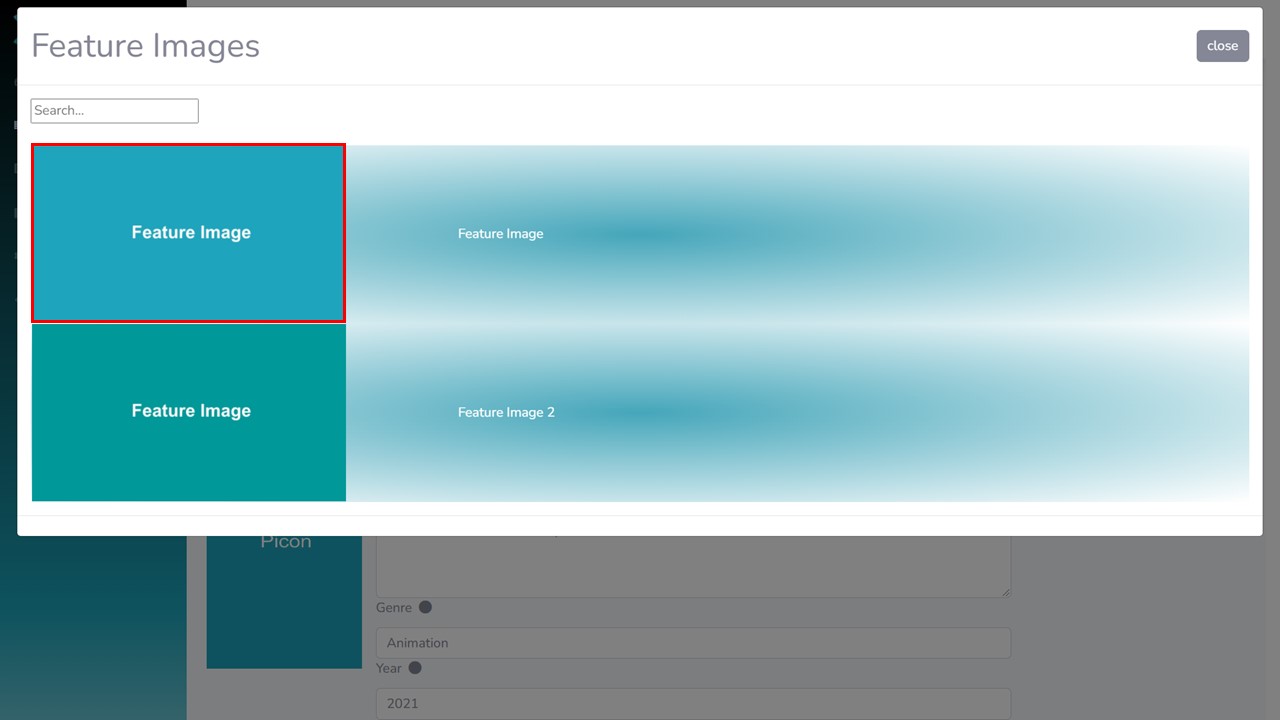
3. Click on the relevant searched image. The feature image will update.
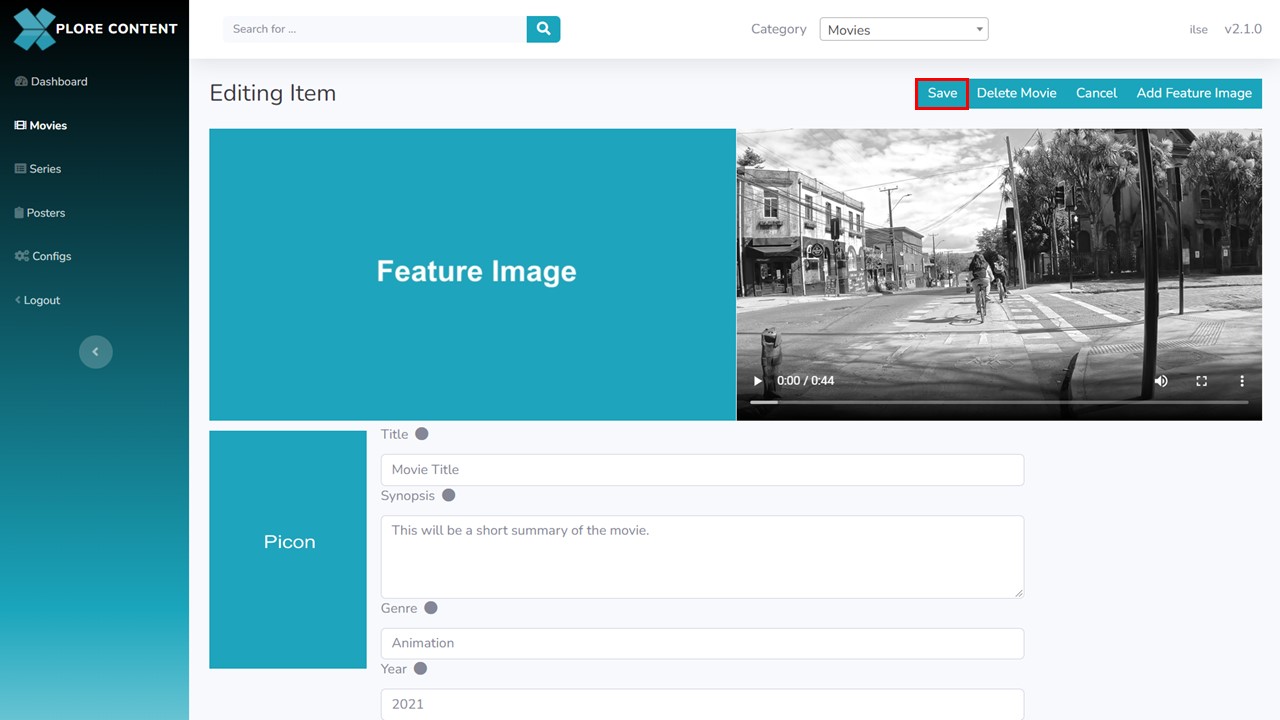
4. Click on Save in the top right corner of the screen.
