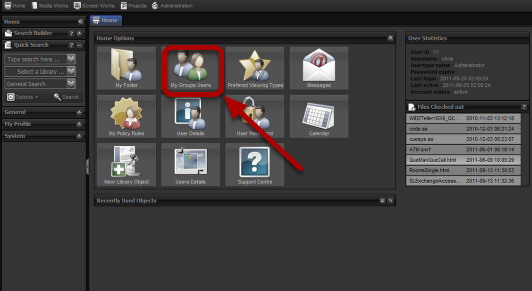A look at “My Group Users” that is placed under the home tab
My Group Users

To open my folder select the “My Group Users” icon under the home tab. Once Selected a new tab will open, that is shown below.
Group Users Tab

This tab shows you two panels:
The one on the left has a list of all the users that are on the system.
The tab on the right has a list of the users that are in your group.
Add user to group

To add a user to your group:
- Select the box next to the users name
- click the “>” button in between the panels.
WARNING: When adding a user to your user group, you will be giving that user permissions to any content that your user has permissions for!!!

To take a user out of your group:
- Select the box next to the users name
- click the “<” button in between the panels.