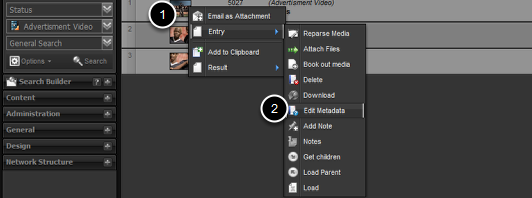Adding constraints to content is an effective way to manage the play out of content to your clients device or screen.
There are two options available to the user.
- Global Constraint – Adding constraint directly to the object or content, this constrain cascades with the content throughout the system and effects it through its entire life cycle. Global constrains can be applied when logging or ingesting content into the system.
- Local Constraint this would be used inside a play list and only applies to that instance of the content.
Setting a global constraint

- Search for content and right click on the content you would like to manage the constraint on
- Click Edit Meta data
The Contents panel

There are four tabs on the content panel
- The library object or content meta data – the example shows an object for an advertisement. The meta data requirements were create when the object was created.
- Date and time constraints – Set the contents availability and constraints
- Permissions
- Rights
Click the Date time constraints.
Date time constraints panel

Panel overview
- Note – give the constraint a name or note
- Start Date
- End Date
- Start time
- End time
- Set active days
Click on new button and begin to create your content constraint.
Add title or note

Click inside the panel and type the note or your reference

Select the date you wish the constraint to start – this can be anytime from the current date to any time in the future.
Repeat this process for the end date.
Adding start and end time

Double click inside the star time panel and "type" in the time you would like the content to become active.
Repeat this process for the end time.
Setting the day constraint

Simply un check the days you do not want the content to be available. The example above indicates that the content wail play from Monday to Friday
Saving you constraint

Click save
Complete constraint

This content will only be available under the following conditions
- It will only play or be available between the date indicated
- Only play between the times indicated
- Only play Monday to Friday
You have now added a global constraint which will effect the content at any point of usage in the system. The constraint will not be visible to the user and the constraints will not be visible in any play lists you add the content to.
If you would like to add a constraint to the content in a content list and not effect the content globally set the constraint from inside a content list.