Player Hardware Admin
Clicking on the Player Hardware Admin icon will open a view of all player ID’s with their player names & MAC addresses. You can also add new players in this view.
Step-by-step guide on how to make a user an owner of a player
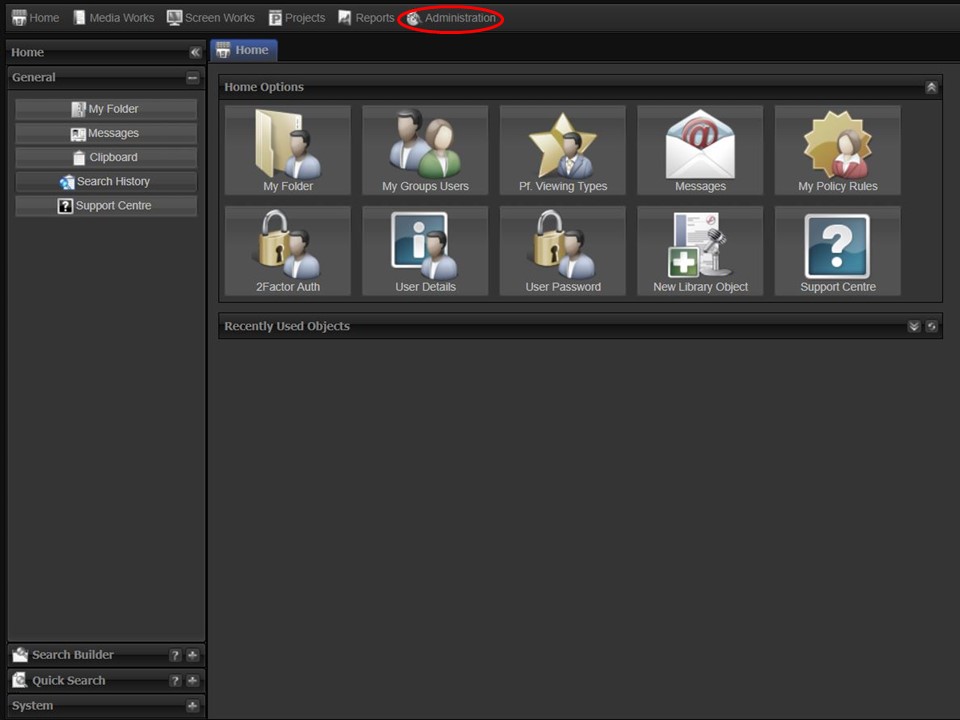
1. Click on the Administration tab.
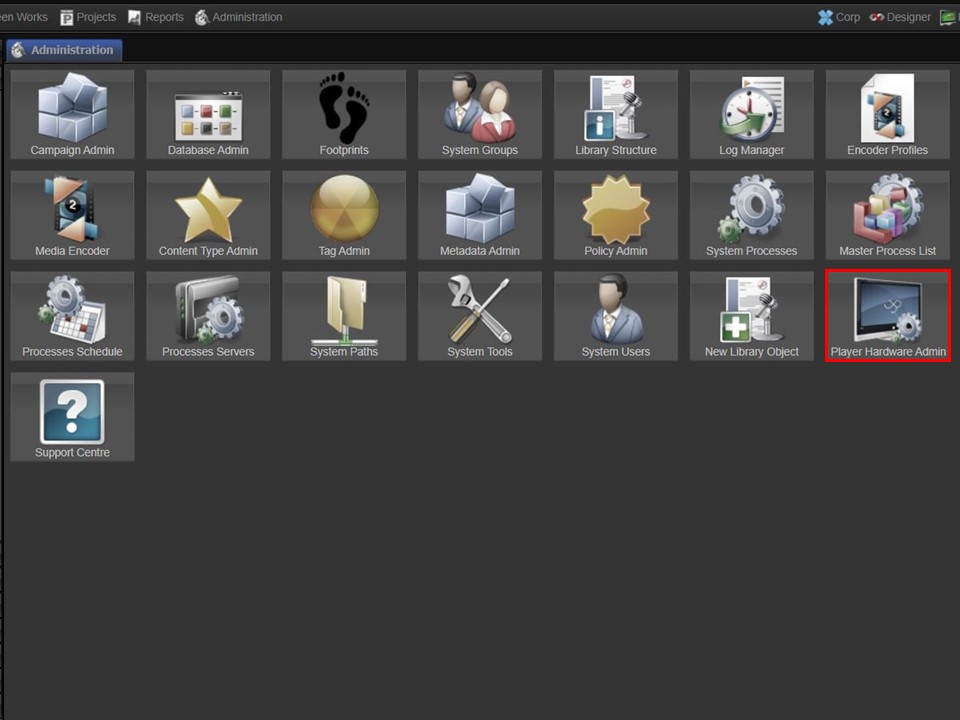
2. Click on the Player Hardware Admin icon.
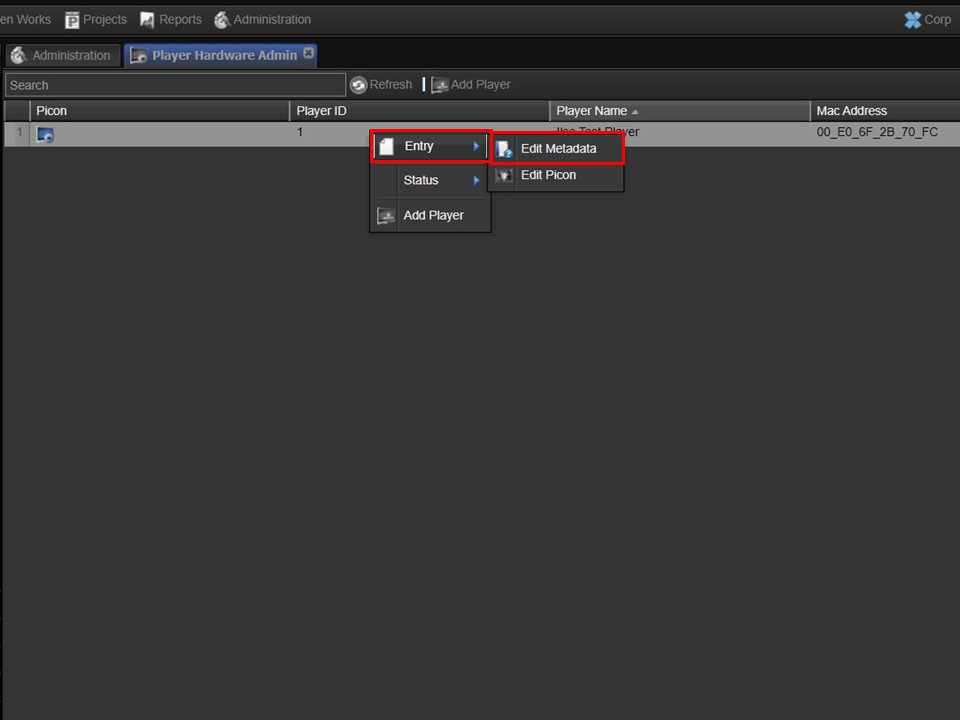
3. Right-click on the player that you want to add the permission to, a menu will appear. Hover over Entry, move across to the right & click on Edit Metadata. A metadata form will open.
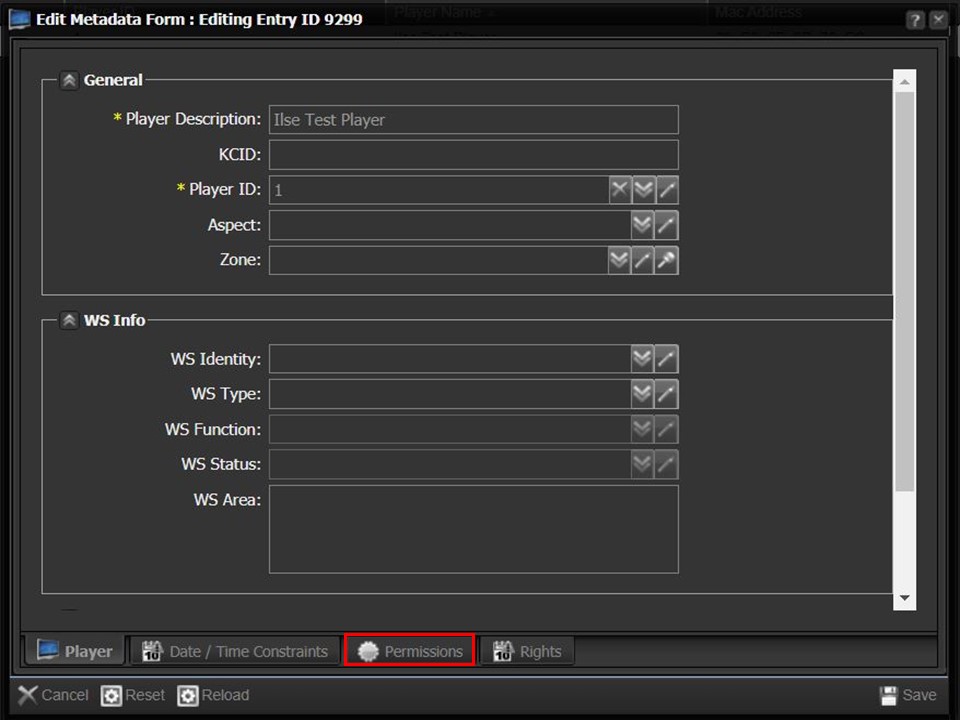
4. Click on the Permissions tab at the bottom of the window.
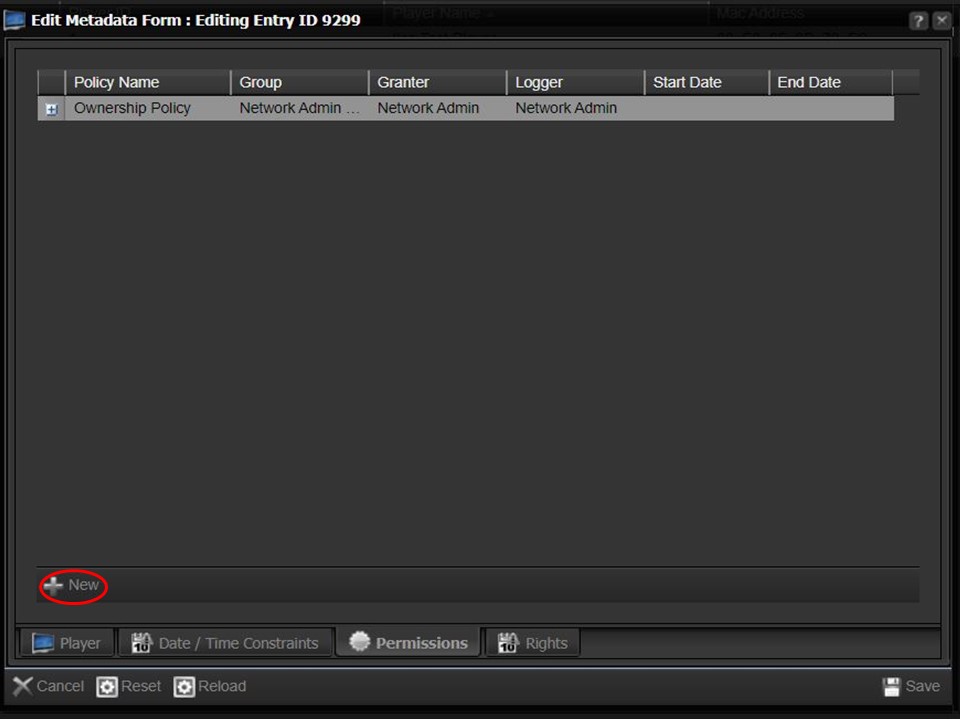
5. Click on +New. A grey bar will appear.
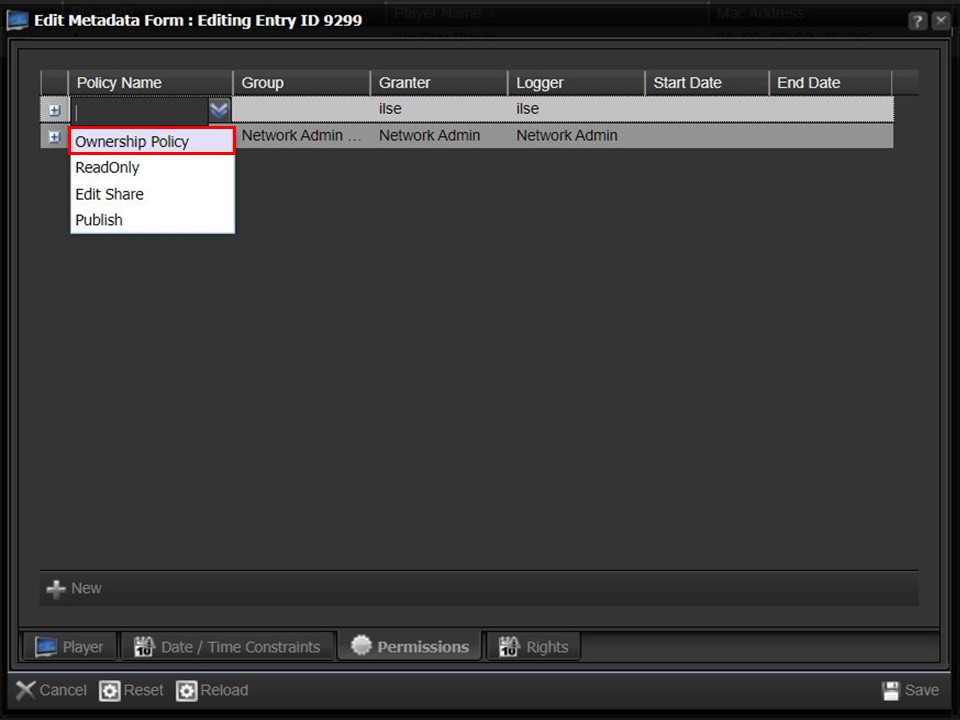
6. Select Ownership Policy from the drop-down.
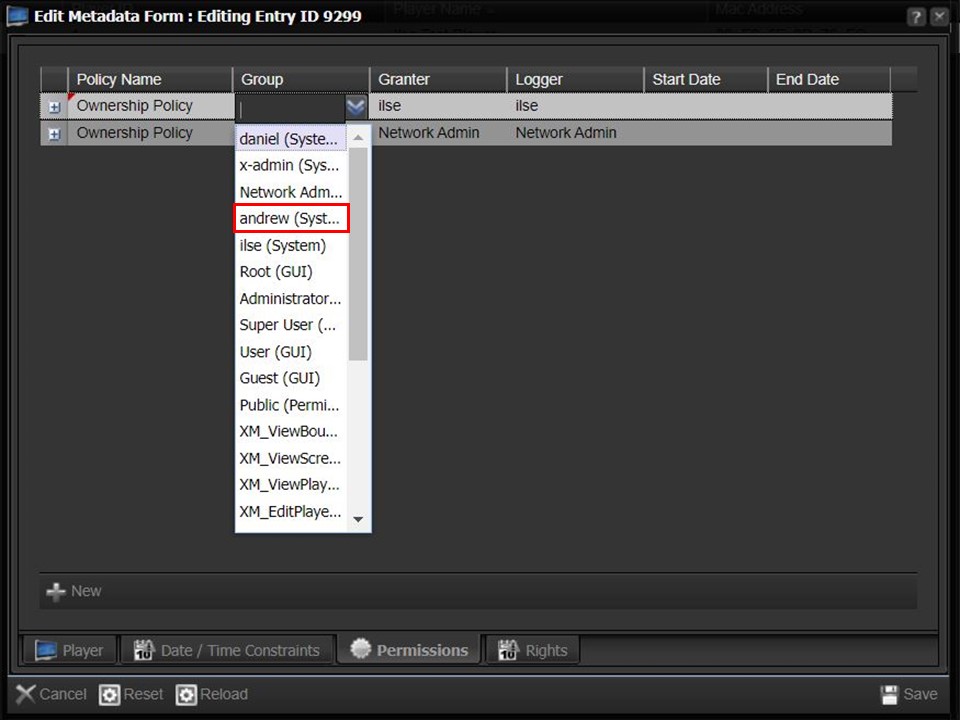
7. Select the relevant Group from the drop-down.
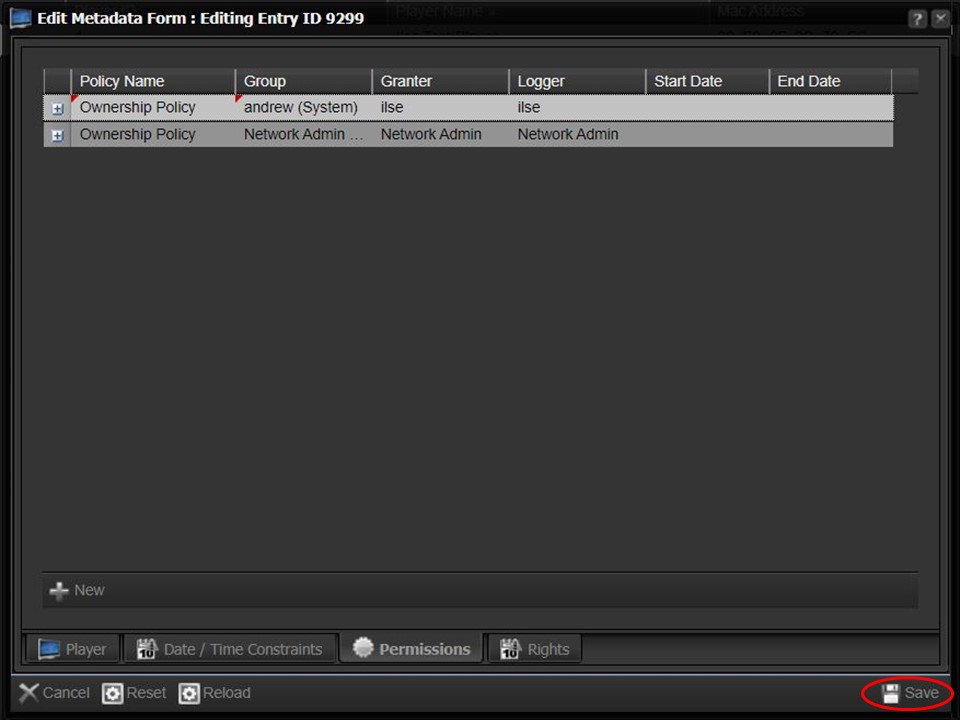
8. Click on Save in the bottom right corner of the window.
