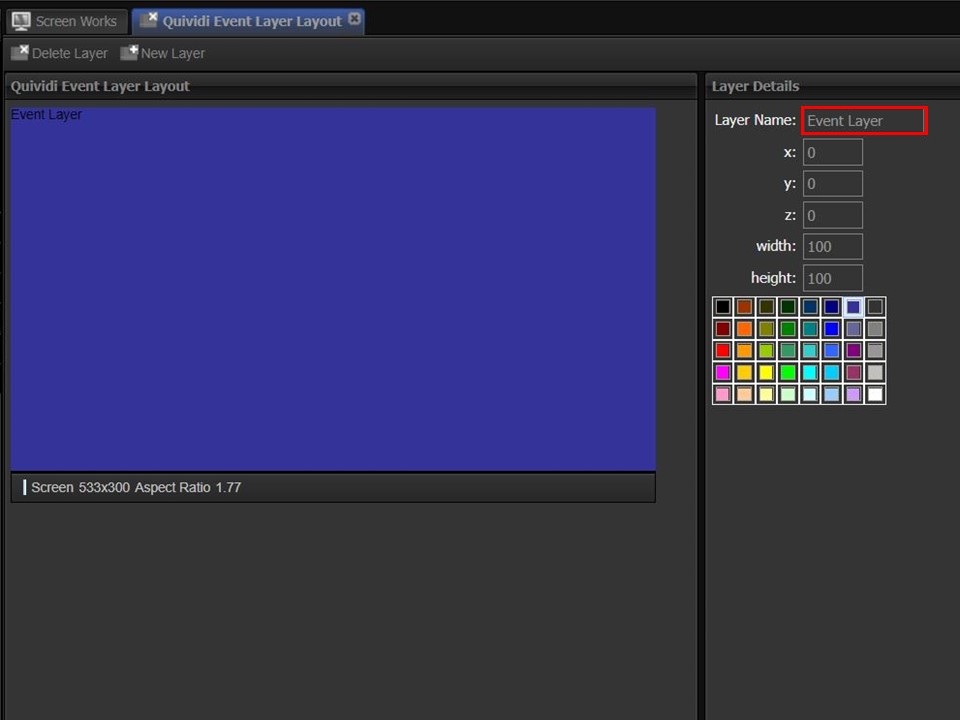Quividi
nfinityX has been integrated into Quividi, an audience measurement tool, that provides valuable marketing & business insights.
Audience Measurement
Having a deep understanding of your target audience is a vital business tool. The valuable insights, provided through this integration, allow marketers & content managers to craft communication messages that are relevant to their specific target audiences. The content is controlled dynamically through triggering and presented in real time.
The Quividi audience measurement tool is installed on the media players, which report back to the nfinityX server. All data is stored and made available through the nfinityX reporting environment for further analytics. This information can be distributed to the relevant business stakeholders, ultimately contributing towards informed decision-making.
Step-by-step guide on how to upload & log content for Quividi
1. Click on the My Folder icon in the Home module. The Users Folder will open.
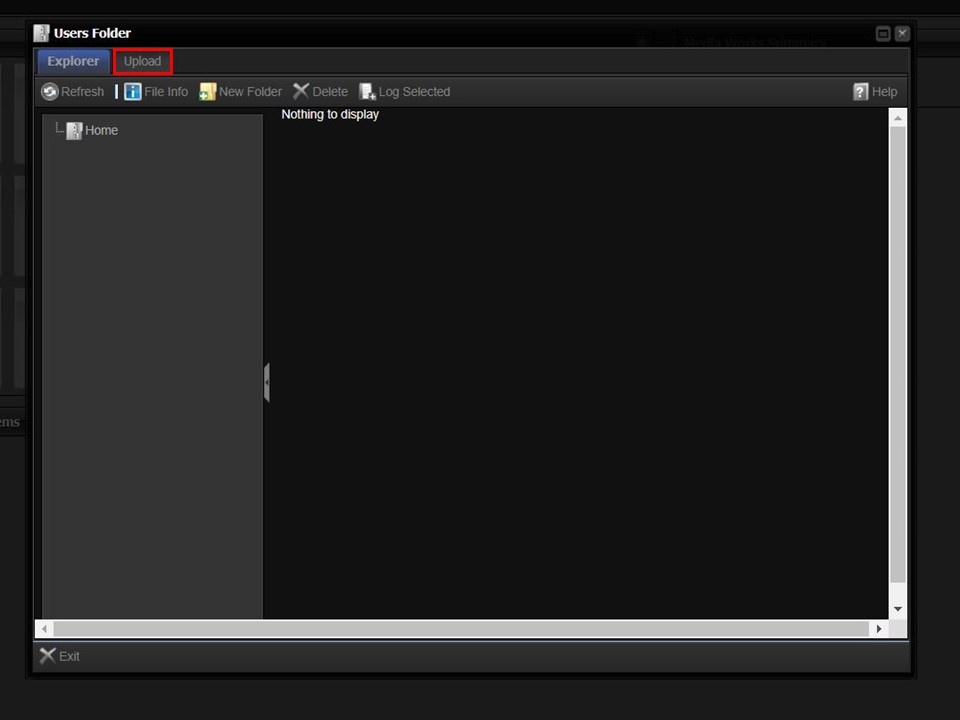
2. Click on the Upload tab. The Upload bar will appear.
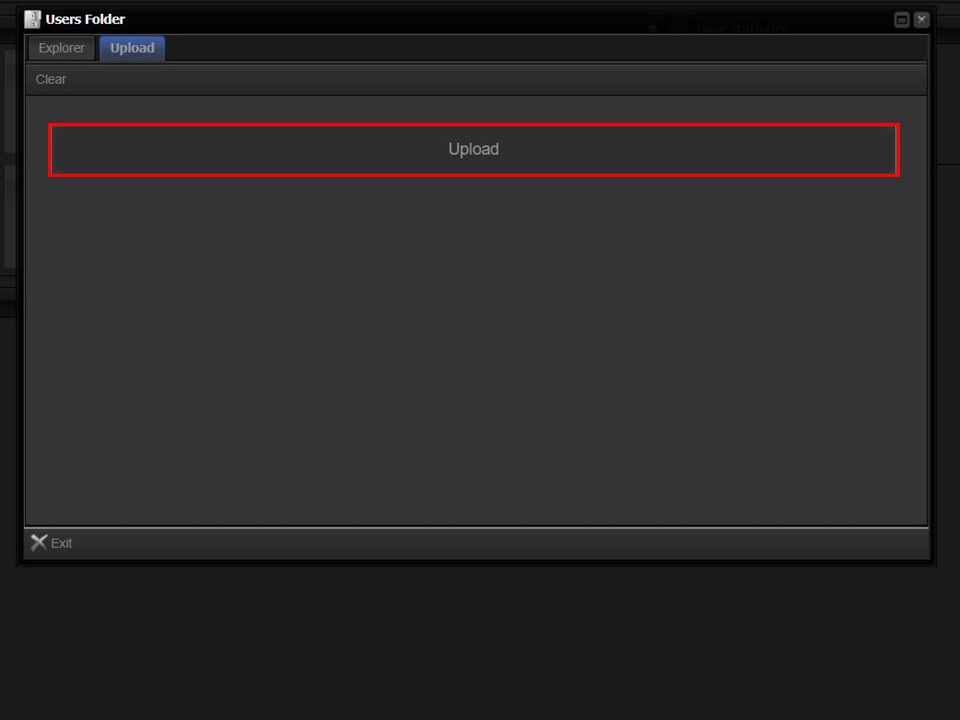
3. Click on the Upload bar to navigate to the content that you want to upload & log.
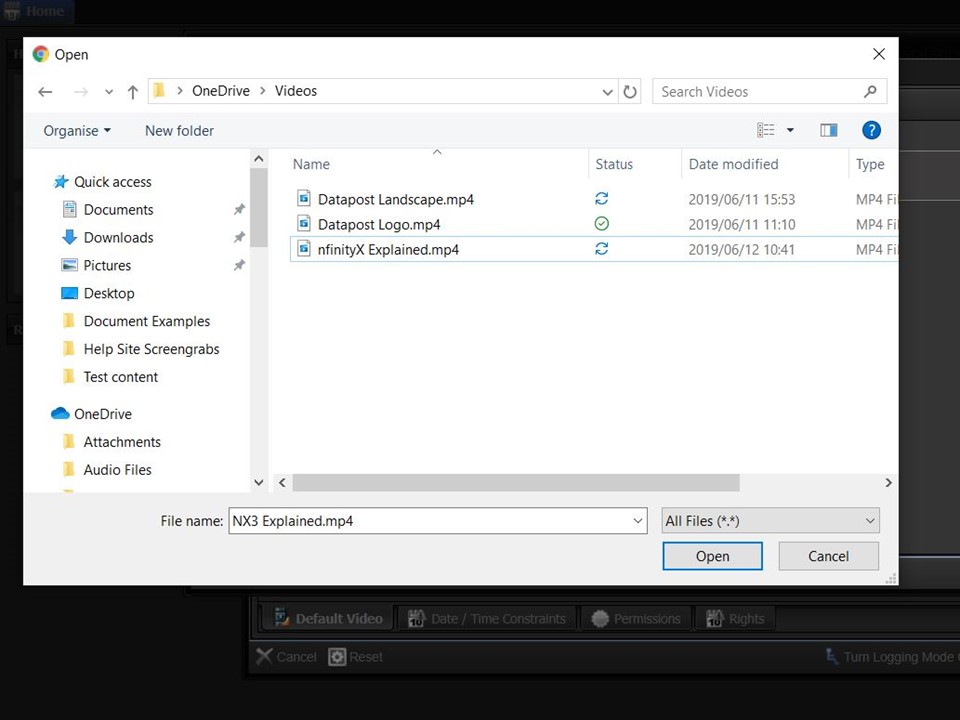
4. Double-click on the relevant content.
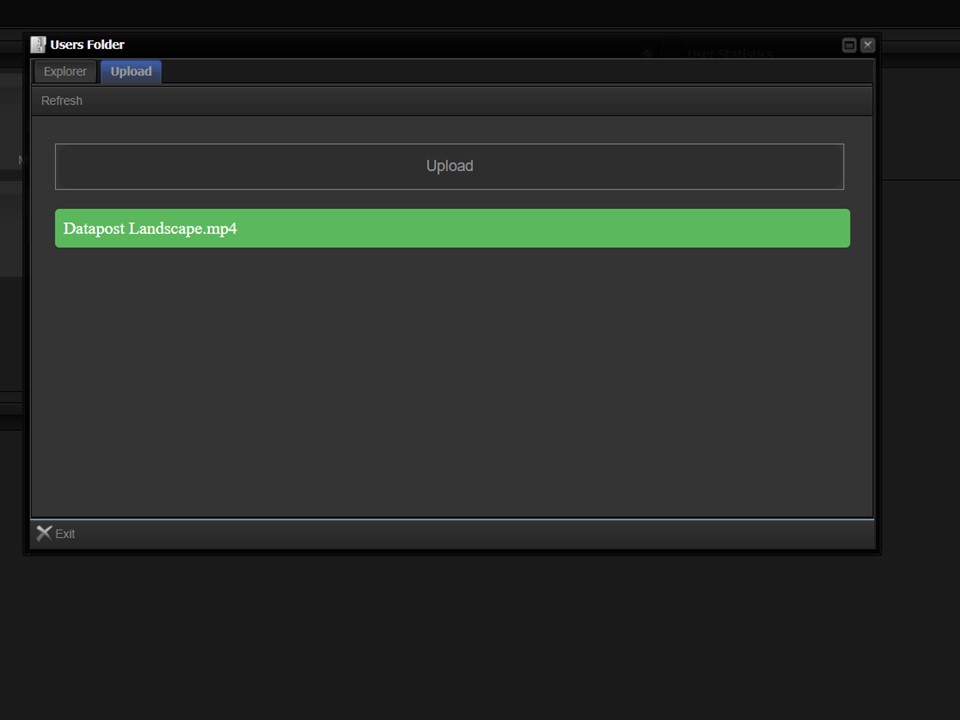
5. The Upload bar will turn green, showing the progress of your upload.
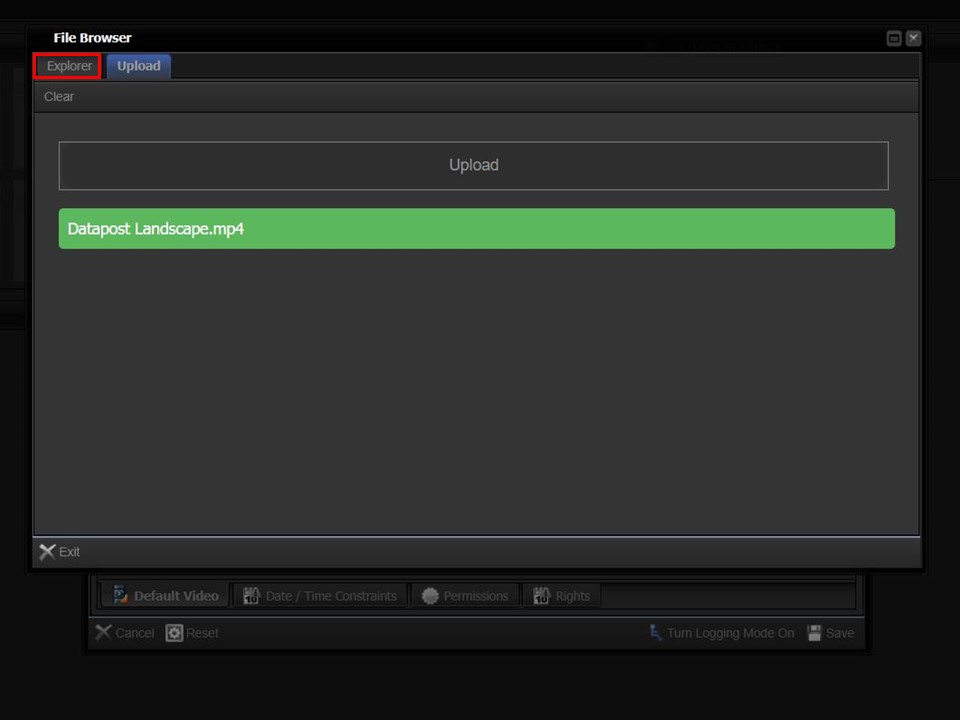
6. Click on the Explorer tab.
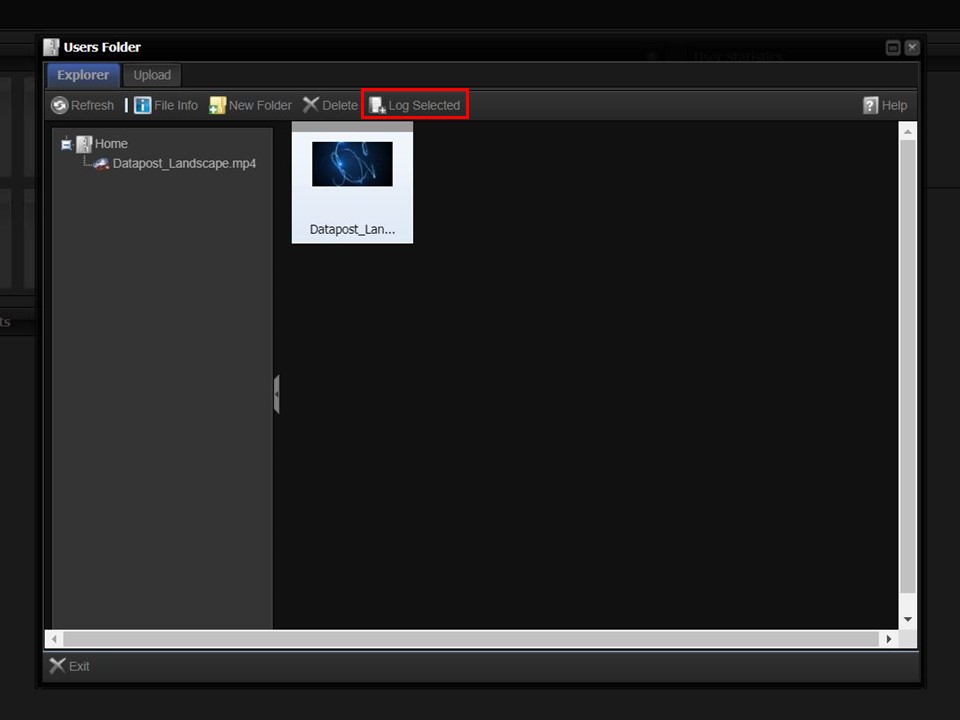
7. Highlight the clip that you want to log by clicking on it once. Click on Log Selected.
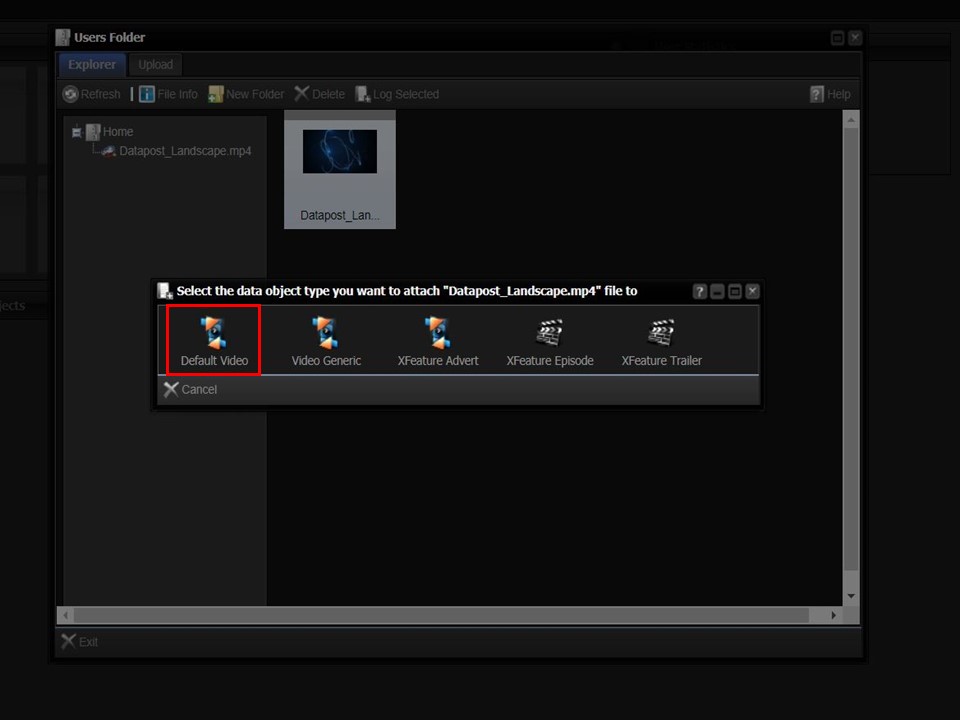
8. When logging content for Quividi, you must use Default Video or Default image as your object type. Double-click on Default Video, the metadata form will open.
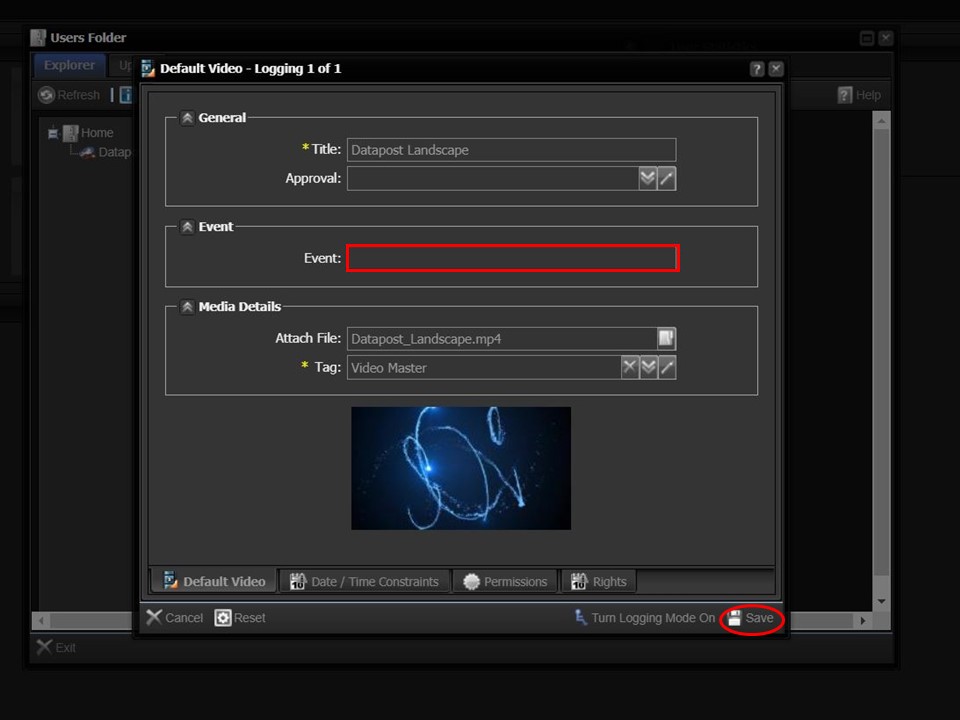
9. Complete the Event field (written exactly as per the below tags list). Click on Save in the bottom right corner of the screen. The video will appear in your clipboard.
Event Descriptions
Child Male (under 12)
Young Adult Male (between 12 & 35)
Adult Male (between 35 & 65)
Senior Male (over 65)
Child Female (under 12)
Young Adult Female (between 12 & 35)
Adult Female (between 35 & 65)
Senior Female (over 65)
Event Tags
boy-child
boy-young-adult
boy-adult
boy-senior
girl-child
girl-young-adult
girl-adult
girl-senior
Important Note
The layout layer, that your quividi event content list will be attached to, must be labelled as Event Layer.