Self-service Terminal - Order Options
BackCONFIGURE ORDER OPTIONS
1. Navigate to "Order Options" under "System configurations" in the sidebar

2. Here the available order options are listed which you can edit.

STORE ORDER OPTIONS TEMPLATE
3. Navigate to "Store Order Options" under "Store Templates" in the sidebar
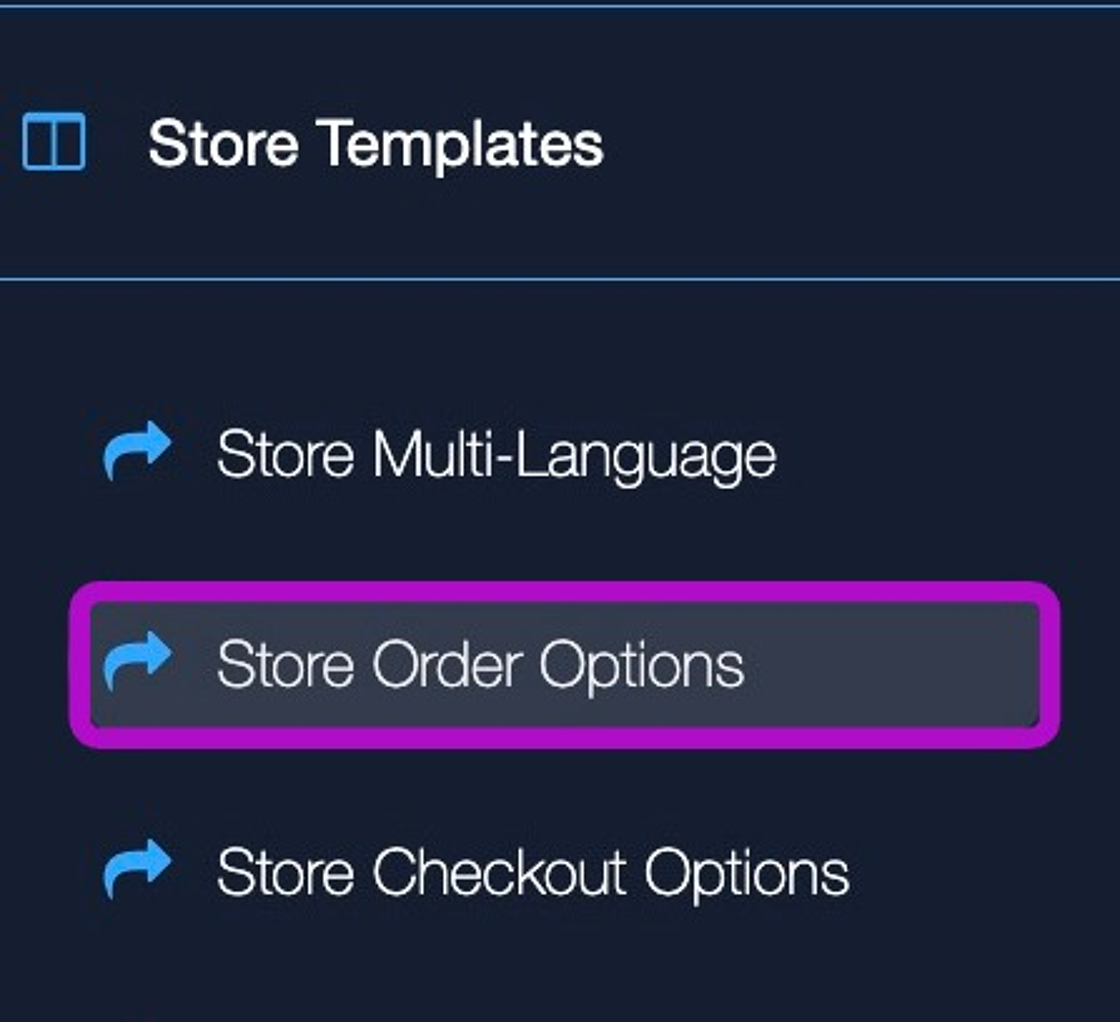
4. Click "+ Add template"
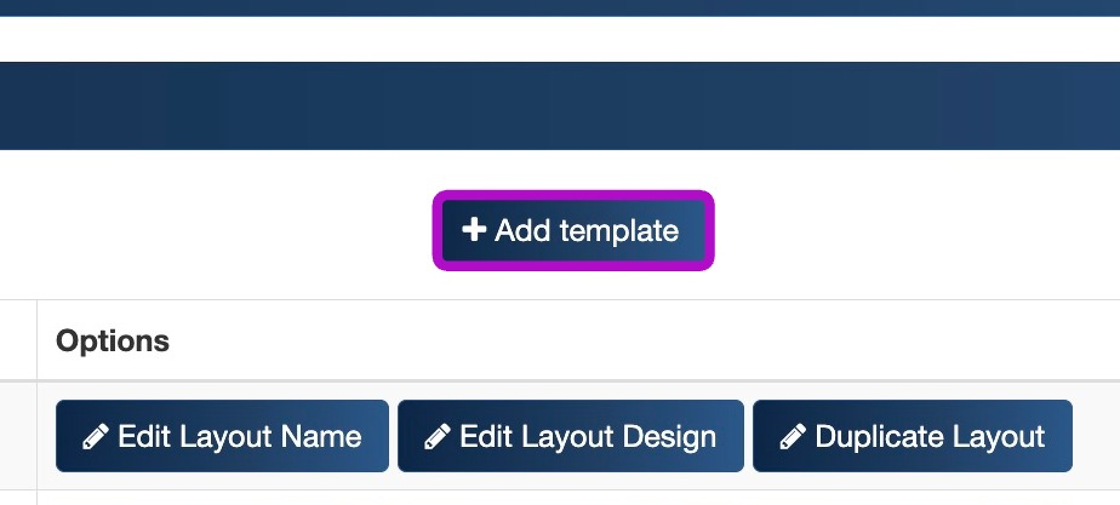
5. Enter a template name and click "Save"

6. Click "Edit Layout Design"
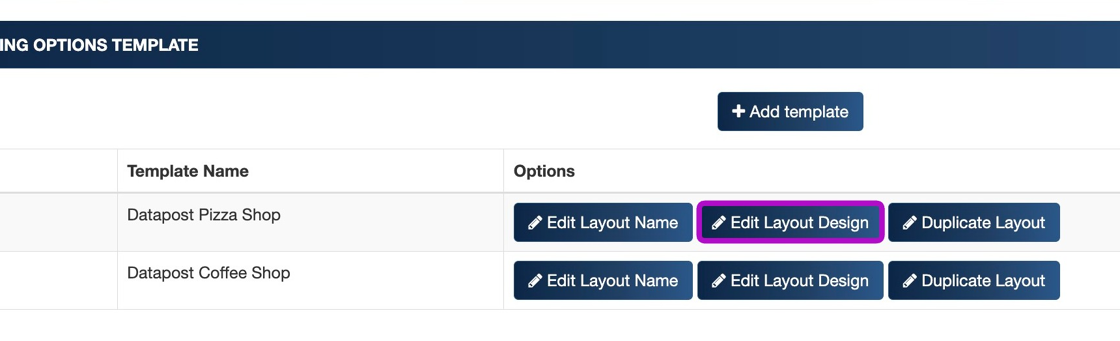
7. Click on the layout icon to get elements related to this template

8. Click and drag the order options from under "Order Options" onto the blank canvas.

9. Once you are finished customising your template design, click "Save"
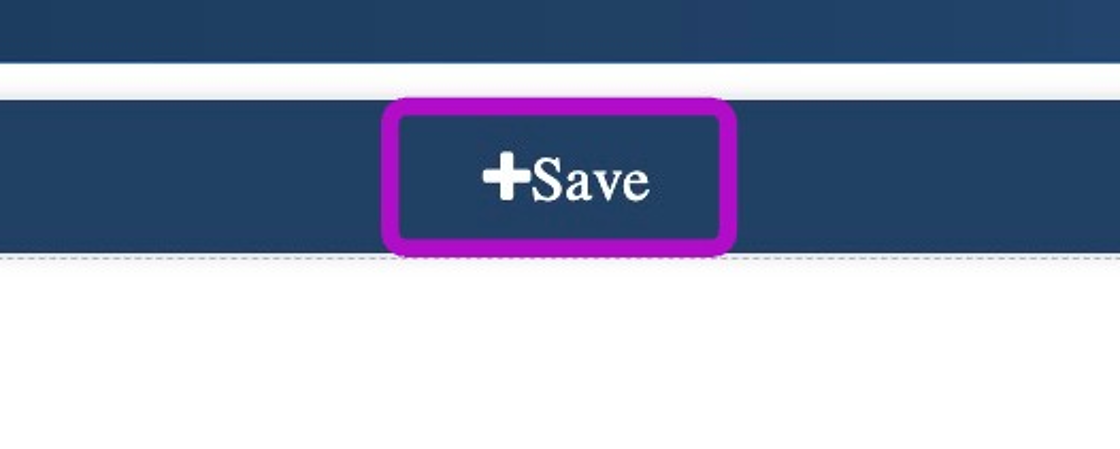
ADD ORDER OPTIONS TO STORE CONFIGURATION
10. Navigate to "Stores" under "Menu configurations" in the sidebar
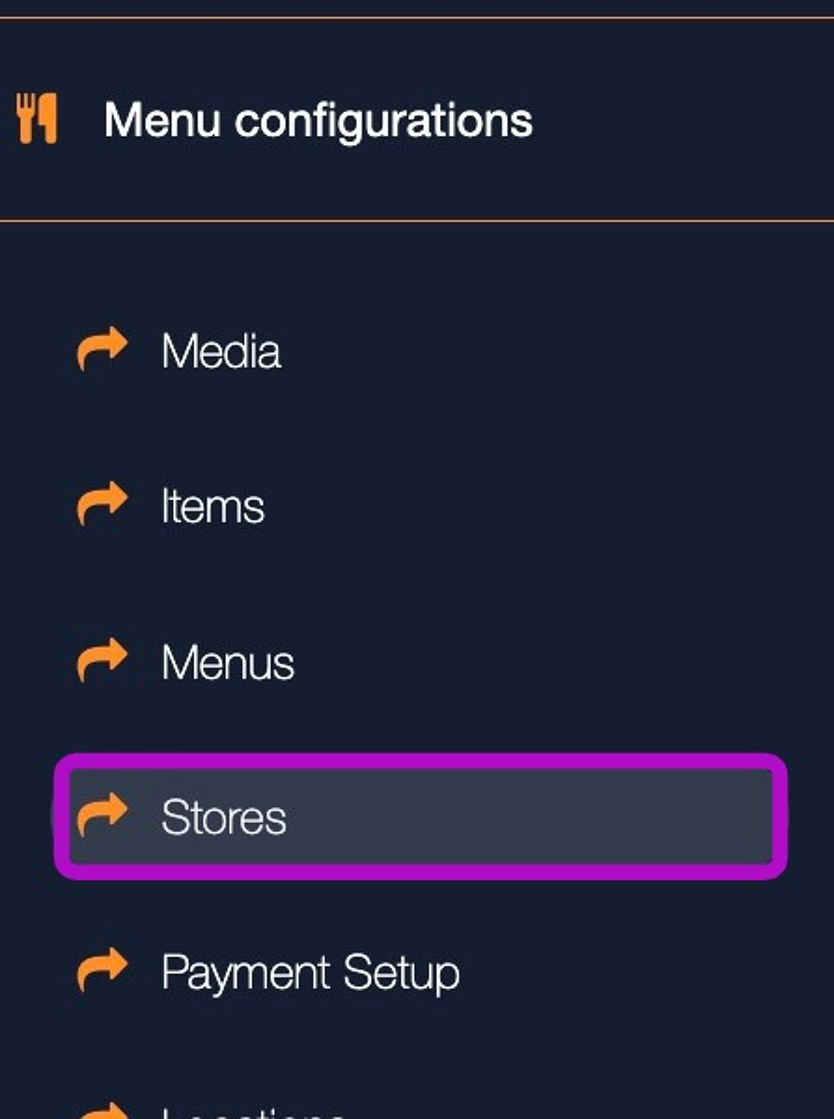
11. Click edit (button with pencil) on the desired store
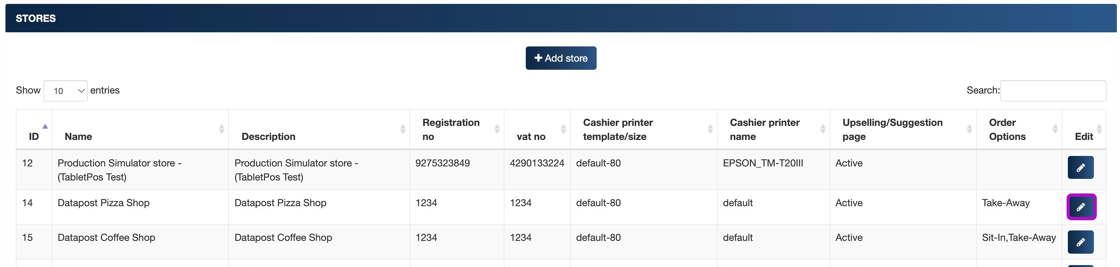
12. Add the desired order options to the "Store has order option(s)" list
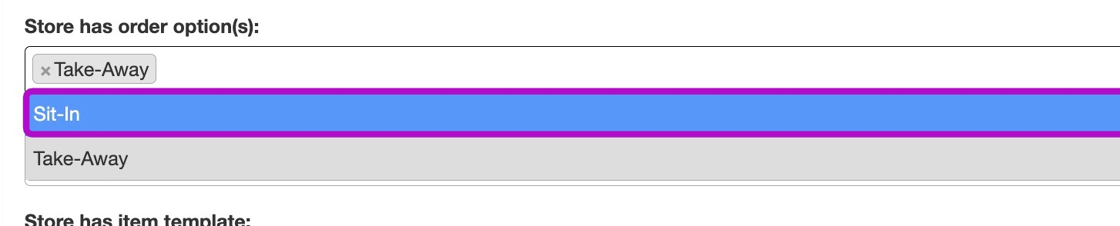
13. Select the Order Options Template created in the "Store has order options template" dropdown

14. Click "Save"

