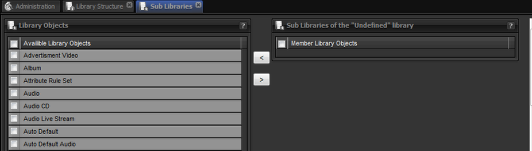Adding libraries as Sub libraries of a library
Select Parent Library

To select a library, left click on the library name. When the row goes white the library is selected.
Go to Sub libraries tab

Click on the sub libraries option under options.
Sub Libraries Tab

Here your will see two panels:
- On the left, available library objects
- On the right, Sub library’s of the previously selected library (in this case “undefined”)
Add Sub library to the selected library

To add a sub library object to the selected library:
- click on the box next to the library object you would like to add as a sub library so it is ticked
- then click the arrow button in the middle that points to right panel.
To take a sub library object out of the selected library:
- click on the box next to the library object you would like to take out so it is ticked
- click on the arrow button in the middle that points towards the left panel.