Basic event triggering set-up
BackEvent triggering screen set-up
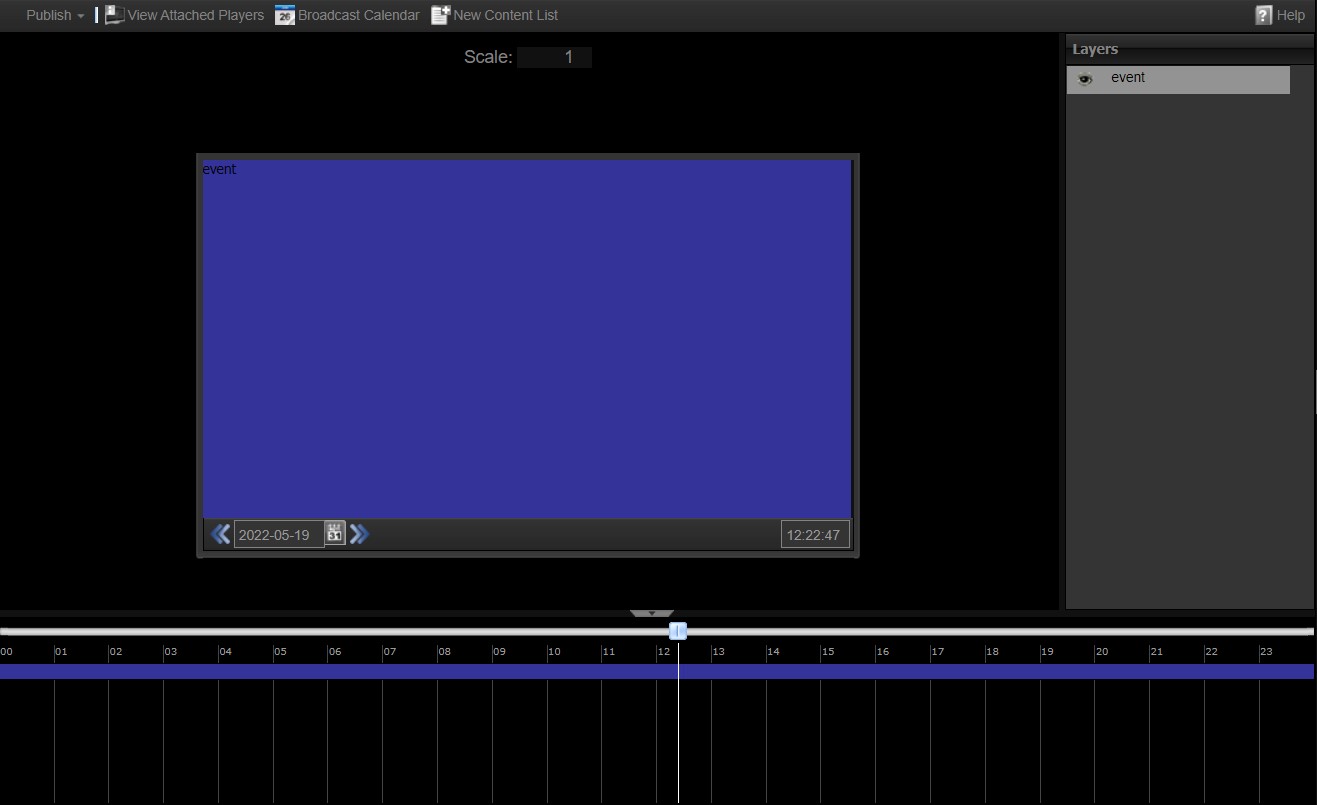
1. Create a screen/channel with a single full screen layer called event.
This full screen 16×9 screen is only an example.
Trigger content Event field
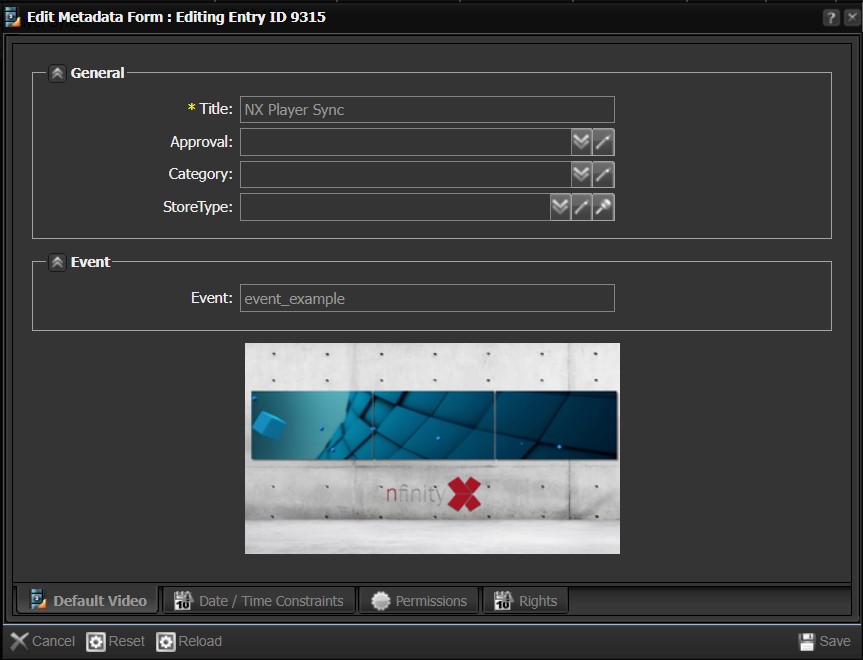
When uploading & logging triggering content, it is essential to complete the Event field.
The event name should not have spaces. Spaces can be replaced by underscores.
Step-by-step guide on how to set up the main content list
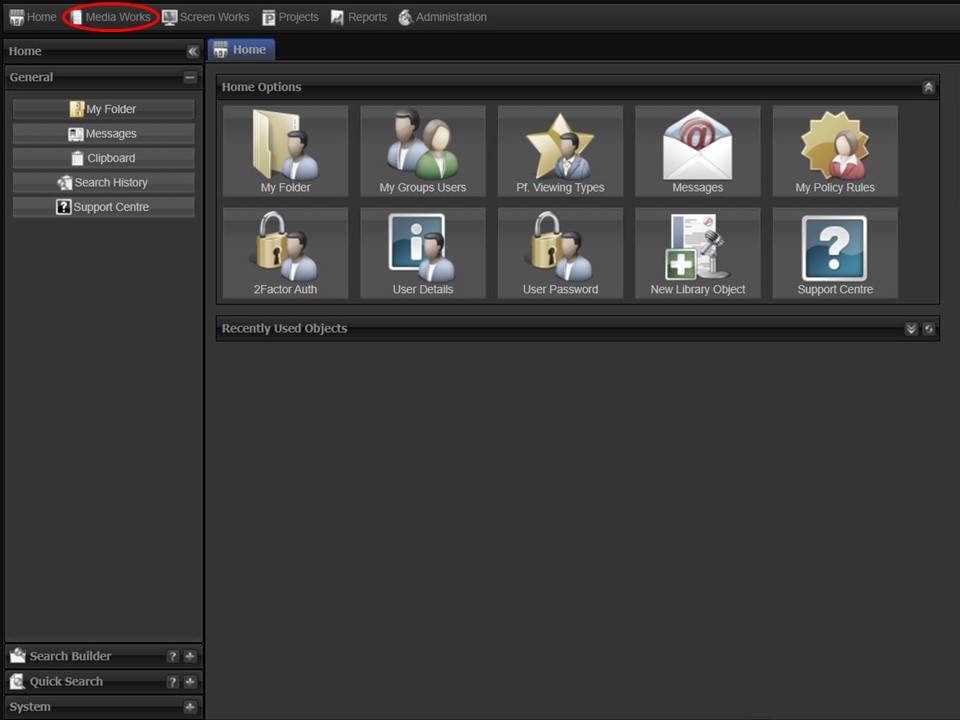
1. Click on the Media Works tab in the top left corner of the screen.
2. Click on the New Content List icon. A window will open.
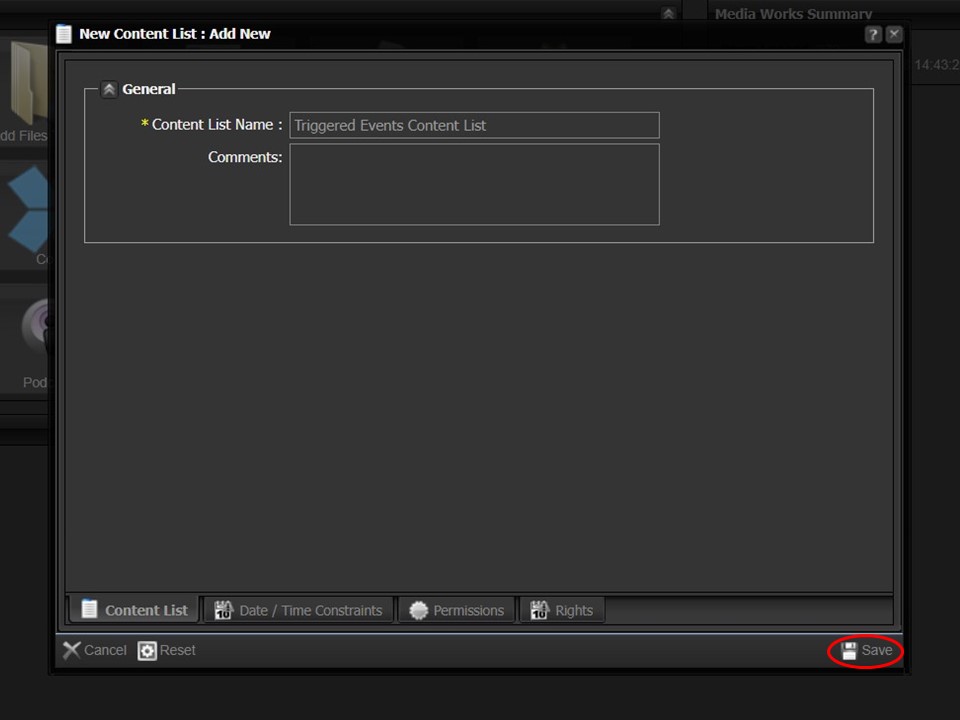
3. Name the content list and click on save in the bottom right corner of the window. The content list will open in the middle panel and appear in your clipboard.
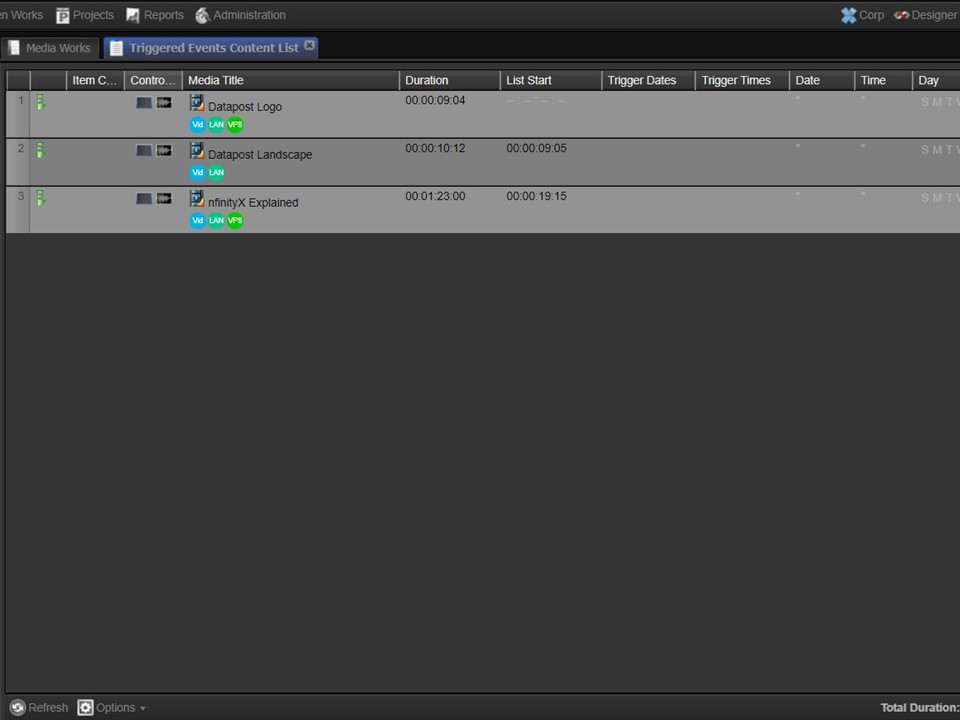
4. Drag and drop the looping content, in the sequence you want it to play, into the content list .
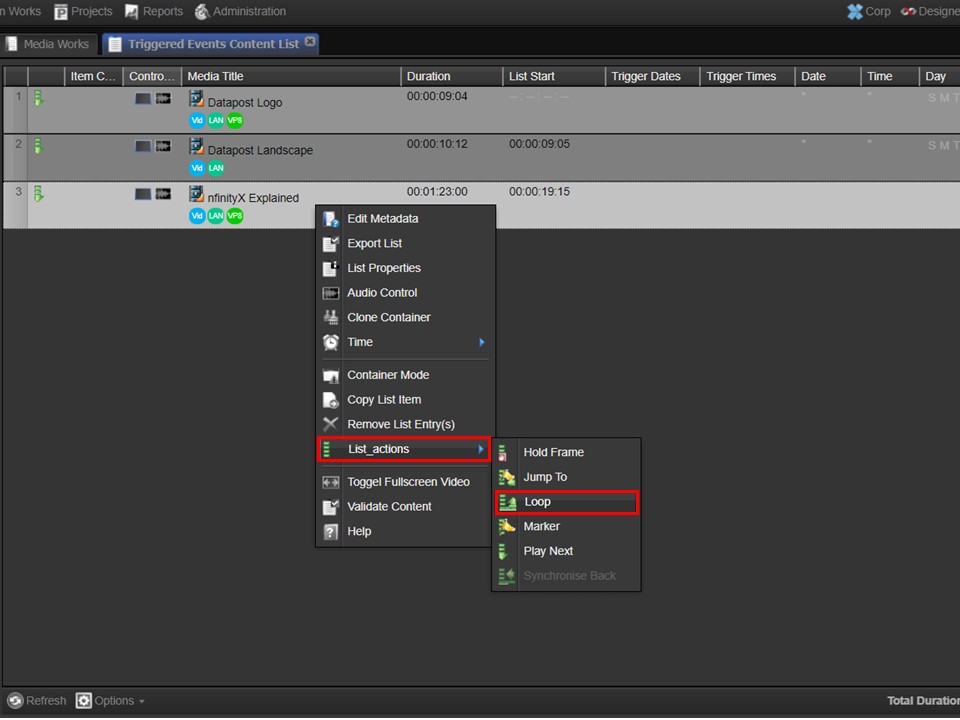
5. Right-click on the last item in the content list. A menu will appear. Hover over List_actions, move to the right and select the Loop list action.
Step-by-step guide on how to create a container for the trigger content
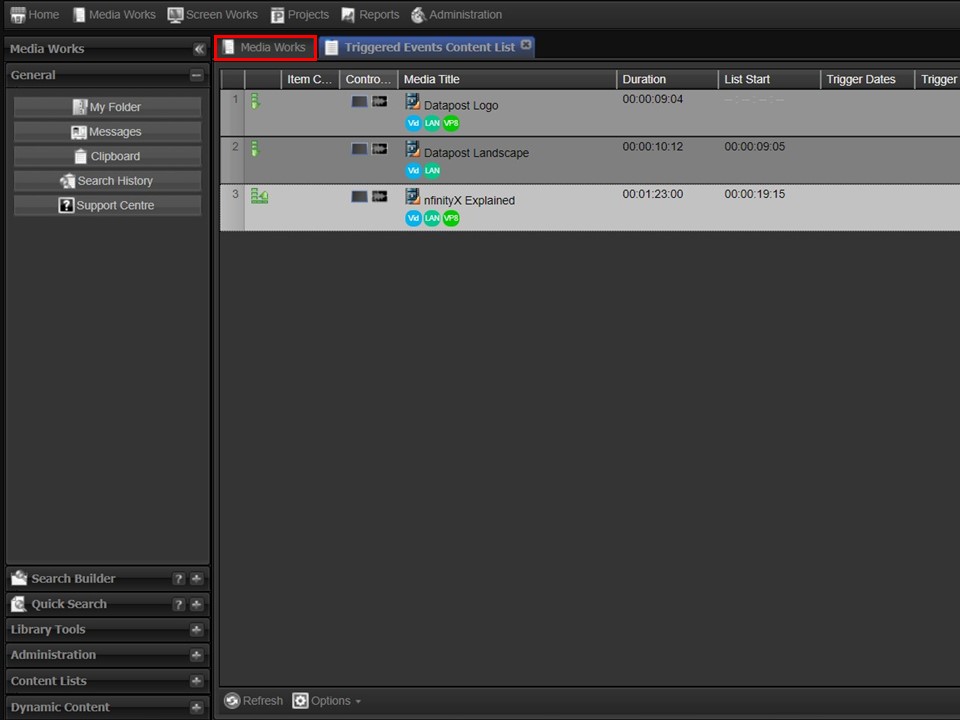
1. Click on the Media Works tab that is already open.
2. Click on the New Content List icon. A window will open.
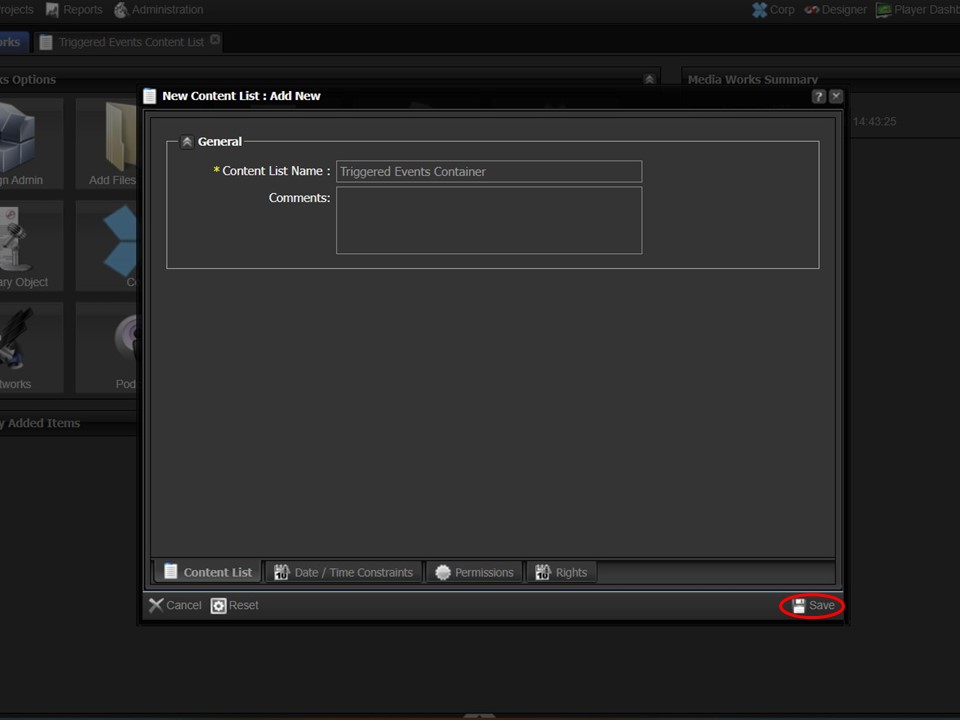
3. Name the container and click on save in the bottom right corner of the window. The container will open in the middle panel and appear in your clipboard.
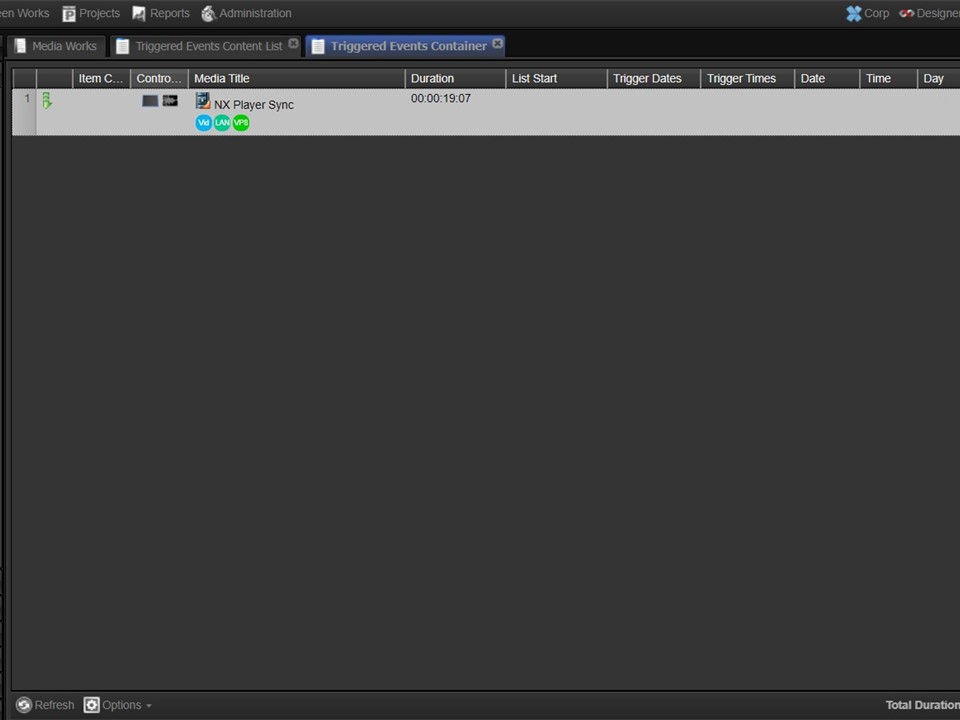
4. Drag and drop the event trigger content into the container. Close the container by clicking on the cross on the open tab.
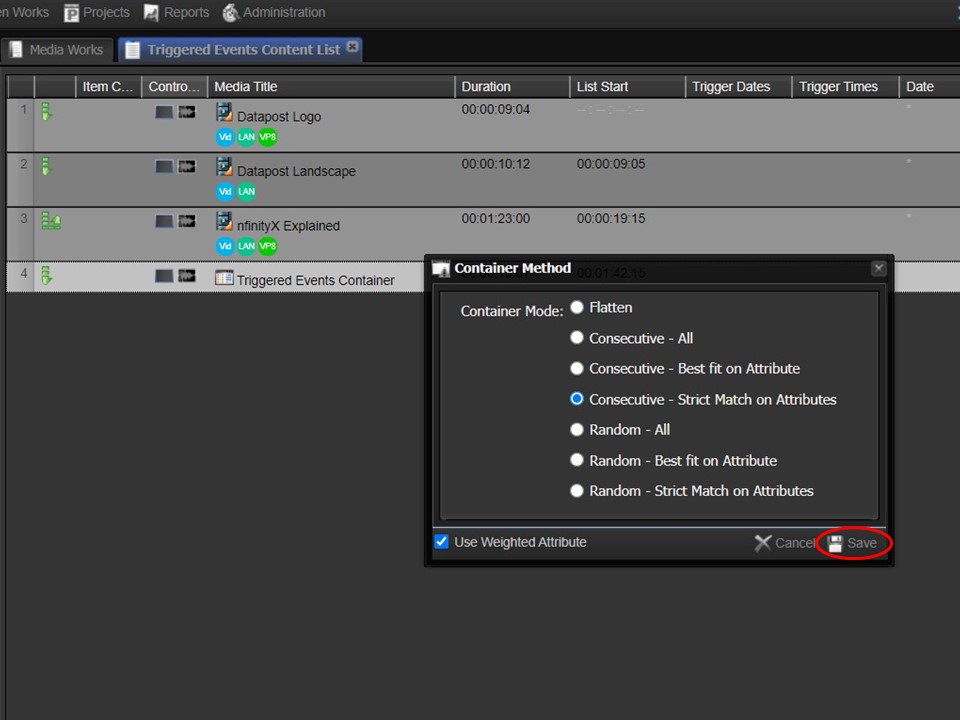
5. Click on the main content list tab to open the list. Drag and drop the container from your clipboard into the content list below the loop.
Right-click on the container. A window will open. Select the Consecutive – Strict Match on Attributes container mode and click on save in the bottom right corner of the screen.
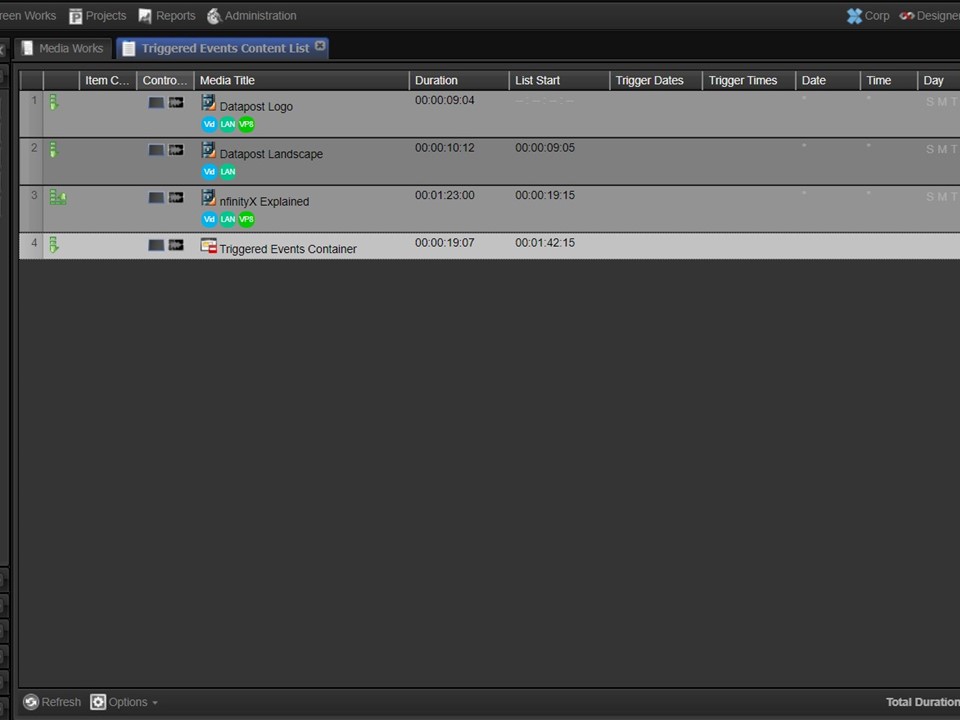
6. The container mode icon will update in the content list.
Important things to remember
1. The layer attached to the screen must be called event.
2. The event name in the metadata form of the content being triggered has to be completed.
3. The event name must not have spaces in it. The spaces can be replaced by underscores.
4. The content being triggered has to be in a container, which has to be set to the Consecutive – Strict Match on Attribues container mode.
