How to save your clipboard
When you load media or create objects in nfinityX, the items that you upload or create automatically appear in your clipboard. By saving the items in clipboards, you are creating easy access points to get to things quickly, without having to search for them every time you need to use them. You can save a clipboard of bouquets, layouts, projects, content lists, to mention but a few examples.
Step-by-step guide on how to save a clipboard
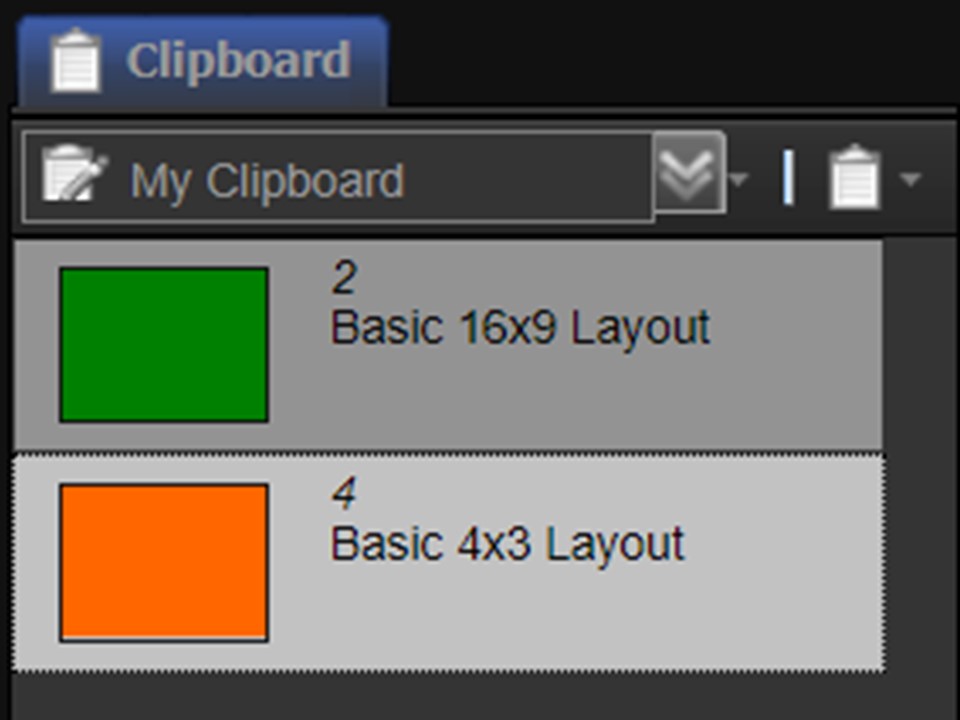
1. Go to your clipboard on the right of the screen.
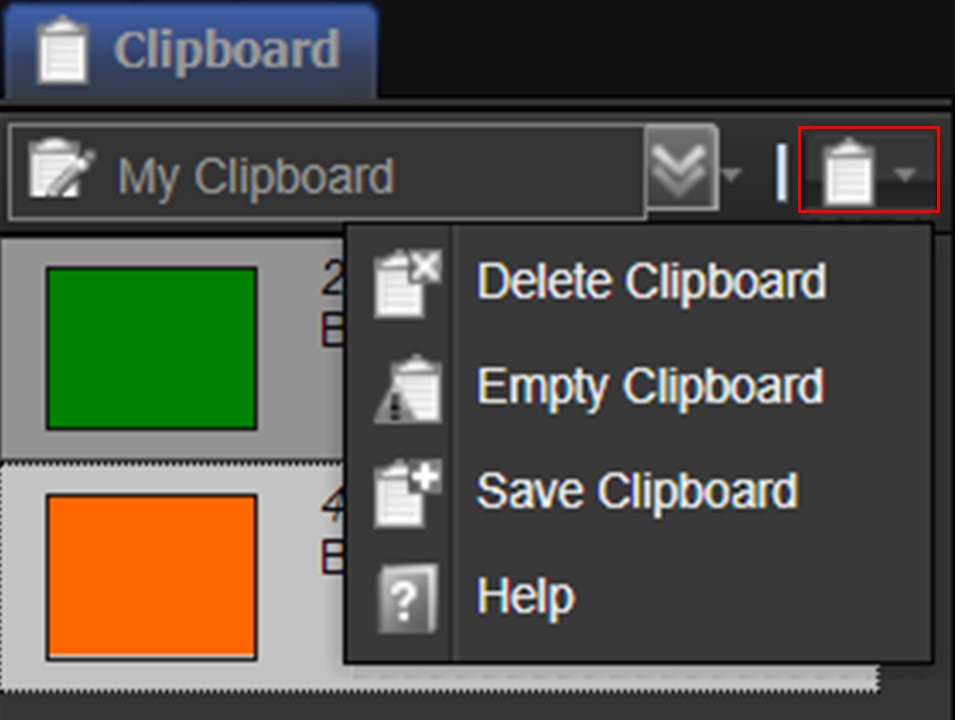
2. Click on the Clipboard Menu drop-down. A list will appear. Select Save Clipboard. A window will appear.
It is important to note that clicking on Delete Clipboard will only delete the clipboard. The objects in the clipboard will not be deleted from nfinityX. Clicking on Empty Clipboard, will remove the items from the clipboard, but not delete them.
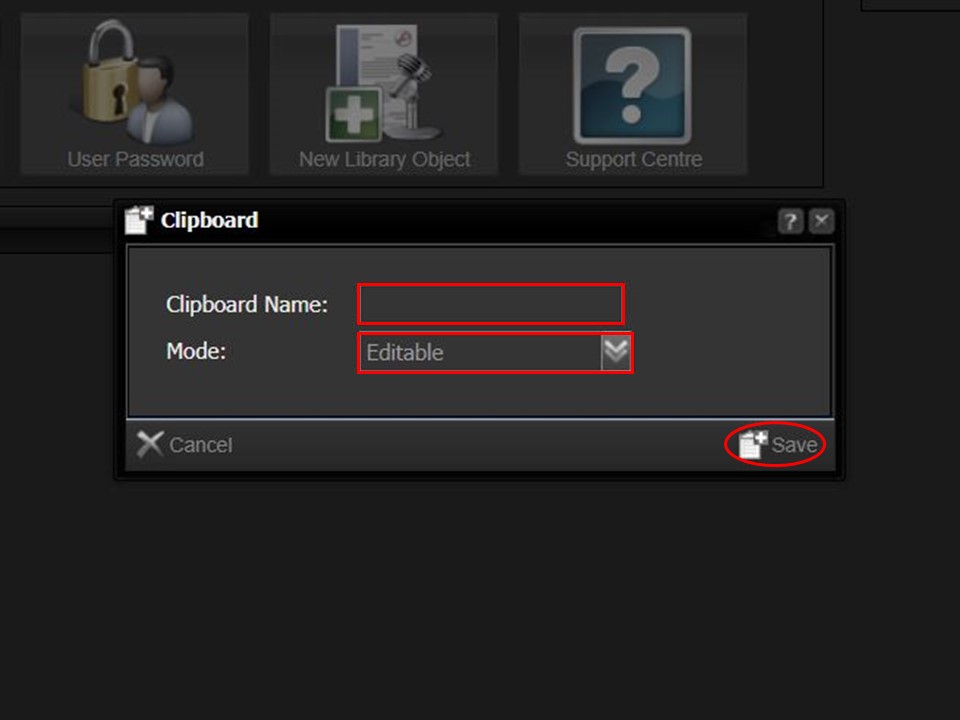
3. Name your clipboard by typing it in the Clipboard Name field. Select a Mode from the drop-down (your options are Editable or Read Only). Remember to click on the Save button in the bottom right corner of the window to save. Your clipboard will be saved to the Clipboard List for future use.
