Movies: How to add a movie
BackStep-by-step guide on how to add a movie
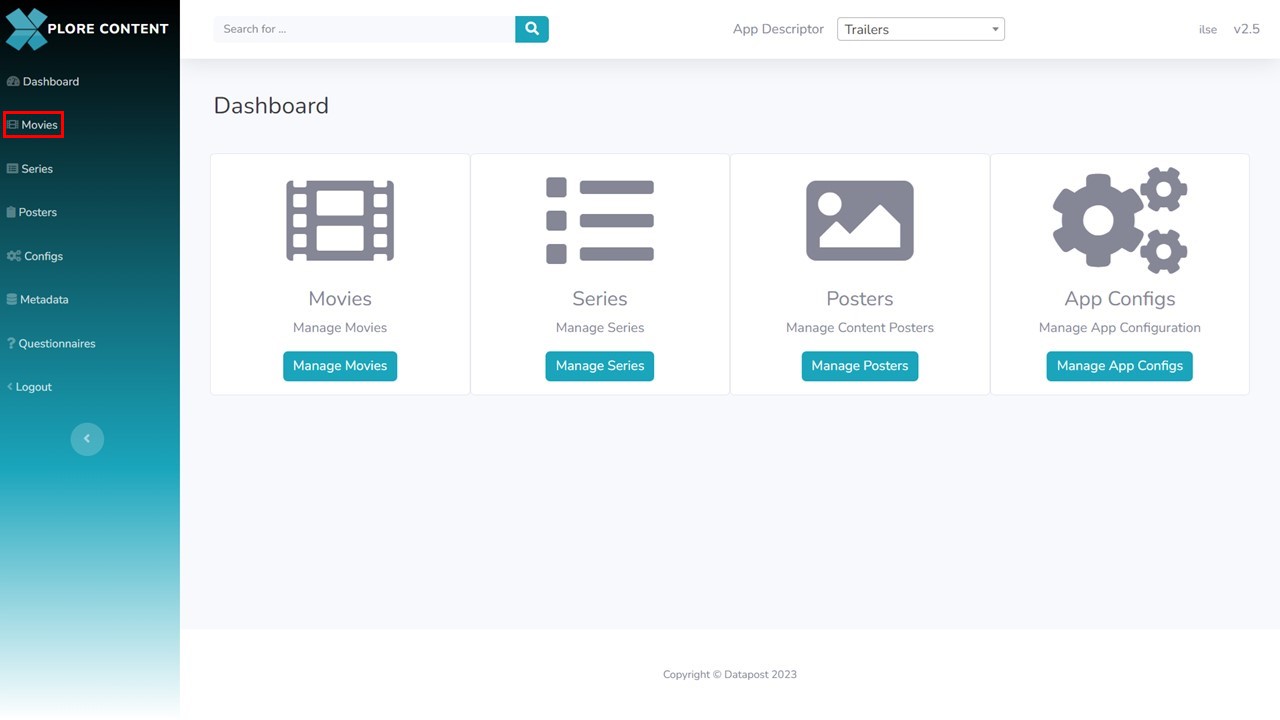
1a. Click on Movies in the menu panel on the left of the screen.
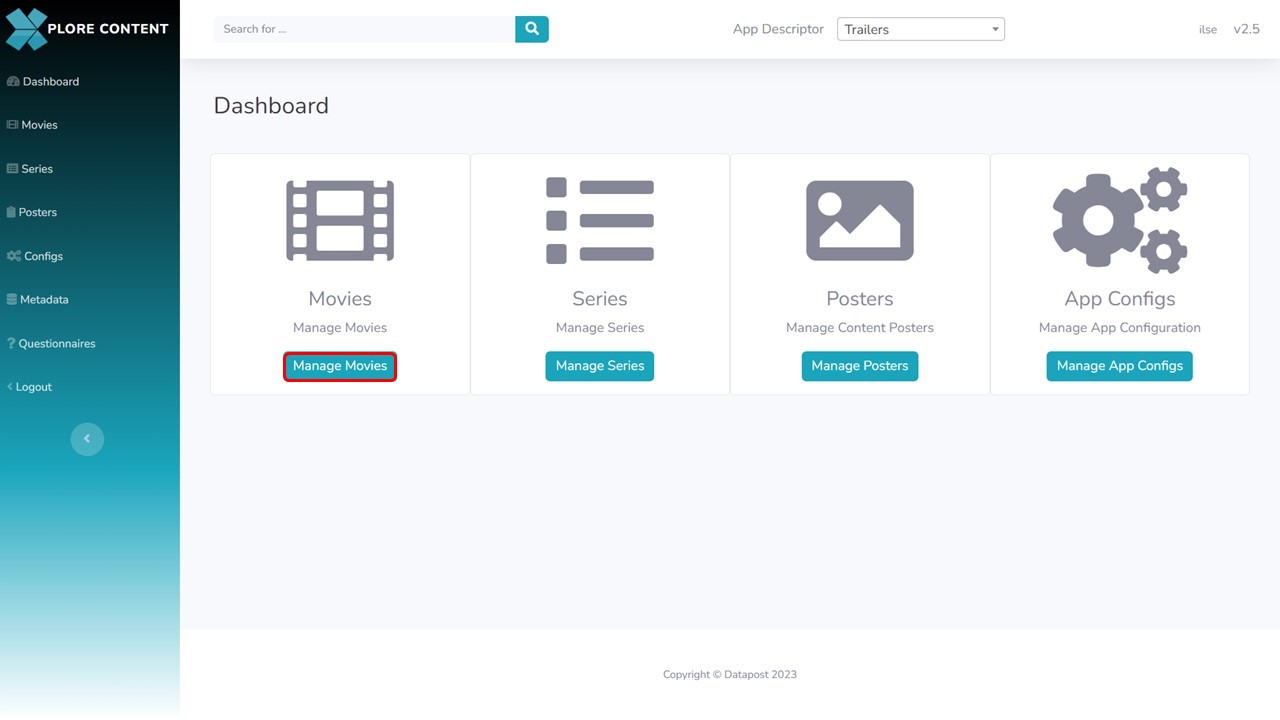
1b. Alternatively, click on the Manage Movies button in the middle panel of the Xplore Content Management Dashboard.
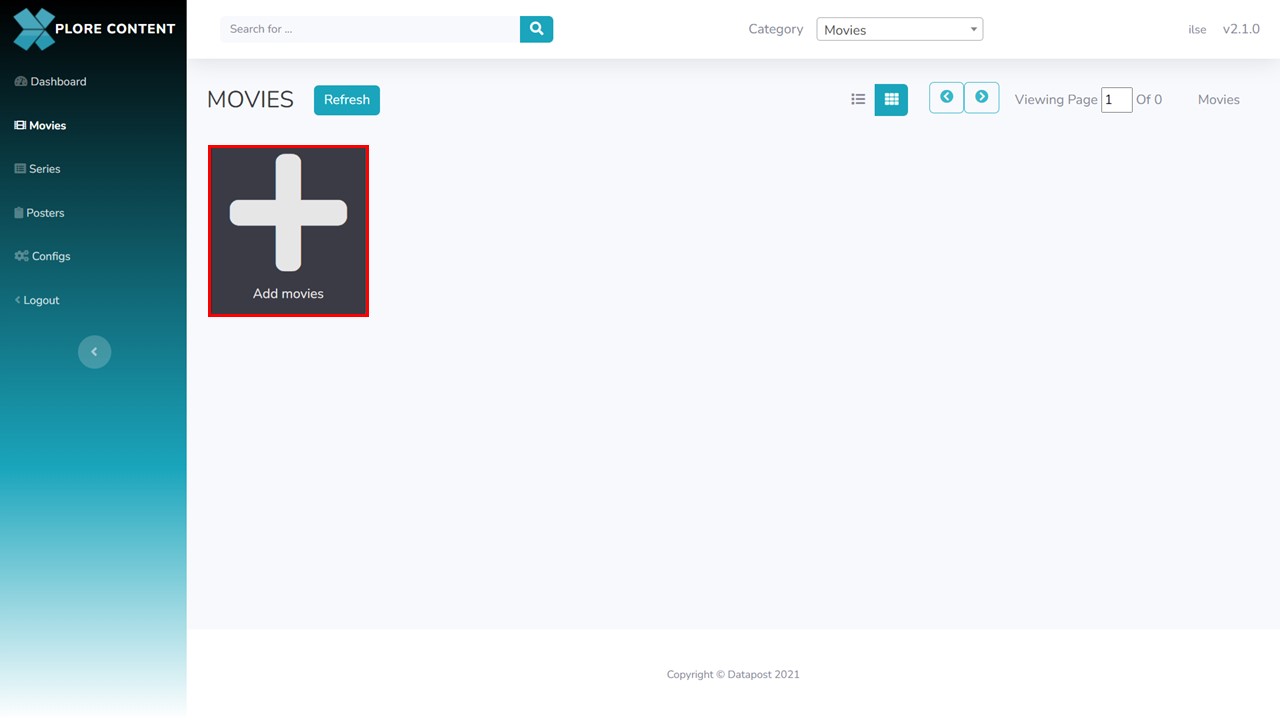
2. Click on the Add movies button, a metadata form will open.
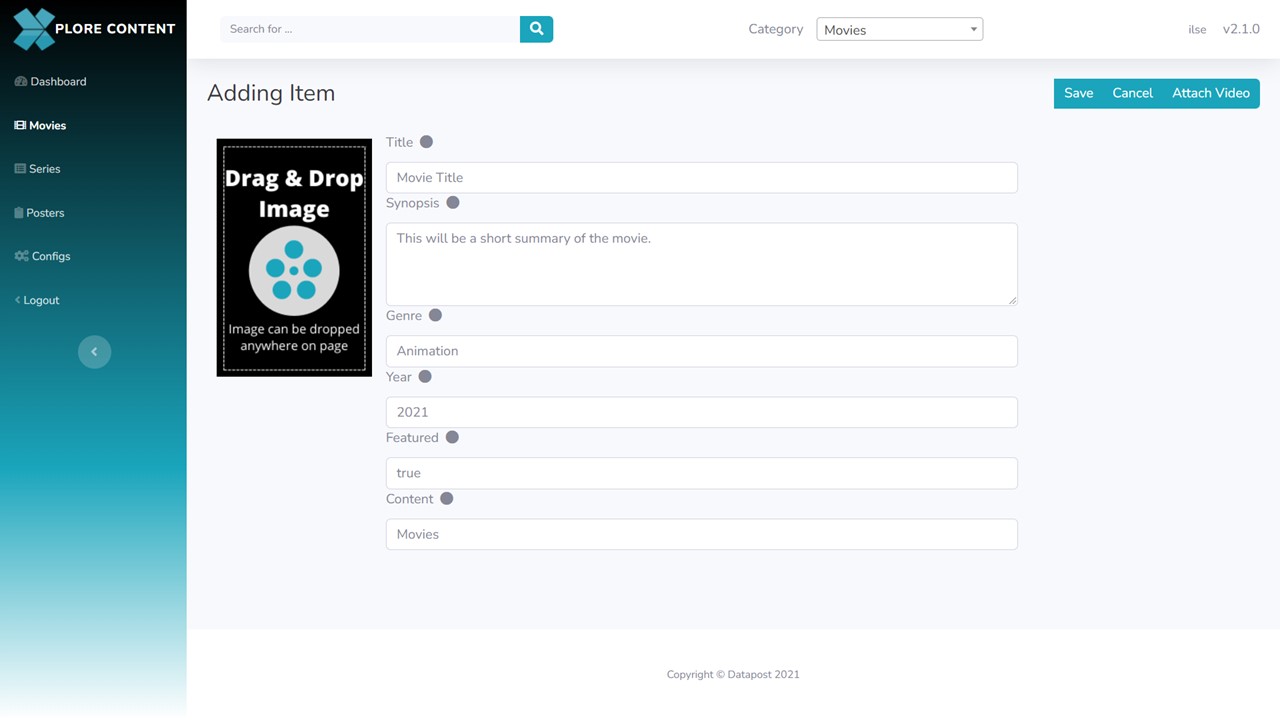
3. Complete the fields: Title, Synopsis, Genre, Year, Featured & Content. The fields are all required. I.e. have to be completed before the form will save.
Fields explained
Title: the title of the movie.
Synopsis: a brief summary of the movie.
Genre: the type of movie. Animation, drama, action etc.
Year: the year in which the movie was released.
Featured: a movie can either be highlighted/featured (true) or not (false).
Content: the content category, which can only be created by Admin users.
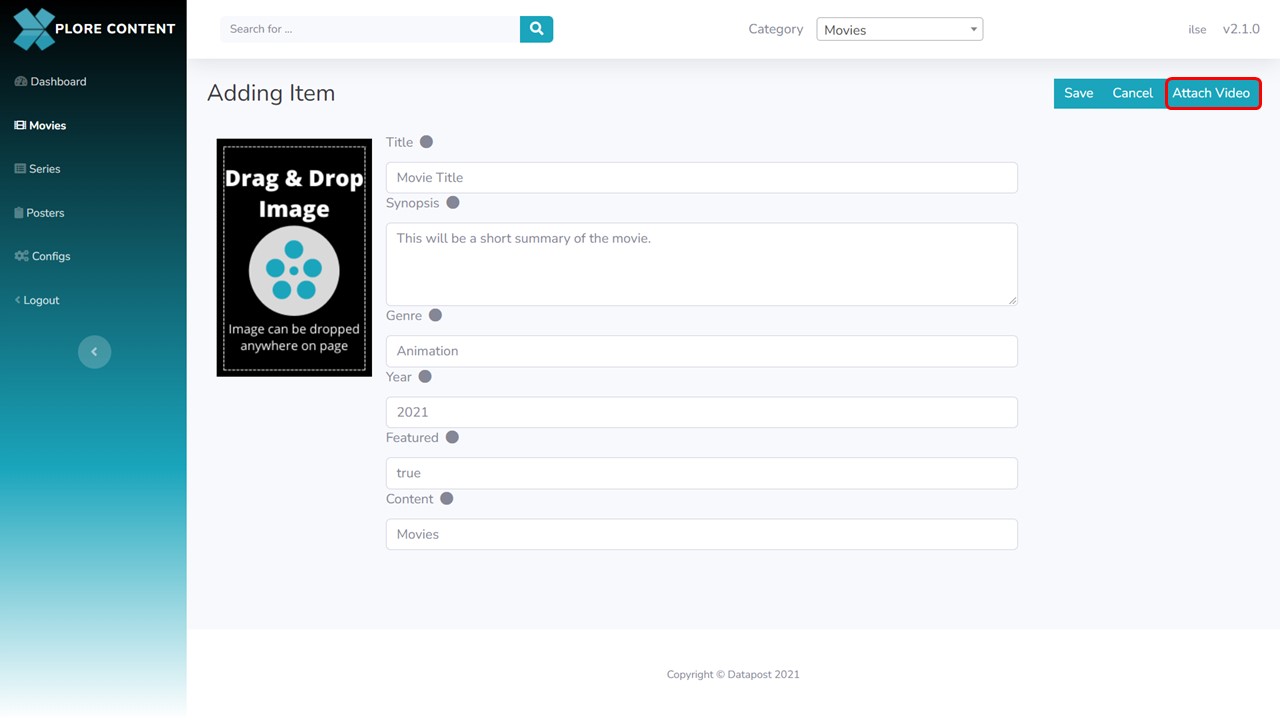
4. Click on the Attach Video button. Your file browser will open.
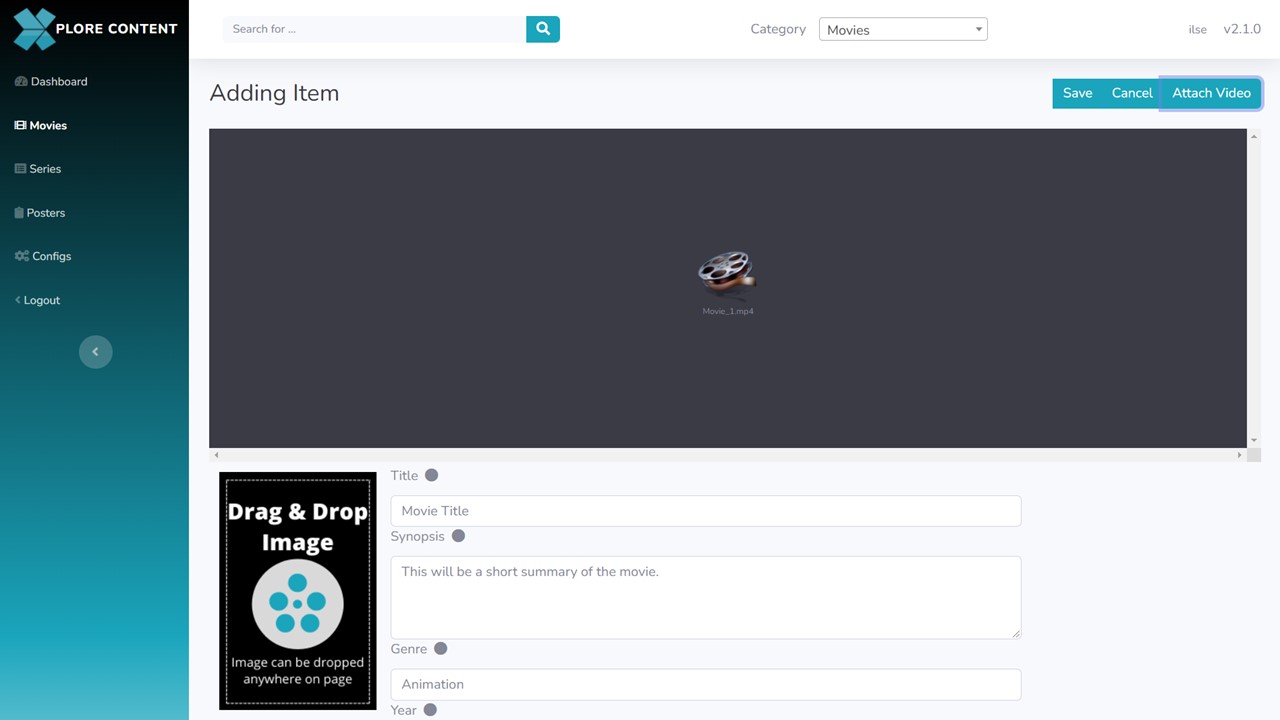
5. Double-click on the file in your file browser that you want to upload. It will start uploading & show the progress of the upload in the top right corner of the screen.
Once uploaded, the movie will appear at the top of the metadata form.
6. Drag & drop the picon image onto the block, it will update.
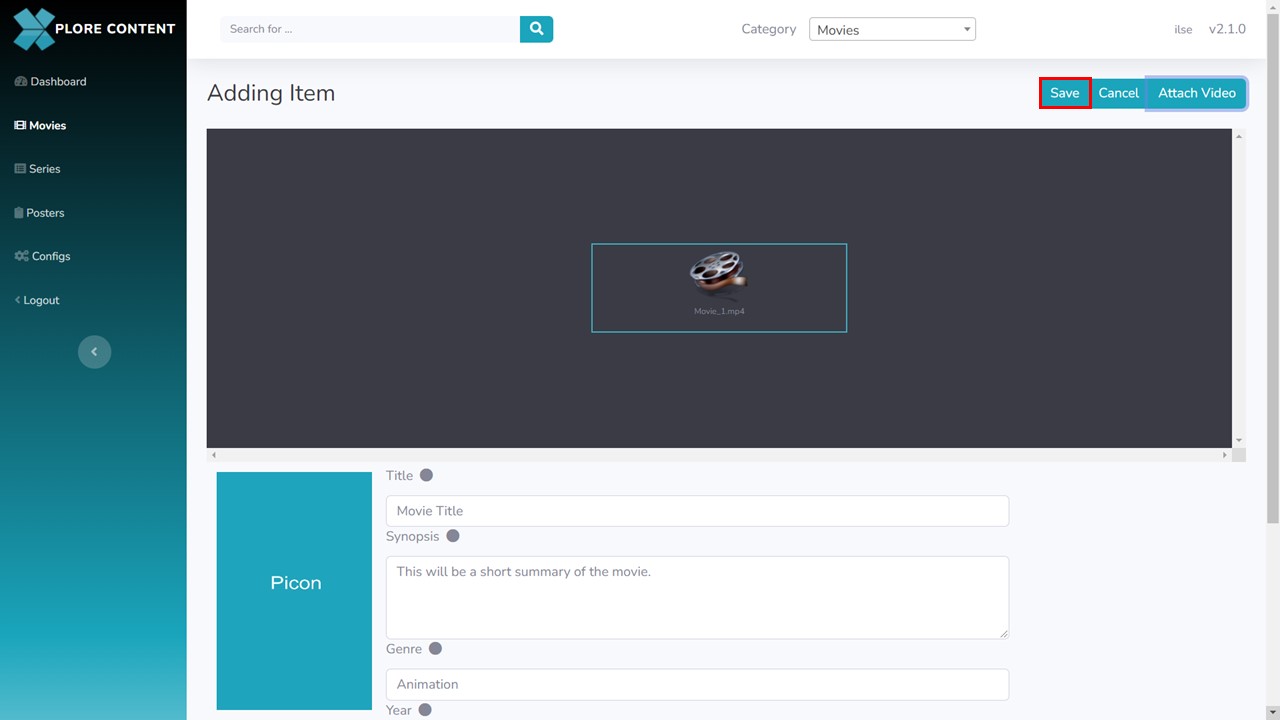
7. Click on the movie once to highlight it, then click on Save in the top right corner of the screen.
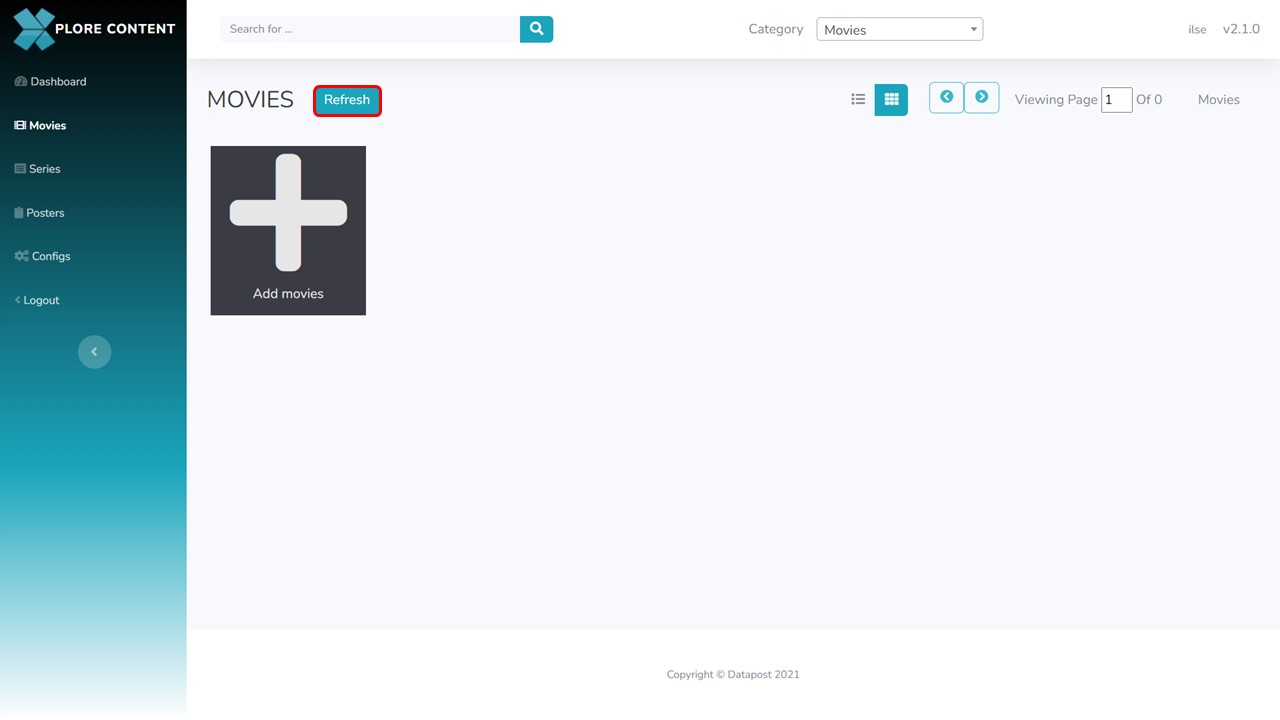
8. The metadata form will close. Click on the Refresh button to see the picon of the movie that you have added.
9. The picon of the movie that you have added will update.
