My Groups Users
Clicking on the My Groups Users icon will take you to a list of available users and a list of the members of your user group. This is where you will go to add an available user(s) to your user group.
Step-by-step guide on how to add a user(s) to your group

1. Click on the Home tab in the top left corner.

2. Click on the My Groups Users icon. A list of the available users and members of your user group will appear.
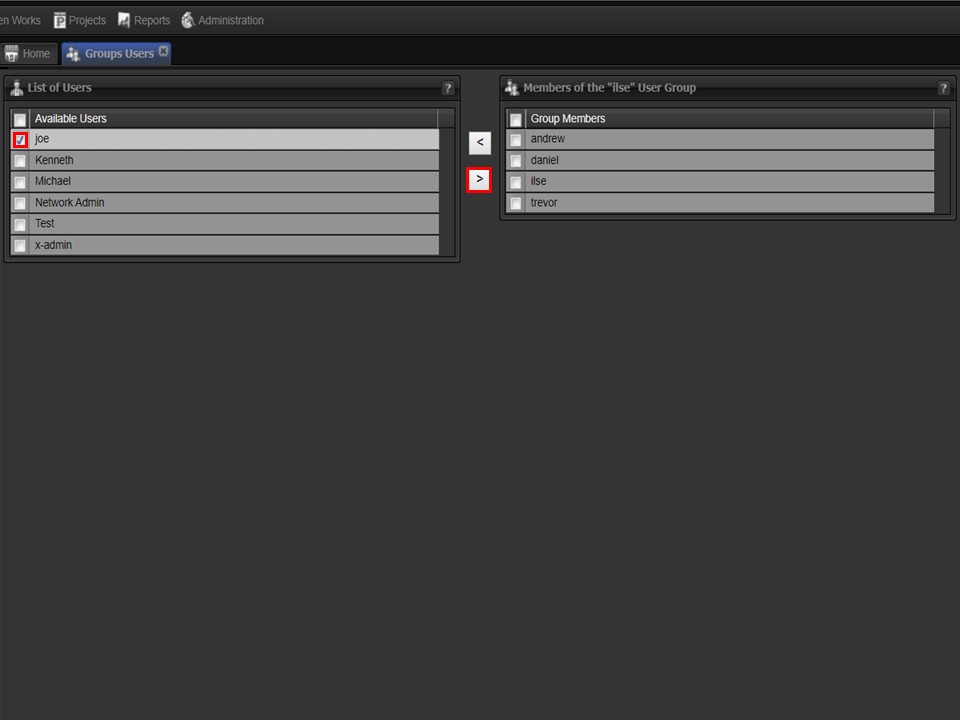
3. Move the user you want to add to your group from the list of available users to your list of group members by ticking the box next to his/her name followed by the greater than sign.
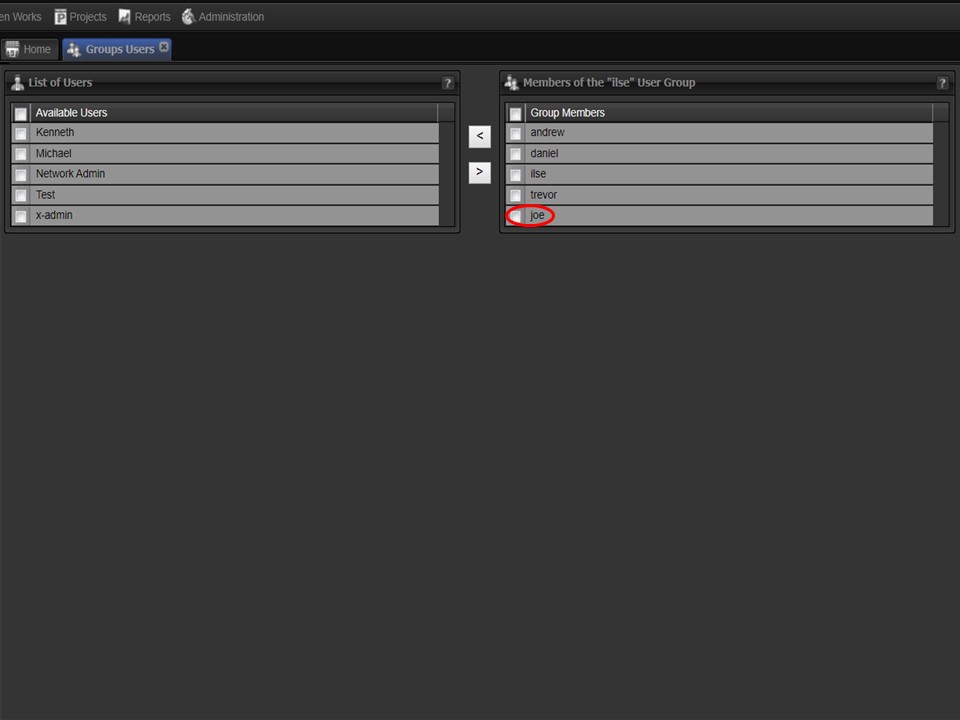
4. The user you added will appear under the Group Members list.
