New Content List
Clicking on the New Content List icon will open the New Library Object window. This is where you will go to create a new content list.
Step-by-step guide on how to create a new content list
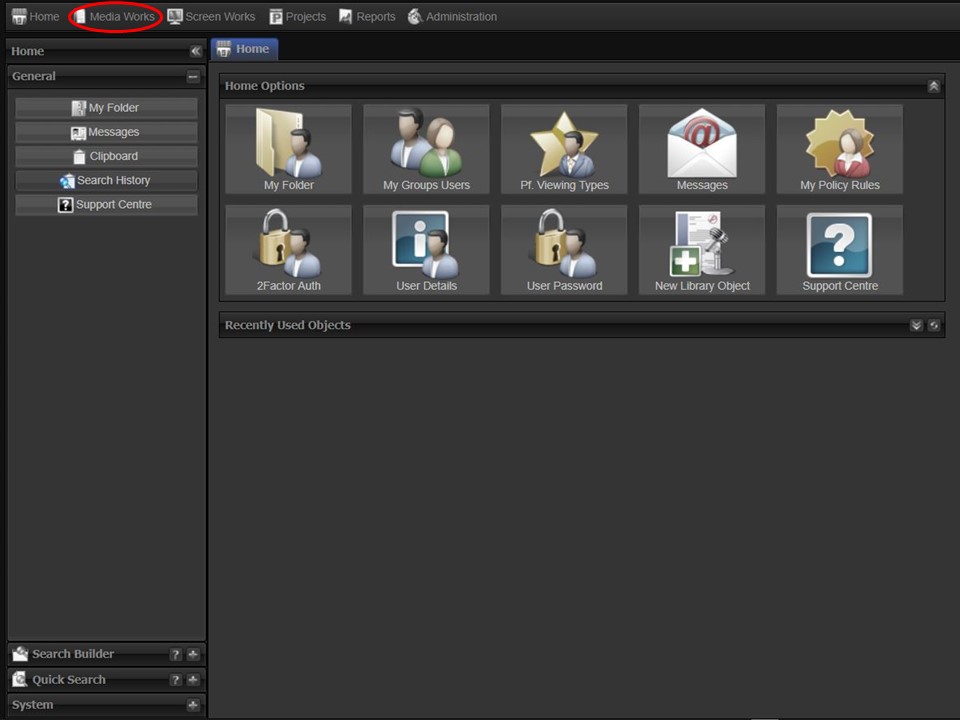
1. Click on the Media Works tab at the top of the screen.
2. Click on the New Content List button. This button can also be found in the Screen Works module. A window will appear.

3. Type the name of your content list in the Content List Name field. Remember to click on the Save button in the bottom right corner of the window to save.
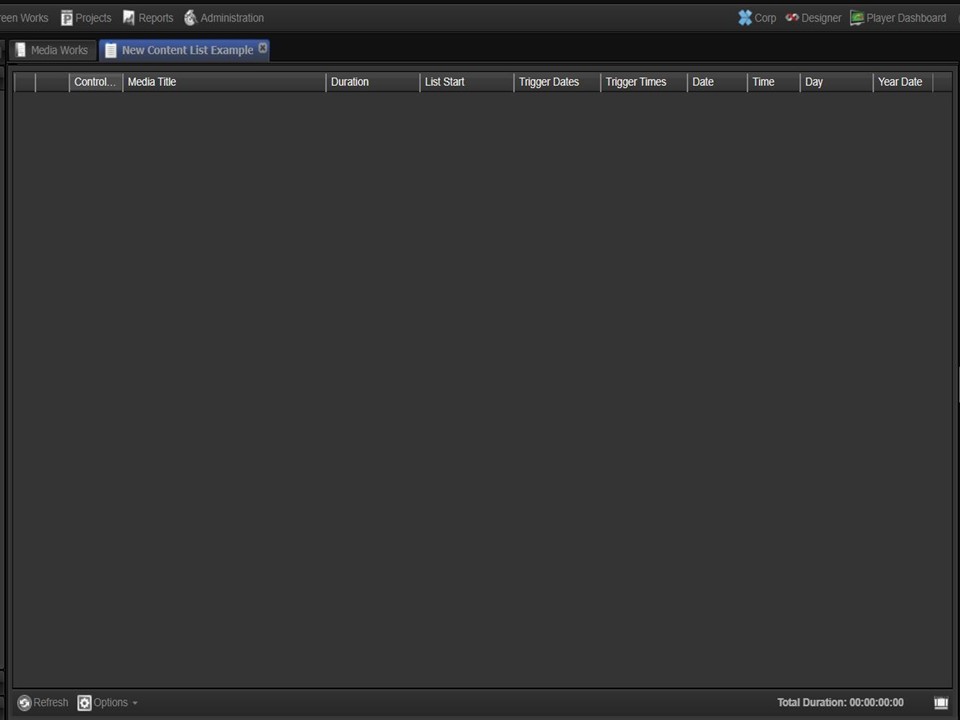
4. Once created the new content list will open, ready for you to add media. It will also automatically appear in your clipboard on the right of the screen for easy access.
