Player Suburb Report
BackReport Description
This report produces a list of suburbs and the number of players in each.
Data Output
- Suburb ID
- Suburb Name
- Players Count
Step-by-step guide on how to draw a Player Suburb Report
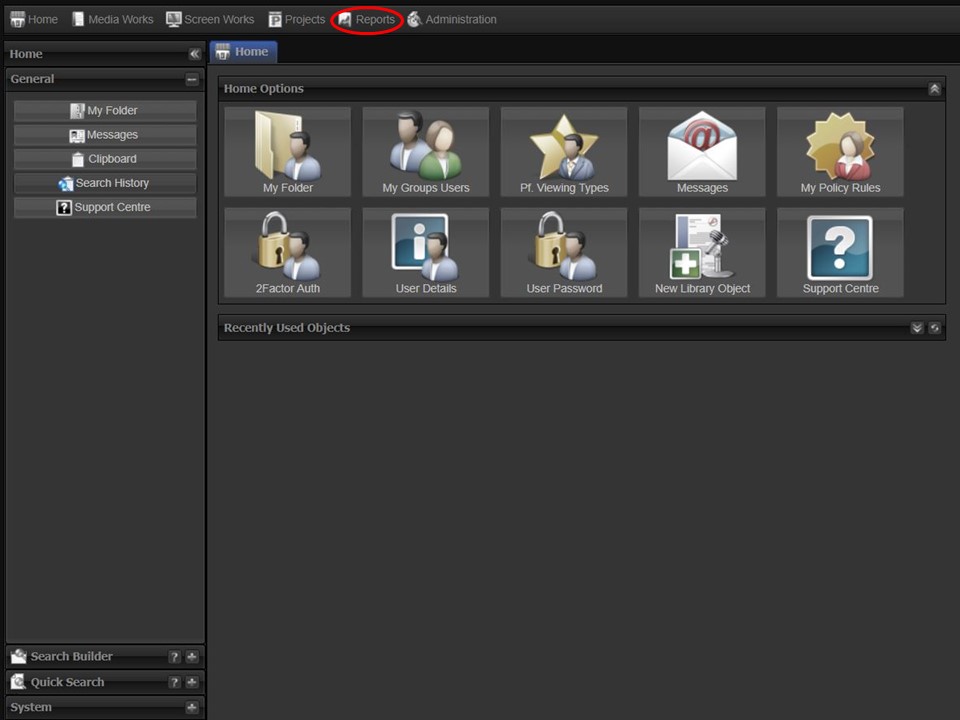
1. Click on the Reports tab at the top of the screen.
2. Click on the Player Reports icon. The Player Reporting module will open.
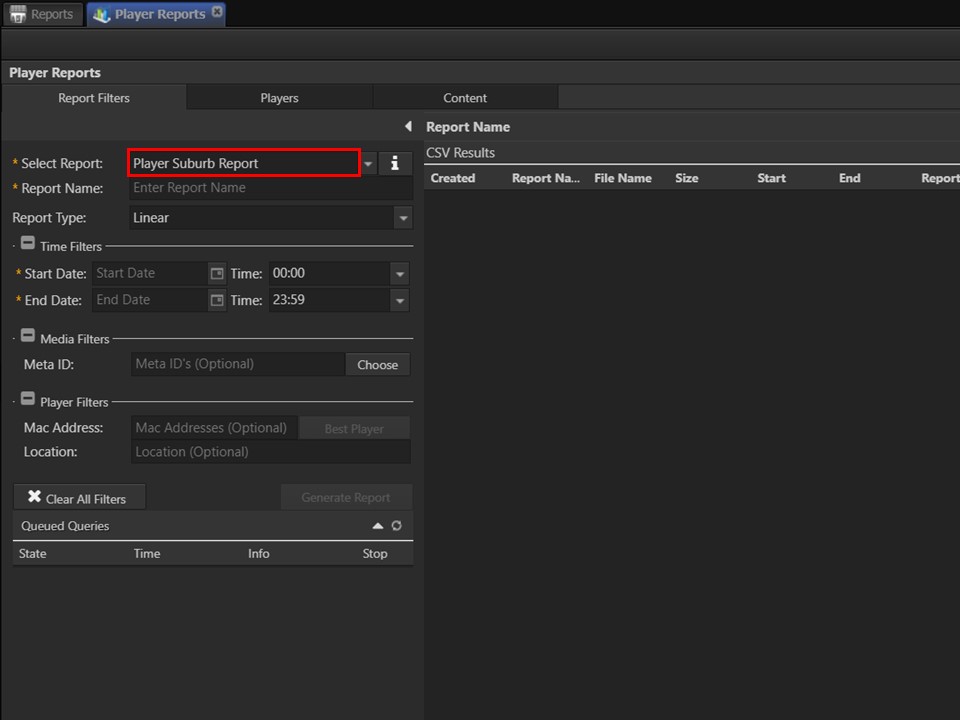
3. Select the Player Suburb Report from the drop-down.
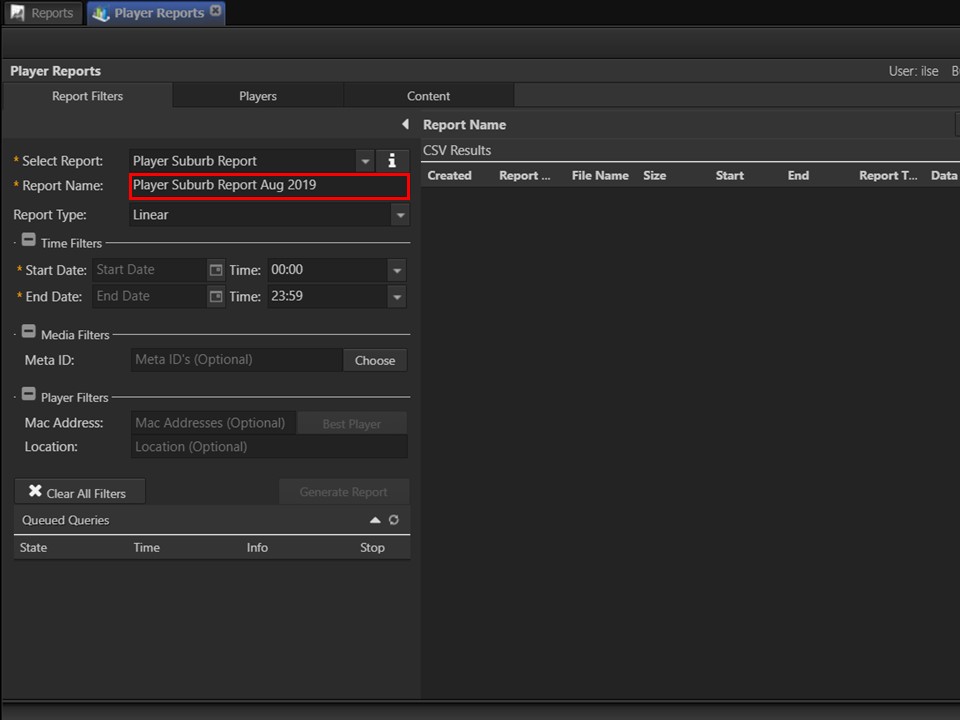
4. Type the name you would like to give your exported report in the Report Name field. Leave the Report Type on Linear.
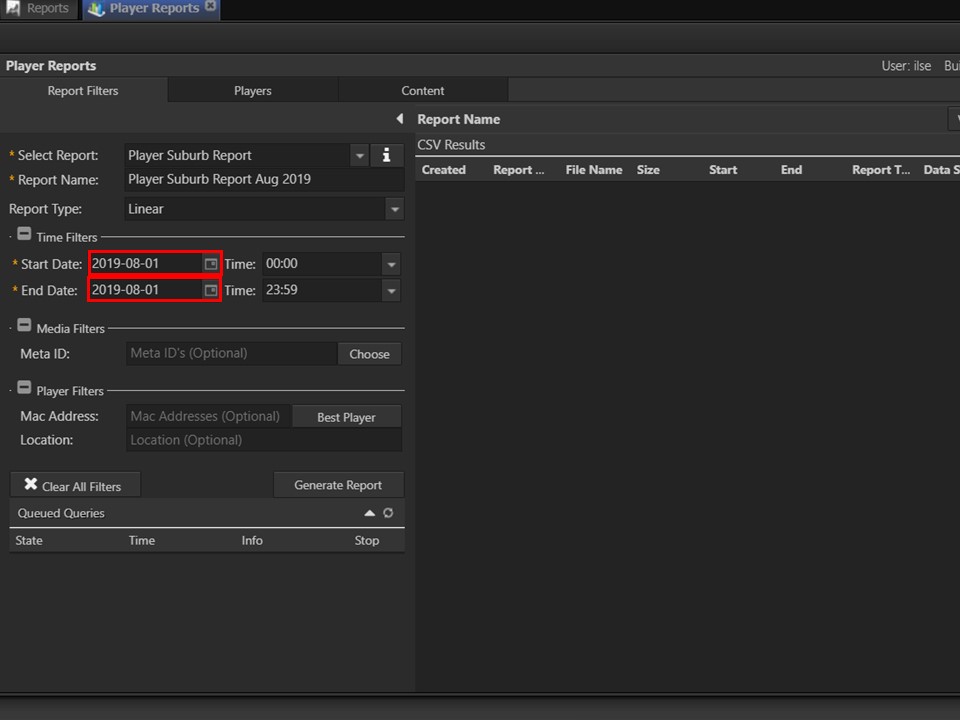
5. Select the Start and End date parameters.
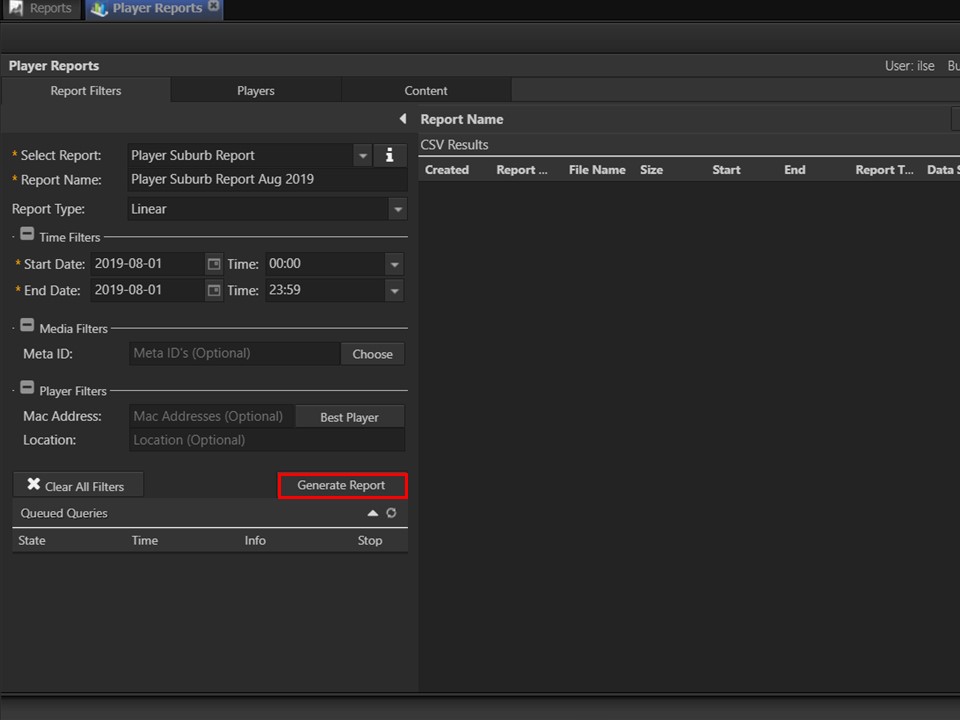
6. Click on the Generate Report button. A window will appear.
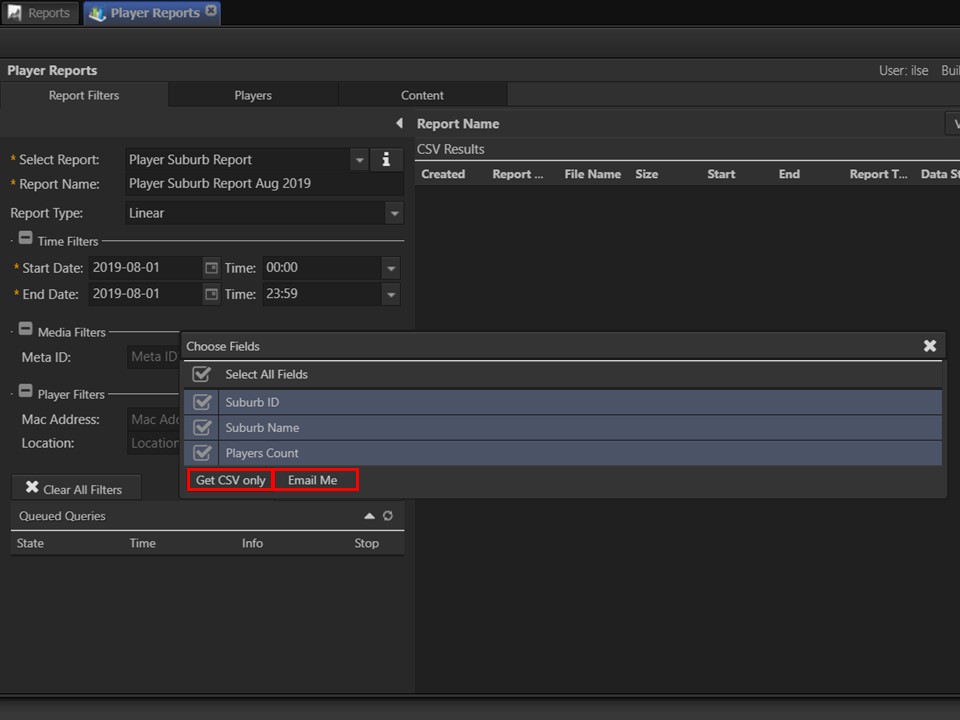
7. Select the fields that you want to add to your report by ticking the boxes. Export the report as a CSV or have it mailed directly to you. Click on the option you prefer.
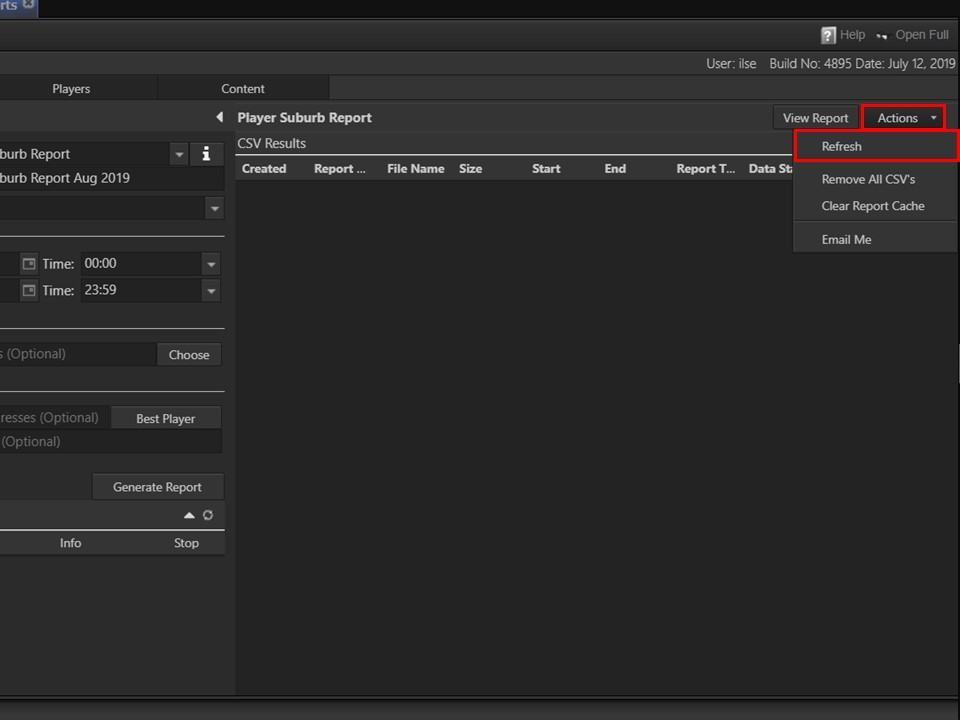
8. Refresh the CSV Results by clicking on the Actions button, followed by Refresh.
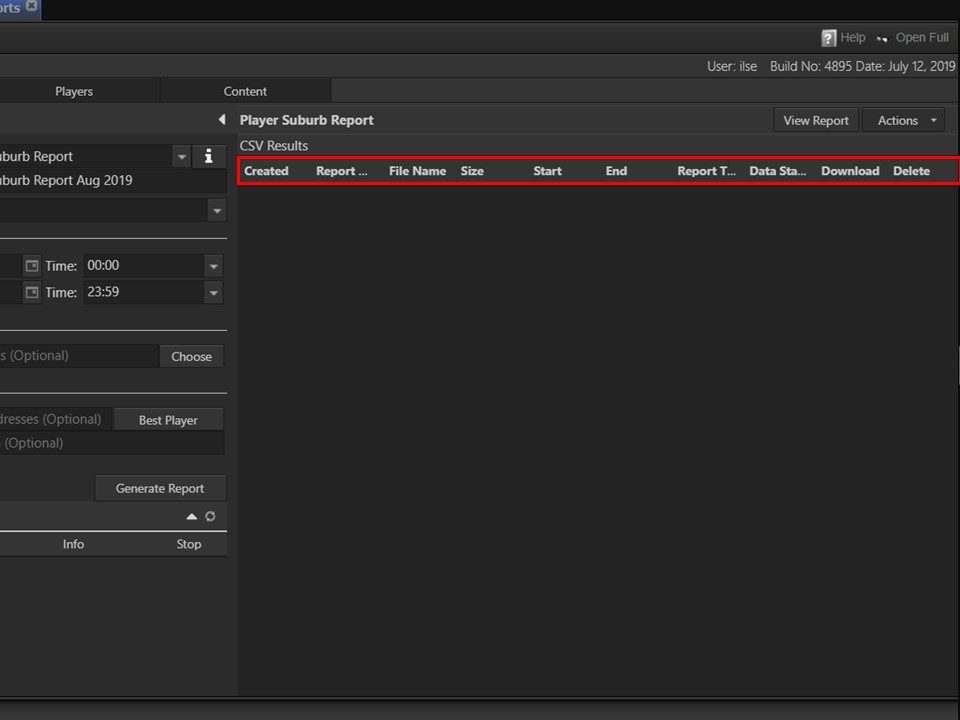
9. The report you have drawn will appear in the panel. Click on the yellow folder to download the CSV to your machine.
