Series: How to add a series
BackStep-by-step guide on how to add a series
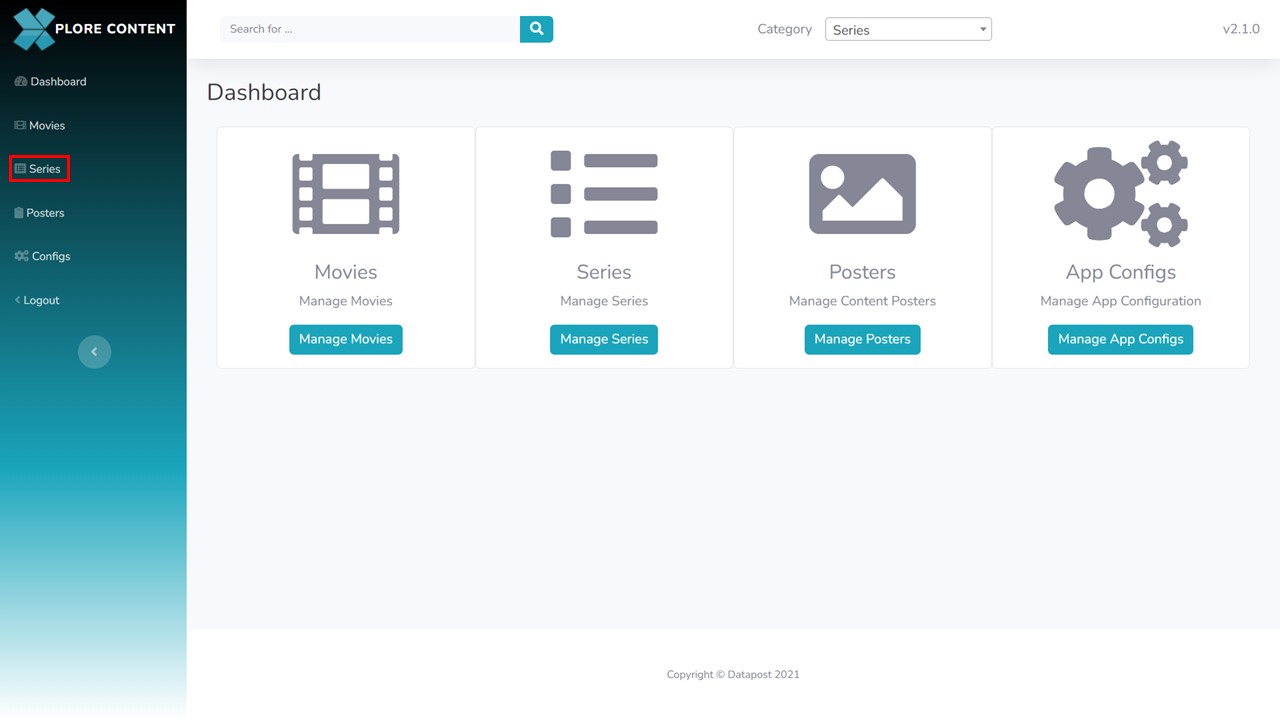
1a. Click on Series in the menu panel on the left of the screen.
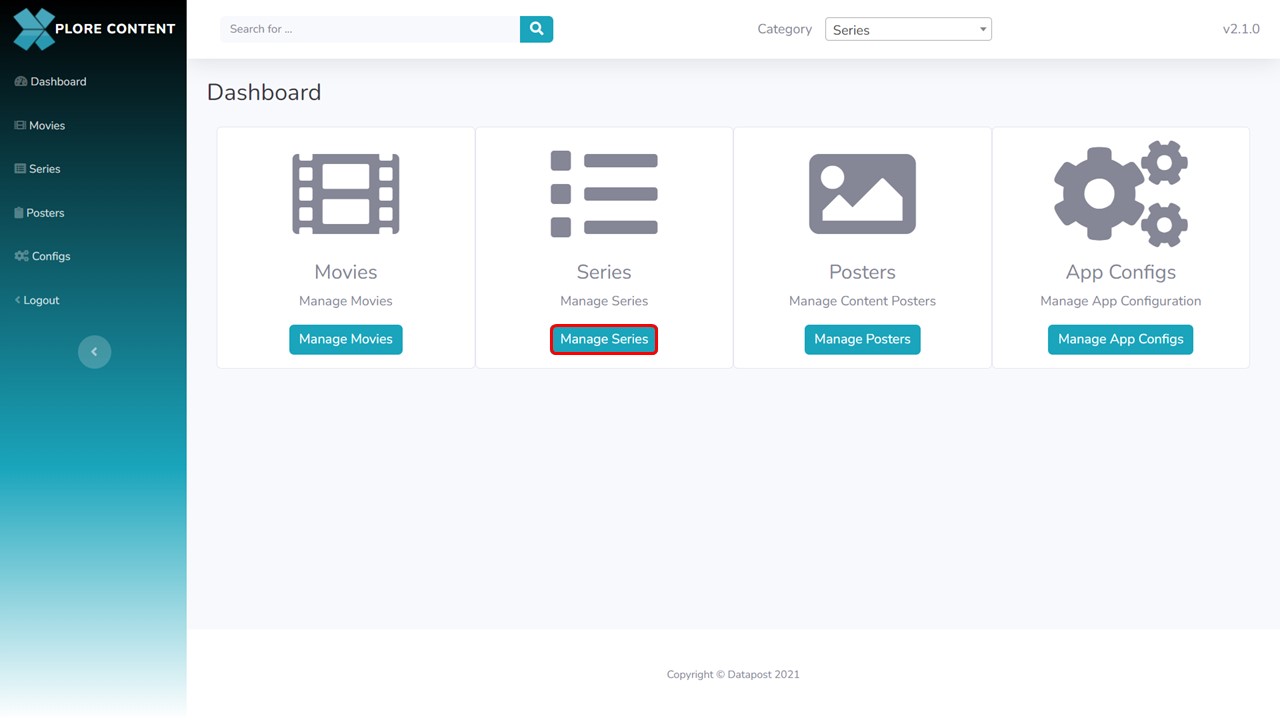
1b. Alternatively, you can click on Manage Series in the middle panel of the Xplore Content Management Dashboard.
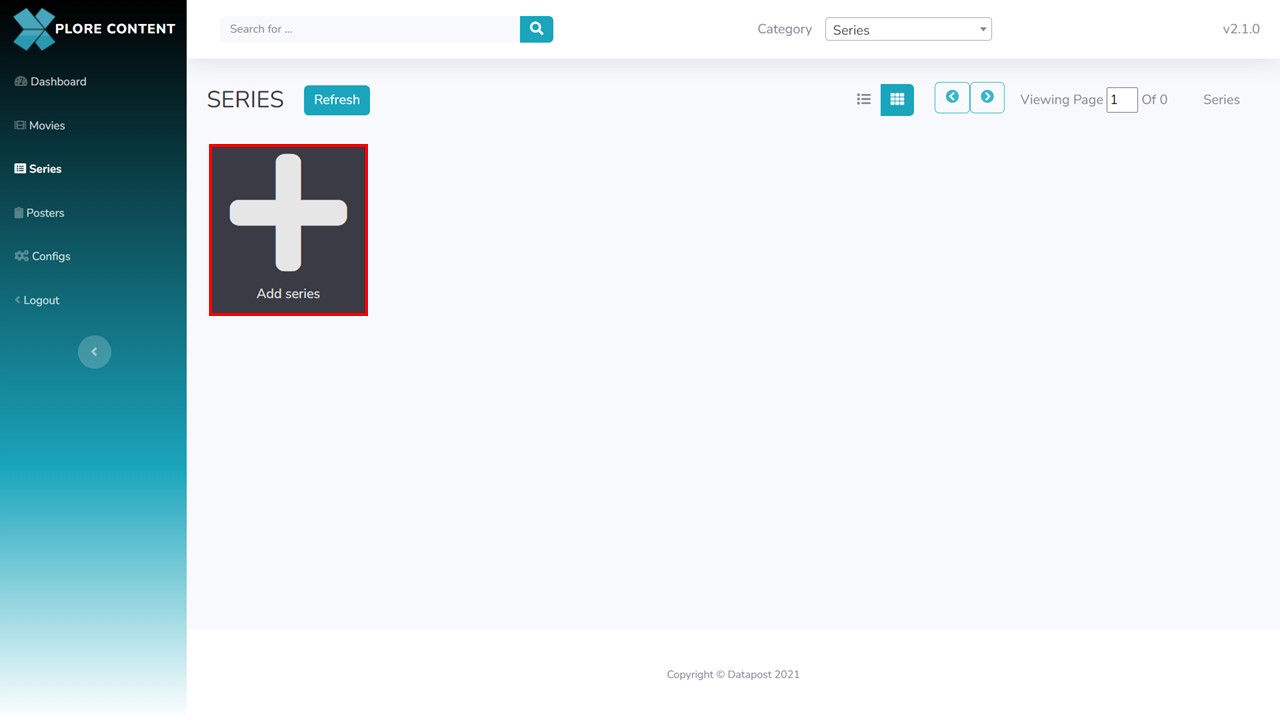
2. Click on the Add series button, a metadata form will open.
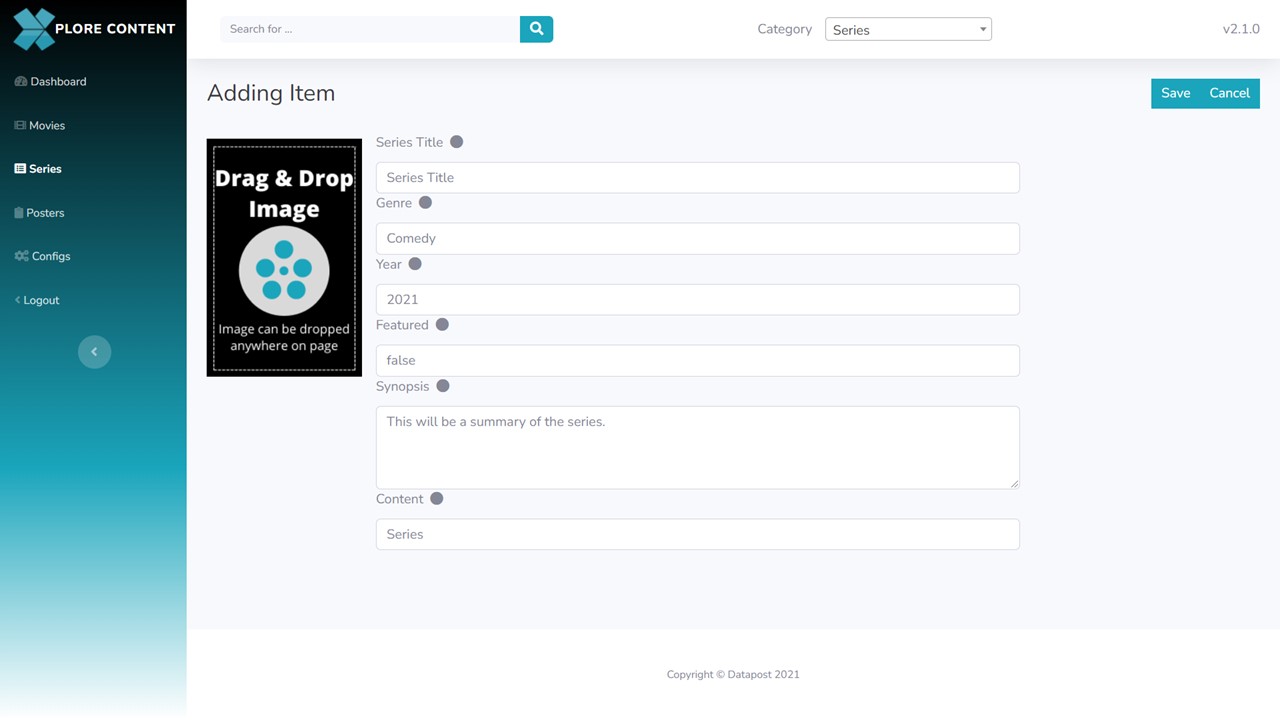
3. Complete the fields. All the fields are required. I.e. all the fields have to be completed for the form to save.
Fields explained
Series Title: the title of the series.
Genre: the type of series. Action, comedy, drama etc.
Year: the year in which the series was released.
Featured: a series can either be highlighted/featured (true) or not (false).
Synopsis: a brief summary of the series.
Content: the content category, which can only be added by an admin user.
4. Drag and drop the picon image anywhere on the page, it will update in the relevant block.
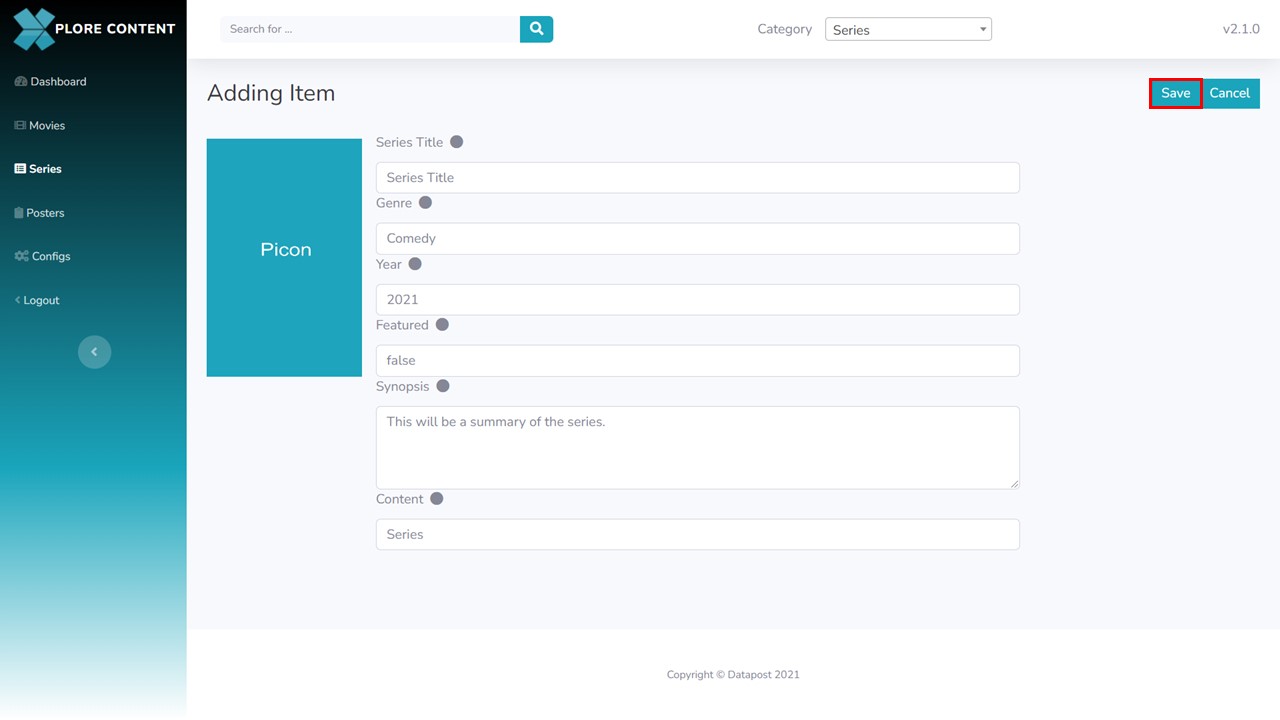
5. Click on Save in the top right corner of the screen. The metadata form will close.

6. Click on the refresh button to see the picon of the series you have added.
7. The picon will update.
