Series: How to add an episode(s) to a season
BackHow to add an episode(s) to a season
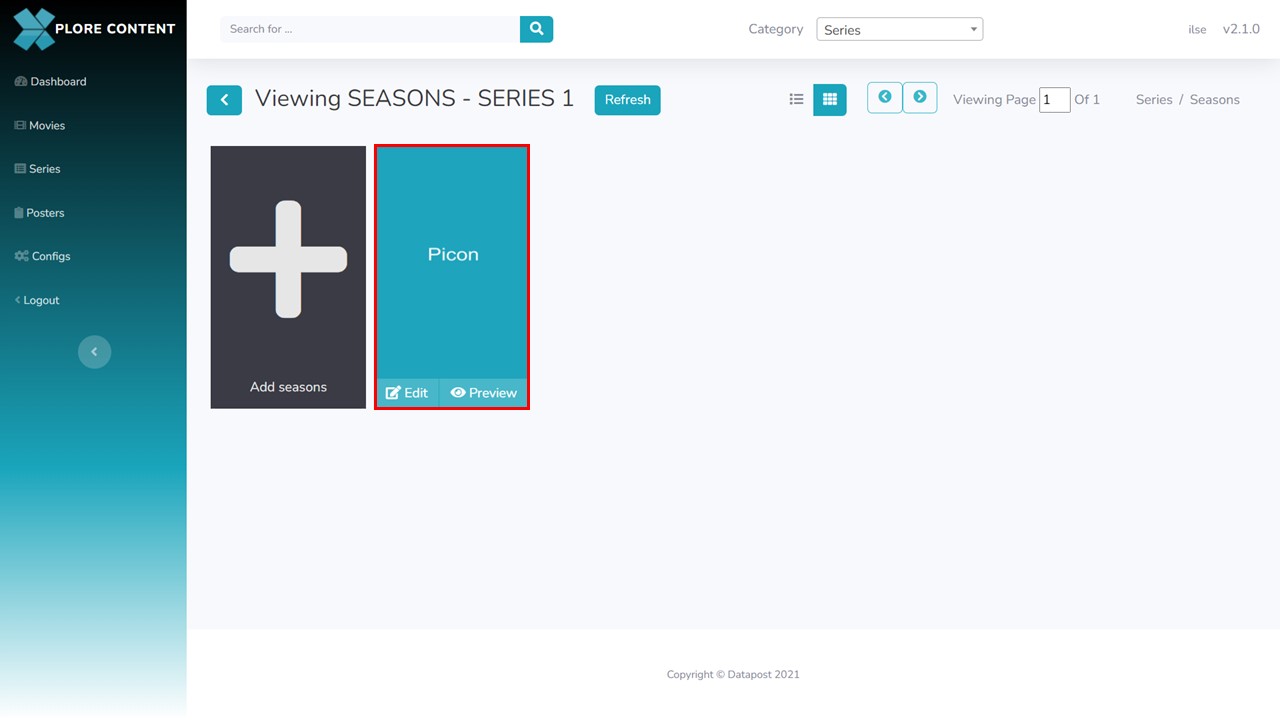
1. Click on the season that you want to add the episode(s) to.
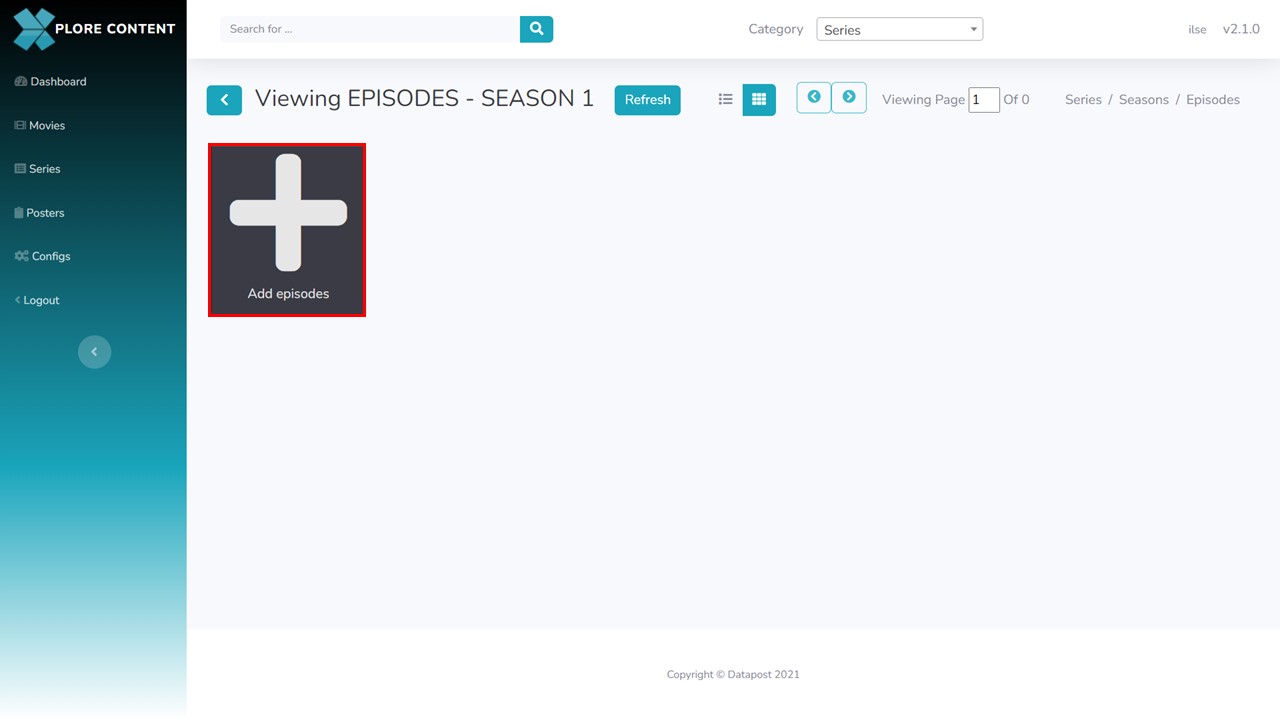
2. Click on the Add episodes button, a metadata form will open.
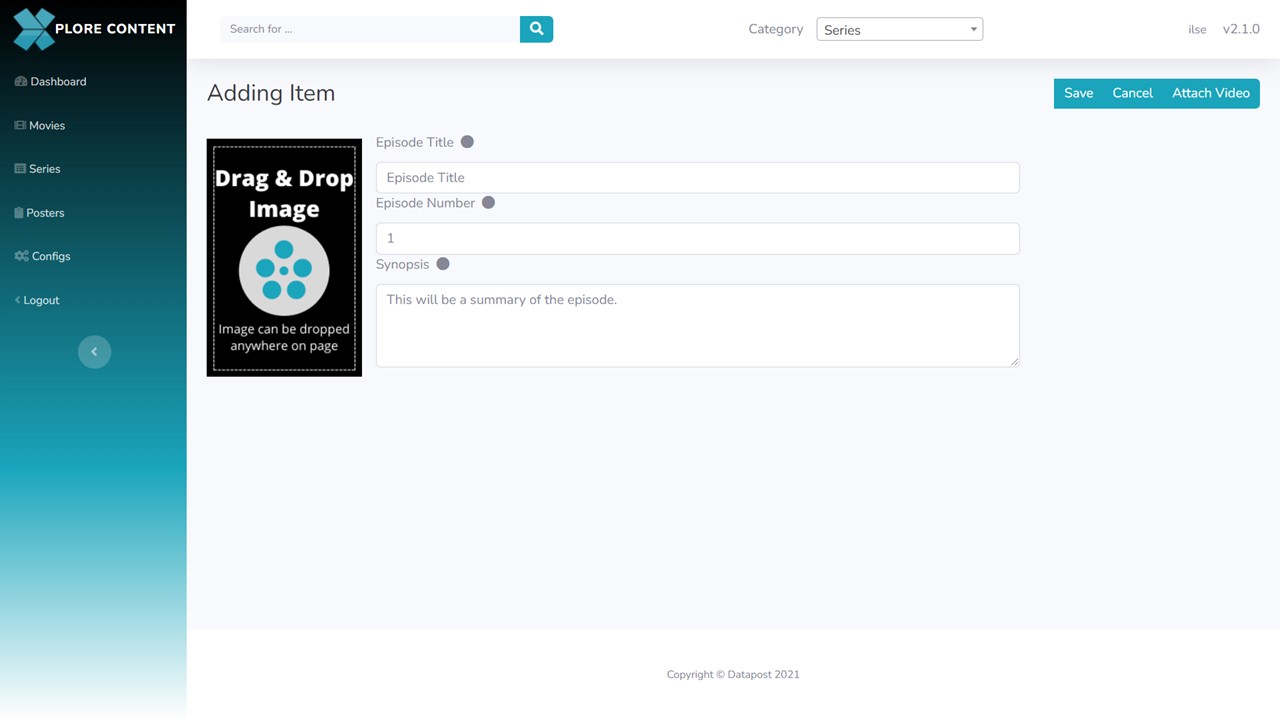
3. Complete the fields.
Fields explained
Episode Title: the title of the episode.
Episode Number: the number of the episode.
Synopsis: a summary of the episode.
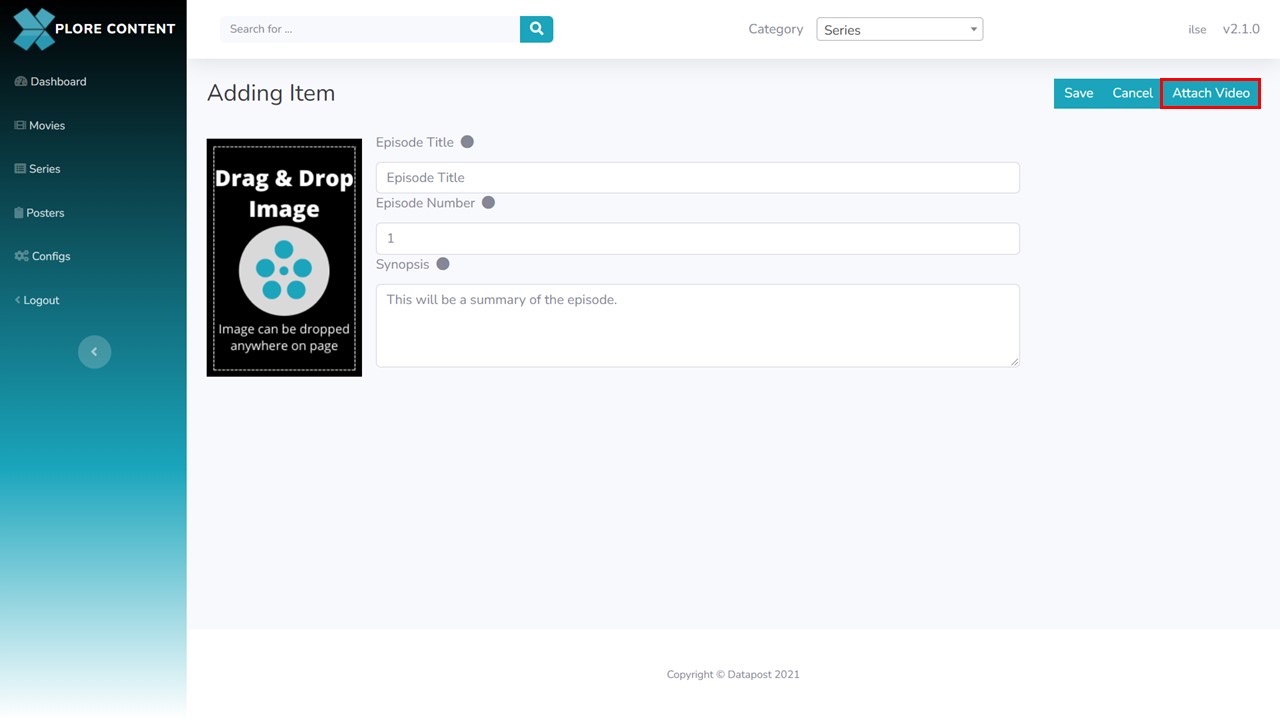
4. Click on the Attach Video button in the top right corner of the screen. Your file browser will open. Navigate to the video that you want to upload.
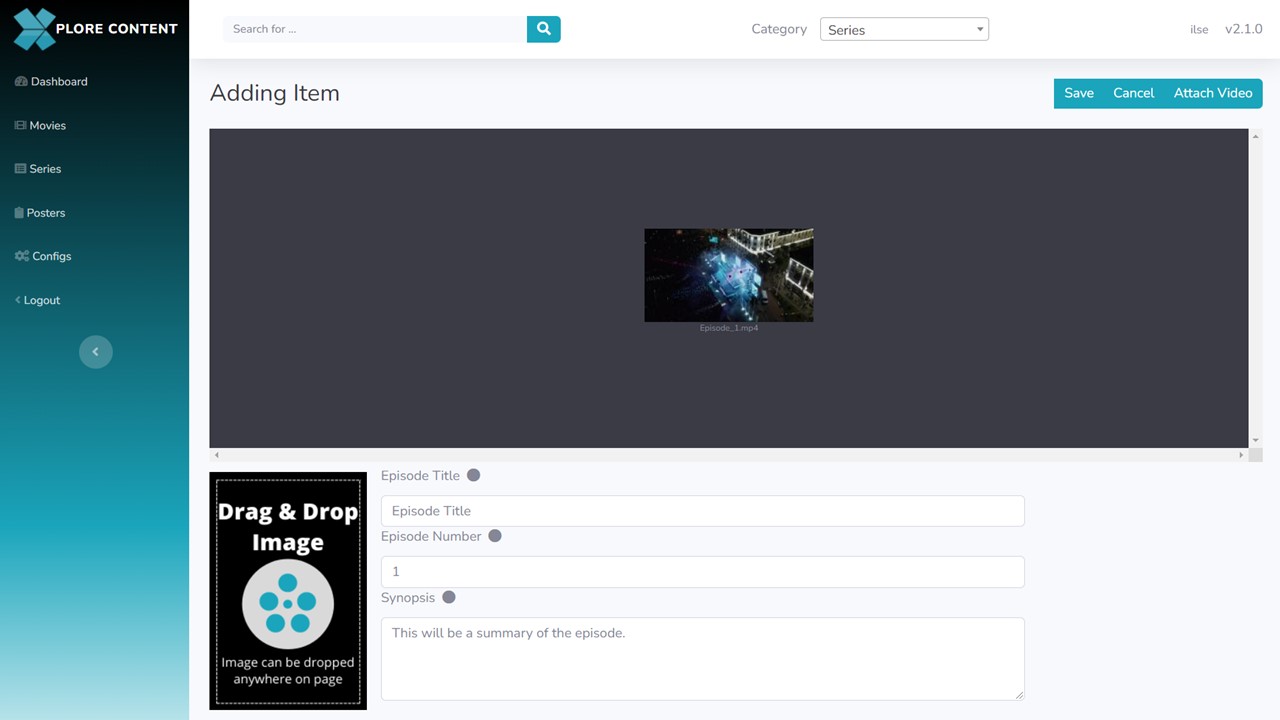
5. The progress of the video upload will display in the top right corner of the screen.
Once the video has uploaded it will update.
6. Drag and drop the episode picon image to anywhere on the page. The image will update in the relevant block.
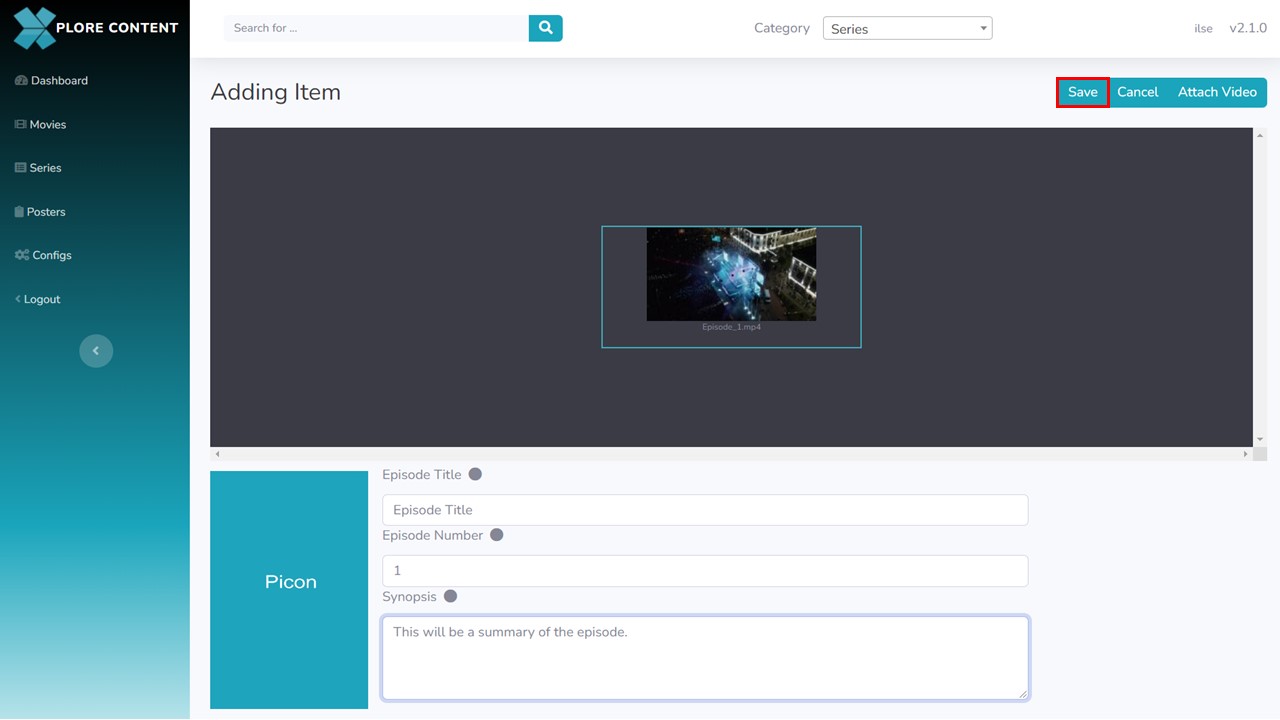
7. Highlight the episode by clicking on it once. Click on Save in the top right corner of the screen. The metadata form will close.
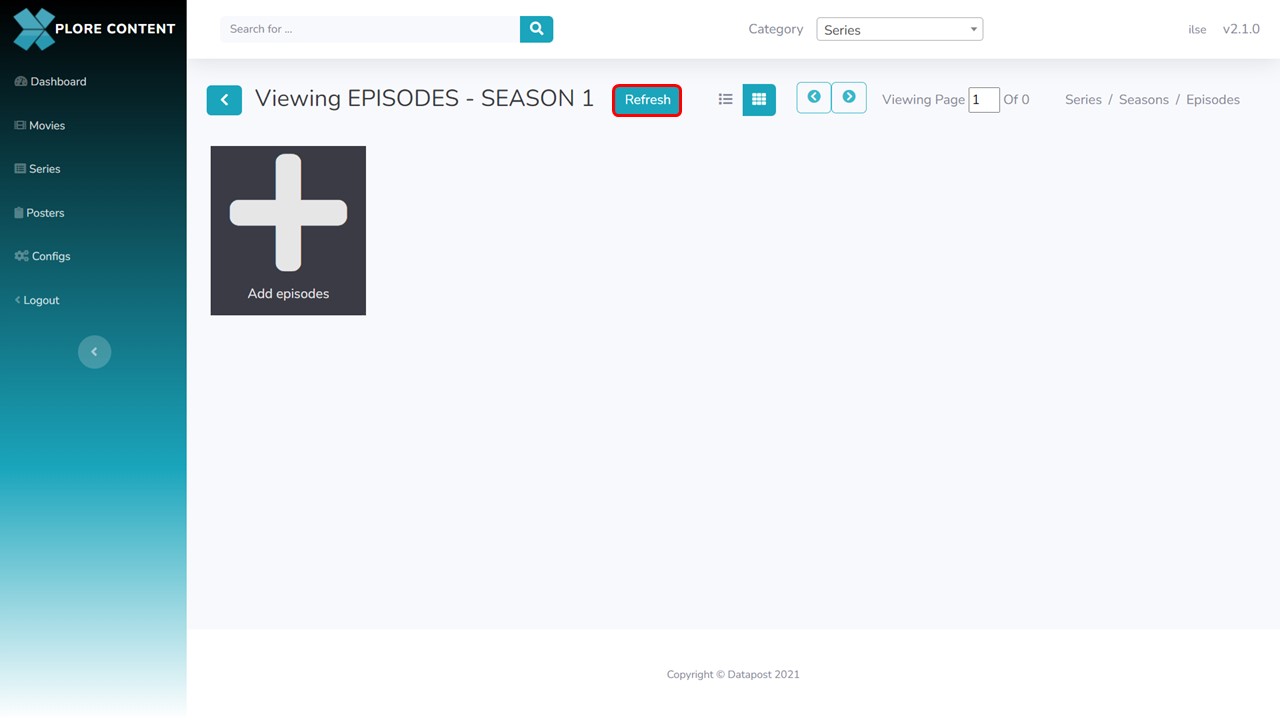
8. Click on the Refresh button to see the picon of the episode that you have added.
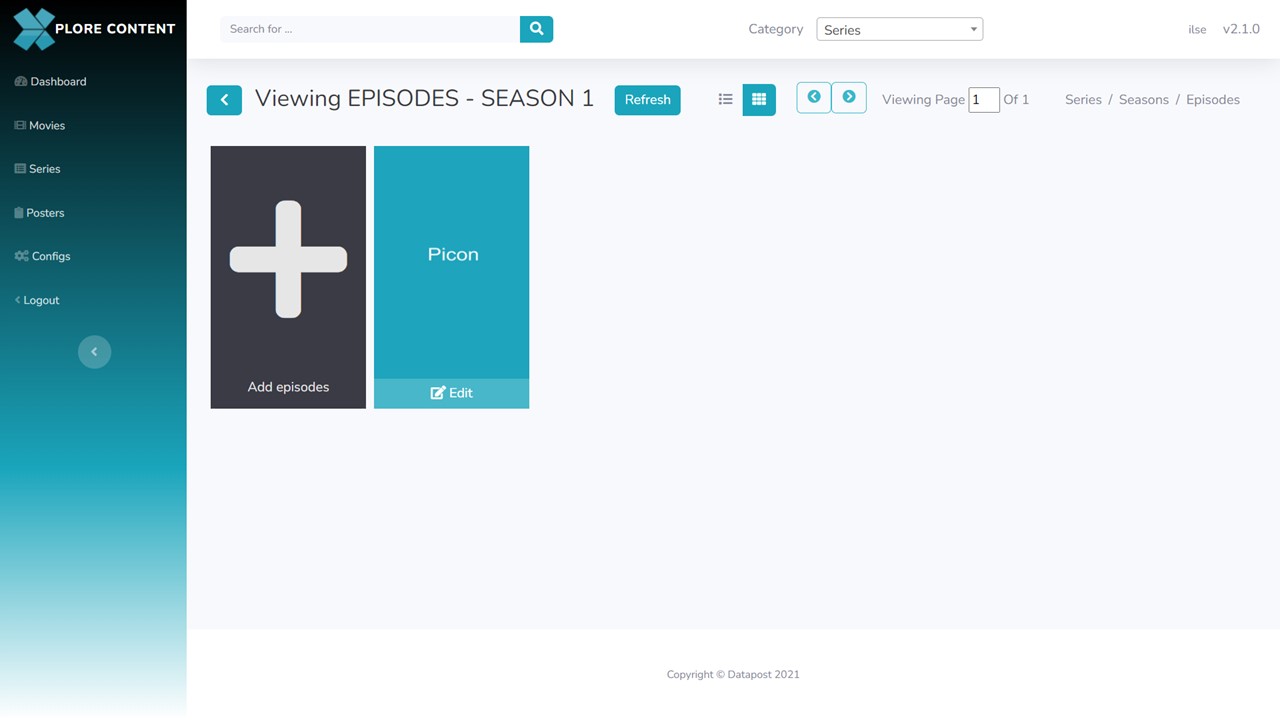
9. The episode picon will update.
Follow the same process to add more episodes to the season.
