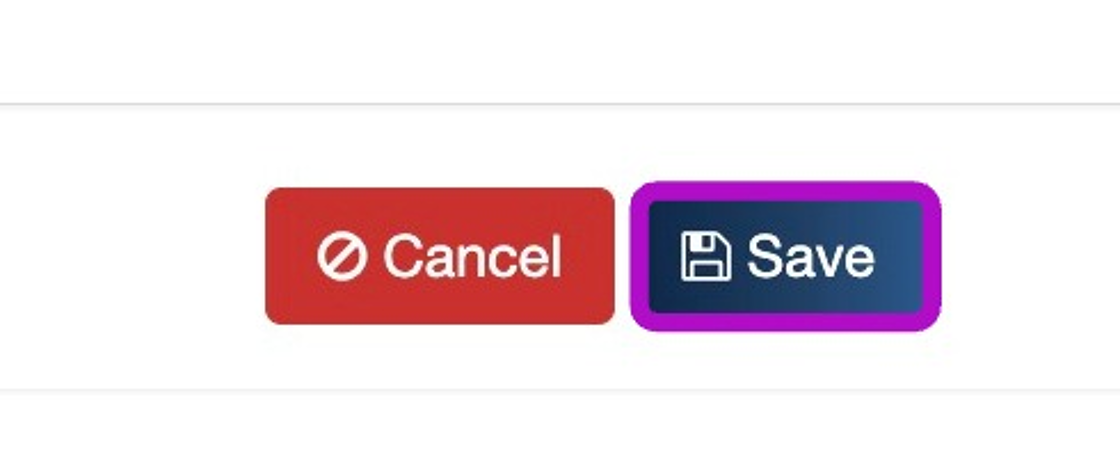Self-service Terminal - Confirm Feedback Template
Back1. Navigate to "Store Confirm Feedback" under "Store Templates" in the sidebar
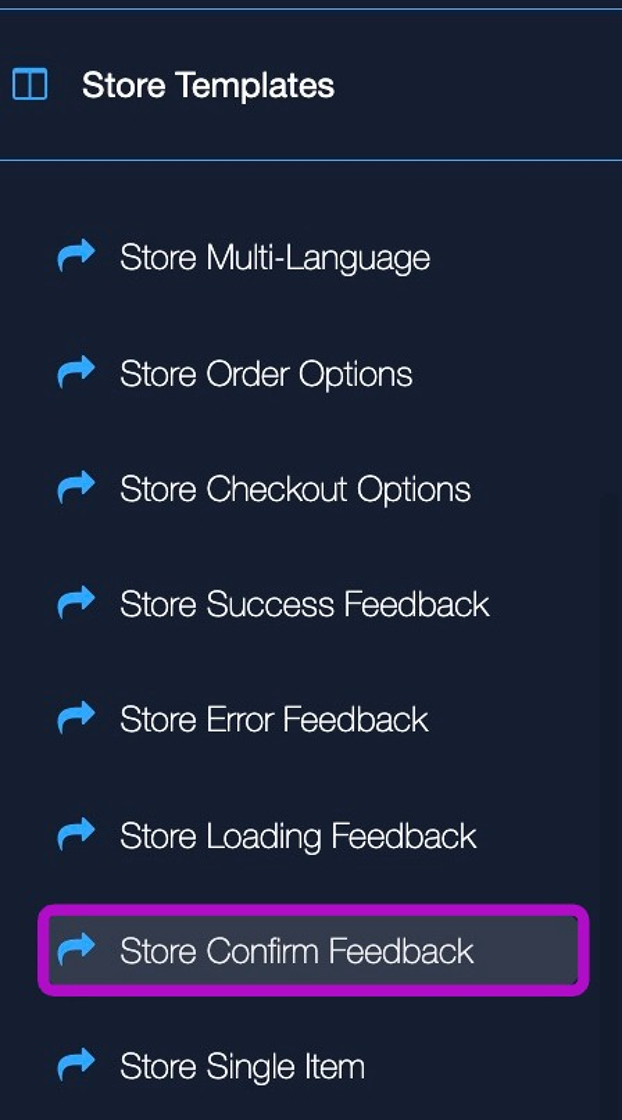
2. Click "+ Add template"
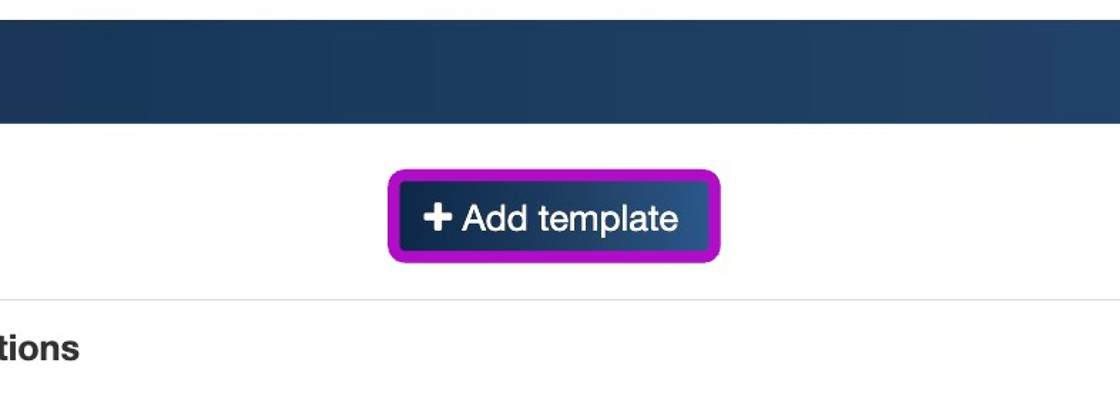
3. Enter a template name and click "Save"

4. Click "Edit Layout Design"
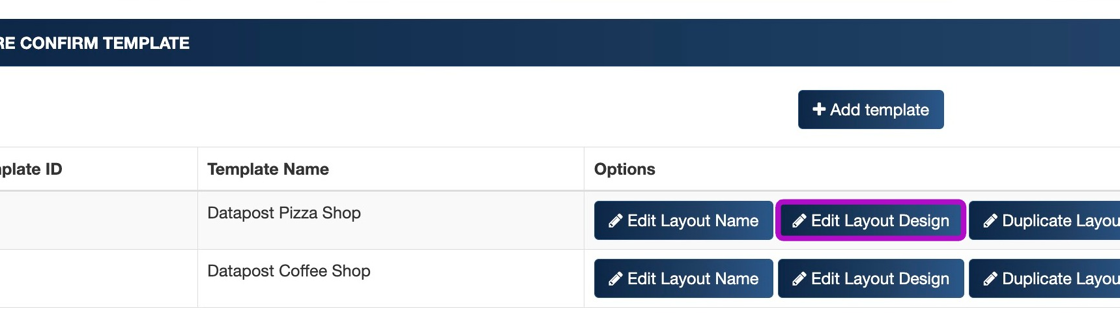
5. Click on the layout icon to get elements related to this template
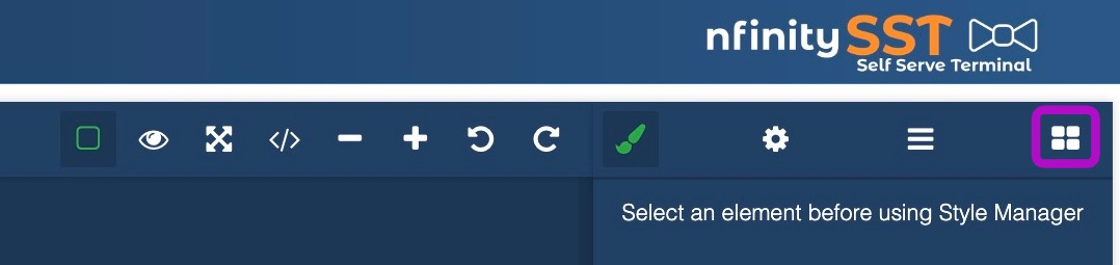
6. Click and drag a layout from "Confirm Layouts" on to the canvas
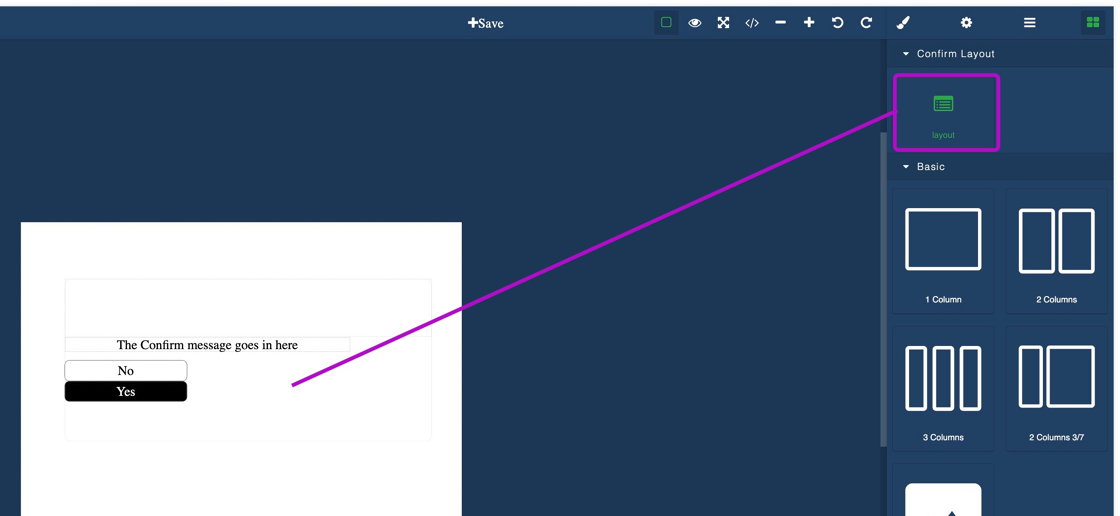
7. Once you are finished customising your design, click "Save"
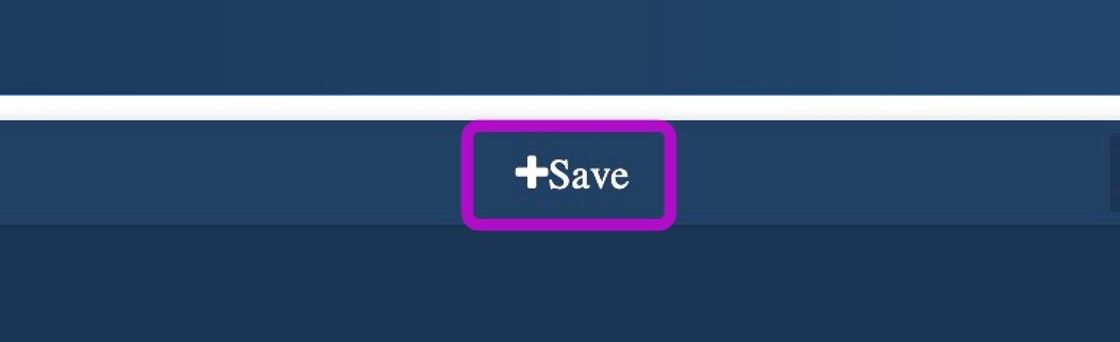
ADD CONFIRM FEEDBACK TEMPLATE TO STORE CONFIGURATION
8. Navigate to "Stores" under "Menu configurations" in the sidebar
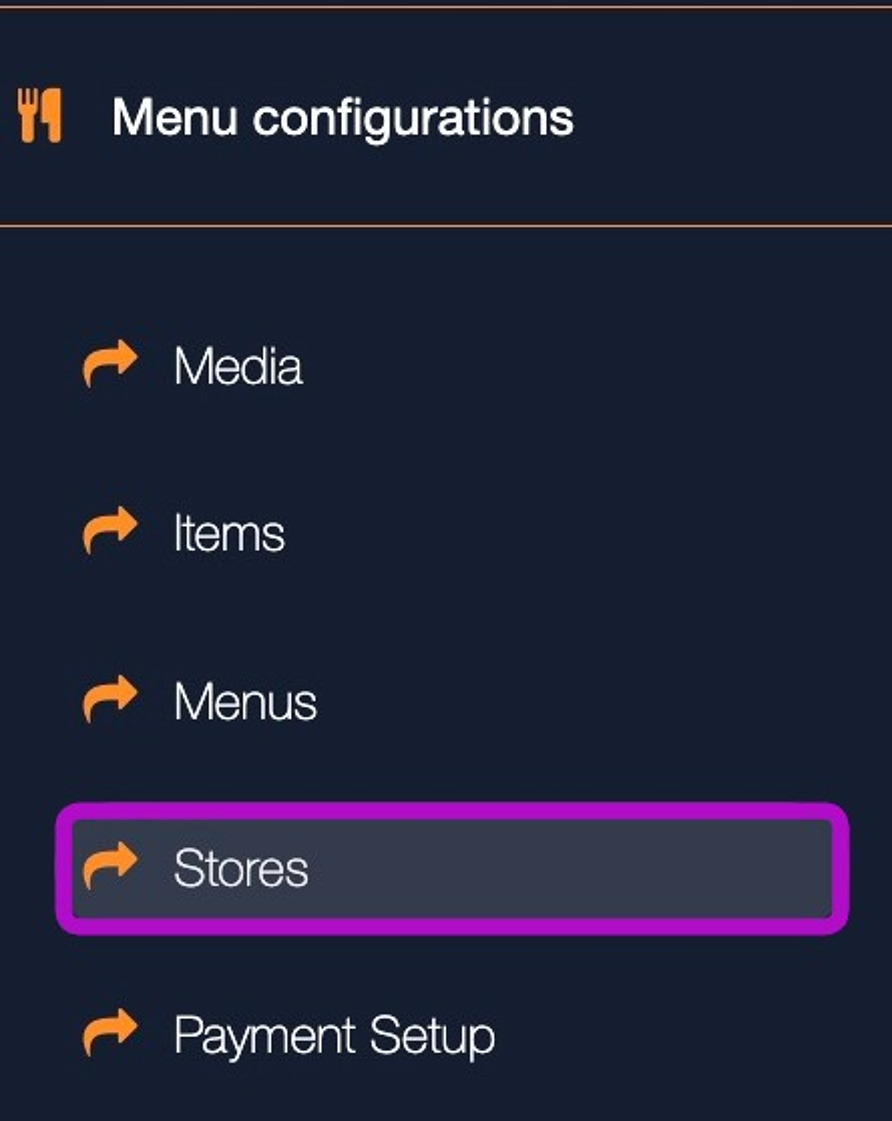
9. Click edit on the desired store

10. Select the template under "Store has confirm template"
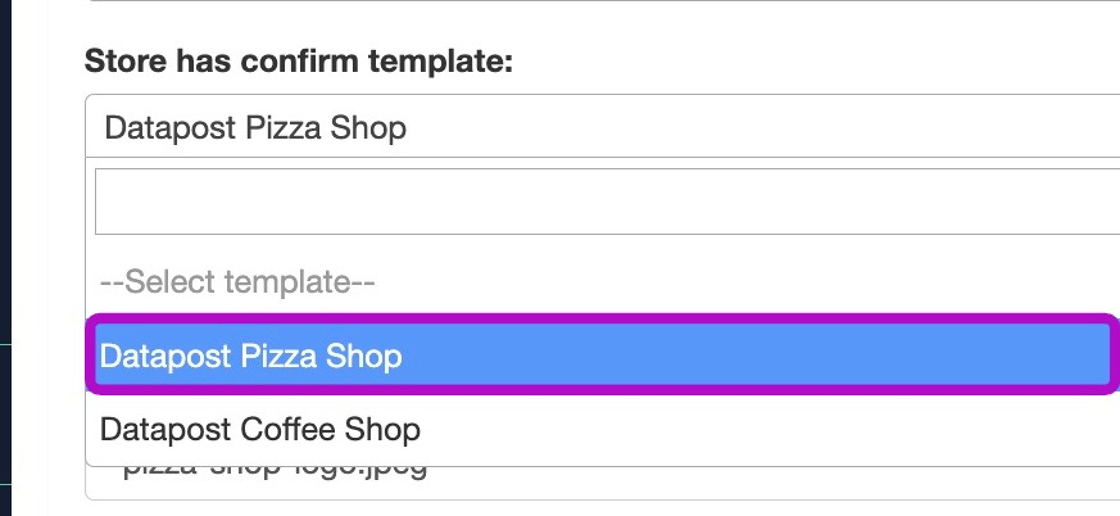
11. Click "Save"