How to create a bouquet
BackStep-by-step guide on how to create a bouquet

1. Click on the Screen Works tab in the top left corner of the screen.
2. Click on the New Bouquet icon. The New Bouquet window will open.

3. Type the name of your bouquet in the Bouquet Name field (adding a Bouquet Number is optional). Save by clicking on the Save button in the bottom right corner of the window.
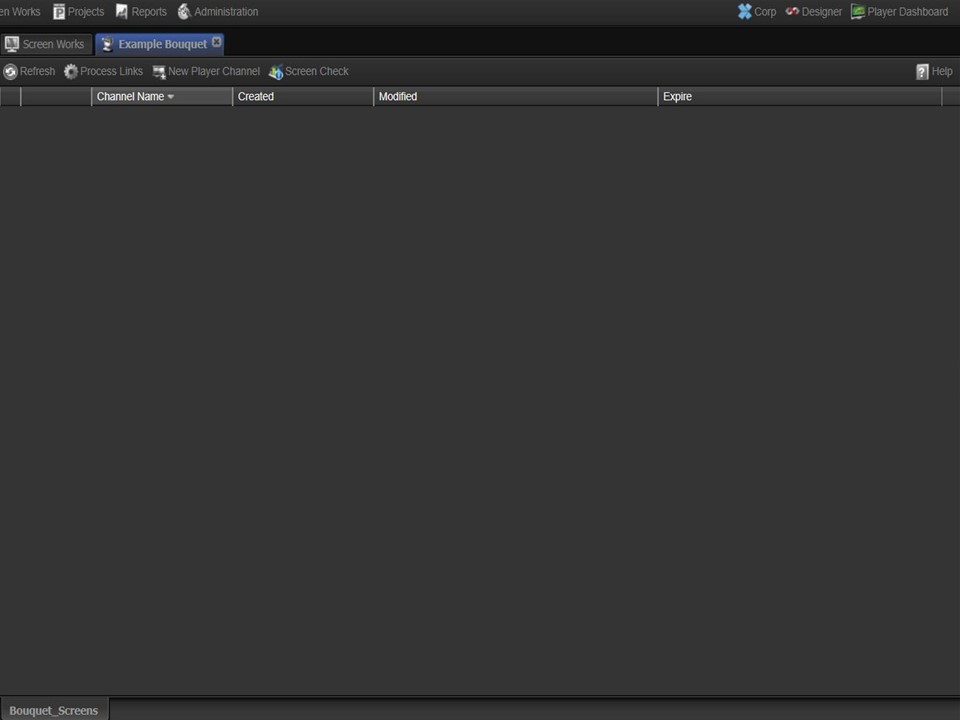
4. Once created the bouquet will open, ready for you to add a screen(s). The bouquet will also automatically appear in your clipboard on the right of the screen for easy access.
Handy Tip
Step-by-step guide on how to link a publish process to your bouquet
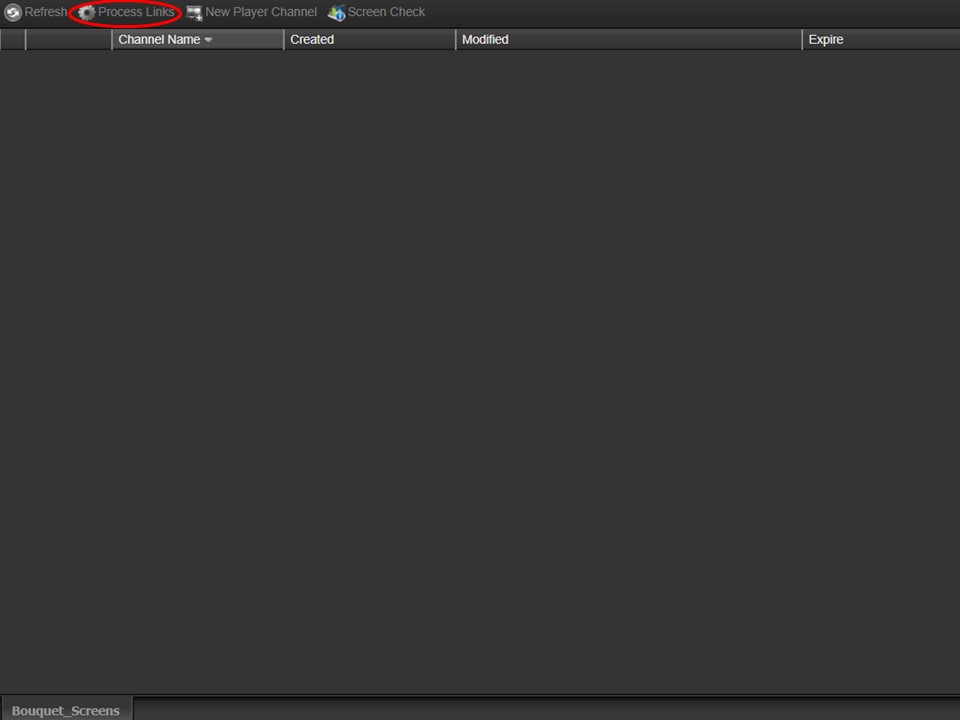
1. Click on Process Links. A window will open.
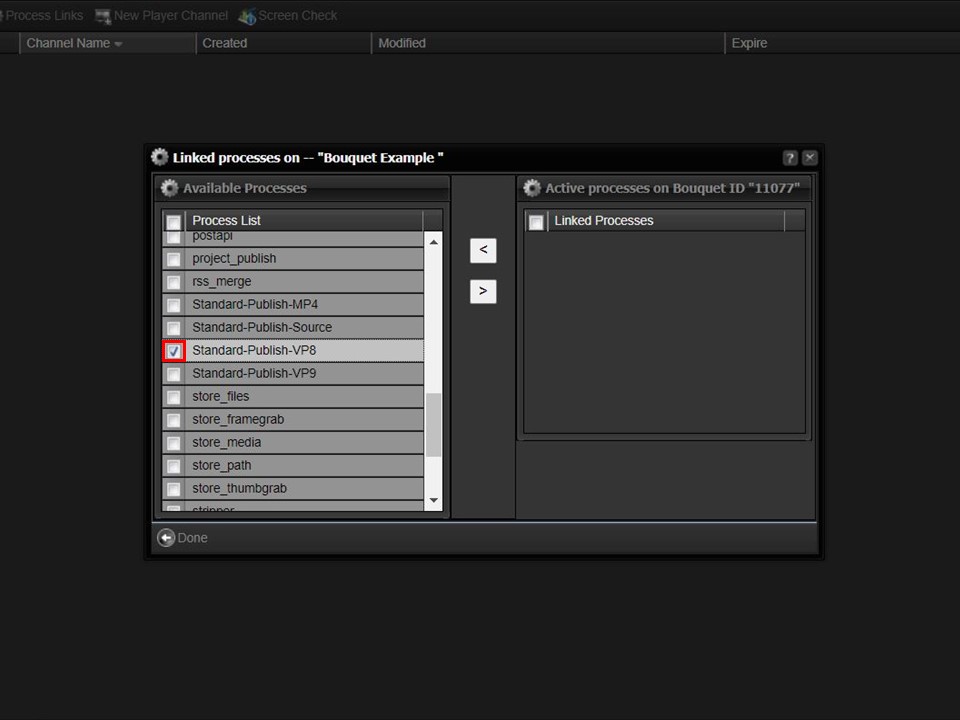
2. Scroll to Standard-Publish-VP8 in the process list and select it by ticking the box.
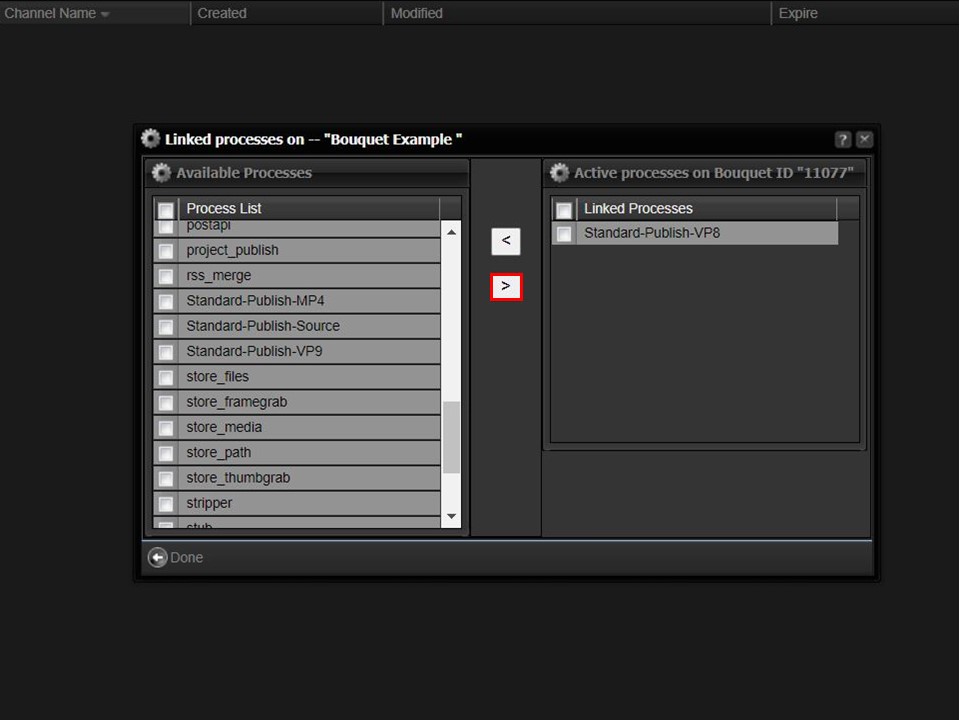
3. Click on the greater than sign to move your selection to Linked Processes. Click on the Done button in the bottom left corner of the window.
