How to add a screen/channel to your bouquet
BackStep-by-step guide on how to add a screen
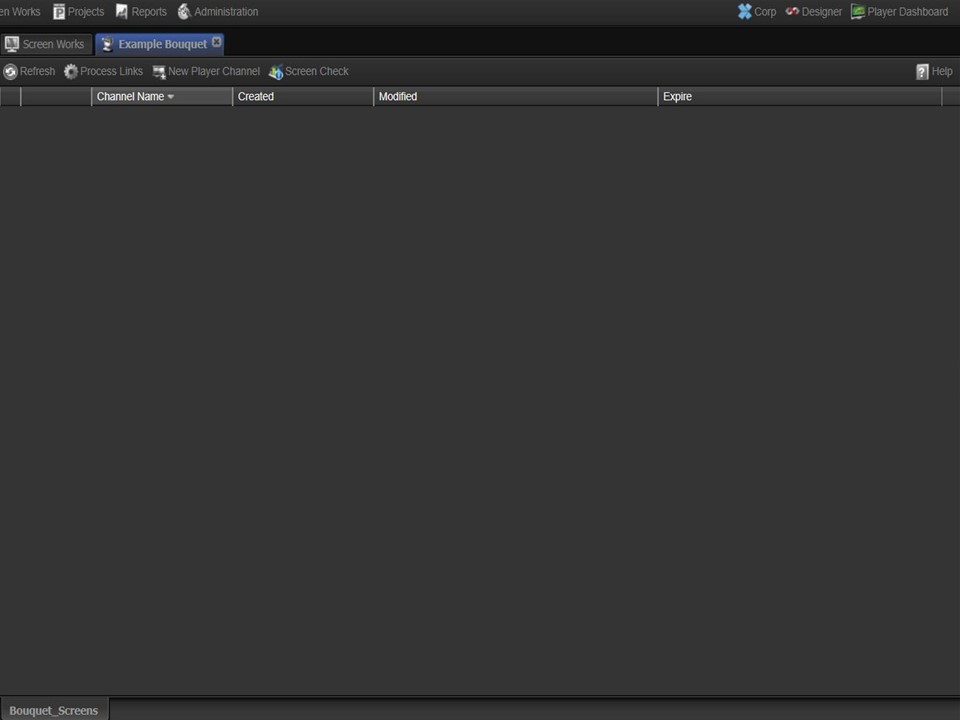
1. To add a screen to your bouquet, ensure that you have opened your bouquet, if it is not open already, by double-clicking on it.
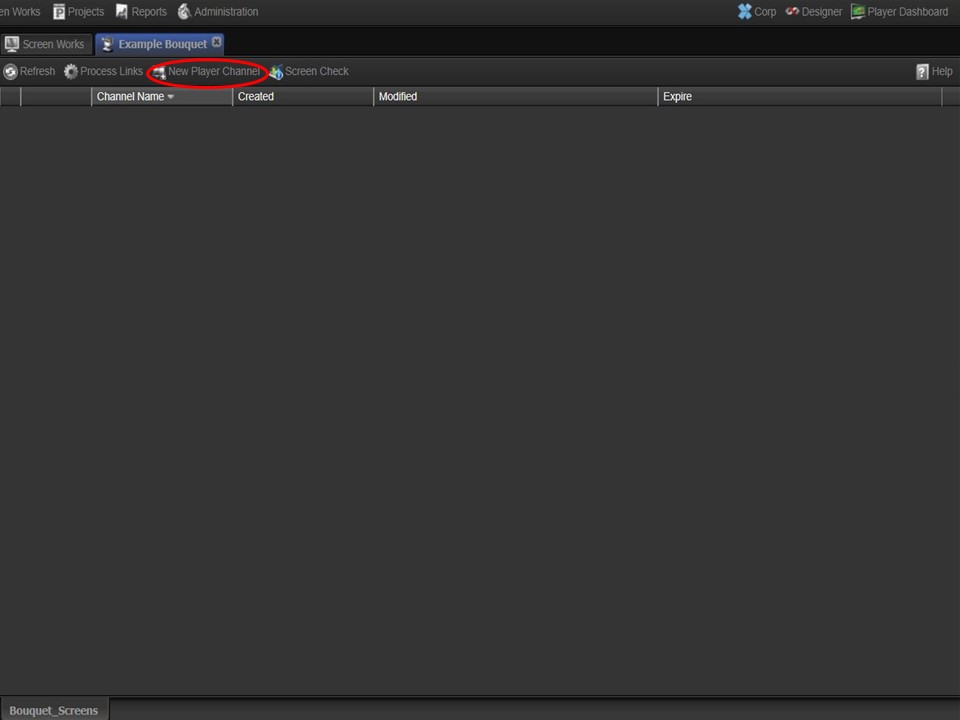
2. Click on the New Player Channel button. A window will open.
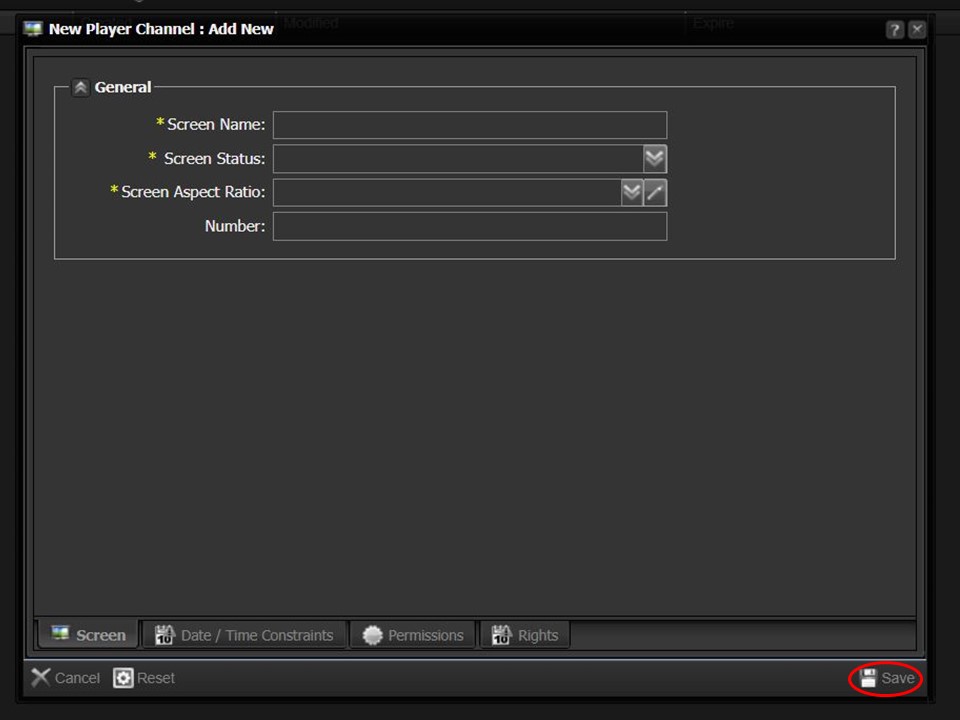
3. Complete the metadata fields. Remember to click on the Save button in the bottom right corner of the window.
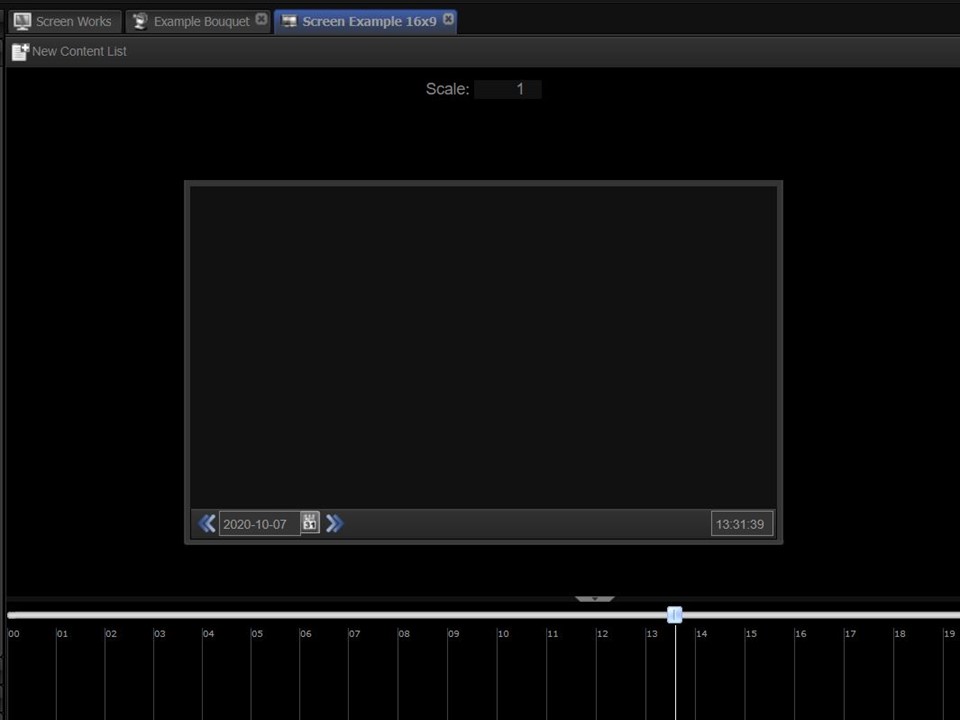
4. Once created, the screen will appear in the middle panel as per the example. It will also automatically appear in your clipboard on the right of the screen for easy access.
